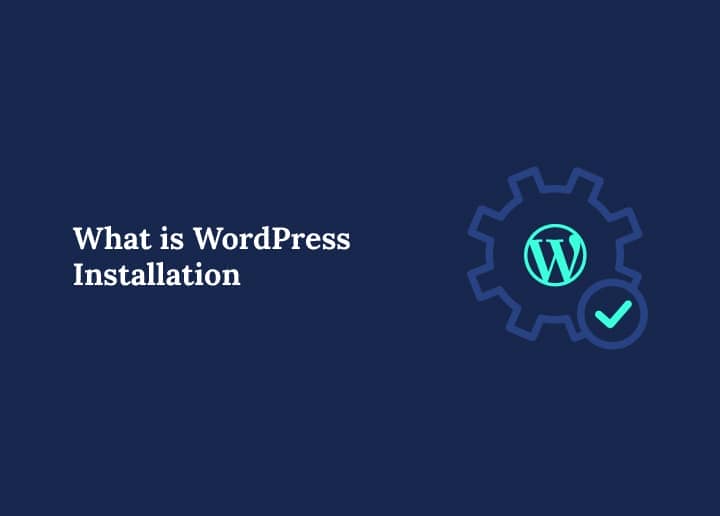Creating a website has never been easier, thanks to content management systems like WordPress. If you’ve ever wondered what “WordPress Installation” means or how to set up a WordPress site correctly, this comprehensive glossary entry will guide you step-by-step through the process.
Whether you’re a student experimenting with your first website, a client needing to understand how things work, or a site owner aiming to migrate or reinstall, this article will walk you through everything.
Understanding WordPress Installation
WordPress is a free, open-source content management system (CMS) that powers over 40% of the web. Users can easily build, design, and manage a fully functional website. However, the WordPress installation process must be completed before launching your site.
WordPress installation refers to uploading, configuring, and activating the WordPress files on a web server to make your website live and accessible via a domain name. This process is essential because, without proper installation, none of WordPress’ powerful features will work.
Why WordPress Installation Matters
Installing WordPress properly is the foundation of a secure, high-performing, and scalable website. Whether you’re running a blog, an online store, or a business site, the installation process lays the groundwork for your site’s functions. A correct setup ensures:
- Faster load times through optimized file placement in your root directory
- Secure access with a protected wp-config file and strong admin credentials
- Better control over plugins, themes, and user roles
- SEO readiness with clean URL structures and search engine visibility options
Knowing how to install WordPress correctly can avoid technical headaches for beginners and experienced users alike.
Different Types of WordPress Installations
Before diving into the installation methods, it’s essential to understand the two main types of WordPress setups:
- Self-Hosted WordPress (WordPress.org): This is the version most users install on their web server using a hosting provider. It gives complete control over the site, themes, plugins, and files, and this guide focuses on it.
- Hosted WordPress (WordPress.com): This managed service simplifies setup by hosting your site. While starting is easier, customization is limited unless you upgrade to a premium plan.
This glossary focuses on self-hosted WordPress installations, as it offers more flexibility and is preferred by developers, site owners, and agencies.
Pre-Installation: What You Need to Know
Before you jump into the steps, make sure you have the following prerequisites:
- A registered domain name (like yoursite.com)
- An active hosting account with a hosting provider (e.g., HostGator, WP Engine)
- Login details for your hosting control panel or FTP access
- A local or remote machine (your computer) to manage the files
- A basic understanding of file directories and user accounts
Methods of Installing WordPress
There are multiple ways to install WordPress. Each method depends on your technical level and the features your hosting provider offers.
Method 1: Auto Installer
Most modern hosting providers, including HostGator, offer a built-in auto-installer that completes the installation process in just a few clicks. This is ideal for beginners.
Step 1: Log in to your hosting account dashboard.
Step 2: Locate the WordPress installer (commonly under “Softaculous Apps Installer” or similar tools).
Step 3: Click on the Install button and fill out basic details: your domain name or subdomain, administrator username, password, and email address, and database name (auto-generated or custom)
Step 4: Choose the installation directory (leave it blank for the root directory or specify a subdirectory).
Step 5: Click Install, and you’re done! You’ll get a confirmation URL to access your WordPress admin panel.
Method 2: Manual WordPress Installation
The manual method is preferred for users who want more control or use a custom web server.
Step 1: Download the latest WordPress package from wordpress.org.
Step 2: Extract the zip file to your local computer.
Step 3: Upload the contents (especially the wp-content folder and the index file) to your server’s root directory or a subfolder using an FTP client like FileZilla.
Step 4: Create a new database and a user via your hosting control panel. Take note of:
- Name of the database
- Username for the database
- The password associated with the database
Step 5: Configure the wp-config file. Rename “wp-config-sample.php” to “wp-config.php”. Open it and enter your database information.
Step 6: Open a web browser and visit your domain or subdomain. You’ll see the WordPress setup window.
Step 7: Click “Let’s Go” and enter the details:
- Site name
- Admin username and password
- Email address
- Search engine visibility option (choose whether to allow indexing by search engines)
Step 8: Click the final install button to see a success screen. You can now log in to your site’s WordPress admin.
Installing WordPress on a Local Server
Many developers and learners prefer installing WordPress on a local machine before going live. This allows experimentation and development without affecting a live site. You can use local server stacks such as WAMP (Windows, Apache, MySQL, PHP), MAMP (macOS), and XAMPP (Cross-platform).
Steps to install WordPress on a local server:
- Download and install your preferred local server tool (e.g., WAMP).
- Place WordPress files in the local web directory (usually www or htdocs).
- Start the local server and create a database via phpMyAdmin.
- Access localhost/your-folder-name in your web browser to start the installation process.
- Complete the setup as you would on a live site, including setting the admin username and password.
This method is ideal for students, developers, and anyone testing features or plugins.
Key Components Involved in WordPress Installation
Here are some of the key components involved in WP installation:
Files: WordPress is composed of many files and folders, including:
- wp-content: Themes, plugins, and uploads
- wp-config.php: Your site’s main configuration file
- index.php: Handles page routing
Database: The database stores your content, users, settings, and more. When setting up WordPress, ensure your database name, user name, and password are correctly entered.
Hosting: A good hosting provider like WP Engine or HostGator will offer tools, backups, and auto installers that simplify the process. Your web directory and root folder are also part of this setup.
User Credentials: These include:
- Admin username
- Admin user (who has all rights on the site)
- Password (make it secure)
- Email for recovery and notifications
Common Tools Used in WordPress Installation
Depending on your chosen method, here are some tools that can help:
- FTP Client (e.g., FileZilla): Used for manually uploading files to your hosting account.
- Control Panel (e.g., cPanel, Plesk): Most hosting providers offer these for database creation and file management.
- Auto Installer (e.g., Softaculous, Mojo Marketplace): Speeds up the process with a few clicks.
- Web browser: Used to initiate the WordPress installer and manage the site after setup.
- Database Management (e.g., phpMyAdmin): Lets you create and manage the MySQL database for WordPress.
Using these tools makes the installation process smoother and less prone to problems.
Troubleshooting Common Problems
If your installation process doesn’t go smoothly, here are some common issues:
- Wrong database information (check your database name and credentials)
- Incorrect folder permissions in your web directory
- Missing files in the zip file or failed uploads
- Wrong URL path in the wp-config file
Best Practices for a Smooth WordPress Installation
To ensure a secure and efficient installation, follow these tips:
- Use unique usernames and strong passwords for admin and database access.
- To avoid SQL injection vulnerabilities, change the default table prefix (e.g., from wp_ to wp9x_).
- Install WordPress in the root directory if it’s your main site, or a subdirectory for development.
- Disable search engine visibility on staging sites to avoid indexing by search engines.
- Keep all files clean, avoid unnecessary folders or old installations in your web directory.
These practices protect your site from common threats and prevent mistakes.
Post-Installation Steps
Once installed, log in to your WordPress admin and consider the following:
- Update your settings like site title and tagline
- Set your search engine visibility option
- Install essential plugins for security, backups, and SEO
- Customize your theme from the Appearance section
- Add new users with different roles
Manual vs Auto Installer: Which Way is Best?
Here’s a table that highlights the top features of both methods:
| Feature | Manual Installation | Auto Installer |
| Control | High | Low |
| Time | Longer | Faster |
| Errors | Higher Risk | Lower Risk |
| Best For | Developers, Students | Beginners, Site Owners |
Choose the way that best suits your technical skill level and goals. Also, here are some security tips:
- Use strong administrator usernames and passwords
- Limit user account access
- Regularly back up your site
- Keep your plugins and themes updated
Final Notes
If you’re just starting, this guide is your go-to resource for understanding the installation process. Don’t worry if it seems like a lot; practice makes every step easier. Remember, your site is your digital identity, and WordPress makes building it possible and enjoyable.
Following each step individually, you’ll have a fully functional WordPress site accessible via your URL.
Thanks for reading this glossary article! Whether you’re a client, student, or tech-savvy user, we hope this resource solved your problems and clarified the WordPress installation process.
If you are looking for WordPress Development services, contact us!