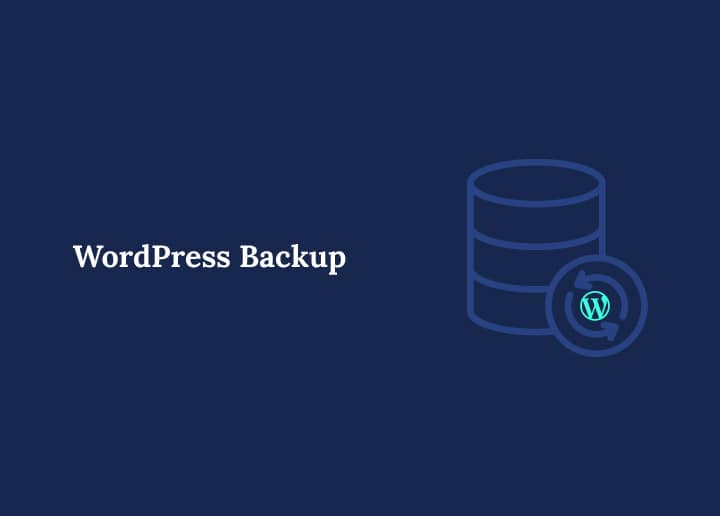Making a copy of your WordPress website as a backup is generally a security measure. With a few clicks, you can quickly restore your backup if anything goes wrong with your website. Backups are similar to computer backups. Keeping your backups separate from your website is the best practice. It is also possible to use a WordPress backup strategy when moving your website to a new server or host, or if you need a local development version of your website.
What is Backup?
There are security threats on every website on the internet. Hackers can attack websites, cause data loss, or suffer from server failures. WordPress security best practices are essential if you are serious about your WordPress site.
The Ultimate WordPress Security Guide provides a step-by-step approach to safeguarding your WordPress site, including various backup features. Regularly backing up your website is one of the most vital actions in protecting your site from security threats.
WordPress attacks can be thwarted with backups. Backups store your content securely to be restored if your site is compromised. It’s like having an insurance policy.
Types of Backups: Full, Incremental, Differential & Partial
Understanding the different types of backups is essential for building a reliable WordPress backup strategy. Each method offers unique benefits depending on your website’s size, frequency of updates, and technical requirements.
Full Backup (Complete Backup)
A full backup captures every element of your WordPress site in one go, including all WordPress core files, themes, plugins, media uploads, and the entire database.
- Pros: It simplifies restoration because all components are in a single archive. It is ideal for creating a baseline before significant changes.
- Cons: Can be time-consuming and resource-intensive, especially for large sites with extensive media libraries.
- Use Case: This is best for initial setup backups, major updates, or monthly archives when you want a comprehensive snapshot.
Incremental Backups
Incremental backups store only the data that has changed since the last backup (whether full or incremental).
- Pros: Significantly reduces server load, bandwidth usage, and storage requirements by avoiding redundant data transfer.
- The cons are that restoration requires the last full backup plus all subsequent incremental archives, which can complicate the recovery process.
- Use Case: This is great for high-frequency backup schedules, such as hourly or real-time backups on high-traffic or e-commerce sites.
Differential Backups
Differential backups capture all changes made since the last full backup, regardless of whether incremental backups have run in the interim.
- Pros: Faster restoration than incremental because you only need the last full backup and the latest differential archive.
- Cons: Storage usage grows until the next full backup, as each differential includes all changes since the baseline.
- Use Case: This solution suits mid-tier backup schedules (e.g., daily differentials with weekly full backups), balancing speed and storage efficiency.
Partial Backups
Partial backups allow you to back up specific components, such as only your wp-content folder (themes, plugins, uploads) or just the database.
- Pros: It is quick to perform, uses minimal resources, and is ideal for updating content, themes, or plugins.
- The cons: It is not a substitute for full or incremental backups; missing core or database parts can lead to incomplete restorations.
- Use Case: Handy for quick changes, minor edits, or developer workflows where only one aspect of the site changes frequently.
Scheduling and Retention Best Practices
Consistent backup scheduling and thoughtful retention policies are essential for long-term site reliability. A solid strategy ensures you can recover from any mishap without data loss.
- Daily Backups: Schedule one backup every 24 hours, ideally during off-peak hours (e.g., 2:00 AM) to capture all site updates without impacting performance or user experience.
- Hourly or Real-Time Backups: For high-traffic or e‑commerce sites, use incremental backups that run every hour or in real time, ensuring that every transaction, post, or comment is protected as soon as it occurs.
- Retention Policy: Implement a rolling retention schedule with 30 daily backups, 12 weekly backups, and six monthly backups. To manage storage effectively, automate the deletion of older archives.
- 3‑2‑1 Offsite Rule: Maintain three copies of your site data on two different media, with at least one copy stored offsite (e.g., your hosting server, a local backup drive, and a cloud storage service such as Dropbox or Amazon S3).
What Needs to be Backed Up?
WordPress recommends backing up your entire website because your site’s functionality and content depend on two main components: site files and your WordPress database. Without both, a restoration will be incomplete.
- WordPress Core Files: The files that power the WordPress engine (e.g., index.php, wp-admin, wp-includes). These should be backed up to ensure platform integrity.
- wp-config.php & Configuration Files: Contains your database credentials and security keys—essential for connecting your files to your database.
- Wp-Content Folder: This folder houses your active themes, plugins, and uploads (images, media, custom code). It also contains all your customizations and user-generated content.
- Additional Site Files: Any custom scripts, .htaccess rules, or other files you’ve added to the root or subdirectories of your hosting space.
- Database Backup: Your posts, pages, comments, settings, and metadata are stored here. A database backup means your entire site content and structure can be restored exactly as they were.
By backing up both files and the backup files database, you ensure that posts, links, comments, settings, and design will remain intact if you ever need to restore your website.
Offsite Storage and Cloud Options
Off-site storage ensures your backups remain safe even if your hosting server is compromised. Diversifying your backup locations adds redundancy and reliability.
Cloud Backups
Store your backup archives in reliable cloud storage services like Google Drive, Dropbox, Amazon S3, or Backblaze B2. These platforms offer georedundant storage, versioning, and high uptime, ensuring your backups are safe even if your primary hosting provider experiences an outage.
Configure your WordPress backup plugin (e.g., UpdraftPlus) to automatically push each backup to your chosen cloud destination.
Managed WordPress Hosting
Many managed WordPress hosting providers include automatic backups as part of their service package, offering users peace of mind. Check your hosting dashboard for backup frequency (daily, hourly, or on-demand) and retention policies (number of snapshots retained). Confirm whether you can download archives or initiate a one-click restore, and consider supplementing with a secondary cloud backup for added redundancy.
Local Copies
Even with off-site and host-managed backups, maintaining periodic local copies adds another layer of protection. Download the zip archives (files + database dump) to your local hard drive, NAS, or external storage. Label archives with dates (e.g., site-backup-2025-05-01.zip) and verify they open correctly. Storing a copy offline guards against data corruption or accidental deletion in the cloud.
Backups for WordPress: Why Are They Important?
While WordPress is highly secure, it does not mean your website is immune to issues that may damage your content, so automatic and manual backups are essential. You’ll be grateful you have a backup for WordPress, but you’ll hope you’ll never need it.
Backups are like insurance policies for your complete website backup, ensuring data and files are protected. You can access them whenever you need them. Whatever the reason for the breakdown, having a backup ensures you can get your site up and running as quickly as possible.
Backing up your website files can save you time and reduce frustration. For example, you can restore a recent backup if you make an error while working on your site and cannot find the cause. To keep your site secure, you must schedule regular backups and back it up regularly.
What WordPress Files Should be Backed Up?
Besides the content stored in a MySQL database, files are stored on your website host, such as WordPress media libraries.
There are three types of files on your WordPress site and one database.
- WordPress core files
- Files in the wp-content folder (your theme, plugins, and uploads)
- WordPress configuration files
- Your WordPress database
Manually backing up your files and database is possible, but it can be time-consuming and labor-intensive. It’s essential to perform regular website backups for your entire site and ensure no critical files are lost.
Manual Backup Methods
Manual backups give you complete control over your WordPress backup process but require more technical knowledge. They’re ideal for developers or advanced users managing server-level access.
- FTP Client: Use an FTP client like FileZilla to download /wp-content/, wp-config.php, and other WordPress files.
- phpMyAdmin Export: Under wp-admin → Tools → Export, run an export of the WordPress database.
- WP-CLI Commands: Use wp db export and wp db import to script database backups and restores.
Automated Backups and Plugins
Here are many backup plugins that support automated backups:
| Plugin | Free Version | Incremental | Cloud Storage Options | Restore Features |
|---|---|---|---|---|
| UpdraftPlus WordPress Backup Plugin | ✓ | ✓ | Dropbox, Google Drive, S3 | 1‑click restore |
| BackWPup | ✓ | – | FTP, Amazon S3, Dropbox | Manual restore |
| BlogVault | – | ✓ | Built‑in cloud | Staging & restore |
| BackupBuddy | – | – | FTP, Stash (iThemes) | Wizard-driven |
| Duplicator Pro | ✓ | – | Local, FTP, Amazon S3 | Clone & migrate |
Some plugins like UpdraftPlus, BlogVault, and BackupBuddy also include migration features, making it easy to clone or duplicate your site when moving to a new host.
Restore Process and Disaster Recovery
Disaster recovery begins with accurately restoring both your WordPress files and database. A clean, verified backup ensures minimal downtime and data loss.
- Download the Backup Archive and Database Dump: Begin the recovery process by downloading the latest backup archive (usually a .zip file) and the corresponding database SQL dump file. Store them on your local machine and confirm they’re complete and uncorrupted before proceeding.
- Upload Files to the Target Server: Use an FTP client like FileZilla or your hosting control panel’s file manager to upload all the site files to your web root directory (usually public_html or www). Overwrite any corrupted or missing files as necessary to match the backup.
- Restore the Database: Access phpMyAdmin or use the WP-CLI command wp db import to restore your site’s database from the SQL file. Ensure the target database is selected and any existing content is cleared to avoid conflicts. Double-check your wp-config.php settings to ensure they match the restored database.
- Test in a Staging Environment First: Before pushing your restored site live, deploy it to a staging environment. This allows you to verify that the website loads correctly, all plugins and themes are functional, and no data is missing. After a successful test, you should deploy the restored version to your live site.
Advanced Tools and Developer Workflows
For developers and advanced users, tools like FTP, phpMyAdmin, and WP‑CLI streamline the backup and restore process with greater control and automation.
- FTP Client: With just a few clicks, you can download your /wp-content/ folder, wp-config.php, and core files via an FTP client like FileZilla. This method gives you direct access to all site files, but you must manually verify each download.
- phpMyAdmin Export: You can export your database using phpMyAdmin’s Quick export in SQL format. It’s fast and straightforward, but you’ll need to ensure the .sql file includes all tables and isn’t corrupted.
- WP-CLI Commands: With SSH access, run wp db export and archive your site files via tar commands for a quick snapshot. This command is scriptable and ideal for developers, though it requires command-line familiarity.
How Do I Backup My Entire WordPress Site?
To back up your entire WordPress site, you need both your site files and your WordPress database:
- Files: Connect with an FTP client or your host’s file manager and download the entire /wp-content/ folder, wp-config.php, and core files.
- Database: Export via phpMyAdmin or run wp db export with WP‑CLI.
- Combine & Store: Zip your files and SQL dump into a single backup archive and upload it to cloud storage services such as Dropbox or Amazon S3.
Does WordPress Have Built-In Backup?
WordPress core does not have built-in support for automatic or scheduled backups. Instead, it provides a manual content export tool under wp-admin → Tools → Export, which allows you to export posts, pages, and media files as an XML file. However, this export does not include your themes, plugins, configuration files, or the whole database.
To create comprehensive and recurring backups, users need to install a backup plugin (like UpdraftPlus or BlogVault) or rely on server-level solutions offered by managed WordPress hosts.
These tools allow you to schedule full or incremental backups, automate cloud storage uploads, and restore your site with just a few clicks. While the manual export is helpful for basic content migration, it does not replace the need for complete backups that cover your entire website infrastructure.
How to Backup a WordPress Website for Free?
Even with a limited budget, you can create a complete WordPress backup without paying for premium tools. Free plugins and manual methods offer solid backup solutions.
Free Plugins:
- UpdraftPlus (Free): Schedule backups to Google Drive, Dropbox, or S3.
- BackWPup: Send backups to a remote server or email.
Manual Method:
- Download all site files via FTP.
- Export the database via phpMyAdmin.
- Zip and store locally or in a free cloud account.
What is the Best WordPress Backup Plugin?
The best WordPress backup plugin depends on your needs:
- Budget: UpdraftPlus and BackWPup offer solid free versions; BackupBuddy and BlogVault provide premium features like unlimited backup storage and staging.
- Frequency: BlogVault is ideal for incremental or real‑time backups; UpdraftPlus or Duplicator Pro work well for periodic full backups.
- Storage Options: Ensure the plugin supports your chosen cloud storage options (Dropbox, Amazon S3, Google Drive) and lets you easily manage backups.
Manually setting up your website on a new host can be done using a regular WordPress backup, and some backup tools like UpdraftPlus, BlogVault, and BackupBuddy provide migration features.
However, many users will find it more convenient to clone or duplicate a WordPress site using a plugin designed specifically for WordPress migration.
Refer to Seahawk Media for more such articles.