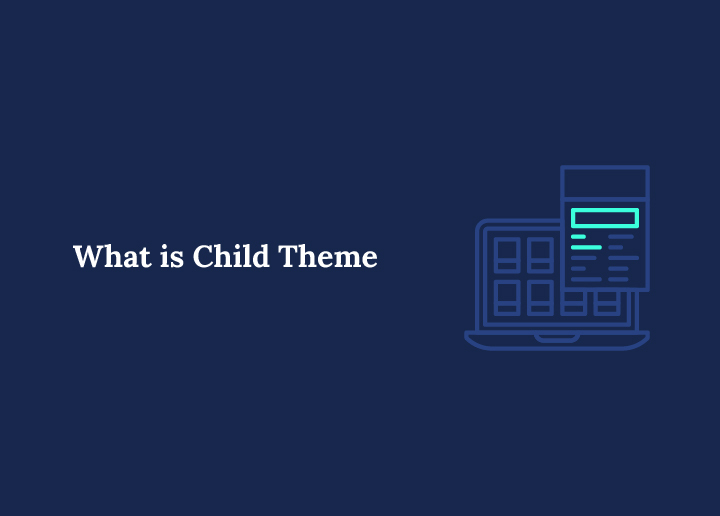A child theme in WordPress is a “sub‑theme” that inherits the styling and functionality of another theme, known as the parent theme, while allowing you to safely make customizations without modifying the original theme’s files.
To create a child theme, create a folder in the wp-content/themes directory. This folder should include a custom style.css file and a functions.php file. The child theme’s stylesheet loads after the parent theme’s, allowing your custom CSS to take precedence and ensuring that updates to the parent theme won’t overwrite your changes.
A child theme is a set of instructions that overlays the original theme, allowing you to update the main theme, like Twenty Seventeen, Twenty Nineteen, or Twenty Twenty-One, without losing your customizations. Let’s explore key concepts, steps for creating a child theme, and best practices for theme development.
What is the Difference Between the Parent and Child themes?
A parent theme is a complete WordPress theme with all necessary files and styles. It has its own folder and a style.css header with metadata. Once activated, it serves as the active theme for your site, providing layouts and styles.
A child theme inherits features and styles from its parent theme. By referencing the parent folder in the child theme’s stylesheet header, WordPress loads the parent’s style.css before your child theme’s CSS. This enables you to add or override template files and include additional CSS without changing the parent theme’s style.css.
Benefits of Using a Child Theme
Leveraging a child theme offers several practical advantages, especially when maintaining or extending a complex custom theme:
- Safe Updates: Updating the parent theme’s files won’t overwrite your custom changes in the child theme directory. You can confidently apply security patches and feature enhancements to the parent without disrupting your site’s look and feel.
- Clean Separation of Code: All custom code, from CSS file tweaks to PHP code snippets, lives in the child theme. This separation makes your modifications easy to track, debug, and remove if needed, rather than hunting through the parent theme’s code.
- Faster Theme Development: A child theme creator or child theme configurator plugin (like the official Child Theme Configurator) can scaffold a new child theme in seconds. You spend less time setting up folders and more on design and functionality.
- Reusability: Once you’ve created a new child theme for one site, you can package it as a zip file and upload it to other WordPress installations, saving time on repetitive theme development tasks.
- Learning Platform: For aspiring theme developers, child themes provide an accessible way to experiment with template files, action hooks, and filters without risking a live site.
Functions of a Child Theme
A child theme in WordPress is pivotal in safe and scalable site customization. Its key functions include:
- Inheriting Parent Theme Styles and Layouts: It loads and builds upon the parent theme’s stylesheet and structure, preserving all original design elements and layouts.
- Custom Styling and Template Overriding: Developers can override styles, headers, footers, and more through the child theme’s CSS file and copied template files.
- Adding or Modifying Functionality: The functions.php file in a child theme lets you write or alter PHP code to change how WordPress behaves, without touching core theme logic.
- Separating Custom Code from Theme Updates: Customizations remain isolated from parent theme updates, so you can maintain security and performance enhancements without losing changes.
- Simplifying Theme Testing and Prototyping: Ideal for experimenting with layout or feature changes on a WordPress site without compromising stability.
Creating a Child Theme (Step‑by‑Step)
You can create a child theme manually or use a child theme configurator plugin. Below is the manual process, which gives you complete control over the child theme folder and files.
- Create the Child Theme Directory: In your WordPress installation, navigate to wp-content/themes. Create a new folder, for example, twentyone-child, if you’re targeting the Twenty Twenty-One theme as the parent. This child theme directory becomes the container for all your custom templates and assets.
- Add the Stylesheet (style.css): Inside the child theme folder, create a file named style.css. Add the following header at the top:
/*
Theme Name: Twenty Twenty-One Child
Theme URI: https://example.com/twentyone-child
Description: A child theme for the Twenty Twenty-One theme
Author: Your Name
Template: twentytwentyone
Version: 1.0.0
*/
Change Theme Name, Template, and other fields to match your child theme name and parent theme folder.
- Enqueue the Parent and Child Styles: Create a functions.php file in the child theme folder. Use this basic snippet to load styles properly:
<?php function my_child_enqueue_styles() {
wp_enqueue_style( ‘parent-style’, get_template_directory_uri() . ‘/style.css’ );
wp_enqueue_style( ‘child-style’,
get_stylesheet_directory_uri() . ‘/style.css’,
array( ‘parent-style’ ),
wp_get_theme()->get(‘Version’)
);
}
add_action( ‘wp_enqueue_scripts’, ‘my_child_enqueue_styles’ );
This ensures the parent theme’s stylesheet loads first, followed by any custom CSS in your child theme.
- Activate Your Child Theme: Zip the child theme folder (if uploading via the dashboard) or simply refresh the Themes section under Appearance. Locate your new child theme, click Activate, and verify your site loads correctly with the parent theme’s design and your child theme’s modifications.
Understanding Child Theme Files
A fully functional child theme typically includes:
- style.css: Holds the child theme’s header metadata and all custom CSS.
- functions.php: This file contains the enqueuing code above and any additional PHP file snippets, hooks, or filters to extend functionality.
- Template Files (optional): Copy any parent theme template, such as header.php, single.php, or page.php, into your child theme folder to override it. WordPress will use your version instead of the parent’s.
- screenshot.png (optional): A preview image is displayed in the Themes dashboard, sized at 1200×900 px.
- assets/ (optional): A subfolder for child-theme-specific images, JavaScript, or other resources.
All other parent theme’s files that are not overridden remain intact, so your child theme “inherits” everything from the parent, including menus, widgets, and theme options.
Beginner-Friendly Options for Customizing WordPress Without a Child Theme
There are easier alternatives to using a child theme for users who want to personalize their WordPress site but don’t require advanced theme modifications. These methods are ideal for beginners who wish to tweak styling, layout, or functionality without editing core files or creating a separate theme structure.
Here are the most common beginner-friendly customization methods:
- Theme Customizer (Appearance > Customize): Most modern WordPress themes include extensive settings in the built-in customizer, allowing you to adjust colors, fonts, logos, and homepage layouts without touching code.
- Additional CSS Panel: Located in the Customizer, this field lets you write custom CSS snippets that override the theme’s styling. Changes apply instantly and are saved with your theme settings.
- Custom CSS Plugins: Plugins like Simple Custom CSS or WP Add Custom CSS offer a safe, standalone way to add CSS rules, even if you change your theme later.
- Site-Specific Plugins: Instead of editing your theme files, you can create a lightweight site-specific plugin for basic functionality like shortcodes, custom post types, or minor PHP tweaks.
- Page Builders (e.g., Elementor, Beaver Builder): These drag-and-drop tools provide visual control over page layouts and design, making customization easy without writing a single line of code.
These methods are perfect for users who want flexibility without the complexity of managing a child theme folder or manually editing files. They ensure changes remain intact across theme updates (in most cases) and don’t require FTP access or theme development experience.
Common Pitfalls and Troubleshooting
Even experienced theme developers can trip up when working with child themes. Here are some quick checks:
- Wrong Template Name: Ensure the Template line in your style.css matches the parent theme folder exactly (case‑sensitive).
- Child Theme Not Active: After installing, remember to activate the child theme; otherwise, your custom CSS and PHP will not run.
- CSS Caching Issues: Browser or plugin caches can hide CSS changes. Clear caches or use versioned stylesheets in your enqueue calls.
- Missing Dependencies: If you rely on a parent theme function, confirm using the correct hook priority so the parent code loads first.
Best Practices in Theme Development
Here are some best practices for WP theme development:
- Keep Functionality in Plugins: If you’re adding features that aren’t strictly presentation, like custom post types or shortcodes, consider packaging them as a plugin rather than cluttering your child theme.
- Use a Child Theme Configurator: Tools like the Child Theme Configurator plugin can automate folder creation, header setup, and queue routines, which is ideal for those less comfortable editing CSS file headers or PHP files manually.
- Maintain Version Control: Store your child theme in Git or another VCS. Tag releases before significant changes to easily roll back if something breaks.
- Document Your Changes: Keep a simple README.md in your child theme folder listing your customizations, so collaborators and future you understand your modifications.
Should You Use a WordPress Child Theme?
Understanding when to use a child theme and when not to can save you time and future-proof your site. While child themes are potent tools for developers and advanced users, they’re not always necessary for every customization task.
Here’s how to decide:
Use a Child Theme If:
- You must override or extend template files (e.g., single.php, header.php).
- You plan to write custom PHP functions or filter hooks via functions.php.
- Your theme will receive regular updates, and you want to preserve changes.
- You’re building a client site or staging environment with custom design logic.
Avoid a Child Theme If:
- You only need basic visual tweaks, like color or font changes.
- Your parent theme supports robust customizer settings or complete site editing.
- You prefer to use page builders or design plugins for layout changes.
- You’re using a block-based theme (e.g., Twenty Twenty-Four), where child themes are less relevant due to template parts and global styles.
Pro Tip: For users in between, consider starting with minor changes using the Customizer or a CSS plugin. If your needs grow, you can transition to a child theme without losing your initial customizations.
By weighing your technical comfort level and long-term site goals, you can confidently choose the right path, whether a child theme or a simpler alternative.
When Not to Use a Child Theme
While powerful, child themes aren’t always the right choice:
- Minor CSS Tweaks: A plugin like “Simple Custom CSS” might suffice for several style changes.
- Complete Redesigns: It may be cleaner if you’re building an entirely new layout, creating a custom theme from scratch, or starting from a starter theme.
- Performance‑Sensitive Sites: Loading multiple style.css files and extra PHP hooks can add overhead. Audit your child theme’s assets and consider inlining critical CSS if speed is a priority.
Uploading & Distributing Your Child Theme
Once your child theme is ready:
- Zip the Child Theme Folder: Compress the folder (e.g., twentyone-child.zip).
- Upload via Dashboard: Go to Appearance > Themes > Add New > Upload Theme, select your zip, and click Install Now.
- Activate & Test: After activation, browse key pages to confirm everything displays and functions as expected.
- Share with Others: If you’ve built a reusable child theme, consider distributing it on GitHub or the WordPress.org Theme Directory (following guidelines), enabling other site owners to benefit.
Final Thoughts
Using a child theme is the safest and most effective way to customize a WordPress theme without touching the original files. It lets you add custom CSS, modify templates, and safely update the parent theme without losing changes. Whether creating a new child theme from scratch or tweaking an existing one, it’s an innovative approach for beginners and developers.
Do you need expert help setting up your WordPress child theme? Seahawk offers professional services to help you get started properly.