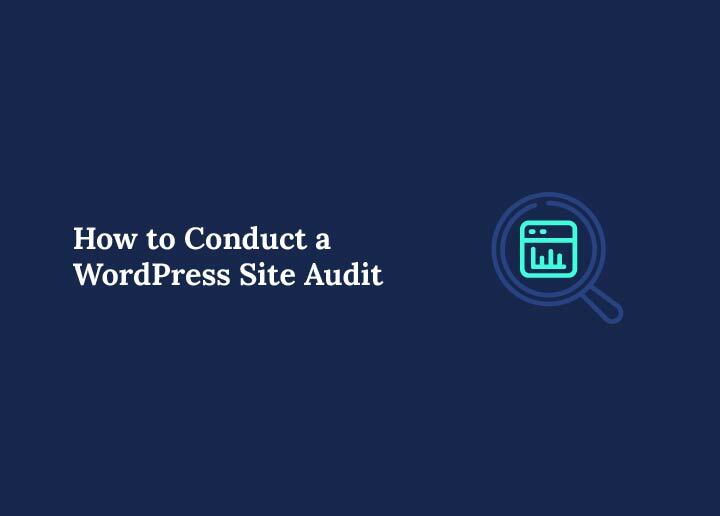Ready to tighten up your website’s performance? This article demystifies how to conduct a WordPress site audit, diving straight into the practical steps you can immediately implement. You’ll learn to navigate through tools, identify critical metrics, and apply improvements that directly affect your site’s speed, security, and SEO prowess, ensuring your WordPress runs at peak efficiency.
The Importance of a WordPress Site Audit
Why should you conduct a WordPress site audit? Well, imagine your WordPress website as a car. Just as regular car inspections ensure smooth operation and prevent minor issues from becoming major problems, a WordPress website audit does the same for your site.
Regular evaluations through a WordPress performance audit help maintain your website’s functionality, optimization, and security. This proactive approach aids in identifying and resolving technical issues before escalation, keeping your site’s performance, and optimizing for marketing objectives. As a result, you could avoid a sudden drop in website traffic or a dip in search engine rankings.
Boost Your Website’s Performance With Our Site Optimization Service
Say goodbye to slow loading times, broken links, and high bounce rates. Get ahead of the competition with our actionable techniques.
Preliminary Steps for a Successful WordPress Site Audit
Having grasped the importance of a WordPress site audit, let’s lay the groundwork. Preparing your website for a successful audit is similar to warming up before a workout. It’s all about setting the stage for maximum performance and minimal setbacks.

These preliminary steps include:
- Backing up your website
- Updating plugins and themes
- Gathering the essential tools you’ll need during the audit process, such as those for assessing site speed.
Backup Your Website
Think of backing up your website as a safety net. Just as a trapeze artist wouldn’t perform without one, you shouldn’t initiate a site audit without first ensuring your website data is secure.
This step, being the first, is arguably the most critical for any successful site audit. WordPress backup plugins like BlogVault can aid you in this process, ensuring your website’s content is always secure and accessible.
Depending on your website’s activity, you may need to backup your site weekly or even daily. With a proper backup, you’re ready to face any challenge that comes your way during the audit.
Related: Best Solutions To Backup Multiple WordPress Websites
Update Plugins and Themes
Did you know that outdated plugins and themes can pose functional and security risks to your WordPress site? Regular updates help you mitigate these issues and keep your site running smoothly.
Picture it as a software update for your smartphone, offering you enhanced features, improved performance, and critical security patches. Therefore, update all your plugins and themes to their latest versions before initiating the audit.
Read: Free WordPress Plugins To Use
Gather Essential Tools
Just as a mechanic needs a toolbox, you’ll need essential tools to audit your WordPress site effectively. These can range from Google PageSpeed Insights for assessing site speed and Google Search Console for SEO review to various security assessment tools. With these tools, you’re well-equipped to embark on your site audit journey.
Related: Tools To Test WordPress Performance And Speed
Analyzing Your WordPress Site’s Performance
With the preliminary steps completed, we can now delve deeper into your site’s performance. Consider this as a health check-up for your WordPress site, where you’ll:
- Evaluate page load times
- Examine server response time
- Identify performance bottlenecks
- Employ various tools to audit your site’s performance.
Like our bodies, websites, too, need regular check-ups for optimal performance.
Evaluate Page Load Times
The first step in analyzing a WordPress site’s performance is to evaluate page load times. Just as a sloth takes time to move, a slow-loading webpage can frustrate users.
In fact, Google recommends a page load time of three seconds or less. Tools such as Seahawk’s Website Speed Test can analyze your website’s performance by examining page load times and identifying any bottlenecks that may be slowing it down.
Learn: How To Speed Up WordPress Page Loading Time
Examine Server Response Time
Next, you’ll need to examine your server response time. Think of this as the time it takes for the waiter to bring your order after you’ve placed it. In the world of web performance, this is referred to as Time To First Byte (TTFB), and it significantly impacts user experience and search engine rankings. For optimal user experience, the recommended server response time is under 200 milliseconds.
Identify Website Performance Bottlenecks
Like a traffic bottleneck, performance bottlenecks in WordPress sites can slow down page load times and affect user experience.
These bottlenecks can arise from various areas, including unoptimized databases, excessive HTTP requests, and self-hosted media files. Identifying these issues is crucial for improving your site’s performance and user experience.
Tools to Audit WordPress Performance
To effectively audit your WordPress site’s performance, you’ll need to utilize various tools. These include:
- Google Chrome Developer Tools
- The Lighthouse tool
- GTmetrix
- Pingdom
- WebPageTest
- Various caching plugins like Borlabs Cache
These tools will help you examine your site’s performance more thoroughly and provide insights into areas that need improvement.
Read: Ultimate Guide For WordPress Speed Optimization
Auditing Core Web Vitals and Page Experience
When you conduct a WordPress site audit, you cannot ignore Google’s Core Web Vitals and overall page experience metrics. Think of these as your website’s “fitness test” for search engines, measuring how quickly it loads, how stable it feels, and how fast users can interact with it. A strong page experience keeps visitors engaged and improves your search engine rankings.
Understand the Three Core Web Vitals
Core Web Vitals are made up of three key metrics:
- Largest Contentful Paint (LCP): Measures how quickly the main content loads on a page. For optimal site performance, this should be under 2.5 seconds.
- Cumulative Layout Shift (CLS): Tracks unexpected layout shifts while loading the page. Keeping CLS low prevents frustrating jumps that disrupt user experience.
- Interaction to Next Paint (INP): This measure measures how quickly your website responds to user interactions like clicks and taps.
By reviewing these metrics across multiple pages using tools like Google PageSpeed Insights, Google Search Console, or Lighthouse, site owners can pinpoint issues holding back their site speed and usability.
Identify and Fix Common Bottlenecks
During the audit process, check for oversized images, render-blocking scripts, or outdated plugins and themes that slow down your WordPress installation.
Review your hosting provider’s performance, enable caching, and use a CDN to minimize server delays. Even minor improvements in LCP and INP can significantly impact user experience and search results.
Tools for Core Web Vitals Analysis
A combination of lab data and field data will give you the clearest picture of your site’s health. Use:
- Google PageSpeed Insights for detailed page-level insights.
- Search Console’s Core Web Vitals report to see real-world performance.
- WebPageTest or GTmetrix for more granular diagnostics.
Monitoring these metrics regularly should be part of your monthly or quarterly audits to ensure your site stays in top shape.
WordPress Security Audit: Inspecting Your Site’s Security Measures
With your site’s performance at par, let’s shift our focus to another vital aspect, WordPress website security.
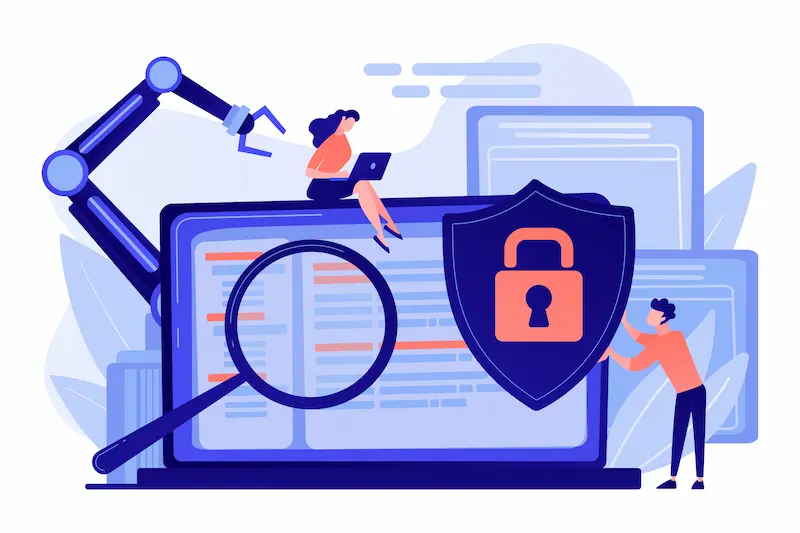
Consider installing a burglar alarm in your house to guard against intruders. Similarly, inspecting your site’s security involves the following:
- Reviewing user roles and permissions
- Scanning for vulnerabilities
- Implementing security best practices
- Using various tools to audit WordPress security.
Review User Roles and Permissions
Reviewing user roles and permissions is akin to checking who has keys to your house. Just as you wouldn’t want unauthorized people to have access to your home, you should ensure that admin privileges are allocated only to necessary users.
Regularly monitoring all users and adjusting permissions through your web host’s control panel can help prevent unauthorized access to your WordPress site.
Read: How To Delete Invisible WordPress Admin Users
Scan for Vulnerabilities
Just as a security guard scans for potential threats, you need to scan your WordPress site for security vulnerabilities. These can take various forms, such as malicious redirects, drive-by downloads, and weak passwords.
You can identify and address these vulnerabilities by using security plugins like Wordfence or WPScan to secure your site. You can also use Seahawk’s WordPress security scanner for free.
Related: Best WordPress Malware & Security Scanners
Implement Security Best Practices
Regarding WordPress site security, it’s always better to be safe than sorry. Implementing security best practices such as enabling a web application firewall (WAF), using strong usernames and passwords, and keeping WordPress and plugins updated can safeguard your site against potential threats.
WordPress Site Audit Tools for Security
Utilizing the right tools can make your security audit process a breeze. Some commonly used tools for auditing WordPress security include Sucuri, Wordfence, and the WordPress Security Audit Log plugin.
These tools offer real-time protection and can detect signs of a security breach, monitor user activity, and scan for known vulnerabilities and malicious code.
Read: Monitoring Your Website: Essential Cybersecurity Measures 24/7
Conducting an SEO Audit for a WordPress Site
A well-optimized WordPress site can attract more traffic, generate leads, and strengthen online visibility. Think of conducting an SEO audit to fine-tune your website’s engine for optimal performance on the information superhighway.
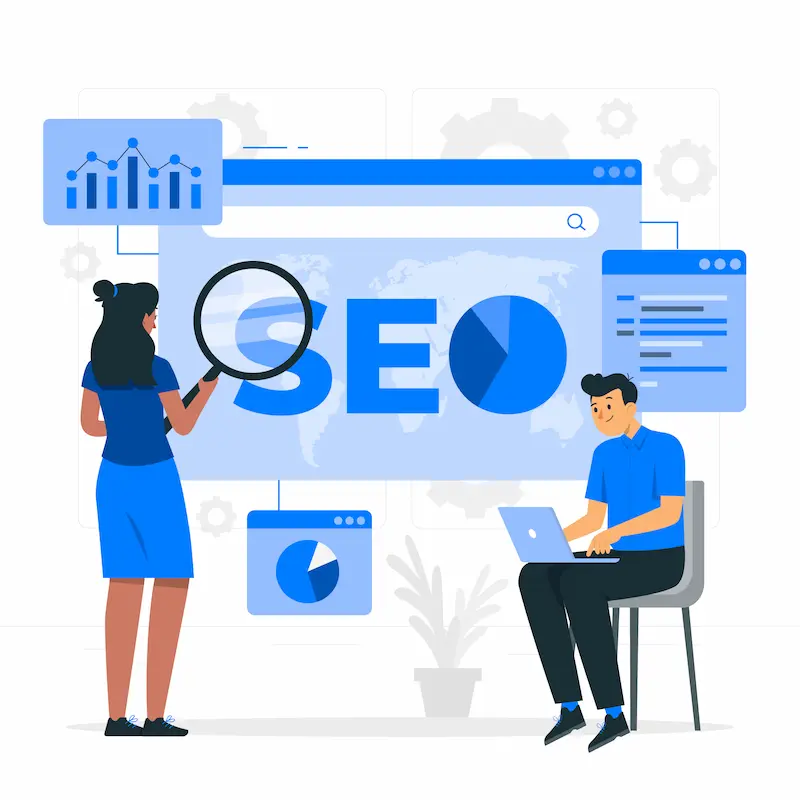
This involves analyzing keywords and meta tags, checking site architecture and internal linking, optimizing content for search engines, and using various tools to audit WordPress SEO.
Analyze Keywords and Meta Tags
Keywords and meta tags are like the ingredients in a recipe. They help search engines understand your content and determine its relevance to a user’s search query.
Analyzing your keywords and meta tags is crucial to optimizing your site’s SEO, ensuring their relevance and optimization for search engines.
Check Site Architecture and Internal Linking
Site architecture and internal linking are like your website’s blueprint and pathways. A well-structured site architecture makes navigation easy for users. Internal linking, on the other hand, helps search engines understand your site’s structure. Checking these aspects, including identifying broken links, is crucial to an SEO audit.
Optimize Content for Search Engines
Optimizing content for search engines is like tailoring your clothes for a perfect fit. It involves adjusting various elements, from keywords and meta tags to readability and user intent.
With well-optimized content, your site will likely rank high on search engine result pages (SERPs). This can attract more organic traffic through search engine optimization.
WordPress Site Audit Tools for SEO
Just like a mechanic needs tools to fix a car, you’ll need a set of SEO tools to audit your WordPress site. These include:
In today’s fast-paced world, it is essential to take a step back and engage in a personal and meaningful conversation with those around us. This allows us to connect more deeply, fostering understanding and empathy. These tools, including Google Analytics, can help you analyze your site’s SEO performance and identify areas for improvement.
Read: Comprehensive Guide To On-Page Vs Off-Page SEO
Conducting a Technical SEO Audit for Crawlability and Indexability
An SEO audit is not just about keywords; it also means ensuring search engines can discover, understand, and properly index your content. Think of this as checking the road network to ensure search engine crawlers can travel to important pages on your WordPress site without getting lost or blocked.
Start with Google Search Console
Your audit should begin with Google Search Console’s Coverage report. This helps you spot indexing errors, broken links, or pages blocked by your robots.txt file. Use the URL Inspection tool to verify that critical pages are crawled and indexed correctly.
Review Sitemaps and Robots.txt
A clean and up-to-date sitemap is essential for guiding search engines to relevant pages. Ensure it only contains live, valuable content and that it is submitted to Search Console. Check your robots.txt file to ensure you are not accidentally blocking your site’s necessary scripts, stylesheets, or entire sections.
Address Redirects and Duplicate Content
Review your site for unnecessary redirect chains, outdated pages, and duplicate content that can dilute your SEO performance. Use canonical tags correctly to signal the preferred version of multiple pages that compete for the same search intent.
Structured Data and Site Enhancements
Implementing structured data can help your content stand out in search results. Validate schema markup in Search Console’s Rich Results report and fix any errors.
A thorough technical SEO audit ensures that all your optimization efforts reach search engines, helping your site secure better rankings.
Analytics and Tracking Configuration Audit
Analytics data is the foundation of any SEO strategy and ongoing site optimization. Without accurate tracking, you risk making decisions based on misleading numbers. An analytics and tracking audit ensures that your WordPress site’s performance data reflects what is happening, from page views to conversions.
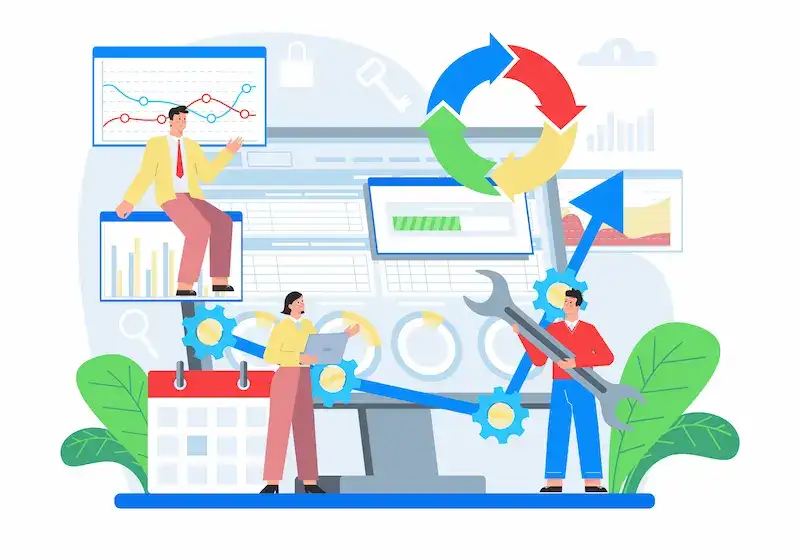
Verify Google Analytics 4 and Google Tag Manager Setup
Start by confirming that Google Analytics 4 (GA4) is installed correctly on every significant WordPress site page. Use Google Tag Manager (GTM) for easier script management and to reduce the risk of errors when adding new tags.
Check for duplicate GA4 tags, which can inflate metrics, and ensure the tracking code is placed in the correct section of your theme or injected via a trusted plugin.
Ensure Conversion Events Are Firing
In GA4, define and test conversion events for actions that matter most to your site, such as form submissions, e-commerce transactions, or newsletter sign-ups.
Use GTM’s preview mode or GA4’s real-time reports to verify that events trigger exactly when intended. Misfiring events can distort ROI calculations and hide potential issues in your sales or lead generation funnels.
Set Up UTM Parameters for Campaigns
UTM parameters are essential for tracking marketing campaigns across multiple channels. You can precisely see which campaigns drive traffic and conversions by tagging links in email newsletters, social media posts, or paid ads with UTM codes. In GA4, review acquisition reports to ensure traffic sources are correctly categorized.
Cross-Check with Hosting Provider and Security Tools
Security measures such as strict transport security, firewall rules, or malicious script blocking occasionally interfere with analytics scripts.
Check your hosting provider’s control panel and WordPress website security plugins to ensure that tracking scripts are not being blocked. This is especially important if you recently tightened security to limit login attempts or protect against brute force attacks.
Maintain an Ongoing Tracking Review
Include analytics checks in your regular WordPress website security audits and performance reviews. This will help you quickly identify broken tracking codes, security threats affecting data collection, or configuration changes impacting reporting.
Accurate data is not just nice to have; it is the only way to measure the real-world results of your SEO strategy, website speed improvements, and content changes.
Plugins, Themes, and Database Health Audit
Themes and plugins are the heart of a WordPress website’s functionality. Still, if left unchecked, they can become one of the most common entry points for security vulnerabilities and slow load times.
A plugins and themes audit is like clearing out the clutter in your garage, you keep the tools you need and eliminate what is outdated or risky.
Inventory and Evaluate Your Plugins and Themes
Make a complete list of your active and inactive plugins and themes. Remove outdated plugins, unused themes, and any software that has not received critical security patches in a long time.
Outdated software can expose your site to malicious code, brute force attacks, and cross-site scripting vulnerabilities.
Test for Conflicts and Performance Impact
Deactivate plugins one by one on a staging environment to identify those causing slow site performance or functionality conflicts. This step also helps uncover outdated themes or plugins incompatible with the latest WordPress core version.
Optimize Your Database
A bloated database can slow down your entire site. Use tools or WP-CLI commands to delete old post revisions, spam comments, and expired transients. This cleanup can significantly improve your site speed and reduce server load.
Security Best Practices for Plugins and Themes
To keep your WordPress site secure, always download themes and plugins from trusted sources, enforce strong passwords for all admin accounts, limit user permissions, and enable two-factor authentication. Regular security monitoring should also be part of your audit process to catch potential threats early.
Including plugins, themes, and database health checks in every regular WordPress security audit ensures your site remains fast, secure, and easy to maintain.
How We Helped Healthcare Career College Improve Its Rankings Through Managed SEO?
This case study showcases how our SEO team’s expertise and strategic approach quickly brought tangible results for our clients. With carefully crafted SEO solutions, Seahawk improved Healthcare Career College’s online presence and increased its organic leads.
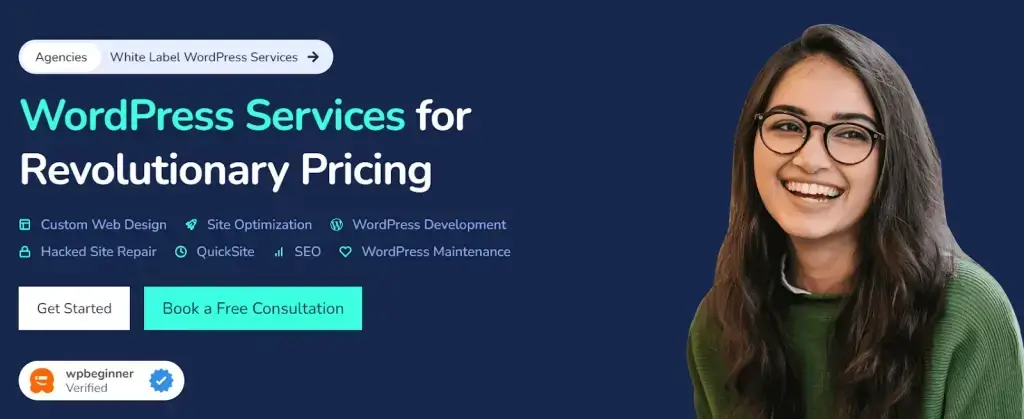
Through a combination of on-page optimization, backlink building, and keyword optimization, we also achieved top positions for significant keywords and improved their overall link profile.
Struggling To Rank Your Website On Search Engines?
Say goodbye to the complexities and hello to higher rankings, increased traffic, and more conversions! Let us handle all your search engine optimization needs.
Reviewing Your WordPress Site’s User Experience
User experience is a decisive factor that can uplift or shatter your WordPress site. It’s like the ambiance of a restaurant, even if the food is excellent, people won’t come back if they don’t enjoy the atmosphere. Therefore, reviewing your site’s user experience is crucial to your site audit. Here are some key areas to focus on:
- Testing mobile responsiveness
- Checking accessibility features
- Evaluating design consistency
- Using tools to audit WordPress user experience.
Read: The Importance Of User Context: Why It Matters For Web Performance And UX
Test Mobile Responsiveness
Considering that more than half of all web traffic originates from mobile devices, your WordPress site must be mobile-friendly to ensure optimal user experience on WordPress websites. Think of it as making your website fit on a smaller screen without losing any functionality. Hence, testing your site’s mobile responsiveness is crucial to reviewing its user experience.
Related: Responsive WordPress Web Design: The Key to Converting Mobile Visitors
Check Accessibility Features
Accessibility is all about making your WordPress site user-friendly for everyone, including those with disabilities. It’s like installing ramps and elevators in a building to make it accessible for people in wheelchairs.
So, checking your site’s accessibility features is pivotal to reviewing your site’s user experience.To make your site accessible, you can also use these WordPress accessibility plugins.
Read: ADA Compliance WordPress: Making Your Website Compliant
Evaluate Design Consistency
Design consistency is like the theme of a party; it gives your site a cohesive look and feel. Inconsistent design elements can confuse your users and affect their overall experience. Evaluating the design consistency of your WordPress site is essential when reviewing your site’s user experience.
Tools to Audit WordPress User Experience
To audit user experience effectively, you’ll need to use various tools. These include:
With these tools, you can identify areas for improvement and craft a user experience that keeps visitors coming back.
WordPress Site Audit: Other Issues
No WordPress site audit would be complete without examining other essential aspects, such as testing your forms and checking your blogs and content. These elements significantly impact user engagement and overall website performance, providing valuable insights into your site’s health upon examination.
Test Your Forms
Forms are like the cash registers of your WordPress site. They’re where your users interact with you, whether to make a purchase, subscribe to a newsletter, or send you a message.
Testing your forms is essential to your site audit, ensuring they work correctly and provide a seamless user experience.
Read: Best Form Plugins For WordPress
Check Blogs and Content
Your blogs and content are like the main course at a restaurant; they’re what your visitors come for. Hence, it is important to check your blogs and content to ensure they are fresh, relevant, and engaging. This enhances your site’s user experience and boosts its SEO.
Final Thoughts
In conclusion, conducting a thorough WordPress site audit is akin to performing a comprehensive health check-up for your website. With the right tools and strategies, you can keep your WordPress site in top shape, ensuring a seamless user experience and increasing online visibility.
Key Takeaways
- Regular WordPress site audits are essential to maintain functionality, optimization, and security. These directly impact your site’s performance, traffic, and search engine rankings.
- A successful site audit also involves preliminary steps such as backing up your website, updating plugins and themes, and utilizing essential tools for performance and security assessments.
- In-depth site audit components include analyzing site performance, inspecting security measures, conducting an SEO and user experience review, and examining content and interaction elements like forms and blogs.
At Seahawk, we have a team of experienced professionals who specialize in conducting WordPress site audits to provide you with detailed insights and recommendations.
Our experts will thoroughly examine your website and provide a detailed report and actionable steps to optimize it. With our WordPress site audit service, you can ensure your site runs smoothly, is secure, and is optimized to attract more traffic and improve user engagement.
WordPress Site Audit FAQs
How do you audit a WordPress website?
To audit a WordPress website, you should evaluate your security plugin, test your backup solution, examine your admin setup, remove unused plugins and themes, and assess your hosting provider and user FTP access. These steps can help ensure the security and efficiency of your website.
How do you do a site audit?
To do a WordPress site audit, review your site’s page speed scores. Next, run a website URL through an audit tool to find technical errors, analyze design and UX, and generate a checklist of site issues and fixes.
Furthermore, identify on-page and off-page SEO issues and review content for quality. Site structure improvements, thin/duplicate content, mobile friendliness, and identifying broken pages/links should be next on your list for site audit.
What is a website content audit?
A website content audit is a systematic review of all the content on your site, helping you evaluate your optimization efforts and how well you are meeting your business objectives.
Why is it essential to back up my WordPress site before conducting an audit?
It’s important to back up your WordPress site before conducting an audit. This ensures that you have a safe copy of your website data in case anything goes wrong during the audit, providing you with peace of mind.