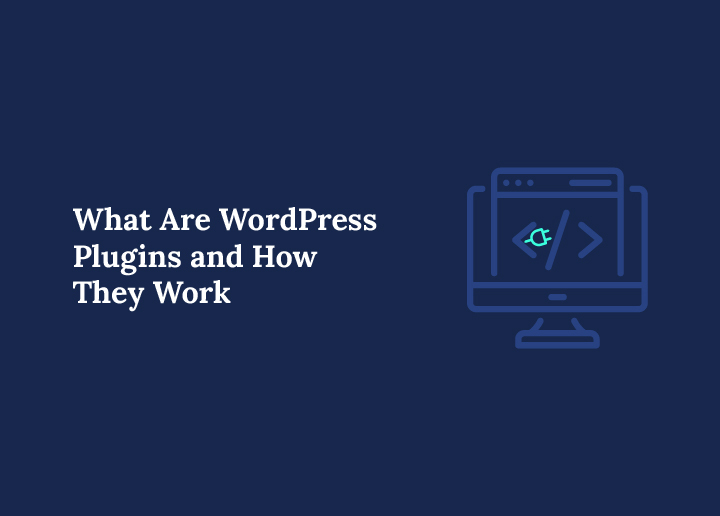WordPress is powerful on its own, but what really makes it shine are the plugins. These small tools can turn a basic website into something dynamic, functional, and ready for anything. Think of WordPress plugins like apps on your phone. You start with a clean slate, then choose the features you want by installing plugins that fit your needs.
Want to add a contact form? There is a plugin for that. Need to improve your website’s speed or optimize it for search engines? Plugins make it possible. Whether you are building a simple blog or a full online store, plugins help you add features without needing to know how to code.
There are thousands of free plugins in the WordPress plugin directory, and even more available from trusted developers. With just a few clicks, you can unlock a wide range of features that make your website smarter and more useful.
But with so many options, it’s important to understand how plugins work, how to install them safely, and how to avoid common mistakes. In this guide, we will explain everything you need to know about WordPress plugins, from how they work to the different types you should consider for your website.
What Are WordPress Plugins?
WordPress plugins are tools you can add to your website to make it do more. They help you extend the features of your site without needing to write any code. From simple tasks like adding a contact form to more advanced needs like setting up an online store or speeding up your site, plugins are the key to making your WordPress website more powerful.
A good way to understand plugins is to think about your phone. When you first get it, it comes with basic functions. But to really make it useful, you install apps. You might add a music app, a weather app, or something for social media. Plugins are like those apps, but for your website.
The WordPress plugin directory has over fifty nine thousand free plugins. These cover everything from search engine optimization to photo galleries to email marketing tools. If you need something that is not already built into WordPress, chances are there is a plugin that can do the job.
You can also find premium plugins. These are paid tools created by developers or companies and usually come with extra features and support.
Plugins give you the freedom to build any kind of website. Whether you are running a blog, a business site, or a full eCommerce store, plugins help you add the right functionality without hiring a developer.
Next, let’s explore how plugins actually work behind the scenes.
Need Help Choosing the Right WordPress Plugins?
At Seahawk, we help businesses build smarter WordPress websites using the best plugins for SEO, speed, security, and design.
How Do WordPress Plugins Work?
WordPress was built to be flexible. It allows developers to add new features by connecting their code to the main WordPress software. This is exactly how plugins work. When you install a plugin, it blends into your website and adds its own set of tools or functions.
Behind the scenes, WordPress has something called the Plugin API. This is a set of instructions that lets plugins connect with the core system. Developers use this system to hook into WordPress and either change existing features or add completely new ones. For example, a plugin might change the way your blog posts look or add a booking calendar to your site.
When someone visits your website, WordPress loads its core files first. Then it checks your plugin settings and loads all the active plugins. These plugins can interact with your content, change how pages are displayed, or even collect data depending on what they are designed to do.
Each plugin is stored in your WordPress database. You can turn them on or off at any time from your admin area. The best part is that all of this happens automatically. You do not need to know how the code works. Just install the plugin, activate it, and it starts doing its job.
Now that you understand how plugins work, let’s move on to how you can install them on your own WordPress website.
How to Install a WordPress Plugin
Installing a WordPress plugin is easy and only takes a few minutes. Follow these steps to add a new plugin to your WordPress website.
Step 1: Log in to Your WordPress Admin Area
Go to your website and log in to the admin dashboard. This is usually at yourdomain.com slash wp-admin.
Step 2: Go to the Plugins Section
In the left menu, click on Plugins and then select Add New.
Step 3: Search for a Plugin
Use the search bar on the top right to find a plugin. You can search by name or by the feature you are looking for. For example, type contact form if you want to add a form to your site.
Step 4: Click Install Now
Once you find the plugin you want, click the Install Now button next to it.
Step 5: Activate the Plugin
After the plugin installs, the button will change to say Activate. Click that to turn the plugin on.
Step 6: Configure the Plugin Settings
Many plugins will add a new menu or option in your dashboard. You can use this to adjust settings or set up the plugin to match your needs.
You have now successfully installed a WordPress plugin.
How to Update and Remove Plugins
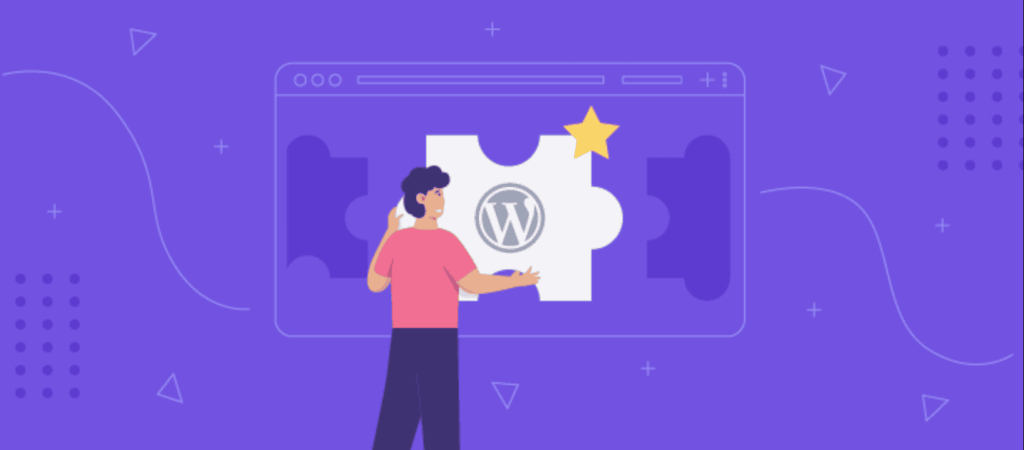
Keeping your plugins up to date is important for both security and performance. There may also be times when you want to remove or deactivate a plugin you no longer need. Follow these steps to manage your plugins easily.
How to Update a WordPress Plugin
Step 1: Go to Installed Plugins
In your WordPress admin area, go to Plugins and click on Installed Plugins.
Step 2: Check for available updates
If a plugin has an update, you will see a message below it with a link that says Update Now.
Step 3: Click Update Now
Click the Update Now link to install the latest version of the plugin. WordPress will handle the process automatically.
Step 4: Enable auto-updates if needed
You can also turn on automatic updates for trusted plugins. Just click Enable auto-updates next to the plugin name.
How to Deactivate or Remove a Plugin
Step 1: Go to Installed Plugins
Navigate back to the Installed Plugins screen in your admin panel.
Step 2: Deactivate the plugin
Click the Deactivate link under the plugin name. This will turn it off but not remove it from your site.
Step 3: Delete the plugin
Once deactivated, the Delete option will appear. Click Delete to completely remove the plugin from your website.
This process helps keep your WordPress site clean and secure. Always review your plugins regularly and remove the ones you no longer use.
Do Plugins Affect Website Performance?
This is one of the most common questions asked by WordPress users. The short answer is yes, plugins can affect your website’s performance, but not always in a negative way.
The number of plugins you install is not the main issue. What matters more is the quality of the plugin and how well it is built. Most WordPress plugins from the official WordPress plugin directory are developed by experienced creators who follow best practices. These plugins are optimized to work smoothly with the WordPress core.
However, some poorly coded plugins may slow down your site. They can overload your server, add too many scripts, or conflict with other plugins. This is why it is important to choose your plugins carefully. Before you install WordPress plugins, check their reviews, update history, and compatibility.
Every time a visitor loads your website, WordPress goes through a process. It starts by loading the WordPress core, then it loads all active plugins, followed by your theme. If one of these plugins is heavy or inefficient, it can slow down the entire site.
To avoid this, always use high-quality tools and test your site after installing a new plugin. You can use tools like Google PageSpeed Insights or GTmetrix to check your loading times.
Also, avoid using multiple plugins that do the same thing. Choose one that is well maintained and trusted by the community.
The best way to ensure good performance is to install only the plugins you need and remove the rest.
Types of WordPress Plugins
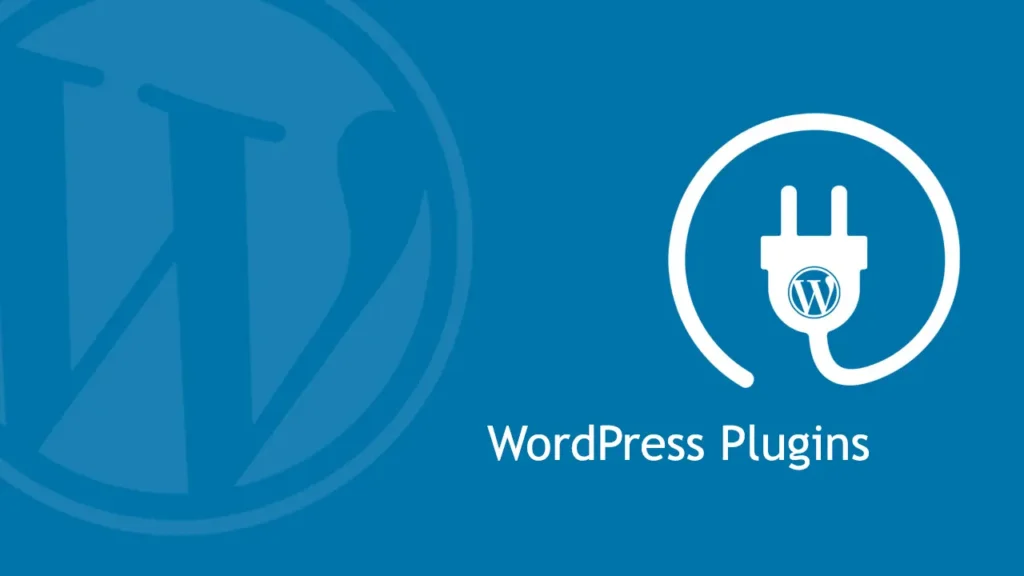
One of the best things about WordPress is that you can add almost any feature you want using plugins. From improving your search rankings to speeding up your site, there is a plugin for everything. Let’s look at the most popular types of WordPress plugins and how they help your website grow.
SEO Plugins
An SEO plugin helps you optimize your website content so that it ranks better on search engines. It can guide you to improve titles, meta descriptions, keywords, and more. Some tools also generate XML sitemaps and help you manage redirects and broken links. The best SEO plugins include AIOSEO and Yoast. These tools work inside your post editor and are useful even if you do not know a single line of code.
WordPress Security Plugins
A WordPress security plugin protects your website from threats like malware, brute force attacks, and suspicious login attempts. These plugins often include firewalls, IP blocking, file monitoring, and two factor authentication. Some of the most trusted ones are Wordfence and Sucuri. Using one is essential for keeping your website safe from common vulnerabilities.
Website Optimization Plugins
Speed is everything when it comes to user experience and search rankings. Website optimization plugins help clean up your database, remove unused files, and make your website load faster. Many of them also include caching tools, minification options, and lazy loading for images. Popular tools in this category include LiteSpeed Cache and WP Optimize.
Image Optimization Plugins
Images are often the biggest reason websites load slowly. An image optimization plugin compresses your image files without reducing quality. Tools like Smush and ShortPixel make sure your images look great and load quickly.
Contact Form Plugins
Adding a contact form is a must for most websites. A contact form plugin lets you create and manage forms without writing code. Typeform, WPForms, Ninja Forms, and Contact Form 7 are some of the best WordPress plugins in this category.
Analytics Plugins
Tracking how people use your website helps you make better decisions. Google Analytics plugins let you see visitor data right inside your WordPress dashboard. MonsterInsights is a popular tool that makes analytics simple and beginner friendly.
Popup Plugins
Popups are useful for growing your email list or showing special offers. Popup Maker and OptinMonster are tools that let you create custom popups without slowing down your website.
Booking Plugins
If your business takes appointments or reservations, booking plugins can save time. Amelia and Bookly allow visitors to schedule services directly from your website.
Backup Plugins
Backing up your website regularly is important. Backup plugins like Blogvault and BackWPup help you store copies of your site and restore them if something goes wrong.
These categories cover many of the best WordPress plugins available today. By choosing the right combination, you can improve security, speed, design, and functionality – all without editing a single line of code.
Where to Get WordPress Plugins
You should always get your website plugins from trusted sources. The most reliable place is the official WordPress plugin directory, which includes thousands of free options reviewed and tested by the WordPress team.
If you are looking for premium plugins, there are also many reputable plugin repositories such as CodeCanyon and developer websites like AIOSEO and WPForms. These platforms offer high quality plugins that come with extra features and customer support.
To keep your WordPress plugins safe, avoid downloading plugins from unknown sites or file-sharing forums. These may include malicious code that can harm your site.
The same rule applies when choosing WordPress themes. Always go for well-reviewed products from official sources or trusted developers.
Conclusion
WordPress plugins are what make WordPress truly flexible and powerful. They give you the ability to add new features, improve performance, enhance design, and protect your website, all without writing code or hiring a developer. Whether you want to optimize your pages for search engines, speed up loading times, or connect with your visitors through forms and popups, there is a plugin that can help.
But with so many options available, it is important to choose wisely. Stick to plugins from trusted sources and regularly check for updates to keep your website secure and running smoothly.
As you build and grow your website, plugins will continue to play a key role in shaping its success. Use them as tools to match your goals and focus on what truly adds value for your users.
With the right set of plugins, your WordPress site can do just about anything.
FAQs About WordPress Plugins
What are plugins on a website?
Plugins are tools that add new features or improve existing ones on your website. They work with the WordPress software to give your site more functionality.
Why do I need plugins?
Plugins make it easy to add features like contact forms, search engine tools, or image sliders without writing any code.
Are WordPress plugins safe?
Yes, most plugins are safe when downloaded from the official WordPress plugin directory or other reputable sources. Always check reviews and update history.
Can too many plugins slow down my site?
It depends on the quality of the plugins. A few poorly built plugins can slow your site more than twenty well-coded ones.
Should I update plugins regularly?
Yes. Keeping plugins updated helps maintain security, fix bugs, and ensure compatibility with your theme and WordPress version.