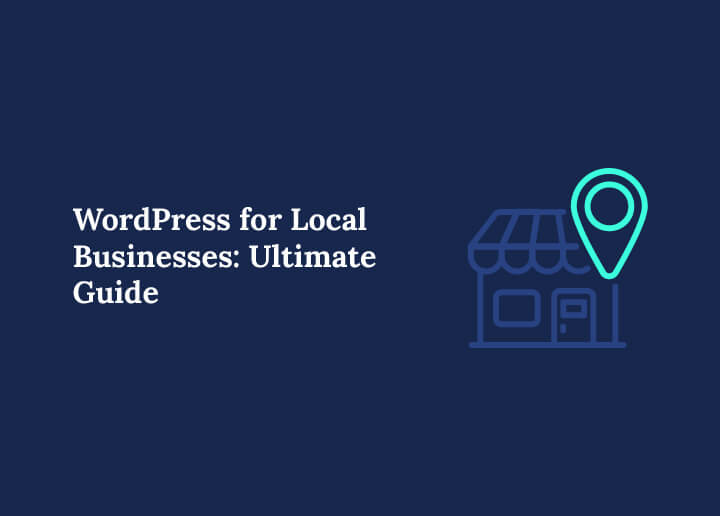WordPress has become a powerful solution for local businesses to build visibility and attract customers in this digital-first world. Local businesses can no longer rely only on word of mouth or walk-in traffic. Consumers now search online before visiting a store or booking a service, making a strong online presence more important than ever.
With WordPress, even small business owners without technical expertise can create a website that attracts customers, builds credibility, and grows sales. Add to that the power of local SEO, and you have a winning combination to compete with larger brands in your area.
This guide will walk you step by step through creating and optimizing a WordPress site for your local business.
Why Local Businesses Need a Strong Online Presence?
Let’s start with why this matters.
- Customers search online first. Most people today look up a business online before deciding to visit or buy. If you’re not there, you lose opportunities.
- Websites build trust. A professional website gives legitimacy. Customers often judge the credibility of a business based on its website design.
- Local SEO drives foot traffic. A properly optimized website increases your chances of showing up in Google Maps and local search results.
- Competition is already online. If your competitors have websites and you don’t, you’re losing potential customers to them.
For example, imagine a local bakery. If someone searches “best bakery near me,” and your competitor shows up with a website and Google listing, but you don’t, guess who gets the customer?
Now, let’s see how WordPress can help you avoid that situation.
Explore: How to Grow Your Google Business Profile (GBP)
Boost Your Local Business with a Custom Site
Let us create a stunning, user-friendly WordPress website tailored to your business needs. Contact us today for a FREE consultation
How Much Does it Cost to Build a WordPress Website for a Local Business?
Building a WordPress website for a local business is cost-effective compared to hiring a custom web development agency. However, the total cost can vary depending on your needs, design preferences, and the tools you choose.
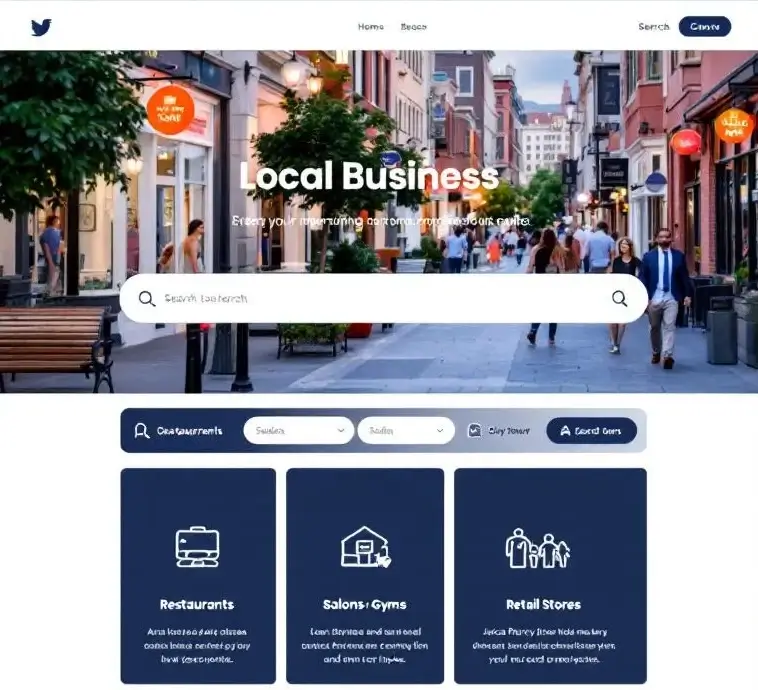
Let’s break it down step by step.
Domain Name and Hosting
To start, you’ll need a domain name (your web address) and hosting (where your website files are stored). A domain usually costs around $10–$15 per year. Hosting ranges from $5 to $30 per month, depending on whether you choose shared hosting or managed WordPress hosting.
WordPress Themes
Next, consider your website’s look. WordPress offers free themes, but premium themes provide better customization, mobile responsiveness, and SEO features. Premium themes usually cost between $50 and $100 as a one-time fee.
Plugins and Tools
Plugins add functionality such as SEO optimization, contact forms, caching, or security. While many are free, some premium plugins cost between $30 and $200 annually. For example, AIOSEO (free version) is popular, but advanced features may require a paid plan.
Website Design and Development
If you build the site yourself, your cost is minimal. However, depending on the complexity, hiring a CMS developer or designer can cost anywhere from $699 to $4,999. This includes custom layouts, branding, and advanced functionality.
Ongoing Maintenance
Finally, factor in ongoing costs like updates, security monitoring, and backups. If managed personally, it’s free. But using professional services can cost $99 to $499 per month.
WordPress for Local Businesses: Steps to Get Started
Getting started with WordPress for local businesses is easier than you think. Read below to learn how to design, grow, and manage a website that attracts local customers.
Step 1: Setting Up WordPress for Your Local Business
With the right hosting, domain, and setup, you can have a professional website running in no time.
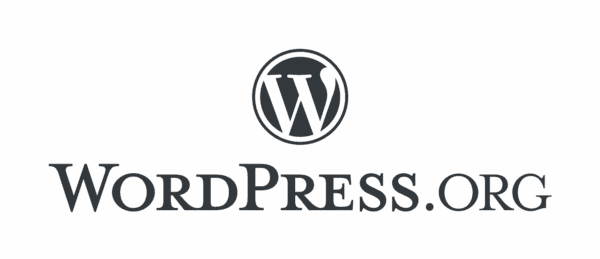
Let’s walk through the essentials step by step.
- Choose Reliable Website Hosting: Select a web hosting provider that supports managed WordPress hosting. Options like InMotion, Pressable, DreamHost, or WP Engine are popular choices. Many providers also include a free domain for the first year, making setup cost-effective.
- WordPress Installation: Next, install WordPress using the one-click installer available in most hosting dashboards. This simple process saves time and gets your site online quickly.
- Pick a Domain Name: Choose a domain that represents your business. Ideally, include your brand name and location. For example, SmithsBakeryDallas.com works perfectly for a bakery in Dallas.
- Create Secure Login Credentials: After that, set up an admin username and password. Strong credentials are important to keep your website safe.
- Explore the Dashboard: Take time to learn the WordPress dashboard. It’s the hub where you’ll manage pages, posts, plugins, and design.
Pro Tip: Upload your logo, brand colors, and high-quality images before designing to give your site a personalized and professional feel.
Step 2: Designing a Website That Works for Small Businesses
Your website design is just as important as the content it holds. A well-designed site helps your business look professional, improves user experience, and supports local SEO efforts.
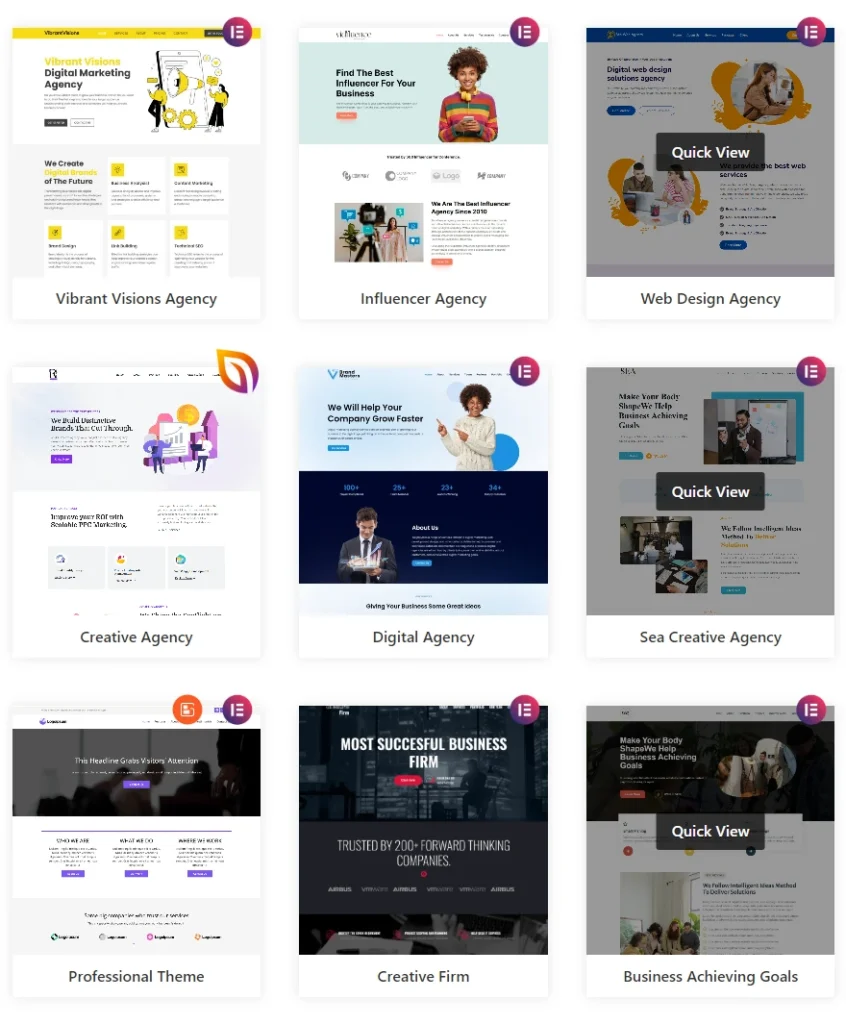
Let’s go through the key steps to get it right.
- Choose a WordPress Theme: Start with a mobile-friendly, customizable, and SEO-ready theme. Popular options include Astra, SeaThemes, and GeneratePress. These lightweight and flexible themes are perfect for small businesses.
- Customize for Your Brand: Personalize the site with your logo, brand colors, and fonts. This ensures consistency across your online presence and makes your business more recognizable.
- Focus on User Experience: Design with users in mind. Keep navigation simple and intuitive. Include core pages such as Home, About, Services, Contact, and Blog so visitors can easily find what they need.
- Optimize for Local SEO: After that, optimize your design for search engines. Use local keywords in your homepage title and headings. For example, “Plumbing Services in Austin” or “Best Bakery in New York.”
- Use a Page Builder: Leverage tools like Elementor or Beaver Builder for drag-and-drop editing. These make customization easy, even for beginners.
Example: A personal trainer could use Astra and add testimonials, pricing, and a contact form, creating a user-friendly site that converts visitors into clients.
Step 3: Creating Content for Local Businesses
Content is the driving force behind traffic, engagement, and conversions. For local businesses, the right content not only informs but also attracts nearby customers and boosts visibility in search engines. Here’s how to create content that works.
- Build a Content Strategy: Start with the essential pages every business website needs:
- Home Page: Introduce your business and highlight your value proposition.
- About Page: To build trust, share your story, team background, and mission.
- Services/Products Page: Explain what you offer in detail with clear benefits.
- Contact Page: Display phone number, email, map, and business hours for easy access.
- Target Local Keywords: Use location-specific keywords like “Affordable dentist in Chicago” or “Dog grooming services in Denver.” This improves your chances of showing up in local search results.
- Write for Your Audience: Focus on your customers’ needs. Keep sentences simple and emphasize benefits over features to make your content relatable and persuasive.
- Add a Blog: Publish helpful posts such as “Top 5 Healthy Restaurants in Dallas” or “How to Prepare Your Home for Winter in Boston.” This will build authority and attract local traffic.
- Use Visuals: Add high-quality photos of your store, products, or team. Authentic visuals make your business more approachable.
Pro Tip: Use plugins like FastPixel to improve site speed, as faster pages keep visitors engaged.
Related: Must-Have Pages for Every Small Business Website
Step 4: Optimizing for Local SEO
Optimizing your WordPress website for local SEO is critical. Without it, your business may not appear in local search results, which means losing customers to competitors.
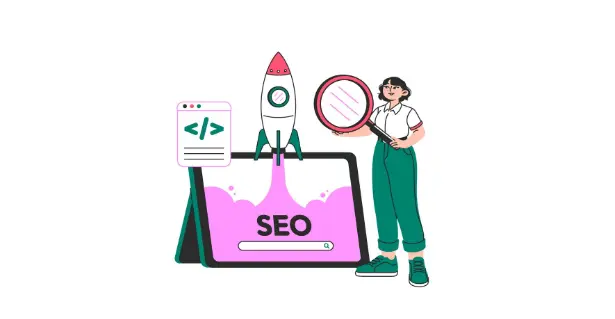
Here are the key steps to strengthen your local online visibility.
- Use Local Keywords: Start by including location-specific keywords in page titles, headings, meta descriptions, and content. For instance, “Family Dentist in Orlando” or “Best Bakery in Brooklyn.” Make sure keywords fit naturally within the text.
- Claim Your Google Business Profile: Add accurate details such as business hours, services, contact information, and images. This will help your business appear on Google Maps and in the local pack.
- Install SEO Plugins: Use SEO tools like AIOSEO, Yoast SEO, or Rank Math. These plugins guide you in optimizing content, setting meta tags, and improving search visibility.
- Build Local Citations: List your business consistently across online directories like Yelp, Yellow Pages, and Bing Places. Consistent NAP (Name, Address, Phone number) details build credibility.
- Use Schema Markup: Add structured data with plugins like Schema Pro. This helps search engines better understand your business type, services, and reviews.
Example: A dentist who optimizes for “Family Dentist in Orlando” and links their Google Business Profile gains higher visibility in local searches.
Read: Beginners Guide to WordPress Localization
Step 5: Managing Online Reviews
Online reviews play a vital role in building credibility and influencing customer decisions. For local businesses, positive reviews not only build trust but also improve search visibility. Here’s how to manage them effectively.
- Encourage Reviews: Ask satisfied customers to share feedback on Google, Yelp, or Facebook. A steady flow of reviews shows your business is active and reliable.
- Respond Promptly: Always reply to reviews, both positive and negative. A simple “Thank you” for good feedback or “We’ll work on improving” for criticism builds customer trust.
- Use Review Management Tools: Platforms like Podium or Birdeye make collecting, monitoring, and responding to reviews across multiple platforms easier.
- Showcase Reviews: Add a Testimonials section to your website to highlight your best reviews. This boosts credibility and encourages conversions.
Pro Tip: Google counts reviews as a ranking factor. More positive reviews often mean better local visibility.
Step 6: Measuring Success with Google Analytics
You can’t improve what you don’t measure. So, ensure that you:
- Connect Google Analytics. Track metrics like visitors, time on site, and conversion rates.
- Use Google Search Console. See which keywords bring traffic, how many impressions you get, and if your site has errors.
- Focus on key metrics. For local businesses, look at phone calls, form submissions, and direction requests.
- Make data-driven improvements. If blog posts bring traffic, create more. If users leave quickly, improve site speed or content.
Example: A local coffee shop sees that its “Best Coffee in Seattle” blog post drives traffic. It can create similar posts targeting other keywords, like “Seattle Espresso Trends.”
Step 7: Performance Optimization
A fast website is essential for keeping visitors engaged and reducing bounce rates. Speed directly affects user experience and even your search rankings. Therefore, optimizing performance should be a top priority for every local business website.
- Use Caching Plugins: To begin, install caching plugins. These tools store static versions of your site and help pages load faster.
- Compress Images: Optimize images with tools such as Smush or ShortPixel. Smaller file sizes improve loading times without sacrificing quality.
- Use a CDN: After that, consider a Content Delivery Network (CDN) like Cloudflare. A CDN distributes your content across servers worldwide, making your site faster for all users.
- Minimize Plugins: Keep only essential plugins. Too many slow down performance and create vulnerabilities.
Pro Tip: Regularly test speed with Google PageSpeed Insights and aim for a score above 80.
Step 8: Security Measures
Website security is non-negotiable for local businesses. A secure site not only protects your data but also builds trust with customers and boosts SEO.
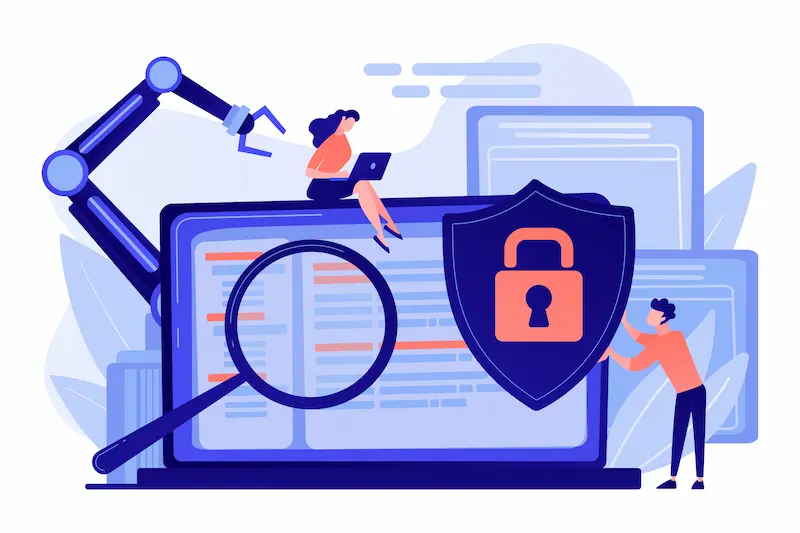
By taking proactive steps, you can safeguard your WordPress site from common threats.
- Install a Security Plugin: To start, use tools like SolidWP (formerly iThemes Security). These plugins help block attacks, scan for vulnerabilities, and provide real-time protection.
- Keep WordPress Updated: Always update the WordPress core, themes, and plugins. Outdated software is one of the most common entry points for hackers.
- Use SSL: Secure your site with an SSL certificate. This not only ensures HTTPS protection but also improves search engine rankings.
- Add a Firewall: Install a Web Application Firewall (WAF) to block malicious traffic before it reaches your website.
Example: A local law firm handling sensitive client data must secure their website to build lasting trust.
Local SEO Strategies Beyond WordPress
While a WordPress website is the foundation of your online presence, it’s not enough on its own. To truly stand out in local search results, you must implement additional strategies beyond your site. These tactics help boost visibility, attract more customers, and strengthen credibility.
- Google Maps Optimization: To begin, optimize your Google Maps listing. Make sure your pin is accurate, categories are correct, and business hours are always up to date. This ensures customers can easily find and visit you.
- Voice Search Optimization: Adapt your content for voice search. Use natural, conversational language and long-tail keywords such as “Where can I find a plumber in Houston?”. This helps you capture queries from smart speakers and mobile devices.
- Mobile-First Design: After that, prioritize mobile responsiveness. Since most local searches happen on mobile, a mobile-friendly design ensures users stay engaged rather than leaving due to poor usability.
- Backlink Building: Strengthen your authority with local backlinks. Collaborate with local blogs, news outlets, or chambers of commerce to get quality mentions. These links signal trustworthiness to search engines.
Conclusion
Building a WordPress website for your local business is one of the smartest investments you can make today. With the right setup, design, content, and optimization, your site can attract new customers, build credibility, and grow sales. Remember:
- Start with a solid WordPress setup.
- Design a simple, user-friendly website.
- Publish local-focused content.
- Optimize for local SEO.
- Encourage and manage reviews.
- Track success with analytics.
- Keep performance and security in check.
When done right, your website becomes more than just an online presence; it becomes a powerful business growth tool.
Stay updated with WordPress trends and SEO best practices, and your site will continue driving results for years to come.
WordPress for Local Businesses FAQs
How do I set up WordPress for small business websites?
Use the WordPress installer, choose a custom domain for your website’s address, and follow the above step-by-step guide for a hassle-free launch. Most hosts also offer dedicated support to resolve setup issues quickly.
What core website content and web pages should I prepare?
Create a clear site title, service, and contact web pages, and a blog. Write website content for your target audience and local audience. Add title tags, upload images, and reference your local area.
How do I optimize for local search?
To optimize for local search, enable local SEO features, implement on-page SEO factors, and include your city in copy. This improves Google search results and lifts SEO rankings. Do keyword research and select one target keyword per page.
Which theme should I use?
Start with free and premium themes trusted by the WordPress community. Choose a lightweight, accessible design with solid templates and documentation.
Can I sell online?
Yes. Convert your site into an online store or ecommerce site using essential plugins like WooCommerce and must-have plugins for payments, shipping, and tax. Additionally, add reviews and clear product pages.
How many visitors can WordPress handle?
Capacity depends on hosting, caching, and optimization. With quality infrastructure, WordPress scales to how many visitors you attract without slowing down.
What else should I plan?
Document ongoing keyword research, define the target audience, and align website content to intent. Moreover, keep NAP consistent across web pages and refresh content regularly; this routine becomes a valuable resource for growth.