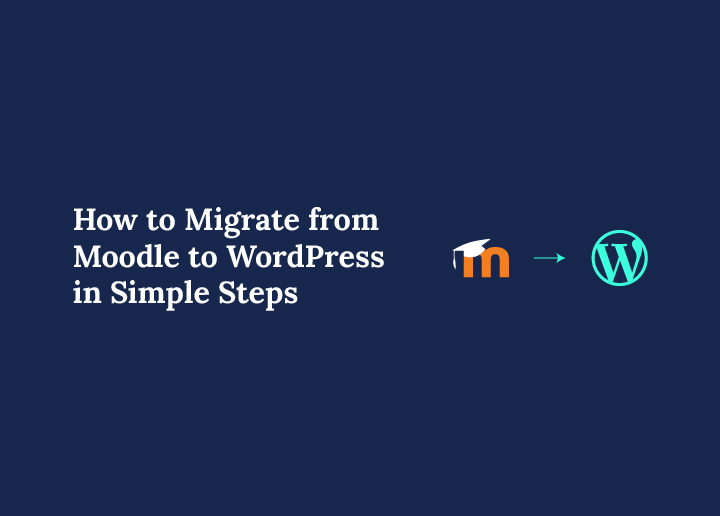Moodle is a powerful learning management system used to deliver structured online courses, manage multiple students, and organize course categories. However, many educators and course creators are switching to a WordPress site for its flexibility, better user experience, and stronger eCommerce features. With WordPress, you can sell Moodle courses, offer bulk purchasing, and integrate with multiple payment gateways. This guide offers a simple, step-by-step walkthrough for both developers and non-tech users to migrate from Moodle to WordPress.
Why Migrate from Moodle to WordPress?
Making the switch from Moodle to WordPress offers significant advantages for educators, course creators, and businesses looking to deliver online courses more effectively. While Moodle LMS is great for academic institutions, it often lacks flexibility in design, marketing, and usability, especially for those without technical expertise. Here’s why migrating to a WordPress site is a smart move:

Ease of Use
One of the biggest reasons for switching is simplicity. WordPress offers a clean, intuitive dashboard that makes it easy to manage pages, media, and Moodle courses, without relying on a developer.
- Quickly update course content and course categories
- Manage multiple courses and multiple users with just a few clicks
- Reduce login hassles with tools like Edwiser Bridge and single sign on options
This user-friendly interface boosts productivity and user satisfaction, especially for non-technical users managing multiple enrollments.
Customization and Design
WordPress gives you access to thousands of themes and plugins that allow full design control, helping you create a professional, branded learning experience.
- Tailor your site to match your unique brand
- Use drag-and-drop builders to enhance layout and student engagement
- Customize dashboards, display specific courses, and enable custom fields
For educators wanting to stand out, especially in the e-learning and travel industry, this customization makes all the difference.
Better SEO and Marketing Tools
WordPress shines when it comes to visibility and growth. With built-in SEO capabilities and plugins like AIOSEO, you can easily optimize your content for search engines.
- Rank higher for course-related keywords
- Integrate email marketing tools, CRMs, and automation platforms
- Track user behavior and tailor marketing strategies to boost course sales
This makes it easier to promote individual courses, upsell multiple course bundles, and improve customer satisfaction.
Integration with LMS Plugins
When you migrate to WordPress, you’re not starting from scratch. Top-tier LMS plugins like LearnDash, LifterLMS, and Tutor LMS allow you to recreate your Moodle LMS functionality, and then some.
- Add certifications, progress tracking, and quizzes
- Enable WooCommerce integration for selling courses and managing multiple payment gateways
- Offer memberships, bulk purchasing, and refunds with full eCommerce control
- Use selective sync and updated courses features with tools like Edwiser Bridge
This allows you to build a modern, full-featured LMS with seamless integration between your WordPress site and the tools you already use.
Discover: LifterLMS Review
Ready to Move from Moodle to WordPress?
Let Seahawk Media handle your WordPress migration with zero hassle. We’ll transfer your courses, users, and content seamlessly for a smooth transition.
Pre-Migration Checklist
Before migrating from Moodle to WordPress, it’s crucial to follow a structured pre-migration process to ensure everything transitions smoothly. Start by backing up your entire Moodle site, including course content, user data, settings, and digital assets.
This backup acts as a safety net in case anything goes wrong during the migration process. Next, make a detailed list of all your Moodle courses, course categories, enrolled users, quizzes, videos, and other learning materials. This helps you keep track of what needs to be moved and allows for easier selective syncing, especially if you plan to migrate only updated or specific courses.
Once your content is organized, choose the right LMS plugin for your new WordPress site. Popular options like LearnDash, Tutor LMS, and LifterLMS offer powerful tools for creating and managing online courses, along with features like WooCommerce integration, multiple payment gateways, bulk purchasing, and certificates.
These plugins help recreate your Moodle setup while enhancing flexibility and scalability. If you haven’t already, set up reliable WordPress hosting and a custom domain that aligns with your brand. Choose a host that provides strong uptime, fast load speeds, and access to features like caching, CDN, and real-time backups, essential for supporting multiple users and courses.
Finally, install a clean WordPress installation. Starting fresh helps avoid conflicts with old themes or plugins and ensures seamless integration with your LMS plugin.
Step-by-Step Guide: How to Migrate from Moodle to WordPress
Moving your Moodle LMS to a WordPress site might sound overwhelming, but it doesn’t have to be. With the right plan and tools, you can transition your online courses, users, and learning content smoothly, while unlocking better flexibility, design options, and eCommerce capabilities. Let’s walk through each step in a simple, conversational way to help you migrate confidently.
Step 1: Install WordPress and Set Up Your LMS Plugin
Start by installing WordPress. If you’re using a managed WordPress host, there’s likely a one-click installer available. If not, you can install WordPress manually by uploading the files to your server and running the installer through your browser.

Once that’s set up, choose your LMS plugin, popular options include LearnDash, Tutor LMS, or LifterLMS. These plugins turn your site into a full-featured learning platform.
After installation, take some time to configure your basic LMS settings, such as course structures, categories, and default user roles. This will set the foundation for your new learning environment.
Step 2: Export Course Data from Moodle
Next, head to your Moodle dashboard and start exporting your content. Moodle provides tools to help you back up entire courses, including files, quizzes, question banks, and SCORM packages.
This step is important because it ensures you have all the teaching materials ready to be migrated. You’ll also want to export any user-related data, such as enrollments and roles. Keep everything organized by course or category to make the next steps easier.
Step 3: Convert and Import Content into WordPress
Now that you have all your Moodle data, it’s time to start bringing it into WordPress. Some course materials may need to be manually copy-pasted, like text-based content, while files such as PDFs, videos, or SCORM packages can be uploaded directly into your LMS plugin.
Many plugins also include import tools to help streamline this process. For example, LearnDash and Tutor LMS allow you to create lessons, topics, and quizzes within an intuitive builder.
Rebuild each course using the structure and content you exported earlier. While this step can take time, it also gives you the chance to improve course layout and presentation.
Step 4: Set Up User Accounts and Enrollments
Moodle stores all your user information, so now it’s time to bring those users into WordPress. You can export a list of users from Moodle and import them into WordPress using a tool like WP All Import.
Make sure you match the correct roles, Admin, Instructor, Student, so users have the right access. Some LMS plugins allow you to import users in bulk and enroll them into the appropriate courses.
If not, you may need to re-enroll them manually. For larger migrations with multiple users, this might require more time, but it ensures that existing users don’t lose their course progress or access.
Step 5: Customize Your WordPress LMS Site
With your content and users in place, it’s time to make the site your own. Choose a responsive WordPress theme designed for LMS use. Many LMS plugins come with recommended themes, or you can pick one that suits your brand and audience.
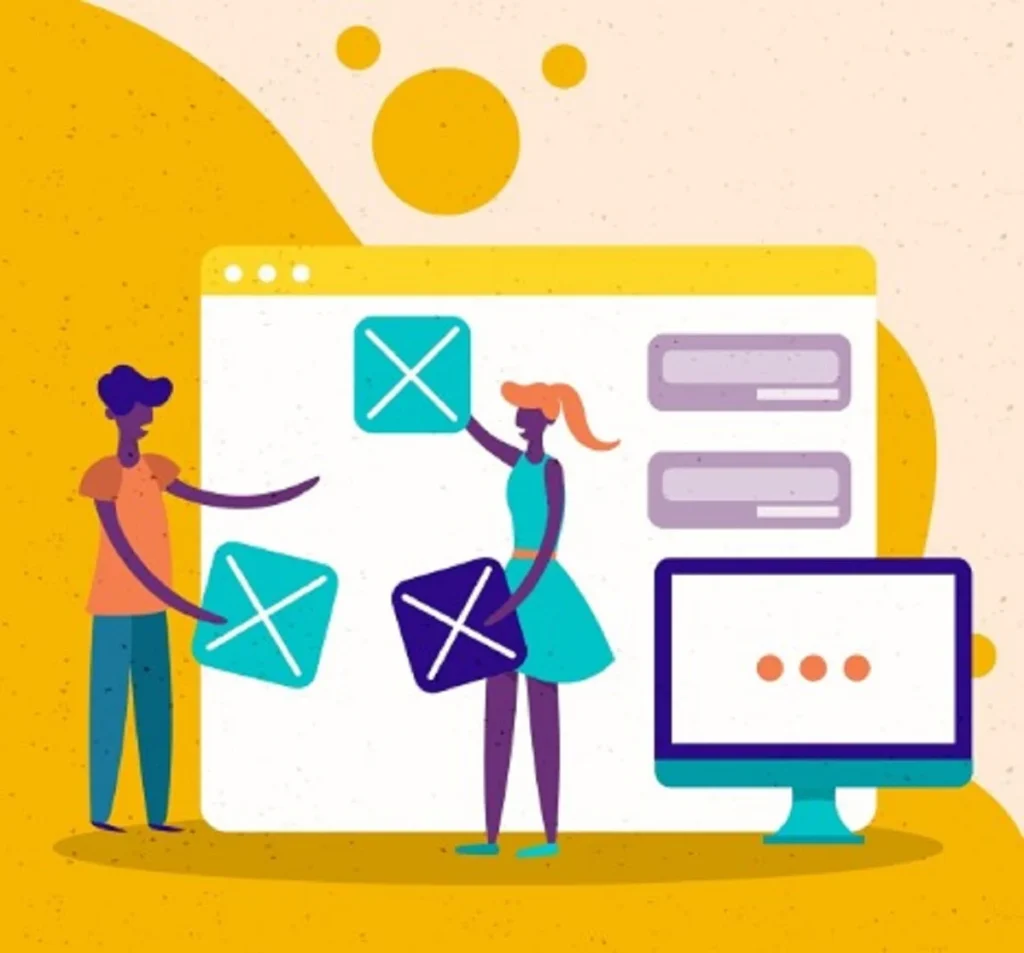
Customize the homepage, menus, course listings, and dashboard. Want more control over the layout? Use a page builder like Elementor to drag and drop your design exactly how you want it. This is your opportunity to improve the user experience beyond what was possible in Moodle.
Step 6: Configure Add-ons and Integrations
To make your new WordPress LMS more functional, consider installing key add-ons. These might include payment gateways like Stripe or PayPal to sell courses, certificates for course completion, or progress tracking tools for students.
You can also set up email marketing automation, integrate with CRM tools, and add community features like forums or discussion boards. These integrations help replicate and improve upon features from the Moodle side, all while making your platform easier to scale and manage.
Step 7: Test Your New LMS Website
Before going live, run a full test of your new WordPress-based LMS. Log in as a student, enroll in a course, complete a quiz, and test the purchase flow if you’re selling courses. Make sure all videos, files, and quizzes are working.
Don’t forget to test how your site looks and functions on mobile devices, since many students learn on the go. Check for broken links, missing files, or layout issues. This QA step ensures a smooth experience for all users, new and returning.
Step 8: Redirect and Go Live
Once everything is working as expected, it’s time to make the switch. Set up 301 redirects from your old Moodle URLs to their new WordPress counterparts. This is important for maintaining your SEO rankings and ensuring that users don’t encounter broken links.
Announce the change to your users via email and social media, and provide clear instructions for logging into the new site. You can also install Google Analytics or other monitoring tools to track user behavior, course engagement, and traffic as you go live.
Check Out: Google Analytics Alternatives
Tools and Plugins That Can Help Migration from Moodle to WordPress
Here’s a breakdown of the top tools and plugins that can help you bridge the gap between Moodle and WordPress smoothly.

LMS Plugins: LearnDash, Tutor LMS, LifterLMS
These powerful plugins are the foundation of your new WordPress Moodle setup. They let you rebuild your course structure with more customization and scalability.
With features like quizzes, progress tracking, course certificates, and email notifications, these plugins turn your WordPress site into a full-featured LMS. Plus, they integrate well with WooCommerce for eCommerce capabilities like selling new courses, managing refunds, and offering discounts or bundles.
Import/Export Tools: WP All Import, FG Moodle to WordPress (if available)
Tools like WP All Import help you transfer user details, enrollments, and course data into WordPress efficiently. If you’re dealing with multiple users or only updated courses, having import/export control ensures you’re syncing exactly what’s needed.
FG Moodle to WordPress (if still supported) offers a more direct way to move content like Moodle course categories and lessons from Moodle to WordPress without starting from scratch.
SEO Tools: AIOSEO, Rank Math
Once your courses are live on WordPress, you’ll want them to be found. Plugins like AIOSEO and Rank Math make it easy to optimize your LMS pages for search engines.
You can assign meta titles, descriptions, schema, and breadcrumbs, all important for helping your new user audience find your Moodle and WordPress course content online.
Backup & Migration: UpdraftPlus, All-in-One WP Migration
Before and after migration, creating backups is crucial. BlogVault lets you back up your entire WordPress site (or even schedule automatic backups), while All-in-One WP Migration offers a straightforward way to move your full WordPress installation, including themes, plugins, and databases.
These are especially useful if you’re working across multiple WordPress sites and want to replicate configurations.
Page Builders: Elementor, Gutenberg
To deliver a better user experience than you could on Moodle alone, Elementor and Gutenberg let you design beautiful course pages, landing pages, and homepages.
They offer drag-and-drop functionality, making it easy to showcase Moodle course categories, testimonials, instructor bios, or course previews, all without needing to touch code.
User Management: WP User Manager
Migrating users from Moodle involves more than just importing names; you need to manage roles, login access, and profiles. WP User Manager gives you fine control over WordPress users, including role assignment, registration forms, and member directories.
Conclusion
Migrating from Moodle to WordPress doesn’t have to be a technical nightmare. With the right combination of LMS plugins, import/export tools, SEO support, and user management systems, you can recreate and even improve your current learning environment.
Tools like Edwiser Bridge offer a bridge between Moodle and WordPress, letting you sync courses, users, and data using a secure Moodle access token. Whether you want to provide refunds, sell new courses, or run multiple WordPress sites with ease, this ecosystem offers everything you need to build a seamless, scalable, and engaging learning experience.
If you’re still on the fence, remember that using WordPress offers unmatched flexibility, better eCommerce integration, and exceptional support from its vibrant plugin community. So take your time, test connections, use the free plugins wisely, and enjoy the benefits of managing your LMS from one platform, with full control and room to grow.