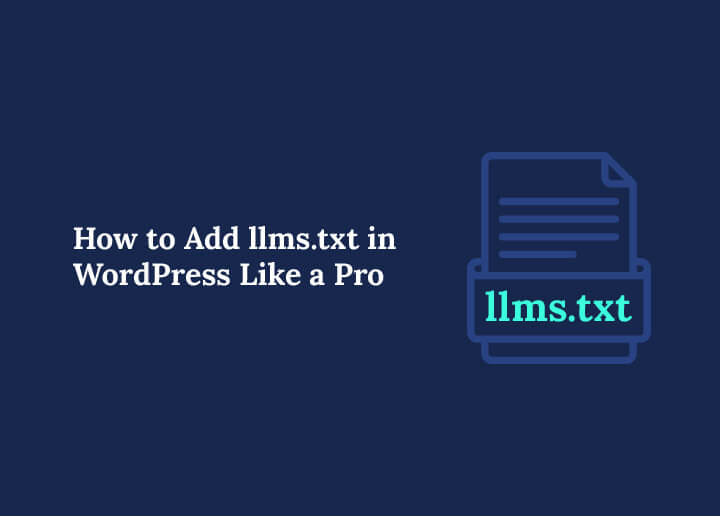As AI-driven search continues to evolve, traditional SEO tools like robots.txt and sitemap.xml are no longer enough. You now need llms.txt: a simple Markdown file that helps large language models (LLMs) like ChatGPT, Google Gemini, and Perplexity better understand and prioritize your website’s key content.
If you’re running a WordPress site, adding an llms.txt file can boost your content’s visibility in AI-powered search results. And the best part, it’s easy to implement!
In this guide, you’ll learn exactly what llms.txt is, why it matters for SEO in 2025, and how to add it to your WordPress site in just a few steps.
What is llms.txt?
AI search engines and chatbots like ChatGPT, Google Gemini, Claude, and Perplexity often struggle to parse complex HTML, JavaScript, pop‑ups, or dynamic menus. As a result, key content can be overlooked or misinterpreted. This is where llms.txt can help.
It’s a small Markdown file placed in your site root. It lists and highlights your most important pages and content in a simple, structured way. It acts like a “VIP guide” for AI to understand your site faster.
Unlike robots.txt, which tells crawlers what to block or allow, llms.txt is a friendly invitation. It tells AI models, “Here are the key pages we want you to read.” It does not enforce access rules but rather signals priorities.
In short, llms.txt helps improve your Generative Engine Optimization (GEO), making content more visible and better cited in AI‑driven answers.
Future of SEO: Integrating AIO, GEO, AEO, and SXO Strategies
Origins and Why It Matters
Jeremy Howard of Answer.AI proposed the llms.txt concept in September 2024. It quickly gained attention, especially after platforms like Mintlify rolled it out across document‑focused sites in late 2024.
By early 2025, thousands of online documentation sites have adopted the standard. Companies like Anthropic, Cursor, and Fast.ai began publishing llms.txt files alongside their docs site.
It became clearer that traditional SEO files (robots.txt and sitemap.xml) were not enough for AI crawlers. LLM systems need a clean, well‑structured guide to navigate and understand your site properly.
While no major LLM provider has officially required llms.txt yet, it remains a low‑risk, high‑potential standard. SEO professionals see it as future‑proofing content visibility in AI tools.
Strengthen Your SEO Foundation
Adding llms.txt is just one step toward future-proofing your site. To truly stand out in both traditional search and AI-driven results, you need a strong SEO foundation.
LLMS.txt vs Robots.txt vs Sitemap.xml: What’s the Difference?
While these three files all live in your website’s root directory and serve important SEO or crawler-related purposes, they each target different systems and serve unique functions.
- robots.txt is a traditional file that tells search engine bots which parts of your website they can or cannot crawl. It’s all about access control.
- sitemap.xml provides search engines with a structured list of URLs on your website. It helps crawlers find and index all your pages efficiently.
- llms.txt, on the other hand, is a newer and more AI-focused file. It guides large language models (LLMs) like ChatGPT or Claude to your most important, high-quality content. Think of it as a curated tour for AI, rather than a full blueprint for bots.
Here’s a summary table for a more clear understanding of these three terms in SEO:
| Name | What It Does | Who It’s For | Format | Purpose |
| robots.txt | It tells crawlers which parts of your site they are allowed or disallowed to access. | Search engine bots (e.g., Googlebot, Bingbot) | Plain text | Controls crawler behavior and restricts access to specific pages or folders. |
| sitemap.xml | It provides a full list of URLs on your site to help search engines index your content. | Search engine crawlers | XML | Ensures all important pages are discoverable for indexing purposes. |
| llms.txt | It highlights your most important content for AI models and conversational agents. | AI systems and large language models (LLMs) | Markdown | Curates priority content so AI tools understand and reference your site more accurately. |
Simply put, use robots.txt to manage crawler permissions, sitemap.xml to list all URLs for search indexing, and llms.txt to help AI tools focus on what really matters.
Together, they form a complete strategy for both traditional SEO and emerging AI search visibility.
Quick Guide: How to Get Your Website Indexed by Google
Sample Structure of a llms.txt File
An llms.txt file should follow a clear Markdown structure, which includes the following:
- H1 Title: Your site or project name.
- Blockquote Summary: Brief description or purpose of your site.
- Sections (H2): Organize key page categories (e.g., Blog Posts, Services).
- Link lists: Markdown bullet links with titles and optional descriptions.
- Optional section: Low‑priority resources or external links.
Here’s a simple example:
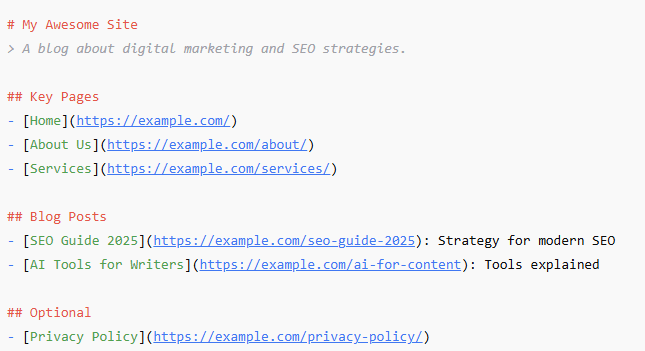
This simplicity makes parsing easier for AI agents and accelerates understanding of your site structure.
Get Results with Managed SEO Services
Let our experts handle your SEO strategy. From technical setup to keywords and competitors analysis, we take care of it all.
How to Add llms.txt in WordPress: The Only Guide You Need
Now, let’s walk through how to add llms.txt to WordPress in two reliable ways.
Method 1: Use All in One SEO (AIOSEO) to Generate llms.txt
If you’re looking for a hassle-free way to add llms.txt to your WordPress site, the All in One SEO (AIOSEO) plugin offers the most straightforward solution. It’s beginner-friendly, doesn’t require coding, and is available even in the free version. Here’s how to set it up:
- Start by installing the AIOSEO plugin from the WordPress plugin repository. Once activated, it will be ready to handle your llms.txt settings.
- Go to AIOSEO → General Settings. Next, you need to click on the Advanced tab.
- There, you’ll find the “Generate an LLMs.txt file” option. This setting is usually enabled by default. Or else Toggle it on.
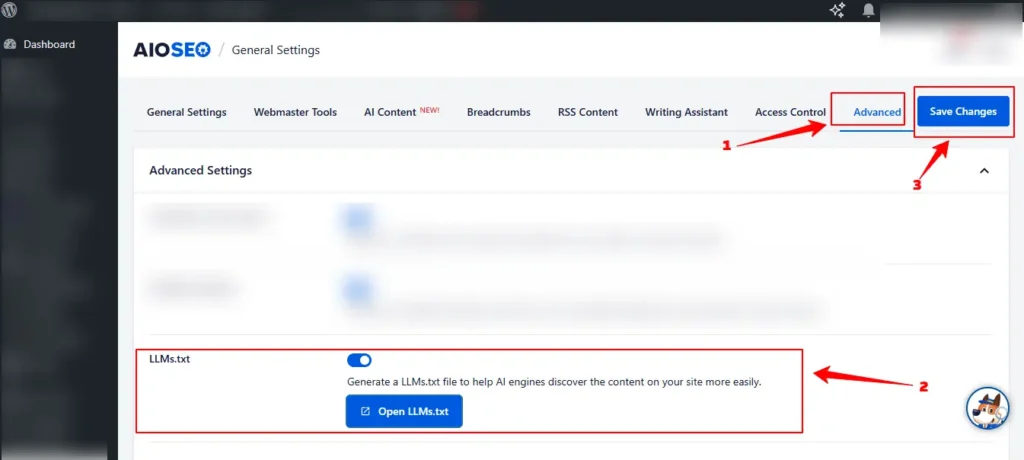
- Click on “Open LLMs.txt” to view the automatically created file. It includes your key pages, selected using the plugin’s built-in priority logic. Lastly, click Save changes.
As you publish or remove content, AIOSEO automatically updates the llms.txt file. This ensures AI systems always see your most important pages.
Finally, if you want more control, AIOSEO lets you adjust which post types or pages are included through its advanced settings.
This method is quick, efficient, and ideal for anyone who wants to enhance AI visibility without manual file management.
Comprehensive Comparative Analysis: LLMO vs SEO
Method 2: Manual Creation of llms.txt
If you prefer complete control over the content and structure of your llms.txt file, the manual method is a great option. It lets you customize every section to suit your site’s goals. Here’s how to do it step by step:
Step 1: Open a Plain Text Editor
Begin by opening any plain text editor like Notepad, Sublime Text, or VS Code. Avoid using word processors, as they may add hidden formatting.
Step 2: Create a File Named llms.txt
Name your file exactly as llms.txt. Make sure the file extension is .txt, not .doc or .rtf.
Step 3: Add Markdown Content
Now, write your content in Markdown format. Include a clear H1 title, a short summary, categorized sections (using H2s), and bullet-point links. You can use the earlier template in this guide as a base.
Step 4: Upload the File to Your Site Root
Once you’re done, save the file and upload it to your WordPress site’s root directory, typically called public_html. You can do this using an FTP client (like FileZilla) or your web hosting File Manager.
Step 5: Verify the File
To ensure the upload worked, open your browser and visit https://yourdomain.com/llms.txt. You should see your content rendered in plain text.
Step 6: Avoid Conflicts with Plugins
Before uploading manually, double-check that SEO plugins like AIOSEO or Yoast are not already generating an llms.txt file. If they are, disable that feature to prevent any conflicts or file overwrites.
This method gives you flexibility and full editorial control, which is ideal for sites with custom content needs or non-standard structures.
Find out: AI Content and SEO Does It Help or Hurt Your Search Rankings
Method 3: Using Yoast SEO
As of June 10, 2025, Yoast SEO (both free and premium versions) now includes built-in support for llms.txt generation.
This makes it easy to guide AI tools to your most important pages without needing additional plugins or manual setup. Here’s how to enable and customize it:
- From your WordPress dashboard, go to Yoast SEO → Settings → Advanced section and locate the llms.txt card.
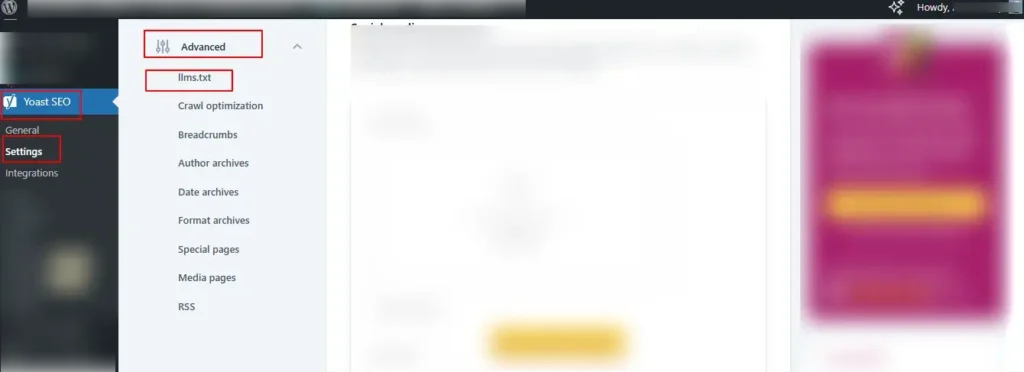
- Toggle the switch to turn it on, then click Save changes to activate the feature. Once enabled, you’ll have the option to customize the llms.txt file. Click the “Customize llms.txt file” link and choose which pages, posts, or custom content types you want included.

This method is ideal if you’re already using Yoast for SEO, as it integrates seamlessly with your existing setup and keeps the llms.txt file updated automatically.
Complete Guide: SEO Migration Website Checklist
Method 4: Using the “Website LLMs.txt” Plugin
If you’re looking for a dedicated solution, the Website LLMs.txt plugin offers a flexible and standalone way to manage your llms.txt file.
It works well alongside popular SEO tools and gives you fine-grained control over content inclusion and update frequency. Here’s how it works:
Step 1: Install the Plugin
First, go to your WordPress dashboard, navigate to Plugins → Add New, and search for “Website LLMs.txt”. Install and activate the plugin from the official directory.
Step 2: Automatic File Generation
Once activated, the plugin will automatically generate and maintain your llms.txt file. It includes an AI-friendly, structured markdown layout.
Step 3: SEO Plugin Integration
The plugin integrates easily with Yoast SEO, Rank Math, and AIOSEO, ensuring compatibility and avoiding content duplication or conflicts.
Step 4: Respect for Noindex/No-follow Rules
To avoid listing restricted content, the plugin automatically excludes any pages marked as noindex or no-follow, keeping your llms.txt clean and compliant.
Step 5: Set Update Frequency and Priorities
You can customize how often the file is updated (immediately, daily, or weekly) and set priority levels for specific links, giving you full editorial control.
This plugin is perfect if you want an AI-optimized setup without relying on broader SEO tools for file generation.
Comprehensive Guide: On-Page Vs Off-Page SEO
Best Practices for Creating a llms.txt File
To ensure your llms.txt file actually benefits your site’s AI visibility and content discoverability, it’s important to follow a few key guidelines.
These best practices will help you keep the file clean, useful, and optimized for large language models. Here’s what you should do:
- Keep it Concise and Curated: Focus on your most important pages. Avoid adding every URL from your site; only include the ones you want AI to prioritize and understand clearly.
- Use Only One H1 Title: Stick to a single H1 header at the top of your file to define the site or brand name. Avoid using additional H1s elsewhere in the file.
- Include a Link to Your Sitemap: Add a direct link to your sitemap.xml to give AI tools access to a complete list of your site’s URLs. This helps fill in the gaps without overloading the llms.txt file.
- Organize with H2 Sections: Group content under logical categories using H2 subheadings. This makes the file easier to navigate for both humans and AI systems.
- Add Descriptions for Each Link: Provide short, clear descriptions after each link to give AI models more context about the content and its purpose.
- Update Regularly: Make sure to revise and update your llms.txt file when you publish new cornerstone content or remove outdated pages.
- Match Visibility Settings: Avoid including pages marked private, noindex, or restricted. If search engines or users shouldn’t see it, AI shouldn’t either.
- Test for Accessibility: Finally, always check your llms.txt file in a browser or use crawling tools to confirm it’s accessible and rendering properly.
Explore: WordPress SEO Optimization Guide
Conclusion and Recap
As AI-powered search becomes more influential, adapting your SEO strategy is no longer optional. The llms.txt file is a simple but powerful tool that helps large language models understand and prioritize your most important content.
Whether you’re using plugins like AIOSEO, Yoast SEO, or the dedicated Website LLMs.txt plugin, or manually creating the file yourself, the process is straightforward and worth the effort.
To recap:
- llms.txt is designed for AI, not search engine bots.
- It complements, not replaces, robots.txt and sitemap.xml.
- You can create it manually or automate it using WordPress tools.
- Keep the file clean, focused, and regularly updated.
- Organize content clearly with headings and context for each link.
By following the methods and best practices shared in this guide, you can improve how AI tools understand and present your website. Thus, boosting visibility, authority, and engagement in a rapidly evolving search landscape.
FAQs About llms.txt and WordPress
Is llms.txt officially supported by AI models now?
Not yet. No major LLM provider officially requires or guarantees use of llms.txt. But many sites publish it to prepare for future adoption and to support AI agents that honor it.
Does llms.txt replace robots.txt or sitemap.xml?
No. llms.txt complements both. Robots.txt controls crawler behavior, sitemap.xml lists URLs for indexing, while llms.txt frames your key content selection in a structured way.
Can I exclude pages from my llms.txt?
Yes, you can exclude pages for llms.txt. If using a plugin, most respect noindex settings automatically. You can also manually exclude or customize sections.
Does it harm my site if AI ignores it?
No, it’s a zero-risk, low-effort file. If AI agents ignore it, nothing breaks. If they adopt it later, you’ll already be prepared.