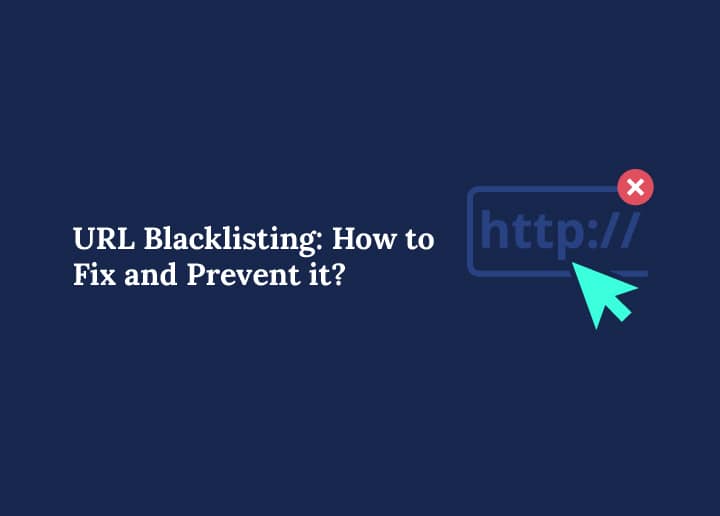Has your website suddenly lost traffic or disappeared from search results? You might be facing URL blacklisting, a serious issue where your site gets flagged as unsafe by search engines, antivirus software, or web browsers. This not only damages your digital presence but also erodes user trust and can hurt your bottom line.
Contrary to common belief, blacklisting isn’t solely reserved for malicious intent. Innocent sites can fall victim due to vulnerabilities they have been exposed to in their WordPress development procedures or unpredictable cyberattacks. Preventing blacklisting isn’t just about avoiding a digital penalty; it’s about safeguarding online reputation, user trust, and revenue streams.
This is especially concerning in the case of WordPress migration. While migrating a website to a new hosting environment or domain, there is a potential risk of your website’s URL being blacklisted if the migration process is not handled correctly. Let’s explore in this guide about URL blacklisting and tips to prevent it.
What is URL Backlisting?
URL blacklisting is a critical concern for website owners, as it can severely impact online visibility and reputation. This phenomenon occurs when search engines or security tools flag a website’s URL as malicious, usually due to malware infections, phishing attempts, or suspicious activities.
URL blacklisting occurs when a website is flagged as unsafe or malicious by search engines (like Google), web browsers, antivirus programs, or security authorities such as McAfee, Norton, or PhishTank. Once blacklisted, a site is either removed from search engine results or displays warning messages to visitors, severely impacting traffic, reputation, and business operations.
At its core, URL blacklisting is a security measure. It’s designed to protect users from potential threats such as:
- Malware infections
- Phishing scams
- Spam content
- Harmful redirects
- Suspicious third-party code or plugins
These threats often result from website vulnerabilities, like outdated software, poor security practices, or compromised access credentials. To avoid URL blacklisting, website owners must prioritize subscribing to WordPress maintenance service providers who ensure taking cybersecurity measures such as regular site audits to check security, implementing robust malware detection tools, ensuring HTTPS encryption, and promptly addressing any detected vulnerabilities. Additionally, adhering to best practices in website maintenance, content quality, and user engagement can enhance trustworthiness and reduce the likelihood of being blacklisted.
Also Read: How to Fix Dangerous & Deceptive Site Ahead Warning
Reasons Why a Site is Blacklisted
Both website owners and users need to know why sites get blacklisted. This helps them prevent it and solve any problems if it happens. It also allows users to understand the risks of visiting flagged websites. Here are some reasons why a site might get blacklisted:

- SEO Spam: Sometimes, sneaky people add spammy content to popular websites’ pages to trick visitors into buying fake or illegal goods. Imagine someone putting fake sunglasses ads on a page about cute puppies.
Learn More: Simple Steps to Fix SEO Spam on Your WordPress Site
- Phishing: Have you ever heard of fishing? Well, phishing is kind of like that, but online. Tricky websites pretend to be real and ask for your info, like your password or credit card number. They might say you’ve won a prize or need to update your account, but they just want to steal your info.
- Malware: This one’s like a hidden enemy. Some websites have harmful software lurking around. It might look innocent, like a helpful tool or game, but it can mess up your device once you download it. Imagine downloading what you think is a fun game, but it turns out to be a sneaky virus that makes your computer act weird.
Further Reading: WordPress Security Mistakes to Avoid
Discovering Your Website Blacklisted Can be Truly Very Shocking!
Elevate your WordPress site’s defense with our expert WordPress support team, safeguarding it against external threats at every step.
Preventive Measures Against URL Blacklisting
Let’s explore some proactive steps to shield your website from the threat of URL blacklisting.
Choose a Secure Hosting Provider
A reliable and secure hosting provider is crucial for maintaining your WordPress website. A good hosting provider offers robust security measures, regular backups, and optimized server configurations for faster loading times. They should also have measures in place to prevent your website’s URL from being blacklisted due to malicious activities or security breaches. Some recommended hosting options include: DreamHost, Hostinger, Kinsta, and WP Engine.
Implement Automated Cybersecurity Service
Installing an automated cybersecurity service or plugin can help protect your WordPress website from various threats, such as malware, brute-force attacks, and other vulnerabilities. These services continuously monitor your site, detect potential threats, and take appropriate actions to mitigate them, reducing the risk of your website’s URL being blacklisted due to security issues.
Discover: Best WordPress Support Service Providers in the UK
Regularly Update Your Third-party Apps and Software
Keeping your WordPress core, themes, plugins, and other third-party software up-to-date is essential for maintaining a secure and fast-loading website. Outdated software can introduce vulnerabilities that hackers can exploit, potentially leading to your website’s URL being blacklisted. Regular updates also often include performance improvements that can enhance your website’s speed.
Also Read: How Can Third-Party Tags Impact Performance
Reduce Login Attempts
Limiting the number of failed login attempts can help prevent brute-force attacks, where hackers try to gain unauthorized access to your website by guessing login credentials. You can configure WordPress to temporarily block IP addresses after a certain number of failed login attempts, reducing the risk of your website’s URL being blacklisted due to suspicious activities.
Use Strong Passwords
Using strong, unique passwords for your WordPress admin accounts and other sensitive areas is crucial for maintaining a secure website. Weak or easily guessable passwords can make your site vulnerable to attacks, potentially leading to your website’s URL being blacklisted. Consider using a password manager to generate and store strong passwords securely.
Read More: Is a Website Down? Here’s How to Check
Allocate Roles and Permissions
WordPress allows you to assign different user roles and permissions, limiting access to sensitive website areas. By carefully managing user roles and permissions, you can reduce the risk of unauthorized access or accidental changes that could compromise your website’s security and lead to URL blacklisting.
Use Google Web Risk API
The Google Web Risk API, a service provided by Google Cloud, verifies your website’s URLs against Google’s list of unsafe sites. This service proves particularly beneficial for websites that host a significant amount of user-generated content as the risk of unsafe URLs appearing on the site increases. Google Web Risk assists in scanning the website to pinpoint these unsafe links, enabling their removal to maintain the site’s safety.
Also Read: Best Cloud Hosting Providers in USA
How to Remove Your URL from the Blacklist
If Google or other search engines have blacklisted your website’s URL, it’s essential to restore the website to a healthy state. Here’s how you can achieve that.

Step 1: Eliminate the Infection or Content from Your Website
Two methods to remove malware from your site are handling it independently or utilizing a third-party website clean-up service.
To tackle it independently, it is advisable to create a backup of your website. If your website operates on WordPress and you still have access to it, employ a backup plugin like BlogVault or UpdraftPlus. Save your backup to a local PC or Mac and conduct a scan using antivirus software. This process helps identify issues or malware within your website files and remove them altogether.
Also Read: BlogVault Review: The Best WordPress Backup & Security Plugin
Before re-uploading the website files, it is crucial to check for any lingering malware. Open the wp-config.php file and eliminate any unfamiliar lines of code. Compare the code with the wp-config-sample.php file from the WordPress GitHub repository.
Then, re-download and reinstall WordPress on your web hosting account and upload your backup content.
Additionally, inspect for outdated plugins. If any are found, either update or remove them. Furthermore, we recommend resetting all passwords and enabling two-factor authentication to enhance security.
Step 2: Request a Review for Your Website

Once you’ve ensured that you’ve resolved the issues, return to Google Search Console and submit your website for reassessment.
To do this, log in to your Google Search Console account and navigate the Security Issues tab. Click on “I have fixed these issues” and then select “Request a review.” Google may ask you to detail your actions to address the problems, so provide as much information as possible.
Google typically takes a few days to complete the review process. If your website is deemed healthy and no further issues are found, Google will remove it from the URL blacklist.
Conclusion
In conclusion, URL blacklisting poses a significant threat to website owners, especially those in the WordPress support and migration fields. It’s not just a virtual ‘red card’ from search engines; it’s a critical defence against digital threats.
Website owners can protect their online reputation, user trust, and revenue streams by understanding the causes and implementing preventive measures, such as regular security audits, automated cybersecurity services, and prompt software updates. Moreover, prompt action, such as removing malware and requesting a review from search engines like Google, is essential for restoring a blacklisted website’s integrity and visibility in the digital landscape.
FAQs
How do I fix my URL blacklist?
To fix URL blacklisting, start by identifying why your site was flagged. Use tools like the Google Transparency Report, Google Search Console account, or security providers to check the warning message or reason; often, it’s due to malicious code, phishing sites, or attempts to redirect users to harmful websites.
Next, scan your site using online tools, security plugins, or antivirus programs to detect and remove infected files, security threats, or vulnerabilities. Make sure to patch security holes by updating all plugins and themes, using strong passwords, and enabling two-factor authentication for all user accounts, especially if you have multiple backend users.
Finally, request a review from the blacklist provider (such as Google or Norton) through their dashboard. This helps remove the block and restore website traffic and search engine rankings. Consider switching to a credible hosting provider or upgrading to a more reliable web hosting plan if your current setup isn’t secure.
How do I remove a URL from blacklist?
Start by finding out where your URL is blacklisted, check your Google Search Console account, Norton Safe Web, or other security providers. They usually offer details on why your site is listed, such as security risks, deceptive site labels, or malicious code.
Clean your website thoroughly. Remove any infected files, disable or delete compromised plugins and themes, and ensure no scripts embed phishing links or attempt to steal user credentials. Don’t forget to enable two-factor authentication and use proactive security measures for ongoing protection.
After cleaning, submit a review request to the relevant blacklist provider. Make sure your site is site safe before doing so. Consider using a reliable hosting provider to reduce future security vulnerabilities and avoid repeat issues.
What does it mean if a URL is blacklisted?
If a URL is blacklisted, it means search engines or security providers like Google or Norton have flagged it as unsafe. This typically happens due to malicious code, security threats, phishing attempts, or other security vulnerabilities that can trick users, steal user credentials, or redirect users to harmful websites.
Visitors might see security warnings such as “Deceptive site ahead” or “This site may harm your computer.” These browser warnings not only damage trust but also impact website traffic and search results visibility.
Blacklisting is meant to protect users, but it’s also a signal to site owners to strengthen website security by fixing the underlying issues and taking proactive security measures moving forward.
How do I disable the blacklist?
Technically, you can’t “disable” a blacklist, it’s managed by blacklist providers like Google or Norton. But you can fix URL blacklisting by addressing the root problems.
Here’s how:
- Use tools like Google Safe Browsing, Google Transparency Report, or your Google Search Console account to identify the issue.
- Clean your site from any malicious code, remove outdated or compromised plugins and themes, and fix any security vulnerabilities.
- Secure your site: enable two-factor authentication, use security plugins, and avoid weak passwords or multiple backend users with unnecessary access.
- Submit a review request to the relevant blacklist provider.
For better protection, host your site on a reputable hosting provider that offers website security tools and support to help you prevent future blacklisting.