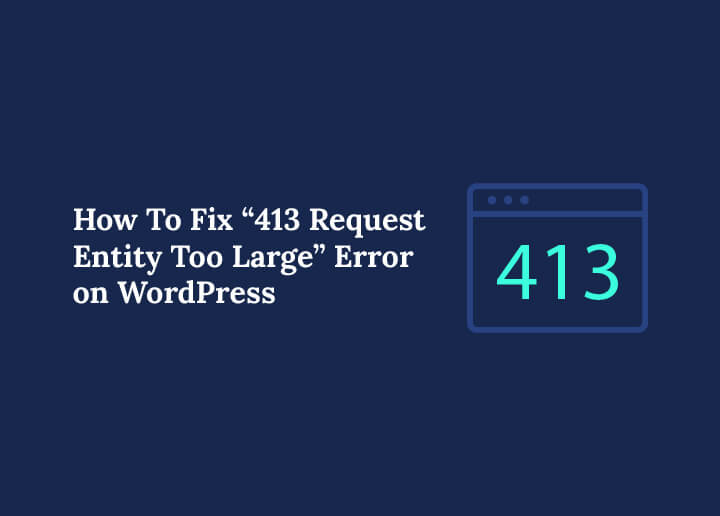Running a WordPress site means dealing with occasional errors. One of the most frustrating is the 413 Request Entity Too Large error. It usually happens when you try to upload a theme, plugin, or media file that exceeds your server’s allowed upload size.
The good news? This WordPress error is not permanent. With the right fixes, you can increase your upload limit and get back to running your site smoothly.
In this guide, we’ll cover what the 413 error means, why it happens, and step-by-step solutions to fix it. We’ll start with simple fixes, then move on to advanced methods. Finally, we’ll look at ways to prevent this error in the future.
What is the 413 Request Entity Too Large Error?
The 413 Request Entity Too Large error occurs when your WordPress site tries to upload a file that is bigger than the maximum size limit set by your server. For example:
- Uploading a large video to the Media Library.
- Installing a theme or plugin that exceeds the PHP limit.
- Sending a request (like importing demo content) that surpasses server restrictions.
When this happens, the server blocks the upload and displays the 413 error message. The error is not limited to WordPress. It can occur on any site hosted on Apache, Nginx, or other servers. However, WordPress users encounter it more often because themes, plugins, and media files are uploaded frequently.
Fast Fixes for Urgent WordPress Issues
Our experts provide fast fixes, 24/7 support, and reliable solutions to restore your WordPress site without delays.
413 Request Entity Too Large Error: Understanding the Causes
When you encounter the 413 Request Entity Too Large error on WordPress, it usually means your upload request has gone beyond the server’s allowed limits.
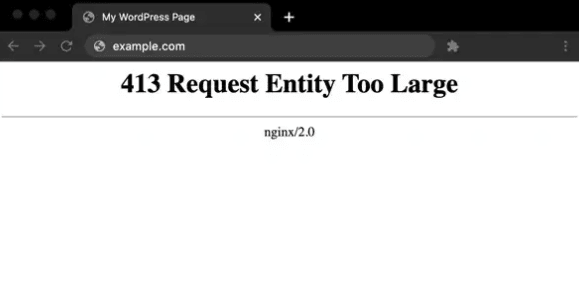
To resolve it, you need to understand the root causes. Let’s break them down one by one.
- Low PHP Upload Limit: The most common reason is a low PHP upload limit. By default, many servers restrict the maximum file size that can be uploaded. Large plugins, themes, or media files can quickly trigger this error.
- Incorrect Apache or Nginx Configuration: The problem may stem from server configuration issues. Both Apache and Nginx servers have their own directives that define maximum request sizes. If these values are too small, uploads will fail.
- Hosting Restrictions: Shared hosting providers often impose strict limits to prevent server overload. These restrictions can cause the error even if your site is properly configured.
- Misconfigured .htaccess File: Finally, a misconfigured .htaccess file on Apache servers can block larger requests. Even a single incorrect directive may restrict uploads.
By identifying the exact cause, you can choose the right fix and prevent the error from recurring.
Tips to Fix 413 Request Entity Too Large Error on WordPress
Depending on your technical skills, you can try out the following options to fix the 413 error on WordPress.
Basic Fixes for the 413 Error on WordPress
Before diving into server-level configurations, try these simpler methods.
Check File Size Before Upload: Sometimes the file you’re uploading is simply too large. Compress images or videos using tools like TinyPNG. For themes or plugins, check if a lighter version is available.
Use the Hosting File Manager or FTP: If your upload fails via the WordPress dashboard, you can upload large files manually.
- Use your cPanel File Manager or connect via FTP.
- Upload the theme to
/wp-content/themes/or the plugin to/wp-content/plugins/. - Activate it from your WordPress dashboard.
This bypasses the upload restriction and works well for one-time fixes.
Contact Your Web Hosting Provider: If you are on shared hosting, your provider may have strict limits. Many hosts will increase the PHP upload limit for you. Simply open a support ticket and explain the 413 error.
Intermediate Fixes: Adjusting WordPress & PHP Settings
If the basic fixes don’t work, you’ll need to increase the upload size limit manually.
Edit the .htaccess File (Apache Servers)
For sites running on Apache, the .htaccess file controls many server rules. Here’s how to edit the .htaccess file for Apache servers.
- Access your site files via FTP or cPanel File Manager.
- Locate the .htaccess file in the root directory and add the following code:
php_value upload_max_filesize 128M
php_value post_max_size 128M
php_value max_execution_time 300
php_value max_input_time 300This increases the upload size and execution time. Save the file and restart your server.
Create or Update the php.ini File
The php.ini file controls PHP settings, including upload size. To create or update it, go to your site’s root folder. If there is no php.ini, create one. Add this code:
upload_max_filesize = 128M
post_max_size = 128M
max_execution_time = 300Adjust the values based on your needs. Restart the server for changes to apply.
Modify the wp-config.php File
Another way is to increase the limits in WordPress itself. To do this, open your wp-config.php file in the root directory. Add this line above the “That’s all, stop editing!” comment:
@ini_set('upload_max_filesize', '128M');
@ini_set('post_max_size', '128M');
@ini_set('max_execution_time', '300');Save the file and test by uploading again.
Advanced Fixes: Server-Level Configurations
If the intermediate fixes don’t work, you’ll need to configure the server itself.
Configure Nginx Server Settings
If your site runs on Nginx, the .htaccess method won’t work. Instead, edit the Nginx configuration. Follow these steps:
- Open the nginx.conf file (usually in /etc/nginx/).
- Add or update this directive inside the http, server, or location block:
client_max_body_size 128M;
- Save and restart Nginx:
sudo systemctl restart nginx
Ensure that your php.ini settings match the same values. This allows larger file uploads across the server.
Adjust Apache Server Configuration
If .htaccess doesn’t work, you may need to edit the main Apache configuration file. Here’s how to do it:
- Locate apache2.conf or httpd.conf.
- Add the same directives as in the .htaccess example.
- Restart Apache: sudo systemctl restart apache2
Fins out: How to Fix WordPress 400 Bad Request Error
Investing in Proactive WordPress Maintenance Services to Prevent Errors
While fixing errors as they occur is important, investing in proactive WordPress maintenance services helps stop problems before they even happen. These services focus on monitoring, updates, and optimization to keep your site stable and secure. Let’s look at the main benefits.
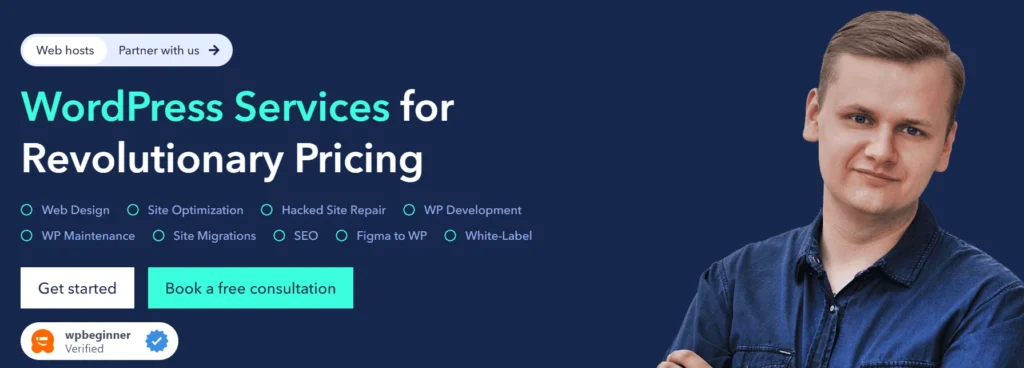
- Regular Updates and Monitoring: Maintenance services ensure your WordPress core, themes, and plugins are updated consistently. They also monitor your site for issues, preventing vulnerabilities and conflicts that often lead to errors.
- Security Enhancements: Proactive maintenance strengthens your site’s defenses. Regular malware scans, firewall protection, and secure configurations help prevent attacks that could cause downtime or performance issues.
- Performance Optimization: Another key benefit is improved performance. Maintenance services handle database cleanups, cache management, and speed optimization, reducing the chances of upload errors or crashes during high traffic.
- Expert Support and Troubleshooting: Having a dedicated team means you get fast solutions when issues arise. Instead of reacting to problems yourself, professionals step in quickly, saving time and reducing risk.
Fix Errors Today, Prevent Problems Tomorrow
Ensure your WordPress site runs smoothly with expert error resolution, proactive maintenance, and ongoing support.
Troubleshooting Common Issues Post Applying 413 Error Fixes
Even after applying fixes for the 413 Request Entity Too Large error, you may still run into problems. This is often because changes haven’t taken effect or because something was overlooked during the process.
Troubleshooting helps pinpoint the issue and ensures that your WordPress site runs smoothly. Let’s look at the most effective steps.
Clear Browser and Server Cache
To begin with, cached settings may block new configurations from working properly. Clear your browser cache and cookies, then also purge your server or CDN cache if you are using one. This step ensures you are testing the latest version of your site and not old cached data.
Check Error Logs
Next, reviewing your server error logs provides valuable insights. Logs will tell you whether the request failed because of PHP limits, server directives, or another issue. This helps confirm whether the problem lies in configuration, hosting restrictions, or file size.
Increase Limits Gradually
If raising the file size limit to something high like 128M doesn’t solve the issue, try increasing it in smaller increments. For example, test with 64M, then 96M, and so on. Gradual adjustments make it easier to find the optimal setting for your hosting environment.
Verify Syntax Carefully
Another common mistake is a small syntax error in configuration files. A missing semicolon, misplaced directive, or wrong file placement can prevent your changes from working. Double-check every line in .htaccess, php.ini, or nginx.conf before saving.
Confirm Hosting Restrictions
Lastly, remember that some shared hosting providers do not allow direct modifications to server configurations. If none of your changes seem to work, it may not be your fault. In such cases, reach out to your hosting provider and ask if they can adjust the limits on your behalf.
By following these troubleshooting steps one by one, you can systematically rule out potential issues. This approach makes it easier to identify the real cause and ensures your WordPress site remains stable and functional.
Preventing Future 413 Errors on WordPress
Fixing the 413 Request Entity Too Large error once is a relief, but it’s even better to prevent it from happening again. By putting the right measures in place, you can save time, reduce downtime, and ensure smoother site performance. Here are some practical ways to keep this error from recurring.
Set Realistic Upload Limits
Always set your upload size limits based on your actual needs. Choose a value that is slightly higher than the largest file you plan to upload. This approach prevents errors while ensuring server resources are not unnecessarily stretched.
Optimize Media Files
Next, keep your media library under control. Large images and videos not only trigger upload issues but also slow down your site. Use image compression tools such as ShortPixel, and optimize video files before uploading. Alternatively, consider hosting heavy files externally through platforms like YouTube, Vimeo, or even a dedicated file server.
Use a Content Delivery Network (CDN)
A CDN can make a big difference. By distributing content across multiple servers, a CDN reduces strain on your hosting environment. This setup helps your site handle large files more efficiently while improving overall speed and reliability.
Keep WordPress & Server Updated
Another essential step is to stay updated. Regularly update WordPress core, plugins, and themes, along with your PHP version and server software. Updates often come with performance improvements, better resource handling, and fixes for compatibility issues that could otherwise cause errors.
Choose the Right Hosting Plan
Lastly, shared hosting may not be enough if you often deal with large uploads. Shared servers impose strict restrictions to maintain balance across multiple users. In such cases, upgrading to a VPS, cloud hosting, or managed WordPress hosting plan ensures you get the flexibility and resources you need.
Following these proactive steps reduces the likelihood of running into the 413 error again. A stable, optimized, and properly managed hosting environment keeps your WordPress site secure, fast, and reliable.
To Sum Up
The 413 Request Entity Too Large error on WordPress may seem intimidating, but it’s usually easy to fix. Start with basic solutions like compressing files or using FTP. If that doesn’t work, adjust .htaccess, php.ini, or wp-config.php. For more advanced setups, configure Apache or Nginx directly.
To avoid future problems, keep your server updated, optimize media, and choose a hosting plan that supports your needs. By following these steps, you can fix the error, prevent it from coming back, and keep your WordPress site running smoothly.
FAQs About 413 Error
Why do I get a 413 error when uploading files?
You may see this error because the server restricts the maximum file upload size, which blocks larger media, plugins, or themes from being added.
How can I fix the error on an Nginx server?
You can fix it by editing the configuration file and increasing the client_max_body_size value, then restarting the nginx server to apply the changes.
Where should I place a new WordPress theme manually?
If uploads fail, you can add your theme directly into the wp content folder under /themes/ and then activate it from your dashboard.
Can editing a PHP file resolve the same error?
Yes, updating directives like upload_max_filesize and post_max_size in your php file can resolve the same error when server limits are too low.
What should I do if the error keeps appearing on my WordPress website?
First, double-check your configuration and hosting limits. If it persists, make a note of any changes, collect details, and share them with your host’s support team, often through a help link.