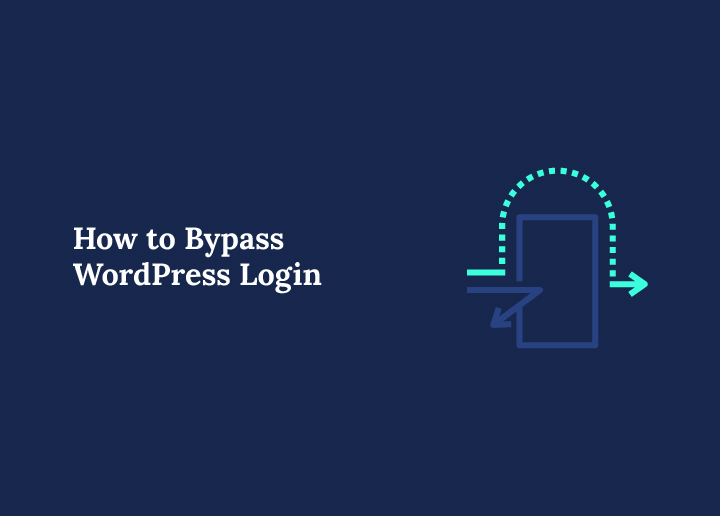Locked out of your WordPress site and can’t seem to find your way back in? You’re not alone. Whether it’s a forgotten password, a broken login page, or a misbehaving security plugin, getting stuck outside your own website is frustrating. Most users try their regular login URL and panic when nothing loads or the password doesn’t work.
The good news? You can bypass the WordPress login screen using a few safe and effective methods. From checking your default login URL to working with the plugin folder or even creating a new admin account through the database, there are several ways to get back into your dashboard without breaking your site.
In this guide, you’ll learn the most common reasons why login problems happen and how to regain access using step-by-step tips. Whether you’re dealing with a simple security plugin issue or something more advanced like database access, these methods will help you take back control of your site quickly and safely.
Let’s start with the easiest fixes first.
When Do You Need to Bypass WordPress Login?
There are moments when your regular login just doesn’t work, no matter how many times you try. Maybe your password seems right, but WordPress keeps rejecting it. Maybe the wp-login page won’t even load. Or worse, your site has locked you out entirely after multiple failed authentication attempts.
In most cases, these issues come down to something blocking your user account. It could be an outdated plugin, a broken redirect, or a change you made to your admin panel that backfired. Even a strong two factor authentication setup can lock you out if the verification step fails.
Other times, the problem starts at the hosting level. A misconfigured setting in your hosting control panel might be affecting access to key WordPress files. Or perhaps you updated a plugin without realizing it changed your login process.
Whatever the reason, the result is the same. You’re stuck and need a way back in. Bypassing the login isn’t about hacking or shortcuts. It’s about using the correct tools and knowledge to safely restore your site access and get your administrator account working again.
Let’s walk through each method that can help you do exactly that.
Tips to Regain WordPress Access Without Logging In
If you’re locked out and need to bypass WordPress login, don’t panic. There are tried-and-tested methods you can follow to get back in. Here are some easy ways to regain access without using the regular login screen.
Try the Default Login URL First
Before diving into anything technical, check if you’re using the right login page. WordPress comes with default login paths. Sometimes, simply typing the correct URL can help you bypass the login screen if you’re already logged in or if a plugin is just hiding the usual form.
Here are the default URLs you can try in your browser:
- www.yoursite.com/wp-admin/
- www.yoursite.com/wp-login.php
- www.yoursite.com/admin/
- www.yoursite.com/login/
Just replace yoursite.com with your actual domain. If you still have an active session, visiting /wp-admin/ might take you directly to the dashboard without asking for your password. If the page fails to load, move to the next tip.
Reset Password Using the Forgot Password Link
One of the quickest ways to regain access is by resetting your password. On the login screen, click “Lost your password?” and enter your username or email.
WordPress will send a reset link to your email address. Click that link and choose a new password. Easy.
If the email doesn’t arrive, don’t forget to check your spam or junk folder. Sometimes your hosting provider blocks emails or your site isn’t set up to send them correctly. In that case, you’ll need a more direct method using your database.
Change Password from Database (phpMyAdmin)
If the password reset email fails, you can update it manually from the database using phpMyAdmin. It’s not as scary as it sounds.
Here’s how:
- Log in to your hosting account
- Go to the control panel and open phpMyAdmin
- Select your WordPress database from the left side
- Click on the wp_users table (yours might have a different prefix)
- Find your username and click Edit
- In the user_pass field, select MD5 as the function and enter your new password
- Click Go to save changes
Now try logging in with your new password. It should work.
Note: Always back up your database before making changes. Even a small mistake in phpMyAdmin can cause issues on your site.
Disable Problem Plugins via FTP
Sometimes, a plugin can block access. Security plugins are the usual suspects. You can disable them without logging in by using FTP.
Here’s how:
- Connect to your site using an FTP client like FileZilla
- Navigate to /wp-content/plugins/
- Find the folder of the plugin you want to disable (example: wordfence)
- Right-click and rename the folder to something like wordfence-disabled
This will deactivate the plugin instantly because WordPress won’t be able to find it.
Try visiting your login page again. If the plugin was the issue, you should now have access. If not, move to the next step.
Create a New Admin Account from Database (phpMyAdmin)
Another powerful way to bypass WordPress login is to create a new admin account directly in your database.
Here’s what to do:
- Open phpMyAdmin from your hosting panel
- Select your WordPress database
- Click the wp_users table
- Go to the Insert tab
- Fill in the fields:
- ID: pick a new unique number
- user_login: your new username
- user_pass: enter password and select MD5
- user_email: your email
- user_registered: current date and time
- user_status: 0
- display_name: your preferred name
- Click Go to save
- Now open the wp_usermeta table
- Add a new row with:
- user_id: same ID from above
- meta_key: wp_capabilities
- meta_value: a:1:{s:13:”administrator”;b:1;}
- Add another row with:
- meta_key: wp_user_level
- meta_value: 10
That’s it. You can now log in using your new admin credentials.
Restore a Working Backup
If nothing else works, your best option might be to restore a backup. This is helpful when a recent change, update, or hack has completely blocked access.
You can restore backups using plugins like:
- Duplicator
- UpdraftPlus
Or restore manually by uploading your old files and importing your saved database.
Most premium hosts also offer one-click restore points. If you’re unsure, reach out to your host’s support. They can usually help bring your site back online quickly.
Once restored, you should be able to access your site as usual.
Quickest Way to Bypass WordPress Login
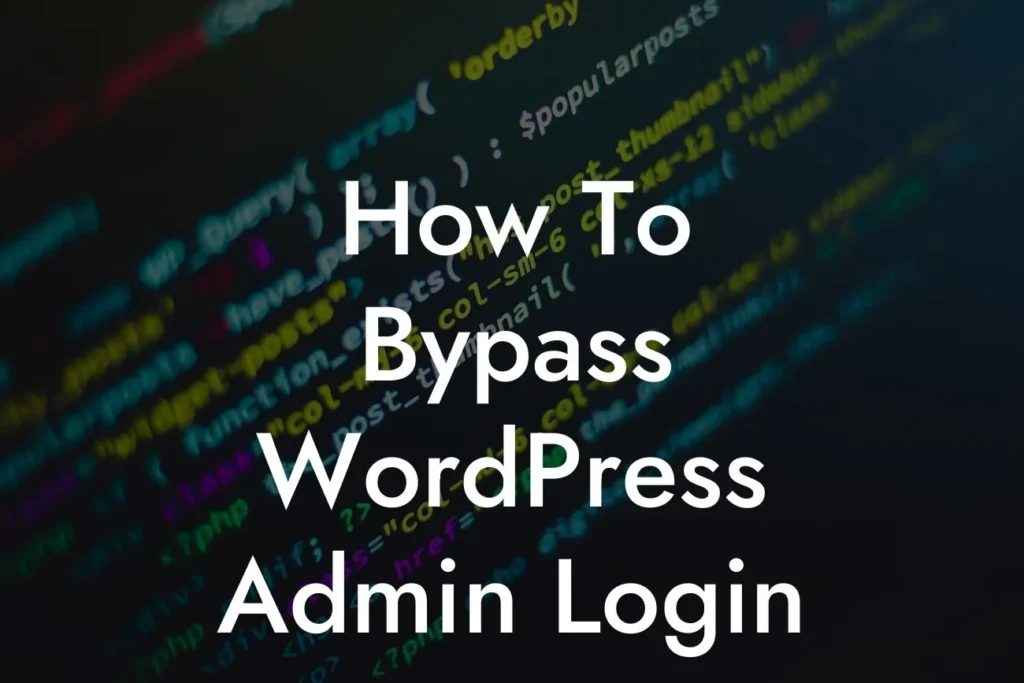
If all of this feels too technical or overwhelming, you’re not alone. Not everyone is comfortable diving into plugin folders, databases, or FTP tools, and that’s completely okay.
Sometimes, the fastest and least stressful way to bypass WordPress login is by asking for help. Most reliable hosting providers offer technical support that can guide you through the issue or fix it for you. Just log in to your hosting account (not your WordPress site) and reach out via their chat or ticket system. Many login issues, especially those related to server errors or user accounts, can be resolved on their end.
If your site was hacked or you suspect something more serious, it’s even more important to get professional help. A login problem might be the first sign of something deeper, like malware, broken authentication, or a corrupted user role.
This is where a dedicated WordPress support team makes a big difference. At Seahawk, our team helps website owners who are locked out of their sites, even when all standard login methods fail. Whether it’s fixing your admin panel, removing a faulty security plugin, or restoring access after a cyberattack, we step in and get your site back up and running.
You don’t have to spend hours troubleshooting or risk making things worse. A few clicks, and you’ll have someone experienced looking into your issue.
Need support? Seahawk offers on-demand WordPress help for login recovery, security cleanup, and site troubleshooting.
It’s fast. It’s reliable. And most importantly, it works.
How to Prevent Future Lockouts
Bypassing the WordPress login is a useful skill in tough situations, but it’s even better to avoid getting locked out in the first place. A few simple habits can make your WordPress website more secure and easier to access.
Here are practical tips to prevent future login issues:
- Bookmark Your Default Login Page
Always save the default login page of your site. If you’re using a custom login URL, write it down or store it securely so you don’t forget. - Don’t Rely on Memory for Passwords
Use a password manager to store your WordPress credentials. This prevents failed login attempts and keeps your admin panel safe from brute-force attacks. - Avoid Conflicts with Security Plugins
Some tools like the Really Simple Security plugin are great for protection but can accidentally block you out. Before activating any plugin, check its settings carefully. - Keep Track of Plugin Changes
If you update or install new security tools, make sure they don’t restrict login access. Occasionally check your plugin folder for anything suspicious or unfamiliar. - Enable Two Factor Authentication
Add a second layer of login protection with a plugin that sends a code to your phone or email. This keeps your user accounts more secure. - Create a Backup Admin Account
Set up a secondary administrator account and store the login details safely. It can help you recover access if your main account is locked. - Take Regular Site Backups
Use a backup plugin to automatically save your site. If anything goes wrong, restoring a working version is easier than troubleshooting broken login functions.
Small changes now can help you avoid bigger problems later.
Final Thoughts
Bypassing the WordPress login may feel like a big task, but with the following steps, it becomes manageable. Each method shared in this tutorial is a real-world solution, not just theory.
For example, if your urls don’t work, it might be due to a new URL set by a plugin that you forgot. Always keep track of changes like that.
Sometimes, login issues come from plugin errors, user permissions, or even security vulnerabilities that let attackers tamper with your account. A spam-filled comment section or outdated plugin can easily cause your admin panel to fail.
That’s why staying prepared matters. Keep a backup. Save your credentials. Monitor what you install.
You don’t need to be a developer to keep your WordPress site safe. You just need to know where to look when something breaks, and now, you do.
Your site’s back in your hands. Let’s keep it that way.