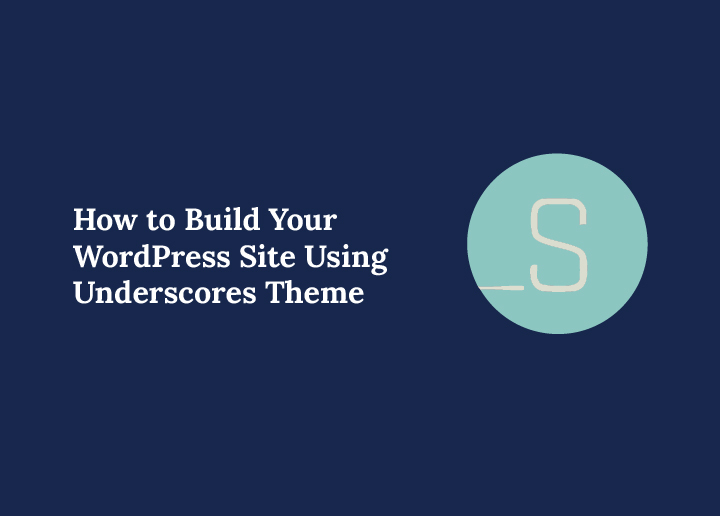Building a custom WordPress theme can seem like a daunting task, but with the right tools and guidance, it becomes a rewarding process. Whether you’re crafting a personal blog or a robust business website, starting with a reliable foundation is key. One of the most popular starters is Underscores theme, which provides developers with a lightweight, modular foundation to create unique WordPress themes tailored to business or personal needs.
In this in-depth guide, we’ll walk you through every step of building a WordPress site using the Underscores theme, from setting up a development environment to optimizing and testing your theme for success.
What is the Underscores Theme?
Underscores is a minimalist starter theme developed by Automattic, the team behind WordPress. It is designed for developers who want to create custom themes without the unnecessary features often found in pre-built themes.
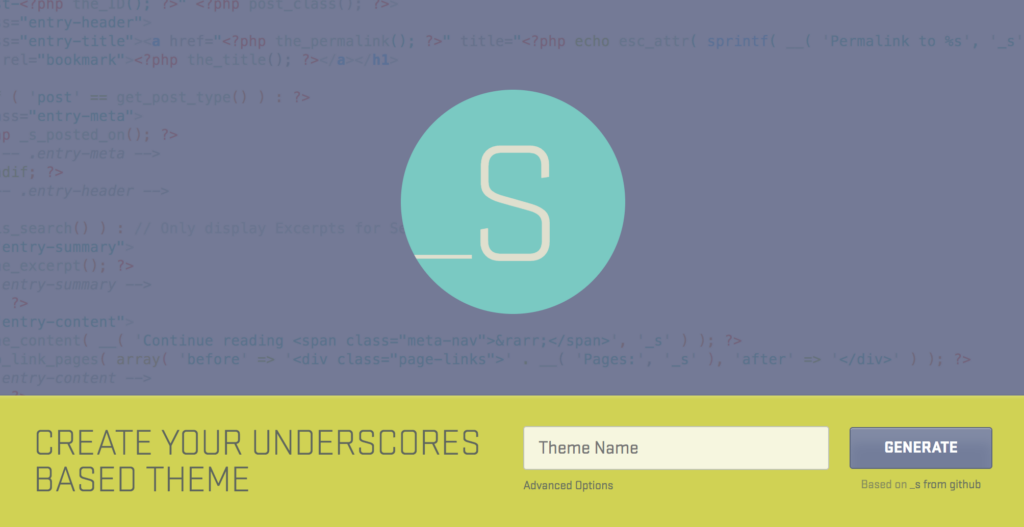
The key benefits of Underscores include its lightweight structure, which ensures fast performance, and its clean, well-commented HTML5 templates, making customization straightforward.
The theme is specifically designed to comply with WordPress coding standards, ensuring compatibility and scalability for projects of all sizes.
Whether you’re building a small blog or a high-traffic enterprise website, Underscores offers the flexibility and foundation to support your goals.
Custom WordPress Themes Built to Scale!
With the power of the Underscores theme and our enterprise-grade expertise, your dream website is just a click away.
Preparation Essentials: Development Environment for Success
Before you can start building your custom WordPress theme, you need to set up a development environment. This is where you’ll test, modify, and refine your theme without affecting a live site.

Tools You’ll Need
To create a robust environment:
- Local Server Tools: Tools like XAMPP, or MAMP allow you to set up a local WordPress installation on your computer.
- Code Editors: Use editors like Visual Studio Code or PHPStorm, which provide advanced features like syntax highlighting, debugging, and Git integration for seamless coding.
Setting Up WordPress Locally
- Download and install a local server tool, such as XAMPP.
- Create a local database for WordPress using the tool’s control panel.
- Download WordPress from wordpress.org and extract it into your local server’s directory.
- Run the WordPress installer and connect it to your local database.
Aligning with Hosting Standards
Ensure your local environment matches the specifications of your production server. For example, use the same PHP version and MySQL configurations to avoid compatibility issues during deployment.
Steps to Build Your WordPress Site Using Underscores Theme
Here are the steps that you can follow to create a WordPress website using the underscores theme:
Step 1: Setting Up the Underscores Theme
Once your development environment is ready, you can move on to setting up the Underscores theme.

Generating the Theme
Go to the Underscores website to generate your custom starter theme. Fill in the required fields, including the theme name and author information. If you plan to use Sass, select the “_sassify” option before generating the theme. Download the zip file containing your custom theme.
Installing and Activating the Theme
- Log in to your WordPress dashboard.
- Navigate to Appearance ⟶ Themes ⟶ Add New.
- Upload the zip file you downloaded and activate the theme.
This will set Underscores as the active theme for your WordPress installation.
Step 2: Building Essential Files for Your Theme
The Underscores theme includes several pre-built files to help you get started, but customizing them is essential to create a unique design.
Style.css for Branding and Metadata
The style.css file provides metadata about your theme, such as its name, author, and version. It’s also where you’ll add custom CSS to style your site. Here’s a sample header for your style.css file:
/*
Theme Name: Custom WordPress Theme
Author: Your Name
Author URI: https://yourwebsite.com
Version: 1.0
*/Below this header, add your custom CSS rules to style the layout, typography, and color scheme of your site.
Template Files
Template files determine how different parts of your website are displayed:
- Header and Footer: header.php and footer.php define the content at the top and bottom of your pages.
- Main Templates: Files like index.php and page.php control how posts and pages appear.
- Sidebar and Widgets: Use sidebar.php for sidebar content and customize widget areas in the functions.php file.
Functions File for Feature Integration
The functions.php file is the powerhouse of your theme. Use it to register custom menus, enable theme features, and enqueue styles and scripts. For example:
function custom_theme_setup() {
add_theme_support('post-thumbnails');
register_nav_menu('primary', __('Primary Menu'));
}
add_action('after_setup_theme', 'custom_theme_setup');Step 3: Customizing Your Theme with Underscores
Customizing the Underscores theme allows you to create a unique design that reflects your brand’s identity.
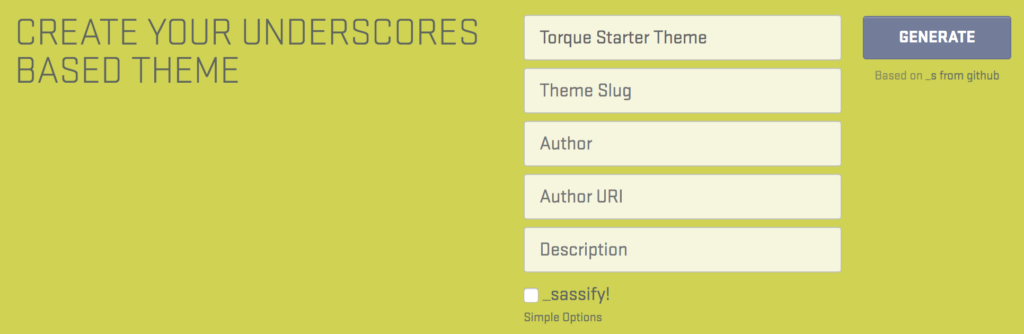
- Modifying HTML and CSS: Start by editing the provided HTML files to adjust layouts and structures. Update the CSS file to define custom colors, fonts, and styling rules that match your branding.
- Leveraging WordPress Functions: Use built-in WordPress functions like get_header() and wp_head() to ensure compatibility with plugins and WordPress updates. Add theme support features like custom headers or logos using the add_theme_support() function.
- Utilizing Hooks and Filters: Hooks and filters let you add custom functionality without modifying the core theme files. For instance, use the wp_footer action hook to insert analytics scripts at the end of your pages.
Step 4: Advanced Customizations
For a more dynamic website, consider adding advanced features and functionalities. These enhancements can elevate your site’s usability, interactivity, and overall appeal, especially for businesses with specific needs.
Integrating Plugins
Plugins are essential for extending the functionality of your WordPress theme.
- WooCommerce: Add eCommerce capabilities by integrating WooCommerce and customizing its templates to align with your branding and user experience goals. It’s a must-have for businesses looking to sell products online.
- AIOSEO: Enhance search engine visibility with an SEO plugin like AIOSEO. This tool helps you optimize your site’s content, meta tags, and schema for better rankings and organic traffic.
- LearnDash: Build an LMS platform for educational websites. LearnDash enables you to create and manage online courses, quizzes, and certifications, making it ideal for training-focused businesses.
Custom Post Types and Taxonomies
Custom post types allow you to create specific content structures that go beyond standard posts and pages. For example, a portfolio post type can showcase projects, while a product post type is perfect for eCommerce.
Use taxonomies to organize these post types into categories or tags, improving content discoverability and user navigation. Additionally, leveraging custom post types can significantly enhance site manageability for businesses with varied content.
Empowering Users with the WordPress Customizer
The WordPress Customizer provides a user-friendly interface to modify your theme’s settings without needing coding knowledge. Add options like adjustable colors, fonts, and layouts, empowering site administrators to personalize the website according to their preferences.
These real-time preview capabilities make it easy to see changes instantly, ensuring a seamless customization experience for end-users while reducing the dependency on developers.
Step 5: Testing and Optimizing Your Theme
A high-quality theme must perform flawlessly under various conditions. Testing and optimization are essential to ensure your theme is efficient, secure, and user-friendly, providing a seamless experience across all devices and scenarios.
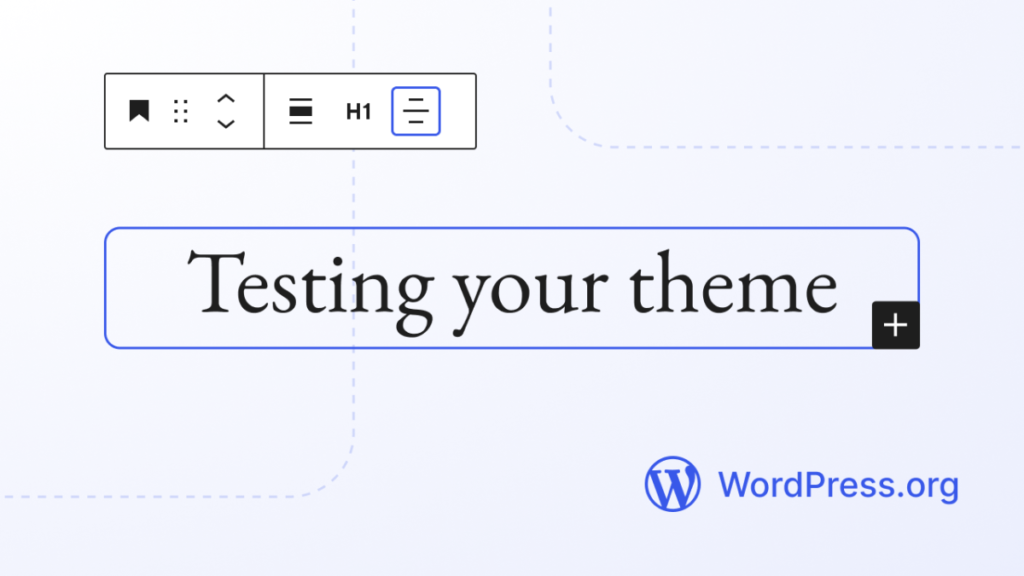
- Testing Compatibility: Use the WordPress Theme Unit Test to check how your theme handles different content scenarios, such as long titles, varied image sizes, and nested comments. Ensure your theme is responsive by testing it on multiple devices, screen resolutions, and browsers, including older versions. Additionally, verify compatibility with popular plugins to avoid conflicts that could disrupt functionality.
- Performance Optimization: Minify CSS and JavaScript files to reduce loading times and enhance your site’s speed. Use tools like TinyPNG to compress images without sacrificing quality, ensuring faster load times for pages with heavy media. Implement caching plugins to reduce server load and deliver a faster browsing experience, especially for high-traffic websites.
- Security Best Practices: Sanitize all inputs and outputs to prevent malicious code injections and safeguard sensitive user data. Use WordPress nonces to secure form submissions and prevent unauthorized access to key processes. Regularly update your theme and dependencies to address vulnerabilities and incorporate the latest security enhancements. Additionally, consider using security plugins for proactive monitoring and protection.
Mistakes to Avoid When Using Underscores Theme for WordPress
The Underscores theme is a popular WordPress starter theme that provides a solid foundation for building a theme from scratch. However, many beginners and even experienced theme developers make mistakes that can affect the theme’s appearance, performance, and accessibility. By knowing what to avoid, you can save time and create a customized version that follows WordPress standards.
- Ignoring the Parent-Child Setup: One common mistake is editing the parent theme directly. Instead, always create a child theme to add custom code and custom features without risking updates overwriting your work.
- Skipping a Local Development Environment: Another error is working directly on a live site. Setting up a local development environment ensures you can test template tags, blog post layouts, and featured images safely before deployment.
- Overlooking Web Accessibility Guidelines: It is easy to focus on design while forgetting accessibility. Yet, following web accessibility guidelines ensures your theme is user-friendly for all visitors, including those using mobile devices.
- Cluttering Templates with Excess Code: Beginners sometimes overload templates with unnecessary functions. Instead, add custom functions through proper template tags, keeping templates clean and easy to maintain.
- Neglecting Optimization for Mobile Devices: Failing to test on different screen sizes can harm the theme’s appearance. Always ensure responsive design is part of your workflow from the beginning.
By avoiding these mistakes, you will create a WordPress theme that is not only visually appealing but also functional, accessible, and future-proof.
Future Trends in WordPress Theme Development
WordPress themes are evolving rapidly to meet modern design standards and user expectations. Developers are no longer just focusing on aesthetics; instead, they are building themes that are smarter, faster, and more flexible. Understanding where theme development is headed can help you stay ahead in this competitive space.
- Shift Toward Block-Based Themes: With the growth of Full Site Editing, block-based themes are gaining popularity. They give users more control over layouts and styles without needing extensive coding knowledge.
- Rise of Minimal and Lightweight Designs: Users expect faster websites, so the trend is moving toward lightweight and fast themes with cleaner code. This shift reduces load times and improves overall performance.
- Accessibility as a Core Feature: Accessibility is becoming a standard rather than an afterthought. Future themes will be designed to ensure inclusivity for all visitors, regardless of their abilities.
- Greater Focus on Mobile Responsiveness: Since mobile browsing continues to dominate, themes will be designed with mobile-first principles, ensuring flawless experiences across all devices.
- Integration of Advanced Customization Options: Developers are also prioritizing customization. Future themes will offer intuitive dashboards where users can adjust layouts, colors, and features without technical skills.
Simply put, the future of WordPress theme development is about flexibility, speed, and inclusivity. By embracing these trends, developers can deliver themes that not only look modern but also provide long-term value to users.
Conclusion: Building the Future with Underscores
The Underscores starter theme is an excellent tool for creating lightweight, scalable WordPress themes that meet modern web standards.
By following this guide, you’ve learned how to set up a development environment, customize essential files, and enhance your theme with advanced features.
If you’re looking for professional assistance, Seahawk’s WordPress Enterprise Services can help take your project to the next level.
Our team of experts specializes in custom theme development, optimization, and maintenance, ensuring your WordPress site performs flawlessly.
Ready to create a stunning WordPress site? Start experimenting with Underscores today, and let your creativity shine!
For expert help, contact Seahawk for a consultation. Together, we’ll build something extraordinary.
FAQs About Underscore Themes for WordPress Websites
What is WordPress theme development?
WordPress theme development is the process of building and designing a theme from scratch to control a site’s layout, functionality, and user experience.
Why is a parent theme important?
A parent theme provides a solid foundation with templates clean and reliable, making it easier to maintain and extend.
What are custom template tags?
Custom template tags allow theme developers to add custom functions that improve a blog post display or enhance the theme’s appearance.
How does a child theme work?
A child theme is a customized version of a parent theme, letting you apply custom code and custom features without altering the original files.
Why use a local development environment?
A local development environment helps test a popular starter theme or underscores website safely before launching changes live.
How do featured images improve a site?
Featured images highlight key content and ensure templates remain visually engaging across mobile devices while following WordPress standards.
Why follow web accessibility guidelines?
Following web accessibility guidelines ensures your theme’s appearance is user-friendly, inclusive, and meets professional standards for modern websites.