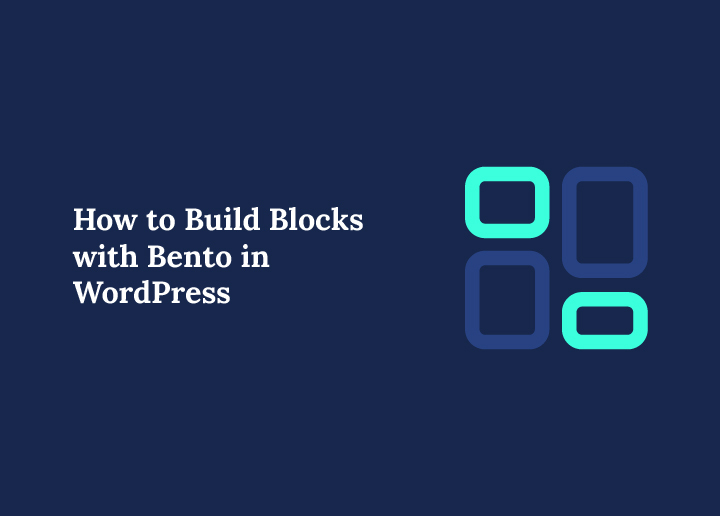Designing modern websites in WordPress has never been more efficient, especially with the option to build blocks with Bento. This feature is all about giving you creative freedom without the hassle of extra coding or bulky plugins.
With Bento, you can create clean, responsive layouts that fit seamlessly into your website design, whether you’re aiming for a minimal look, a bold grid-style layout, or a balanced page structure. It’s built to save time, simplify design, and help even beginners create professional-quality sections.
Beyond just visuals, Bento also ensures performance and responsiveness. Every block you create adjusts smoothly across devices, making your site look polished on desktops, tablets, and mobiles.
For bloggers, small business owners, or developers, the flexibility to build blocks with Bento means more control, faster workflows, and designs that stand out.
In this guide, we’ll walk you through the step-by-step process to make the most of Bento in WordPress, so you can unlock its full potential for your website projects.
Understanding Bento and Gutenberg
Bento is a collection of high-performance web components designed to simplify and enhance web development. These components are reusable, accessible, and cross-browser compatible, making them a reliable choice for developers building modern web applications.
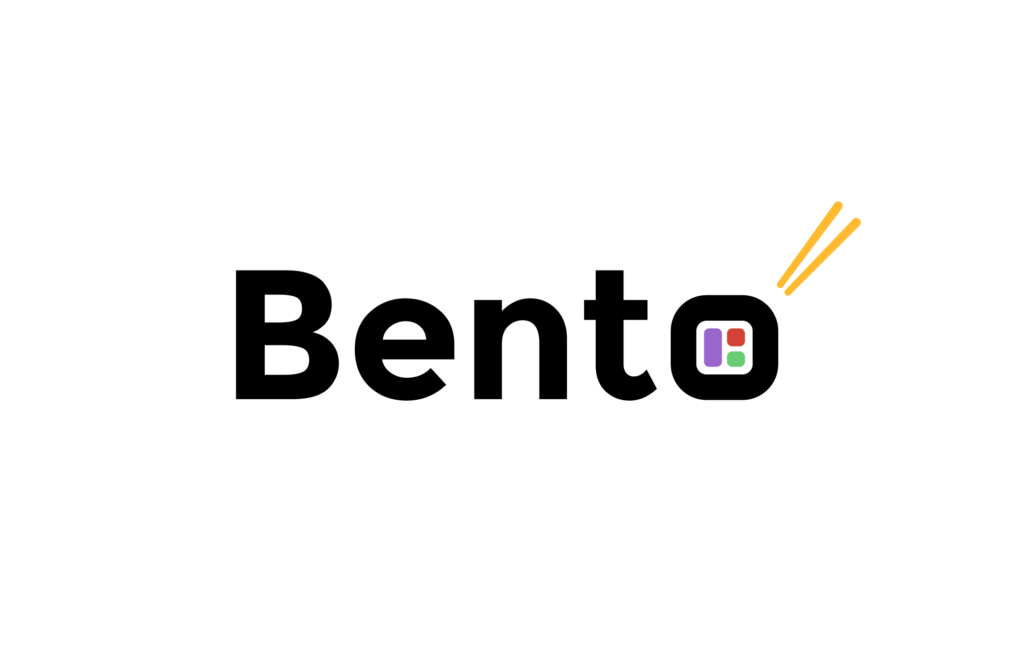
What sets Bento apart is its versatility, it offers components as React, Preact, and custom elements, ensuring seamless integration into various environments, including WordPress.
With Bento, developers can:
- Eliminate redundant coding by leveraging reusable components.
- Ensure accessibility and a smooth user experience across all devices.
- Use highly optimized components that contribute to faster page load times.
Gutenberg is WordPress’s powerful block editor, built on React, that allows users to design and structure content using blocks. Each block represents a specific piece of functionality, from text and images to complex custom features.
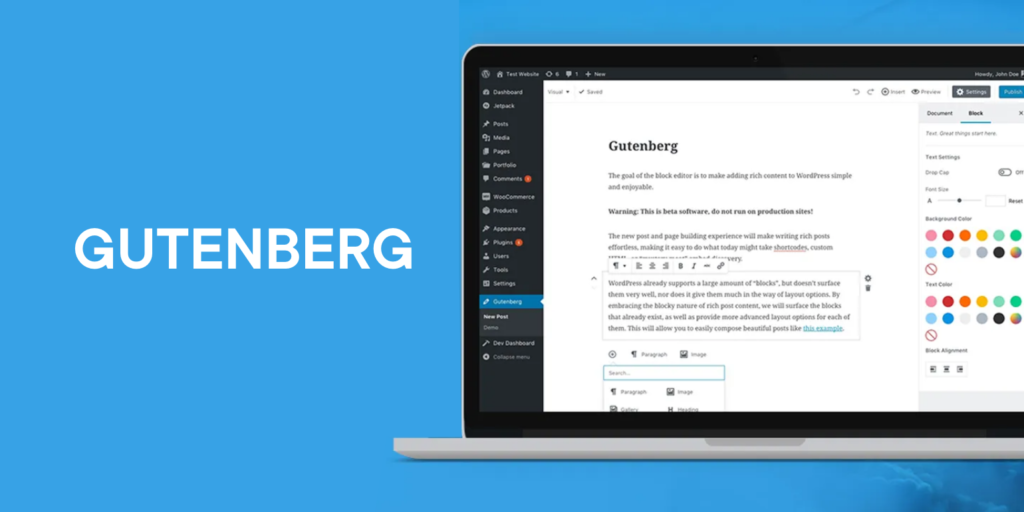
The real magic of Gutenberg lies in its flexibility, developers can go beyond the native WordPress blocks and create custom ones tailored to specific needs.
However, the traditional method of building these blocks often requires coding the functionality twice: once for the React editor and once for the frontend. This duplication can lead to inefficiencies and inconsistencies.
Why Combine Bento with Gutenberg?
Bento bridges this gap by enabling developers to:
- Write components once and use them consistently across the block editor and frontend.
- Reduce development time by eliminating redundant work.
- Leverage well-tested, feature-rich components like carousels, accordions, and more.
By combining Bento with Gutenberg, developers unlock a streamlined and efficient way to create custom WordPress blocks that are both functional and visually appealing. In the next section, we’ll explore how Bento can simplify your development workflow.
Build Custom WordPress Blocks Effortlessly
With our expertise, we’ll help you craft custom solutions that elevate your site’s functionality and user experience.
Why Use Bento for Gutenberg Block Development?
Creating custom blocks for Gutenberg can be a rewarding yet challenging process. Developers often find themselves juggling between React-based editor components and frontend implementation, resulting in duplicated code and a maintenance headache. This is where Bento shines, offering an elegant solution that simplifies the process and ensures a seamless experience.

Let’s explore why Bento is the perfect companion for Gutenberg block development.
Avoid Code Duplication
Traditionally, building Gutenberg blocks involves implementing functionality twice:
- Edit Component: Built with React for the block editor.
- Frontend Component: Re-implemented without React for rendering on the frontend.
This redundant work increases development time and creates potential discrepancies between the editor and frontend versions. With Bento, you only write the functionality once using its reusable components, which work seamlessly in both environments.
Cross-Platform Compatibility
Bento components are designed to be compatible across multiple platforms, ensuring consistent behavior in different browsers and devices.
Whether you’re working in a React-based Gutenberg editor or rendering the block on the frontend, Bento’s components adapt effortlessly, delivering a uniform user experience.
Accessibility Out of the Box
Accessibility is no longer optional, it’s essential for delivering a great user experience.
Bento components are built with accessibility in mind, adhering to web standards like ARIA roles and keyboard navigation. This ensures your Gutenberg blocks are inclusive and user-friendly for all audiences.
High Performance for Faster Websites
Bento components are optimized for speed, contributing to faster page loads and enhanced website performance.
This is particularly important for WordPress sites, where performance can directly impact SEO rankings and user satisfaction. Using Bento’s lightweight and efficient components ensures your blocks don’t bloat your site.
Setting Up Your Development Environment
Before jumping into creating a Bento-powered Gutenberg block, it’s essential to have your development environment set up correctly. A well-prepared environment ensures a smooth development process and reduces potential issues later. Follow the steps below to get everything ready.
Prerequisites
Before diving into Bento-powered Gutenberg block development, ensure you have the following ready:
Node.js and npm Installed:
- Install Node.js (which includes npm) to manage dependencies and build your project.
- Verify the installation by running the following commands in your terminal:
node -v
npm -vWordPress Installed Locally:
- Set up a local WordPress environment using tools like Local by Flywheel, XAMPP, or Docker.
- Ensure access to the wp-content/plugins directory to install and activate your custom plugin.
Familiarity with React and Gutenberg:
- Have a basic understanding of React as it’s the foundation for Gutenberg block development.
- Familiarize yourself with the Gutenberg block structure, specifically how edit and save functions work.
Installing @wordpress/create-block
The @wordpress/create-block tool simplifies the process of creating custom Gutenberg blocks. Here’s how to set it up:
Run the Create-Block Command:
In your terminal, navigate to the WordPress plugins directory and run the following command to create a new block plugin:
npx @wordpress/create-block awesome-carouselThis will generate a new plugin folder called awesome-carousel, containing all the files needed to start development.
Navigate to the Plugin Directory:
Move into the newly created directory:
cd awesome-carouselStart the Development Environment:
Run the following command to initialize the development server:
npm startThis command compiles your block files and watches for changes during development.
Activate the Plugin in WordPress:
Go to the WordPress admin dashboard.
Navigate to Plugins ⟶ Installed Plugins, and activate the Awesome Logo Carousel plugin.
Your custom plugin is now active, and a basic block is available in the Gutenberg editor.
Creating a Custom Bento Block: Step-by-Step Guide
Building a custom Bento-powered Gutenberg block starts with proper preparation, which includes setting up the plugin structure, installing the required Bento components, and rendering your first block in the editor. Follow this step-by-step guide to create a seamless and functional carousel block.
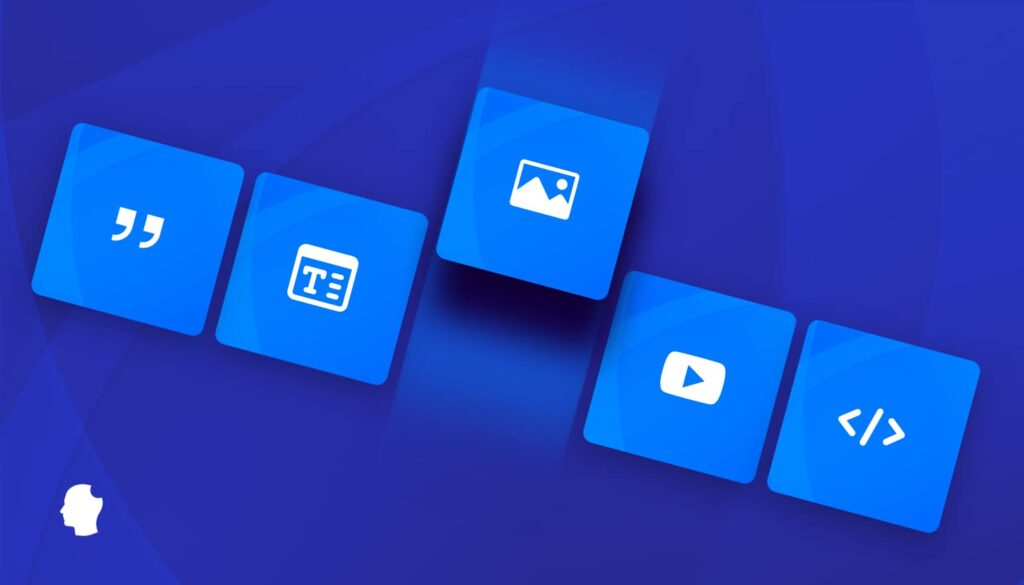
Initial Setup
Getting started with the initial setup ensures that your project has the correct foundation to build a custom Gutenberg block. By following these steps, you’ll create a fully functional plugin structure that can be expanded with Bento components. This setup provides all the necessary files and configurations for seamless development.
Create the Block Plugin Using @wordpress/create-block
Use the @wordpress/create-block tool to scaffold a new block plugin. This generates all the required files and directories, providing a ready-to-use structure.
Run the following command:
npx @wordpress/create-block awesome-carouselA new directory named awesome-carousel will be created in your WordPress plugins folder.
Navigate to the Plugin Directory
Move into the newly created block directory:
cd awesome-carouselStart the Development Server
Launch the development environment, which compiles and watches for changes during development: npm start
Activate the Plugin in WordPress
- Log in to your WordPress admin dashboard.
- Navigate to Plugins ⟶ Installed Plugins, locate the Awesome Carousel plugin, and activate it.
With the initial setup complete, you now have a basic Gutenberg block plugin ready for customization.
Explore: Step-by-Step Guide on How to Build a Web3 Website with WordPress
Installing Bento Components
Integrating Bento components into your block is a crucial step that unlocks the full potential of reusability and performance.
The Bento Base Carousel component serves as the backbone of your custom block, providing a pre-built yet flexible carousel functionality. With just a few commands, you can incorporate Bento’s accessibility and cross-platform compatibility into your project.
Install the Bento Base Carousel Component
Install the Bento Base Carousel component using npm: npm install –save @bentoproject/base-carousel
Import Bento Carousel in the Block
Open the src/edit.js file and add the following imports:
import { BentoBaseCarousel } from '@bentoproject/base-carousel/react';
import '@bentoproject/base-carousel/styles.css';The BentoBaseCarousel React component provides carousel functionality, while the CSS
ensures proper styling for both the editor and frontend.
With Bento installed and imported, you’re ready to render your first carousel block in Gutenberg.
Also know: How to Build a SaaS Website with WordPress
Rendering the Carousel in Gutenberg
Rendering the carousel in Gutenberg allows you to see Bento in action within the WordPress block editor. This step focuses on integrating the BentoBaseCarousel React component and ensuring it functions as expected.
You’ll also learn how to style the block, ensuring it looks great in both the editor and the frontend. By the end of this step, you’ll have a working carousel block that showcases the power of Bento.
Update the Edit Component
Open the src/edit.js file and update the Edit component to include the BentoBaseCarousel:
mport { useBlockProps } from '@wordpress/block-editor';
import { BentoBaseCarousel } from '@bentoproject/base-carousel/react';
import '@bentoproject/base-carousel/styles.css';
export default function Edit() {
return (
<div {...useBlockProps()}>
<div className="awesome-carousel-wrapper">
<BentoBaseCarousel autoAdvance={false} loop={false} snap={true}>
<img src="https://source.unsplash.com/random/1200x800?1" alt="Slide 1" />
<img src="https://source.unsplash.com/random/1200x800?2" alt="Slide 2" />
<img src="https://source.unsplash.com/random/1200x800?3" alt="Slide 3" />
</BentoBaseCarousel>
</div>
</div>
);
}This code integrates the Bento Base Carousel component with a set of sample images.
Learn: How to Build Your WordPress Site Using Underscores Theme
Add Carousel-Specific CSS
Open the src/style.scss file and add the following CSS to ensure the carousel has consistent dimensions:
wp-block-create-block-awesome-carousel .awesome-carousel-wrapper,
.wp-block-create-block-awesome-carousel .awesome-carousel-wrapper > * {
aspect-ratio: 1200 / 800;
}This ensures the carousel maintains its aspect ratio across devices and looks professional.
Preview the Carousel Block in the Editor
Save your changes and rebuild the block using the development server (npm start if not already running).
Go to the WordPress block editor, add the Awesome Carousel block, and see the carousel in action.
At this stage, your Bento-powered Gutenberg block is functional in the editor. In the next steps, you can enhance its interactivity and optimize it for frontend performance.
Read: How to Create a WordPress Image Carousel
Adding Interactivity to Bento Blocks
Interactivity is the key to creating engaging blocks in WordPress. With Bento’s robust API, you can add dynamic features such as navigation controls that allow users to interact with your carousel block seamlessly, both in the editor and on the frontend.
User Interaction in the Editor
To make the carousel interactive within the Gutenberg editor, custom buttons for navigation (e.g., Next and Previous) can be added. By using Bento’s API, you can control the carousel functionality directly in React.
First, update your src/edit.js file to include navigation controls. Use the createRef function to access the carousel’s API. For instance:
import { createRef } from '@wordpress/element';
import { Button } from '@wordpress/components';
export default function Edit() {
const ref = createRef();
const goToNextSlide = () => ref.current.next();
const goToPreviousSlide = () => ref.current.prev();
return (
<div {...useBlockProps()}>
<div className="awesome-carousel-wrapper">
<BentoBaseCarousel ref={ref} autoAdvance={false} loop={false} snap={true}>
<img src="https://source.unsplash.com/random/1200x800?1" alt="Slide 1" />
<img src="https://source.unsplash.com/random/1200x800?2" alt="Slide 2" />
<img src="https://source.unsplash.com/random/1200x800?3" alt="Slide 3" />
</BentoBaseCarousel>
</div>
<Button isSecondary onClick={goToPreviousSlide}>Previous</Button>
<Button isSecondary onClick={goToNextSlide}>Next</Button>
</div>
);
}Check: Exploring the Best WordPress Block Themes
These buttons allow the user to navigate the carousel directly in the block editor, making it interactive and user-friendly.
User Interaction on the Frontend
The interactivity on the frontend mirrors the editor’s functionality. However, instead of React components, Bento’s native custom elements are used. Update the src/save.js file to include the carousel and navigation buttons:
export default function save() {
return (
<div {...useBlockProps.save()}>
<div className="awesome-carousel-wrapper">
<bento-base-carousel auto-advance="false" loop="false" snap="true">
<img src="https://source.unsplash.com/random/1200x800?1" alt="Slide 1" />
<img src="https://source.unsplash.com/random/1200x800?2" alt="Slide 2" />
<img src="https://source.unsplash.com/random/1200x800?3" alt="Slide 3" />
</bento-base-carousel>
</div>
<div className="awesome-carousel-buttons">
<button className="awesome-carousel-prev">Previous</button>
<button className="awesome-carousel-next">Next</button>
</div>
</div>
);
}To enable the navigation buttons on the frontend, create a src/view.js file. This file interacts with Bento’s API to handle user actions:
export default function save() {
return (
<div {...useBlockProps.save()}>
<div className="awesome-carousel-wrapper">
<bento-base-carousel auto-advance="false" loop="false" snap="true">
<img src="https://source.unsplash.com/random/1200x800?1" alt="Slide 1" />
<img src="https://source.unsplash.com/random/1200x800?2" alt="Slide 2" />
<img src="https://source.unsplash.com/random/1200x800?3" alt="Slide 3" />
</bento-base-carousel>
</div>
<div className="awesome-carousel-buttons">
<button className="awesome-carousel-prev">Previous</button>
<button className="awesome-carousel-next">Next</button>
</div>
</div>
);
}This script ensures that the navigation buttons interact seamlessly with the carousel on the frontend.
Read: What are WordPress Block Patterns
Styling and Frontend Optimization
Proper styling and optimization are essential to ensure the block looks and performs well in both the editor and frontend. Use the src/style.scss file to define styles specific to your carousel, ensuring it is visually consistent across devices. Avoid using generic class names to prevent conflicts with other themes or plugins.
To optimize performance, load styles dynamically using PHP. Update your plugin.php file to register and enqueue styles only when the block is rendered:
function create_block_awesome_carousel_register_assets() {
wp_register_script('bento-runtime', 'https://cdn.ampproject.org/bento.js', [], false, true);
wp_register_script('bento-base-carousel', 'https://cdn.ampproject.org/v0/bento-base-carousel-1.0.js', ['bento-runtime'], false, true);
wp_register_style('bento-base-carousel', 'https://cdn.ampproject.org/v0/bento-base-carousel-1.0.css', []);
}
add_action('init', 'create_block_awesome_carousel_register_assets');Registering Assets and Managing Render Callbacks
Efficiently loading assets ensures your block remains lightweight. Use PHP’s render_callback to load scripts and styles only when the block is present on the page. Modify the plugin.php file as follows:
function create_block_awesome_carousel_block_init() {
register_block_type(__DIR__, [
'render_callback' => 'create_block_awesome_carousel_render_block',
]);
}
function create_block_awesome_carousel_render_block($attributes, $content) {
if (!is_admin()) {
wp_enqueue_script('awesome-carousel-view');
wp_enqueue_style('bento-base-carousel');
}
return $content;
}
add_action('init', 'create_block_awesome_carousel_block_init');
This ensures scripts and styles are only loaded on pages where the block is rendered, improving overall site performance.Best Practices for Bento Block Development
When working with Bento blocks in WordPress, following best practices ensures your blocks remain efficient, reusable, and user-friendly.
Keep Blocks Lightweight and Reusable
Just as a Bento lunch box is divided into neat compartments for meals, snacks, fruits, and even food for kids, your blocks should also be modular and reusable.
Focus on clean material choices in your code, ensuring each block is sturdy, durable, and not overloaded with unnecessary features.
This makes them more portable, easier to store, and convenient for daily use, much like an eco friendly, leak proof, dishwasher safe lunch container that you can carry anywhere, from picnics to travel.
Ensure Accessibility (Semantic HTML and ARIA Attributes)
Accessibility is the foundation of building secure and enjoyable experiences. By using semantic HTML and ARIA roles properly, your Bento blocks become more inclusive.
Think of it like making sure a container is microwave safe, dishwasher safe, and hand wash friendly, everyone should be able to use it, regardless of preference.
Proper labeling also prevents issues such as content “spills” or leaks when navigating with assistive technologies, ensuring users can enjoy your content just as they would enjoy food stored in a well-designed product that avoids unwanted odors.
Optimize for Mobile Responsiveness
In today’s world, users interact with websites on multiple devices, making mobile responsiveness essential.
Your Bento blocks should match different screen sizes, much like choosing the right capacity or quantity of containers based on how much food you need to pack. Whether for small snacks or full meals, the design should scale fluidly.
A responsive block layout is as convenient as a Bento box that fits into any bag, sturdy, secure, and designed to prevent spills during daily use or travel.
Use Bento for Performance Over React-Heavy Blocks
Bento’s advantage lies in its performance. Instead of relying on heavy React-based approaches, Bento keeps things streamlined and efficient.
It’s like choosing an eco friendly, microwave safe, durable, and leak proof container over a bulky one that adds extra weight.
With Bento, you focus on speed, fewer dependencies, and a cleaner developer experience, ideal for projects that need to be fun, secure, portable, and optimized for performance.
Follow WordPress Coding Standards
Finally, always align with WordPress coding standards to ensure compatibility, maintainability, and security.
Just as products from the Netherlands or globally trusted brands often set quality benchmarks for price, material, capacity, and clean design, coding standards ensure your blocks remain high-quality, reliable, and easy to hand wash or “maintain” in the long run.
By following best practices, you create Bento blocks that developers will love and that will remain ideal for daily and long-term use.
Learn More: Guide to Create Custom Blocks in WordPress
Final Thoughts
Using Bento with Gutenberg transforms block development by simplifying workflows, reducing code duplication, and enhancing interactivity.
With reusable components, cross-platform compatibility, and accessibility built-in, Bento empowers developers to create high-performing, future-proof WordPress blocks effortlessly.
By integrating advanced customizations and optimizing performance, you can deliver a seamless experience for both editors and users.
Whether building for personal projects or scaling for clients, Bento provides the tools to take your Gutenberg blocks to the next level with ease and efficiency.