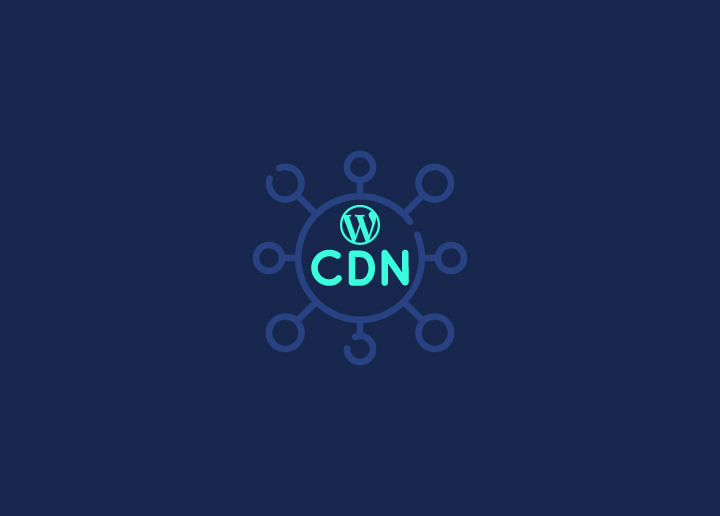Is your website feeling a bit sluggish lately? In our always-on world, speed is the name of the game! Whether you’re running a personal blog or a bustling online store, a slow website can seriously harm your user experience and even hurt your SEO and Google rankings. And let’s be honest, nobody likes waiting for a page to load. ⏳
But don’t worry, there’s a solution that can give your site a major speed boost—introducing the Content Delivery Network (CDN)! A CDN helps your website load faster by distributing your content across multiple servers around the globe. This means no matter where your visitors are, they’ll experience lightning-fast load times.
In this guide, I’ll walk you through the easy steps to set up a CDN on your WordPress site, using DreamHost as our go-to example. Plus, we’ll explore other popular CDN providers, so you can find the perfect fit for your needs. Ready to give your website the speed it deserves? Let’s dive in!
What Is a CDN & How Does It Work?
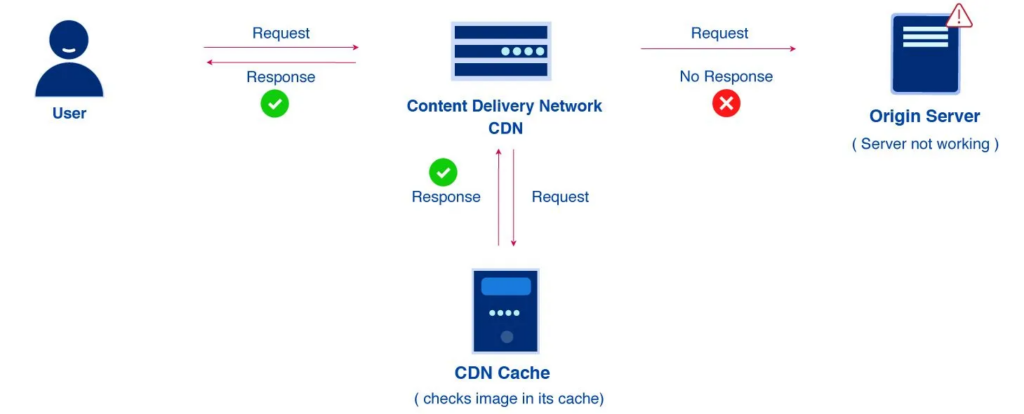
A Content Delivery Network (CDN) is like the fast lane for your website’s content. Instead of relying on a single server to handle all your site’s data—which can slow things down, especially for users far away—a CDN distributes copies of your site’s files across multiple servers worldwide.
Here’s how it works: when someone visits your website, the CDN delivers your content from the server closest to them. This reduces the distance the data has to travel, leading to faster load times for users, no matter where they are.
Think of it like ordering a pizza. If you order from a place across town, it takes longer to arrive. But if there’s a pizza shop just down the street, it gets to you much quicker. A CDN functions similarly by having servers all over the world, ensuring your website’s content is always delivered quickly and efficiently.
By reducing load times, a WordPress CDN not only enhances user experience but also boosts your SEO, making your site more accessible and enjoyable for everyone.
Is Your WordPress Site Running at Full Speed?
Don’t settle for slow. Discover how our tailored site optimization services can transform your website’s performance.
Read: Best WordPress Speed Optimization Plugins
Steps to Add CDN to Your WordPress Site
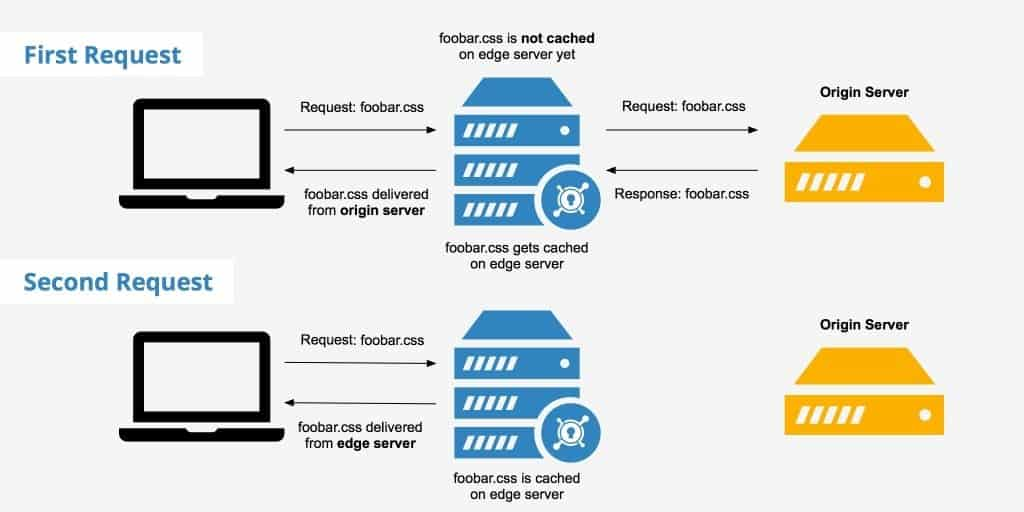
Integrating a Content Delivery Network (CDN) into your WordPress site can significantly enhance its performance and deliver a better experience to your visitors. Follow these simple steps to add a CDN to your website effectively.
Step 1: Analyze Your Site
Before diving into setting up a CDN, it’s important to analyze your current website setup to determine your specific needs and ensure a smooth integration process.
1.1 Initial Analysis
Check for Existing CDN Integration
First, verify whether your website is already utilizing a CDN. Some web hosting providers include CDN services by default, so it’s essential to confirm this before proceeding.
How to Check:
- Use Online Tools: Utilize tools like CDN Finder by CDN Planet to easily check if your site is already connected to a CDN. Simply enter your website URL, and the tool will scan and provide information about any existing CDN services in use.
Review Your Hosting Plan
- Hosting Provider Dashboard: Log in to your hosting provider’s dashboard and review your plan details. Look for any mentions of CDN services or performance optimization features that might already be active.
Assess Current Site Performance
- Performance Testing Tools: Use website speed testing tools such as Free Website Speed Test by Seahawk or GTmetrix to assess your site’s current load times and performance metrics. This will help you understand the potential benefits a CDN could bring to your site.
Explore: Impact of Content Delivery Networks on WordPress Speed
1.2 Determine the Need for a CDN
Not all websites require a WordPress CDN, so it’s important to evaluate whether implementing one will benefit your specific situation.
When a CDN is Essential:
- Global Audience: If your website attracts visitors from around the world, a CDN can dramatically improve load times by serving content from servers closest to each user.
- High Traffic Volumes: Websites experiencing high levels of traffic can benefit from a CDN’s ability to distribute load across multiple servers, reducing strain on your origin server and preventing slowdowns or crashes.
- Rich Media Content: Sites that host large amounts of images, videos, or other heavy media files will see improved performance and faster content delivery with a CDN.
- E-commerce Platforms: Online stores can enhance user experience and increase conversion rates by ensuring fast and reliable access to product pages and checkout processes through a CDN.
Read: Fastest WordPress Themes With PageSpeed Scores
When a CDN Might Not Be Necessary:
- Localized Audience: If your website primarily serves users from a specific geographic location close to your hosting server, the benefits of a CDN may be minimal.
- Small or Personal Sites: For smaller websites or personal blogs with low traffic and simple content, the cost and effort of implementing a CDN may not be justified.
- Budget Constraints: While there are free CDN options available, some advanced features come with paid plans. Assess whether the performance gains align with your budget allowances.
Read: Best WordPress Core Web Vitals Optimization Services
Consider Future Growth
Even if a CDN isn’t necessary for your site right now, consider your future plans and potential growth. If you anticipate expanding your audience or content offerings, preparing for CDN integration now can save time and resources down the line.
Step 2: Enable the CDN
Once you’ve determined that your website can benefit from a CDN, the next step is to enable it. You have two main options: using a free CDN service like Cloudflare or investing in a paid CDN solution. Here’s how you can go about it:
Option 1: Using a Free CDN (Cloudflare)
Cloudflare is one of the most popular and widely used free CDN services. It’s an excellent choice for smaller websites or those just getting started with CDN. Cloudflare offers a range of features, including:
- DDoS Protection: Shields your site from Distributed Denial of Service attacks, ensuring your site stays online even during an attack.
- Global Content Distribution: Delivers your website’s content from servers located across the globe, reducing load times for users worldwide.
- Basic Security Features: Includes a free SSL certificate, automatic HTTPS rewrites, and more.
Also read: How HTTP Caching Works and How to Use it
Setup Guide for DreamHost
If you’re hosting your WordPress site on DreamHost, enabling Cloudflare is straightforward. Here’s a step-by-step guide:
- Create a Cloudflare Account:
- Visit Cloudflare’s website and click on “Sign Up.”
- Enter your email address and create a password to set up your account.
- Add Your Domain:
- After signing in, you’ll be prompted to add a website. Enter your domain name (e.g., www.yourwebsite.com) and click “Add Site.”
- Cloudflare will automatically scan your site’s DNS records. Once the scan is complete, review the records to ensure they match your current setup.
- Select Your Cloudflare Plan:
- Choose the free plan for basic CDN features, which is more than sufficient for most small to medium-sized websites.
- Update Your DNS Settings on DreamHost:
- Cloudflare will provide you with nameservers to update. Log in to your DreamHost account, navigate to the “Domains” section, and select “DNS” settings for your domain.
- Replace the current nameservers with the ones provided by Cloudflare. Save your changes.
- Wait for DNS Propagation:
- It can take up to 24 hours for the DNS changes to propagate fully. Once completed, you’ll receive an email confirmation from Cloudflare.
Read: Best WordPress Speed Optimization Services
WordPress Integration
To manage Cloudflare settings directly from your WordPress dashboard, it’s recommended to install the Cloudflare plugin:
- Install the Cloudflare Plugin:
- Log in to your WordPress admin dashboard and go to “Plugins” > “Add New.”
- Search for “Cloudflare” and click “Install Now.” Once installed, activate the plugin.
- Configure the Plugin:
- After activation, you’ll find the Cloudflare settings under the “Settings” menu.
- Log in using your Cloudflare account credentials and follow the on-screen instructions to connect your site.
- From here, you can easily manage performance settings, security options, and more without leaving your WordPress dashboard.
Explore: The Power of Edge Caching in WordPress
Option 2: Using Paid CDN Solutions
For websites that experience high traffic volumes, host large media files, or require advanced security features, investing in a paid CDN service can be a smart move. Here’s when and why you might want to consider a paid WordPress CDN:
When to Invest in a Paid CDN
- High Traffic Sites: If your site regularly experiences traffic spikes or high visitor numbers, a paid CDN can handle the load more efficiently than a free service.
- Rich Media Content: For sites that host large files, such as videos, software, or high-resolution images, paid CDNs offer better support for file delivery.
- Advanced Security Needs: Sites that handle sensitive information or require stringent security protocols will benefit from the enhanced security features available with paid CDN services.
Popular Paid CDNs
- Google Cloud CDN
- Key Features: Google Cloud CDN provides a reliable and fast content delivery service with the added benefit of free SSL certificates. It also allows users to utilize custom SSL certificates at no additional cost.
- Best For: Websites looking for a highly reliable CDN service integrated with other Google Cloud services.
- StackPath
- Key Features: StackPath offers robust CDN services with features like segmented file downloading, which is ideal for websites that deliver large files such as software or game installers.
- Best For: Sites with large file distributions and those needing advanced performance features.
- Fastly
- Key Features: Fastly is known for its security-focused features, including encryption and secure tokens that restrict access to your media files. It’s designed for sites that need to protect sensitive content.
- Best For: Websites requiring high levels of security and content protection.
Once you’ve enabled your chosen WordPress CDN, don’t forget to test the integration to ensure everything is set up correctly and functioning as expected. In the next step, we’ll walk you through the process of testing and verifying your CDN setup.
Further reading: WordPress Security Mistakes to Avoid
Step 3: Test the Changes
After enabling your CDN, it’s crucial to verify that everything is functioning correctly to ensure your website is benefiting from the enhanced performance. Here’s how you can test and confirm that your CDN is properly integrated.
Verification
Use CDN Finder
The first step in testing your CDN integration is to use the CDN Finder tool by CDN Planet:
- Access CDN Finder: Visit CDN Finder by CDN Planet and enter your website’s URL into the search bar.
- Run the Test: Click “Check” to run the test. CDN Finder will scan your site to detect whether a CDN is in place and identify the CDN provider.
- Review the Results: The tool will display details about the CDN service your website is using, including the provider’s name and the servers distributing your content.
Alternative Testing Methods
In addition to CDN Finder, you can use other tools such as GTmetrix or Pingdom to analyze your website’s performance before and after CDN integration. These tools can provide insights into load times, server locations, and overall speed improvements.
Related: Why Is Your WordPress Slow
Expected Results
What to Look For:
After running your tests, here’s what you should expect to see if your CDN has been successfully integrated:
- CDN Provider Identification: The WordPress CDN Finder tool should correctly identify the CDN provider you’ve set up (e.g., Cloudflare, StackPath). If the tool still shows your original hosting server as the content provider, the CDN might not be properly configured.
- Improved Load Times: Your website’s load times should be significantly faster, especially for users located far from your origin server. Tools like GTmetrix will show a reduction in load times across different geographic locations.
- Content Served from Multiple Locations: The performance tools may indicate that your website’s assets (such as images, CSS, and JavaScript files) are being served from different locations, depending on the user’s location. This is a clear sign that the CDN is functioning correctly.
- Increased Cache Hits: If your CDN dashboard provides analytics, check the cache hit ratio. A higher percentage of cache hits indicates that more of your content is being delivered directly from the CDN, reducing the load on your origin server.
- No Errors or Warnings: Ensure there are no errors or warnings related to content delivery in the test results. Issues like mixed content (where some assets are served via HTTP instead of HTTPS) or missing assets could indicate misconfigurations that need to be addressed.
Read: How To Test Website Speed
Final Check:
Once you’ve confirmed that the CDN is properly integrated and your site is performing as expected, you’re all set! Regularly monitor your site’s performance and CDN usage to ensure ongoing optimization and address any issues that arise.
With your CDN successfully in place, your WordPress site should now be faster, more secure, and ready to provide a top-tier experience to visitors from around the world.
Take Expert Site Optimization Services to Boost Your WordPress Performance
If you’re serious about your WordPress site’s performance, it’s time to bring in the experts. Speed matters, and a fast website not only keeps your visitors happy but also boosts your SEO rankings. Seahawk Media offers top-notch WordPress speed optimization services designed to take your site’s performance to the next level.
Why Choose Seahawk Media for WordPress Speed Optimization?
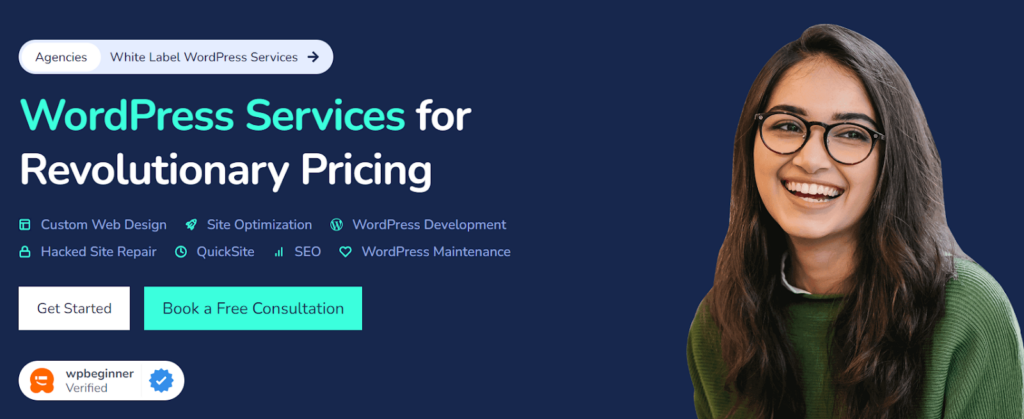
At Seahawk, we understand the importance of a lightning-fast website. Our team of experienced professionals is dedicated to delivering the fastest possible speeds for your WordPress site using a comprehensive suite of optimization techniques. Here’s how we can help:
- Caching: We implement advanced caching strategies to store your website’s data temporarily, so it loads faster for returning visitors.
- Minification and Compression: Our team reduces the size of your CSS, HTML, and JavaScript files without affecting functionality, ensuring quicker load times.
- Image Compression & Optimization: Large images can slow down your site. We compress and optimize images to strike the perfect balance between quality and speed.
- CDN Support: By integrating a Content Delivery Network (CDN), we ensure your content is delivered swiftly to users around the globe.
- Browser Caching: We configure your site to store frequently accessed resources in the user’s browser, reducing load times on subsequent visits.
- Inspection of Plugins: Outdated or unnecessary plugins can drag down your site’s speed. We carefully inspect and optimize your plugins to keep your site running smoothly.
- Database Optimization: We clean up and optimize your WordPress database, eliminating unnecessary data and speeding up query times.
- 24/7 Technical Support: Our dedicated support team is available around the clock to help you with any issues or concerns, ensuring your site stays optimized and secure.
- Reduce Server Response Time: We take measures to reduce the server response time it takes for your server to respond to requests, further enhancing your site’s speed.
- Website Report & Analysis: We provide detailed reports and analyses to help you understand your site’s performance and identify areas for improvement.
Try Before You Commit
Seahawk is confident in the quality of our services, which is why we offer a free trial. Experience the difference our optimization services can make before making any commitments.
Pricing Plans
We offers three distinct pricing plans to cater to different needs:
- Basic Plan – $399: Includes core web vitals optimization, ideal for small to medium-sized websites.
- Advanced Plan – $699: Offers additional optimization features and is suited for larger, more complex websites.
- Comprehensive Plan – $999: The ultimate optimization package, providing a full suite of services to ensure your website runs at peak performance.
How Does a CDN Help to Boost Performance of Your WordPress Website?
A Content Delivery Network (CDN) significantly boosts the performance of your WordPress website by reducing the physical distance between your server and your users. Instead of relying solely on your hosting server, a CDN distributes copies of your website’s content across multiple servers located around the world. When a user accesses your site, the CDN delivers content from the server closest to them, ensuring faster load times and a smoother browsing experience.
In addition to speeding up content delivery, a CDN also reduces the strain on your primary server by offloading much of the traffic to its network of servers. This not only helps in handling higher traffic volumes without slowing down but also provides added security features like protection against DDoS attacks. Overall, a CDN enhances both the speed and reliability of your WordPress site, improving user experience and contributing positively to your SEO rankings.
Conclusion
Incorporating a CDN into your WordPress site is a powerful way to enhance both its speed and reliability. By delivering content from servers closer to your users, a CDN ensures faster load times, reduces server strain, and improves overall user experience. Whether you’re aiming to cater to a global audience, manage high traffic volumes, or simply boost your site’s performance, a CDN offers a straightforward solution that can make a significant difference.
For those looking to take their website’s performance to the next level, investing in a CDN is a smart choice. Not only does it provide immediate benefits in terms of speed and security, but it also lays a strong foundation for future growth and scalability. Don’t let a slow website hold you back—consider integrating a CDN today and enjoy the lasting benefits of a faster, more efficient site.