When people shop online they want to find what they need without extra clicks. Adding a simple account icon at the top of your WooCommerce store can make a big difference. It gives customers a quick path to their orders, downloads, and personal details which keeps them moving through the site with less effort.
The WooCommerce Account Icon Block lets you place that shortcut wherever it makes sense such as in the header or a sidebar while matching the look of your theme. Setup takes just a few minutes inside the WordPress editor and the result is a cleaner design that feels more polished to shoppers. For store owners it is a small change that quietly improves the whole browsing experience.
Understanding the WooCommerce Account Icon Block
The WooCommerce Account Icon Block adds a small but important element to your store. It creates a clear user icon that visitors can click to reach their personal account page without searching through menus. From there they can check past orders, manage downloads, or update details with very little effort.
Everything happens inside the regular WordPress editor, so you do not need special coding skills. You can drop the icon into a header, footer, or any spot that fits the design of your site. It adjusts well to different screen sizes and works smoothly on phones, tablets, and desktop screens.
Because it is built for the block editor, the icon works neatly with WooCommerce and other blocks you may already use. You can change its look, swap in a different symbol, and add a dropdown menu with quick links to sections like orders or addresses. This simple addition makes account access faster and the shopping experience more comfortable for every customer.
Need Expert WooCommerce Development?
Build a powerful online store with Seahawk’s professional WooCommerce development services. Our team designs, customizes, and optimizes your WooCommerce site for smooth shopping and higher conversions.
Benefits of Adding an Account Icon to Your Store
A clear account icon does more than guide shoppers to their personal page. It creates a smooth path for customers to manage their orders and details without searching through menus, which keeps them focused on shopping instead of navigating. This small feature often leads to higher satisfaction and repeat visits because people enjoy a site that respects their time.
An account icon also gives your store a more professional look. A well-placed icon blends with the design of your theme and signals that your site is organized and trustworthy. Visitors quickly recognize the symbol and know exactly where to click, which helps build confidence in your brand.
There are practical benefits for you as the store owner too. Clear navigation means fewer support requests about lost orders or forgotten account links. When customers can help themselves, you save time on customer service and create a better overall experience that encourages them to return.
Key Requirements Before You Start WooCommerce Account Icon
Before setting up the WooCommerce Account Icon Block, it helps to prepare a few essentials. These steps keep the process smooth and prevent common issues during installation.
Ensure WordPress and WooCommerce Are Up to Date
Keep both WordPress and WooCommerce on their latest versions. Updated software prevents compatibility issues and provides access to new features.
Enable the Block Editor
Check that the WordPress block editor is active. The Account Icon Block relies on this editor for adding and customizing the icon.
Create a Full Site Backup
Back up your entire site before making changes. A current backup protects your store if something unexpected happens during the setup process.
Step by Step Setup of the WooCommerce Account Icon Block
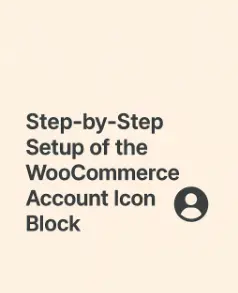
Setting up the WooCommerce Account Icon Block is quick once the basics are ready. Follow these steps to add the icon and make it easy for customers to reach their account page.
Install the Required Plugin
Open your WordPress dashboard and go to Plugins > Add New. Search for the Blockons plugin or another plugin that provides the Account Icon Block. Click Install Now, then Activate to make it available in the block editor.
Add the Account Icon Block in the Editor
Edit the page or template where you want the icon to appear. In the WordPress block editor, click the Add Block button and type “account icon” or “WooCommerce account” in the search bar. Select the WooCommerce Account Icon Block to insert it into your layout.
Configure Basic Settings
With the block selected, open the settings panel on the right side. Enter the account page URL if needed and pick an icon style that fits your theme. You can also enable a dropdown menu to show links such as Orders, Downloads, or Account Details for quick access.
Save and Preview
Click Save or Update to publish the changes. View your site on desktop and mobile to confirm that the icon displays correctly and leads customers to their account page without any issues.
Customize the WooCommerce Account Icon Block
Once the WooCommerce Account Icon Block is added to your site, you can adjust its design and layout to match your store’s style. These settings help the icon feel like a natural part of your WooCommerce store while keeping navigation simple for customers.
Adjust Icon Design and Colors
Open the block settings in the WordPress editor to change the icon style, size, and color. You can use a built-in icon or upload a custom graphic that fits your theme. Background and text color options let you blend the icon with your existing design or create a standout element that draws attention.
Set Up the Dropdown Menu
Enable the dropdown menu to give shoppers quick access to key areas of the WooCommerce account page such as orders, downloads, and account details. You can choose which links to show and rename them to fit your site’s voice. This simple menu makes it easy for customers to find order history, edit address details, or update their profile.
Optimize for Mobile and Tablet
Preview the block on different screen sizes to confirm that it looks sharp on phones and tablets. Adjust padding, line height, or spacing so the icon and dropdown stay easy to tap on small screens. A responsive design keeps the account menu functional and attractive across all devices.
With these options you can create an account icon that matches your brand while giving customers direct access to their central dashboard and key account tabs.
Pro Tips to Enhance the WooCommerce Account Icon User Experience
Fine tuning the WooCommerce Account Icon Block can make navigation smoother and keep customers engaged. Thoughtful placement and small design adjustments help shoppers reach their account page quickly and enjoy a seamless visit.
Choose the Best Location
Place the icon where visitors expect to find account access, such as the top right corner of the header. A familiar spot reduces guesswork and keeps the shopping flow natural.
Test on Multiple Devices
View the icon and dropdown on phones, tablets, and desktop screens. Make sure the menu opens easily and the text is readable on all screen sizes to avoid customer frustration.
Combine with Helpful Plugins
Pair the account icon with a caching or performance plugin to keep page loads fast. A responsive site that loads quickly encourages users to log in, check their order status, or edit account information without delay.
Refresh the Design Seasonally
Consider updating colors or icons during sales or holidays to keep the site feeling fresh. Simple design changes can draw attention to the account menu and highlight special promotions or offers.
Troubleshooting Common Issues with the WooCommerce Account Icon
Even with a smooth setup, small problems can appear while using the WooCommerce Account Icon Block. Here are a few quick checks to keep the icon and dropdown working well for every customer.
Icon Does Not Display
If the icon is missing, clear your site cache and refresh the page. Make sure the WooCommerce plugin and the block plugin are both active and updated to their latest versions.
Dropdown Menu Fails to Open
Check for conflicts with other plugins or theme scripts. Temporarily deactivate recent plugins to see if one of them is blocking the dropdown. Also confirm that JavaScript is enabled in your browser.
Styling or Layout Looks Off
If colors or spacing appear wrong, review any custom CSS and theme settings. Adjust padding or margins in the block settings and preview changes on different screen sizes to ensure a consistent look.
Changes Not Saving
When updates are not visible, clear browser cache and your WordPress caching plugin. Click Update or Save again in the editor and refresh the live page to confirm the edits.
Following these steps will solve most issues and keep the WooCommerce account icon running smoothly across your store.
Enhancing the WooCommerce Account Dashboard
A well organized account dashboard makes it easy for customers to manage their information and track orders. After setting up the WooCommerce Account Icon Block, consider improving the account page so shoppers can find everything they need in one place.
Organize Account Tabs
Use clear tab names such as Orders, Downloads, and Addresses to guide customers through their account details. Keep labels short and direct so users can spot the section they need at a glance.
Add Helpful Links and Custom Content
Include quick links in the account menu for actions like editing the account, checking order status, or updating the password. You can also add custom content or a welcome message to create a friendly and personal touch.
Improve Layout and Style
Adjust background colors, text color, and line height to match your site theme. Small visual changes can make the dashboard more inviting and easier to read across devices.
Test for a Smooth Experience
Preview the updated account dashboard on mobile and desktop. Make sure all tabs open correctly, links load quickly, and the dropdown menu from the account icon leads customers directly to the right page.
These updates turn the default WooCommerce account page into a central customer dashboard that feels polished and user friendly.
Conclusion
Adding the WooCommerce Account Icon Block is a simple way to improve how customers move through your store. A clear account icon helps visitors reach their orders, edit their addresses, and manage their details without searching through menus. When paired with a well organized account dashboard, it creates a central space where shoppers can track order history and update information with ease.
This small feature also supports a clean site structure and a professional look that builds trust. From choosing the right icon to setting up a dropdown menu with useful account tabs, each step adds value to the overall shopping experience. Take a few minutes to install and customize the WooCommerce Account Icon Block and you will give your customers a faster, more convenient way to interact with your WooCommerce store.
Frequently Asked Questions
What is the WooCommerce Account Icon Block?
It is a WordPress block that adds a clickable account icon to your WooCommerce store. Customers can use it to reach their account dashboard and view orders, downloads, and other account details.
Do I need coding skills to add the account icon?
No coding is required. You can install the plugin that provides the block, place it in the WordPress block editor, and adjust the settings from the dashboard.
Can I customize the dropdown menu and account tabs?
Yes. You can select which links appear in the dropdown menu and rename or reorder account tabs so shoppers can find order history, edit address details, or manage their profile quickly.
Will the account icon work on mobile devices?
Yes. The block is responsive, so the icon and dropdown menu display correctly on phones and tablets without extra steps.
How can I style the icon to match my theme?
In the block settings you can change the icon size, background color, text color, and even upload a custom icon to keep the design consistent with your WooCommerce site.


