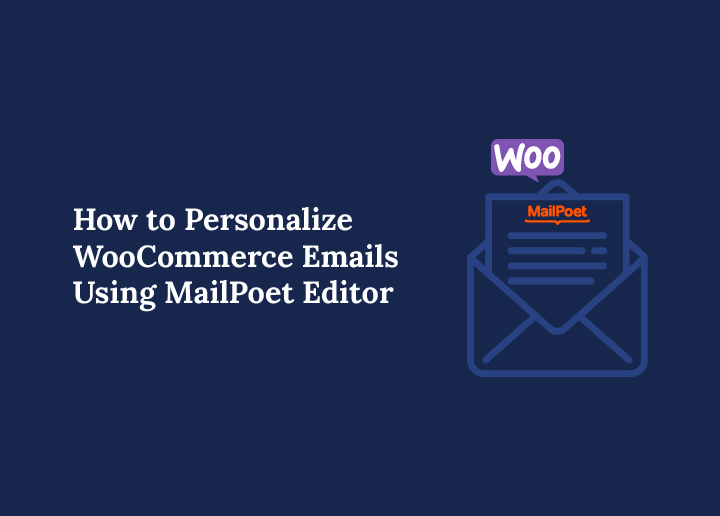WooCommerce transactional emails are more than just receipts. They are a powerful way to build brand trust and drive repeat sales in your online store. Yet many store owners still send default WooCommerce emails that look generic and forgettable.
If your WooCommerce store is still using plain templates, it is time to upgrade. With the MailPoet plugin, you can customize WooCommerce emails using a simple drag and drop editor that lives right inside your WordPress dashboard. You do not need any coding experience to get started.
From adding your logo and brand colors to inserting product links, support resources, or a coupon code, MailPoet makes WooCommerce email customization easy. Whether you want to update your customer invoice or personalize a new account message, it is all possible.
In this guide, you will learn how to edit MailPoet WooCommerce email templates and create emails that look great, feel personal, and align with your email marketing strategy.
Why Personalizing WooCommerce Emails Matters
Every email your WooCommerce store sends is a chance to make a lasting impression. From order confirmations to customer notes and password resets, WooCommerce transactional emails keep your customers informed. But here’s the thing. Most default WooCommerce emails are dull, and they fail to reflect the identity of your brand.
Customizing these emails helps create a consistent brand experience across all customer touchpoints. When your email templates include your brand colors, tone of voice, and custom content like product tips or exclusive offers, they become an extension of your online store.
Personalized emails also perform better. Studies show that customized emails can lead to higher open rates, better click through rates, and even more sales. For example, inserting a coupon code into a completed order email can encourage a quick return visit to your store. Adding a personal thank you note builds loyalty and trust.
With the help of a WooCommerce email customizer like MailPoet, store owners can use tools like merge tags, dynamic variables, and simple drag and drop blocks to tailor messages for every customer. Whether you want to promote repeat purchases or improve your email marketing strategy, customizing WooCommerce emails is an easy win.
Struggling with WooCommerce Email Customization?
Seahawk’s WooCommerce Support and Help Services are here to make your emails shine. Whether you need to customize templates, improve design, or fix issues – our experts can handle it all.
Setting Up MailPoet to Customize WooCommerce Emails
Before you start designing email templates, you need to set up MailPoet correctly. This free plugin works directly within your WordPress dashboard and connects seamlessly with your WooCommerce store.
To get started, go to Plugins in your WordPress admin and search for MailPoet. Install and activate it. Once activated, MailPoet will walk you through a setup wizard where you’ll enter your sender name, business email, and privacy preferences.
During the setup, you can choose to automatically add new customers to your email list. This is a great way to grow your email marketing audience from every order. You can also allow cookie tracking to monitor purchase behavior and improve targeting.
After setup is complete, go to MailPoet → Settings → WooCommerce and check the box labeled “Use MailPoet to customize your WooCommerce emails.” Save your settings.
Now, click the Open Template Editor button. This will launch the MailPoet email builder where you can start working on your WooCommerce email customization.
Once your site is verified and connected to the MailPoet sending service, you’re ready to personalize everything from the email header to the footer text. This setup lays the foundation for a better branded and more effective email experience.
Exploring the MailPoet Email Editor Interface
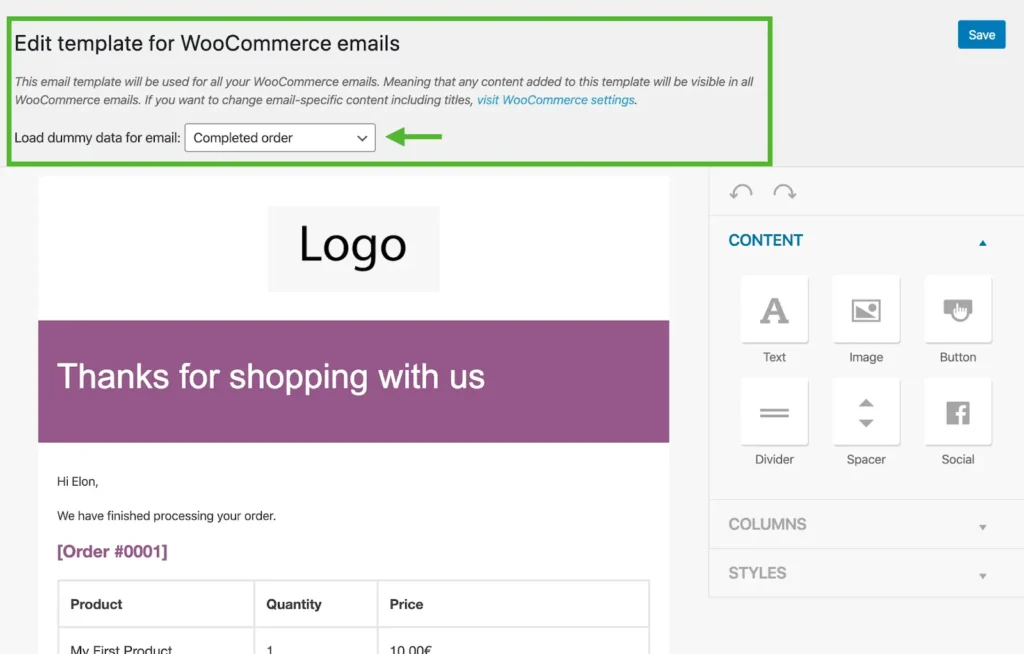
Once you click on Open Template Editor, you’ll enter the MailPoet email builder — a clean and intuitive interface that makes it easy to design beautiful WooCommerce email templates.
The editor is divided into three main sections: Content, Columns, and Styles. Each section helps you customize your WooCommerce emails without writing any code.
In the Content tab, you can drag and drop text blocks, images, buttons, dividers, spacers, and even social icons. You can add a logo from your WordPress media library, insert a product image, or place a call-to-action button that leads to support, special offers, or new arrivals.
The Columns tab lets you change the structure of your email. Want to place an image next to a block of text? Just drag in a two-column layout and drop your content into place.
Finally, the Styles tab gives you control over your entire email’s appearance. You can change the background color, font style, text color, and spacing to align with your brand. Whether you’re customizing a completed order message or a new account email, these tools allow you to maintain a consistent and engaging look.
With this drag and drop editor, every store owner can design on-brand WooCommerce emails in just a few minutes.
Customizing the Look and Feel of Your Emails
Now that you’re familiar with the editor, it’s time to make your WooCommerce emails truly reflect your brand. Whether you’re sending a customer invoice, a completed order confirmation, or a new account welcome message, design matters.
Start by uploading your logo to the top of the email using the image block. This creates instant brand recognition. Next, choose a background color that matches your website. You can do this in the Styles tab. Set the header image, footer text, and button color to ensure everything feels connected to your online store.
If your website uses bold colors or playful fonts, carry that energy into your email templates. This consistency helps reinforce your identity and makes your messages feel like a natural extension of your store.
You can also insert a coupon code to reward first-time buyers or encourage a repeat purchase. Drag in a button and link it to a landing page, blog post, or sale. Add images or illustrations to showcase popular products or seasonal offers. You might even include links to customer support or return policies for added convenience.
Do not forget to preview how your email looks in different WooCommerce scenarios. MailPoet lets you preview templates for order confirmations, customer notes, password resets, and more.
With just a few clicks, you can turn default WooCommerce emails into branded communications that build trust and loyalty. A simple design upgrade can turn an ordinary message into a high-performing part of your email marketing.
Editing WooCommerce Email Content with MailPoet
Design is only one piece of the puzzle. The actual words in your emails matter just as much. MailPoet makes it easy to add custom content that speaks directly to your audience without needing to touch any code.
Within the MailPoet editor, you can add personalized messages above or below the main WooCommerce content. These areas are perfect for a warm thank you note, links to helpful resources, or a short message about your shipping policy. Want to promote a sale or highlight a new collection? Just drag in a text block or button and write your message.
You can also use variables such as the customer name, order number, or order date to make your emails feel personal. For example, a completed order email could start with:
Hi Sarah, your order #{order_number} has been shipped!
It’s also smart to add links to your social icons, FAQs, or contact page so customers know how to reach you if they need support.
Keep your content clear, helpful, and true to your brand voice. Whether you’re sending an order on hold notice or a customer note, the right message creates a better experience.
MailPoet gives every store owner the tools to transform email content from generic to meaningful without writing a single line of code.
Fine-Tuning Email Text Inside WooCommerce
While MailPoet handles the visual design, WooCommerce lets you adjust the core content of your transactional emails. This includes changing the subject line, email heading, and additional message at the bottom of each template.
To begin, go to your WordPress dashboard and navigate to WooCommerce → Settings → Emails. You’ll see a full list of WooCommerce email templates like New Order, Completed Order, Failed Order, and Customer Invoice. Click the Manage button next to the template you want to edit.
Here, you can update the email heading and subject line. Use merge tags like {customer_name}, {order_number}, and {order_date} to personalize your message. These variables help your WooCommerce emails feel tailored to each customer.
You’ll also find a field for Additional Content, which appears below the order details. This is a great place to thank your customer, offer support links, or share a coupon code for a future order.
For example:
Thanks again for your purchase. Here’s 10 percent off your next order: THANKYOU10
These built-in settings give store owners a quick way to customize WooCommerce emails without plugins or coding. When paired with the visual options in MailPoet, the result is a professional, branded email experience your customers will remember.
Creating Custom Email Templates for Marketing Campaigns
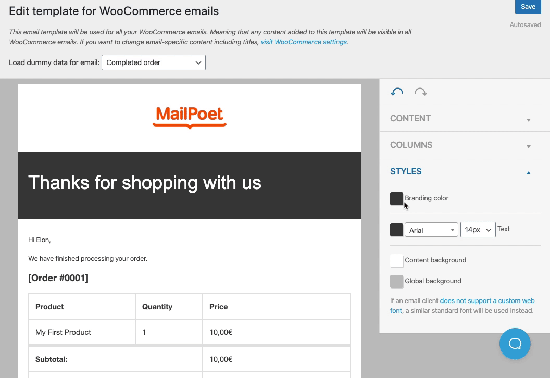
Transactional emails are important, but what about welcome emails, win-back messages, or abandoned cart reminders? These are marketing emails, and MailPoet gives you the ability to create them using custom email templates.
To start, go to MailPoet → Emails and click on Add New. You’ll be prompted to choose the type of email you want to send. For example, you can celebrate new customers, re-engage inactive customers, or announce a product launch.
Next, select a template. MailPoet includes professionally designed templates that you can edit using the same drag and drop editor used for transactional emails. Add your content, images, and branding elements.
Set up the email automation by choosing a trigger. For example, send a welcome email immediately after a new account is created or deliver a special discount two days after a cart is abandoned.
You can personalize the content using variables, segment your list based on purchase history or number of orders, and schedule emails at the perfect time.
This is a powerful way to improve your email marketing strategy while staying inside your WordPress dashboard. With just a few clicks, you can build campaigns that look professional, convert better, and feel personal to every customer.
Best Free Plugins to Customize WooCommerce Emails
While MailPoet is a powerful tool, some store owners may want extra flexibility or alternative options. There are a few free WordPress plugins that make WooCommerce email customization easier and more visual.
- The Decorator – WooCommerce Email Customizer by WebToffee uses the WordPress Customizer interface to let you edit subject lines, email headings, body text, and more. You can also add your logo, social icons, and test emails before sending.
- Email Customizer for WooCommerce by ThemeHigh provides a drag and drop builder and several pre-designed templates. It supports dynamic placeholders like order numbers and customer names, and gives real-time previews.
MailPoet itself is still one of the most seamless options for editing WooCommerce email templates. It combines design tools, marketing automation, and email delivery in one plugin.
Each of these free tools is ideal for WooCommerce store owners who want to enhance their customer communication without writing any code.
Extra Tips for Effective Email Customization
To make your WooCommerce email templates even more impactful, keep these tips in mind:
- Personalize with variables like customer name or order number to make emails feel more relevant
- Keep design consistent with your brand colors, fonts, and tone across all emails
- Use a clear call to action such as a button linking to support, special offers, or reviews
- Avoid clutter by writing short, clear messages that get to the point
- Test before sending to make sure your email content and formatting display correctly on all devices
Small details can make a big difference in customer experience and conversions.
Conclusion
Customizing your WooCommerce emails is one of the simplest ways to create a better shopping experience for your customers. With MailPoet, you can easily design and edit WooCommerce email templates using a visual drag and drop editor; no coding required. From personalized messages to branded colors and smart content blocks, everything is at your fingertips. Whether you’re updating a completed order email or creating a welcome email for new customers, MailPoet gives every store owner the tools to build more engaging communication. Start customizing today and turn every email into an opportunity for loyalty, trust, and more sales.