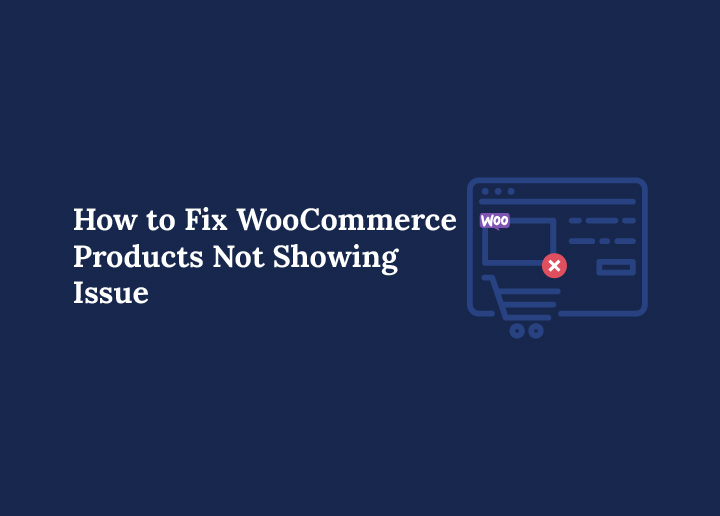If products not showing is a problem on your WooCommerce shop page, you are not alone. This common issue can be frustrating, but it is easy to fix. It can disrupt the smooth operation of your WooCommerce shop page, leaving store owners scrambling for solutions. Fortunately, this guide is here to help.
We’ll walk you through the most frequent causes of products not displaying on your WooCommerce page and provide straightforward solutions to ensure your products are visible and accessible to your customers. Addressing these issues allows you to maintain a seamless shopping experience and keep your online store running efficiently.
Key Takeaways
- Check catalog visibility settings to ensure products are set to display on the shop page.
- Plugin and theme conflicts are common causes of display issues. To troubleshoot, deactivate plugins and switch to a default theme.
- Regularly update your plugins and themes, and clear your cache to maintain a healthy WooCommerce store.
Boost Your Store’s Visibility Instantly!
Struggling with hidden products on your WooCommerce shop page? Let our WooCommerce development pros bring your products back into the spotlight, so you can focus on selling!
Also Read: Tips for Google Shopping Feed Optimization in WooCommerce
Common Reasons for WooCommerce Products Not Showing Issue

An empty WooCommerce shop page can be highly frustrating for store owners. The causes can range from simple configuration errors to more complex issues like plugin conflicts and theme compatibility problems. Identifying these common culprits is essential to resolving the issue and displaying your products correctly on the WooCommerce products page.
Configuration errors often cause product visibility issues. Incorrect catalog visibility settings, plugin conflicts, and theme compatibility problems can all result in products not appearing on the shop page. We’ll explore these common reasons to help you identify and fix them.
Catalog Visibility Settings
The catalog visibility settings are one of the first things to check when your WooCommerce products aren’t displaying. Incorrect settings can make products invisible on the WooCommerce shop page. Ensure your catalog visibility is set to ‘Shop and search results’ or ‘Shop only’ to make products visible.
These settings are found in the WooCommerce settings under the Products tab. If the shop page remains blank, double-check and adjust the shop page visibility settings if needed, this simple step often resolves an empty WooCommerce shop page.
Read: WooCommerce Site Speed: Quick Tips to Speed Up Your Online Store
Plugin Conflicts
Plugin conflicts can also prevent WooCommerce products from appearing on your shop page. Newly added plugins or updates to existing ones can sometimes introduce conflicting code, leading to display issues. To identify a plugin conflict, temporarily deactivate all plugins except WooCommerce and check if you need to fix WooCommerce products to make them appear.
Reactivate each plugin one by one, checking the shop page after each activation to pinpoint the specific plugin causing the conflict. For advanced diagnostics, use the built-in Health Check & Troubleshooting plugin to systematically deactivate plugins without affecting your live site.
Keep all your plugins updated to prevent compatibility issues. Outdated plugins are more prone to conflicts, so regularly updating them helps keep your WooCommerce site running smoothly.
Explore: Best WooCommerce Product Table Plugins
Theme Compatibility Issues
Theme compatibility issues can also prevent products from displaying on the WooCommerce shop page. Conflicts with custom templates from a new theme or recent changes to your WooCommerce theme can cause an empty shop page. When switching themes, ensure compatibility with WooCommerce and check for custom layouts that might interfere with product visibility.
If you’ve recently changed your theme or installed new extensions, check for permalink update errors as these can disrupt shop page functionality. By addressing these compatibility issues, you can ensure that your WooCommerce products are displayed correctly and avoid an empty WooCommerce shop.
Custom Theme Templates or Layouts Could Be Interfering
Sometimes, WooCommerce products do not appear on the shop page because your WordPress site uses a custom theme that overrides the default WooCommerce template files. Many themes customize the WooCommerce products page layout through theme-specific templates or page builders, which can cause products to disappear if the settings are not configured correctly.
To ensure you use the correct page, go to WooCommerce → Settings → Products and confirm the correct Shop page is selected. WooCommerce will not know where to display the products if the selected page is not linked correctly. You should also check if your theme has a custom archive-product.php or content-product.php file, which may override the default layout. In such cases, switching to a default WordPress theme like Storefront can help isolate whether your theme is the issue.
If the issue persists, consult the theme documentation or contact the theme’s third-party developer for guidance on restoring WooCommerce compatibility. Template overrides can sometimes conflict with WooCommerce updates, leading to product visibility issues across your product page or checkout page.
Catalog Mode and Add‑to‑Cart Button Visibility Settings
Another frequent reason products do not display correctly is the catalog visibility option. If you accidentally enable catalog mode through your theme or a plugin, WooCommerce might display products without the Add to Cart button or hide them entirely from the shop page.
To fix this, edit a product and check its Product Data → Advanced tab. Ensure the product’s visibility is set to “Public” and visible in the Shop and Search Results. You should also verify that the product has a price and is in stock, as, depending on your store settings, WooCommerce may not display out-of-stock items.
Many store owners use plugin compatibility tools to implement catalog mode features. Suppose your site uses one plugin for catalog control. Test by deactivating it and seeing if the WooCommerce products reappear. This step helps identify if a conflicting plugin interferes with the default behavior.
Checking your user role is equally important. Some catalog mode setups restrict visibility based on user roles, which may hide products from guests or specific customer groups.
Caching and AJAX Load Issues That Hide Products
Using aggressive caching plugins or server-level caching is common on many WordPress sites, but it can cause issues where updates to the WooCommerce products page are not reflected correctly. Cached pages may fail to show new products, price changes, or updated inventory.
To fix this, clear all caches from any caching plugins you use. Most plugins offer an option to purge the cache globally or for individual pages like the shop, cart page, or checkout page. If you are unsure, start by clearing the cache for the shop page first.
Additionally, WooCommerce uses AJAX on many templates for loading products, filters, and pagination. Some themes or plugins may break this functionality, especially if their scripts are incompatible with the WooCommerce plugin. If you notice products not loading as expected while scrolling or using filters, the issue may stem from a plugin incompatibility or a misconfigured AJAX script.
Make sure to reactivate plugins individually after deactivating them to isolate any problematic behavior. To avoid display issues, it is best to exclude key WooCommerce pages like the products page, search page, and checkout from caching altogether.
Theme Custom Code or Template Overrides Causing Display Problems
If you or a developer has added custom code to your theme’s functions.php file or used a child theme, these customizations may affect how products are displayed on the shop page. Custom queries using WP_Query or filters that override the default WooCommerce loop can break product visibility on your products page.
You should also check for structure tags or tag base changes that may affect product archives. Incorrect taxonomy settings can prevent products from appearing on archive pages even if they are published and in stock.
Temporarily switch to a default WordPress theme and remove custom snippets to test whether the issue is due to theme-level customizations. You can also use a plugin like Query Monitor to identify whether WooCommerce queries are being overridden or filtered incorrectly.
If you are uncomfortable editing code, contact a third-party developer or your theme provider. It is crucial to avoid DIY fixes that could introduce new issues to your WooCommerce site, especially if it is one of your most reliable e-commerce platforms for generating revenue.
How to Fix Product Display Issues on WooCommerce Shop Page
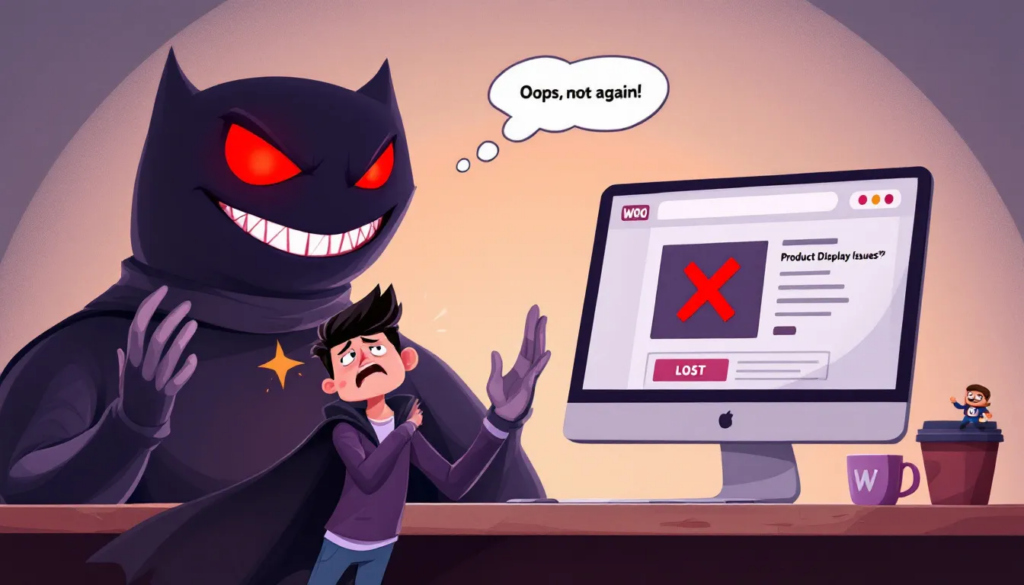
Now that we’ve covered why WooCommerce products might not be showing, let’s look at practical solutions to fix these display issues. Correcting WooCommerce page settings, updating permalinks, and clearing caches are key steps in resolving product visibility problems.
These initial steps can often resolve the issue quickly. If the problem persists, more advanced troubleshooting may be required. We’ll start with verifying your WooCommerce page settings.
Verify WooCommerce Page Settings
Begin by verifying your WooCommerce page settings. Go to the WooCommerce settings in your WordPress dashboard. Then, select the Products tab. Ensure that the shop page is set correctly by selecting the correct page from the drop-down menu.
Double-check that the custom shop page is correctly configured to reflect changes for a new theme. Further troubleshooting may be required if the correct shop page is selected but still appears blank.
Update Permalinks
Updating permalinks is another crucial step in fixing product display issues on the WooCommerce shop page. Permalinks determine the structure and access of internal URLs, directly affecting how WooCommerce products are displayed.
Navigate to Settings → Permalink structure in your WordPress dashboard to check your permalink settings. Save changes to ensure updates are applied.
New WooCommerce extensions can sometimes tamper with permalink settings, leading to display issues. Broken links or 404 errors are common symptoms of permalink issues that must be addressed.
Clear Cache
Clearing the cache is crucial for resolving display issues on your WooCommerce shop page. Caching issues can prevent updated content from showing, resulting in an empty shop page. There are several types of cache to clear: browser cache, server-side cache, and WordPress plugin cache.
To clear the cache using WP Super Cache, navigate to Settings → WP Super Cache → Easy, and click Delete Cache. For server-side caching, contact your hosting provider for specific instructions.
Clearing browser and server-side caches ensures that updated product information displays correctly on your WooCommerce shop page.
Advanced Troubleshooting for Persistent Issues
If WooCommerce products still don’t show after initial troubleshooting, it may indicate deeper issues requiring advanced troubleshooting. Persistent product visibility problems can result from outdated plugins or themes, server-related issues, or complex compatibility problems.
In such cases, consider hiring a WooCommerce development expert to diagnose and fix the problem.
Check for Outdated Plugins or Themes
A key step in advanced troubleshooting is checking for outdated plugins or themes. Outdated software commonly causes compatibility issues that prevent products from showing on the WooCommerce shop page. Regularly updating all your plugins and monitoring theme updates ensures compatibility with WooCommerce and helps to fix WooCommerce product display issues.
Updating your plugins and themes is crucial for maintaining the stability and functionality of your WooCommerce store. Outdated plugins are more likely to cause conflicts, so update them regularly through your WordPress dashboard.
Use a Default WordPress Theme
Switching to a default WordPress theme can help identify if the current theme causes product display issues. Using a standard theme allows you to isolate the problem and determine if the theme is the source of the issue. To switch themes, navigate to Appearance → Themes in your WordPress dashboard and activate a default theme like Twenty Twenty-One.
This step serves as an initial test to resolve product display problems effectively. If products appear with the default theme, you may need to troubleshoot your custom theme for compatibility issues with WooCommerce.
Consult Hosting Provider
If WooCommerce products still do not show after standard troubleshooting steps, consult your WordPress hosting provider. Server-related issues may be affecting product visibility. Hosting providers can assist with clearing server-side cache and addressing other server-related problems causing the issue.
For persistent product display issues, seeking help from a WooCommerce expert can be a practical solution. Experts can diagnose and fix underlying server issues, ensuring product visibility problems do not persist.
Enhancing WooCommerce Search Functionality
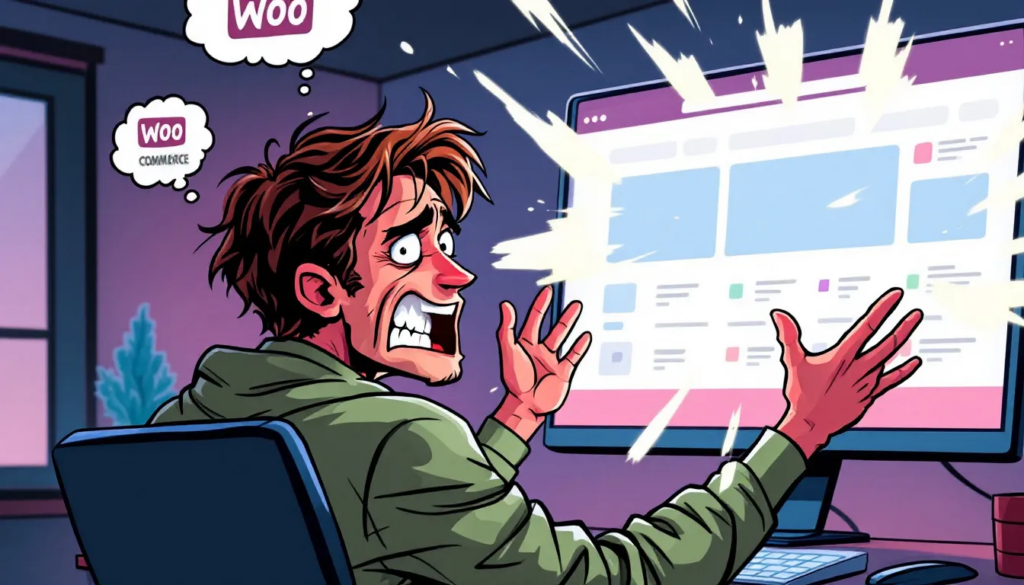
Enhancing WooCommerce search functionality is essential for improving user experience and boosting sales. A better search experience makes it easier for customers to find products, leading to increased satisfaction and potentially higher sales.
Optimizing search functionality should be a priority for WooCommerce store owners. Improving product discovery creates a more efficient and enjoyable shopping experience for your customers.
Read: Best WordPress Search Plugins For Your Site
Install SearchWP Plugin
Install the SearchWP plugin to enhance WooCommerce search functionality. This plugin is compatible with WooCommerce and immediately enhances product search upon installation. After installation, activate the plugin with your license key to use its features.
SearchWP lets you create multiple search engines tailored to your site’s needs. This flexibility can significantly improve your customers’ search experience.
Customize Search Parameters
Customizing search parameters in SearchWP can further enhance product discovery. By default, WooCommerce considers product title, description, slug, and excerpt in searches. The Any Meta Key option in SearchWP makes additional product data searchable.
Select product categories and product tags to enable searches by tags and categories in SearchWP. After changing the search engine settings, press the Save Engines button and click Rebuild Index to apply the updates.
Maintaining a Healthy WooCommerce Store
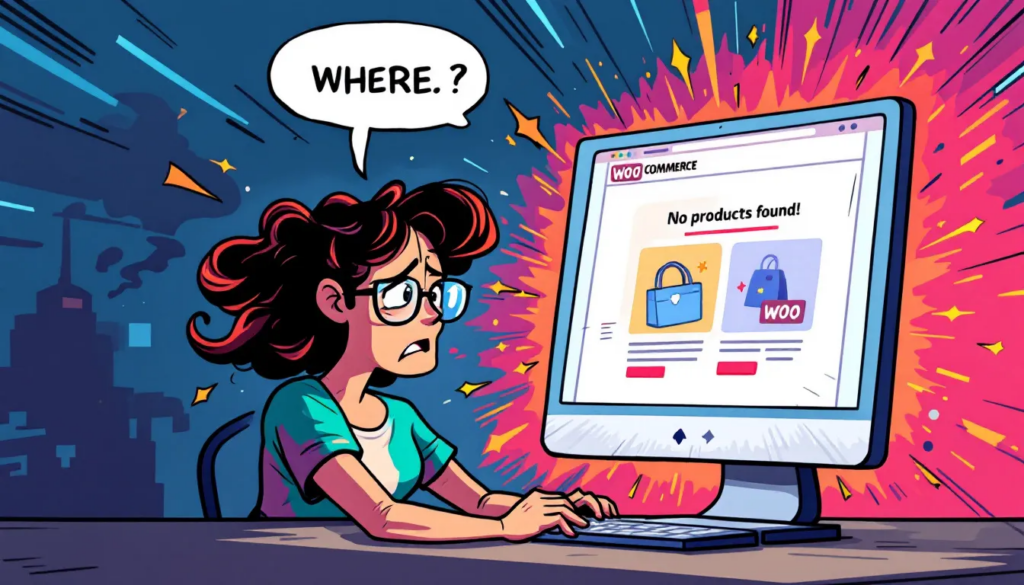
Maintaining a healthy WooCommerce store requires regular updates and backups to ensure stability and functionality. Consistent maintenance protects your store from security vulnerabilities and operational issues.
Monitoring store performance and user feedback can significantly enhance the efficiency of your online store. Staying proactive with WooCommerce maintenance can prevent many common issues, keeping your WooCommerce store running smoothly.
Regularly Update All Your Plugins
Keeping all your plugins updated is essential to avoid compatibility problems and safeguard against security vulnerabilities. Outdated plugins are more likely to cause conflicts and security issues that can disrupt your WooCommerce store. Regular updates ensure your plugins remain compatible with WooCommerce and other WordPress components, reducing the risk of product display issues.
To keep your plugins current, regularly check for updates through your WordPress dashboard. This practice helps maintain the stability and security of your WooCommerce site, preventing many common problems arising from outdated software.
Learn: Common WooCommerce Maintenance Mistakes to Avoid at All Costs
Monitor Theme Updates
Regularly monitoring and updating your theme is crucial for maintaining compatibility with WooCommerce. Themes that are not kept up to date can introduce compatibility issues affecting the display and functionality of your WooCommerce store. Keeping track of theme updates ensures your design remains compatible with the latest WooCommerce features and functionalities.
To avoid these issues, regularly check for theme updates via your WordPress dashboard. Updating your theme prevents compatibility problems and enhances site performance and security.
Find: Best WordPress Security Service Providers and Plugins
Backup Your WooCommerce Site
Implementing reliable backup solutions for your WooCommerce store is vital for protecting essential data like orders and customer information. Regular backups ensure you can quickly restore your site to a working state if problems arise. Automated backup solutions like Jetpack VaultPress make this process quick and efficient, providing peace of mind during troubleshooting.
Frequent backups safeguard your store’s data, enabling you to recover swiftly from any issues. By implementing a reliable backup strategy, you can ensure that your WooCommerce store remains resilient and secure.
Summary
Ensuring that your WooCommerce products are displayed correctly on the shop page involves checking configuration settings, resolving plugin conflicts, and addressing theme compatibility issues. You can quickly fix common product display issues by following the steps outlined in this guide, including verifying WooCommerce page settings, updating permalinks, and clearing caches.
Maintaining a healthy WooCommerce store requires regular updates and backups to protect against security vulnerabilities and operational problems. By staying proactive with maintenance and troubleshooting, you can ensure that your WooCommerce store runs smoothly and efficiently, providing a better shopping experience for your customers.
FAQs About WooCommerce Products Not Showing
Why are my WooCommerce products not showing on the shop page?
If your WooCommerce products aren’t showing, it’s likely due to catalog visibility settings, plugin conflicts, or theme compatibility issues. Double-check your settings and make sure everything is updated for a smooth shopping experience.
How do I verify my WooCommerce page settings?
To verify your WooCommerce page settings, just head to the WooCommerce settings in your WordPress dashboard, click on the Products tab, and make sure your shop page is correctly set. It’s a quick check that can save you a lot of hassle!
What should I do if updating permalinks doesn’t fix the issue?
If updating permalinks doesn’t fix the issue, clear your browser and server-side caches, and consider contacting your hosting provider for further assistance.
How can I enhance the search functionality of my WooCommerce store?
The SearchWP plugin makes enhancing your WooCommerce store’s search functionality a breeze. Just customize the search parameters to make product discovery smoother for your customers. It’s a game changer for user experience!
Why is it important to regularly update plugins and themes?
Regularly updating plugins and themes is crucial because it prevents compatibility issues, boosts security, and keeps your WooCommerce store running smoothly. Don’t overlook those updates!