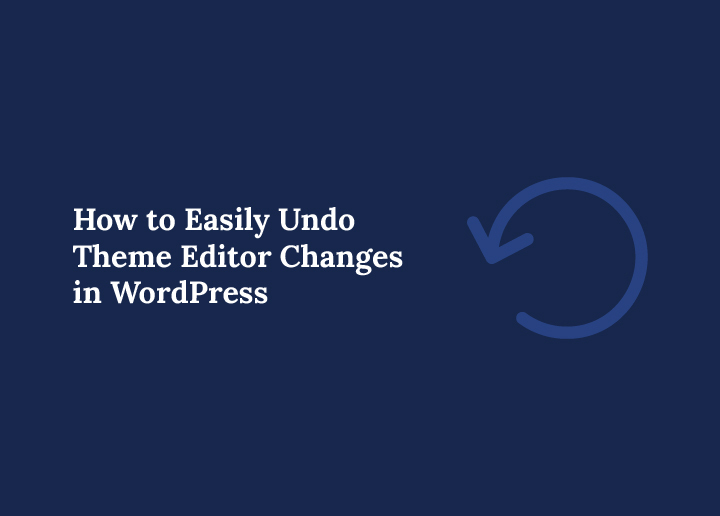Editing directly from the WordPress Theme Editor can feel convenient, but one small mistake can bring your entire site down. Maybe you tried adding custom CSS, tweaking a PHP function, or pasting code from a tutorial, only to find your site broken after hitting “Update File.” It’s a heart-stopping moment most WordPress users experience at least once.
The good news is that undoing Theme Editor changes isn’t as complicated as it seems. WordPress gives you multiple ways to roll back mistakes, whether through revisions, backups, or file restores. Even if your site looks completely broken, there’s usually a way to bring it back to normal without losing hours of work.
In this guide, we’ll walk you through step-by-step methods to undo Theme Editor changes in WordPress. We’ll also cover safer practices to prevent these issues in the future, so you can edit with confidence and avoid unnecessary stress.
Why the Theme Editor Can Be Risky
The WordPress Theme Editor looks like a handy tool for making quick changes. It gives you direct access to theme files such as style.css, functions.php, and template parts without needing FTP or hosting access. For many beginners, this seems like the fastest way to customize a site.
The problem is that editing core theme files directly is risky. A small typo in PHP can crash your website, locking you out of the dashboard. Since the Theme Editor applies changes instantly, there’s no room for error.
That’s why many professionals and agencies discourage relying on the Theme Editor. While it is convenient, it lacks safeguards. Instead, safer methods like child themes, staging sites, or code editor plugins are recommended for making changes without risking downtime.
Worried About Breaking Your WordPress Site?
Theme editor mistakes can break your site fast. Seahawk’s Website Care services provide expert support, backups, and monitoring to keep your WordPress website safe.
Method 1: Use WordPress Revisions to Undo Changes
One of the easiest ways to undo changes in WordPress is by using a core feature called revisions. While revisions are more commonly used for posts and pages, they can sometimes help when working with theme-related content in the WordPress editor. This feature lets you roll back to an earlier version of your work and compare it with the current editing session.
What Are WordPress Revisions?
Every time you hit Save Draft, Update, or Publish on a post or page, WordPress stores a snapshot of that content in the database. These saved snapshots are known as post revisions. WordPress also creates autosaves at regular intervals, meaning you can always go back to a previous autosave if something went wrong during editing.
How to Access the Revisions Interface
- Go to your post or page in the WordPress editor.
- On the right-hand sidebar, look for the Revisions link (in both the block editor and the classic editor).
- Click the link to open the revisions interface, which will display the entire revision history of your content.
Here you’ll see a slider at the top allowing you to move between different revisions. You can compare two revisions side by side. Additions appear in green, while deletions appear in red.
How to Restore Revisions
Once you’ve chosen the specific revision you want, simply click Restore This Revision. This will replace the current content with the earlier version you selected.
If you don’t want to overwrite the entire site content, you can also copy and paste only the sections you need from an older revision into your current editing session. This is a practical way to get back a deleted paragraph or section without rolling back the whole page.
Limitations of the Revisions Feature
While revisions are powerful for undoing changes in WordPress, they do not directly cover theme settings or theme editor changes. If you’ve edited a core theme file like functions.php, you may need to try other methods covered below. However, understanding how many revisions WordPress stores and how to access them is still a vital part of site recovery.
Method 2: Restore Theme Files Using Hosting File Manager or FTP
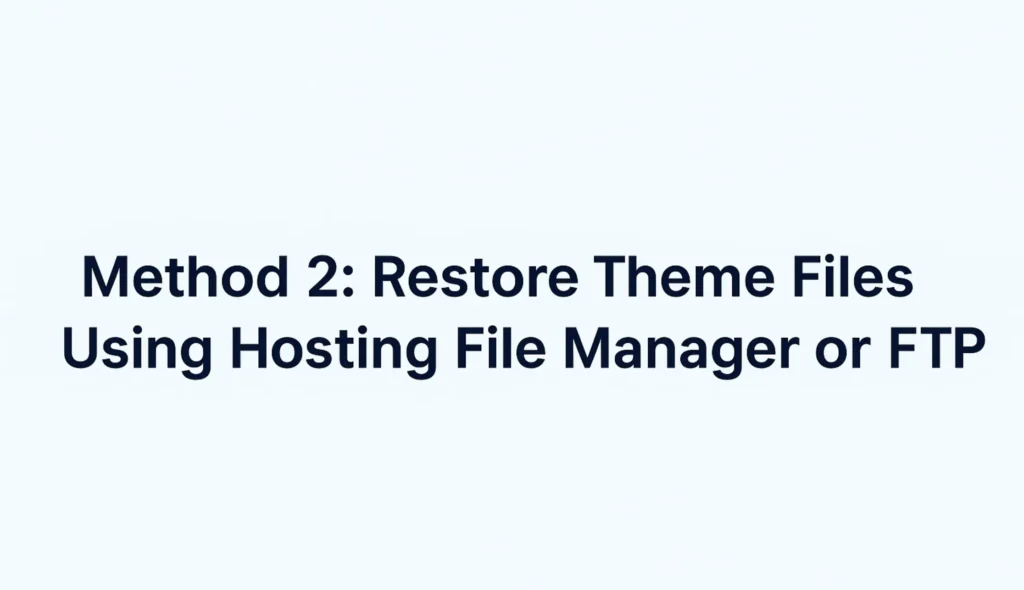
If WordPress revisions don’t cover the issue, the next practical way to undo theme editor changes in WordPress is by restoring the original theme files through your hosting provider’s file manager or an FTP client like FileZilla. This method is especially helpful when editing a PHP file or theme settings has broken your WordPress site and you cannot access the dashboard.
Step 1: Access Your Website Files
- Log in to your hosting control panel (cPanel, Plesk, or a custom dashboard).
- Open the File Manager or connect via an FTP client using your hosting credentials.
- Navigate to the /wp-content/themes/ directory where all your theme folders are stored.
Step 2: Identify the Problem File
- If you remember which file you edited (for example style.css or functions.php), open it to review the recent changes.
- Compare it with a clean version of the file from the default theme package or a downloaded copy of your theme.
Step 3: Replace the File With a Safe Version
- Download a fresh copy of your previous theme or the new theme you are using from WordPress.org or the developer’s site.
- Locate the file you need (for example, the original functions.php) and upload it to replace the broken file.
- Once done, refresh your WordPress website to check if the error has been resolved.
Step 4: Revert to Default Theme (Optional)
If you are unsure which file caused the issue, another way to undo changes is to temporarily revert to a default themelike Twenty Twenty-Four. You can do this by renaming the current theme folder in /themes/. WordPress will automatically switch to the default theme, allowing you to regain access to the dashboard.
Why This Works
Since the Theme Editor directly modifies core theme files, restoring those files from a clean source ensures your site runs correctly again. Unlike using the revisions feature in the WordPress editor, this method deals directly with the underlying code stored in your site’s database and file system.
Method 3: Restore From a Backup
If editing theme files has completely broken your WordPress site, restoring a backup is often the fastest and most reliable solution. Whether it’s from your hosting provider or a backup plugin, backups allow you to roll back to a working earlier version of your entire site or just specific theme files.
Restore Using Your Hosting Provider
Most quality hosting providers such as DreamHost, WP Engine, or Pressable automatically create daily backups of your WordPress website. From your hosting dashboard, you can:
- Log in to your account.
- Navigate to the Backups or Restore option.
- Choose a previous version of your site from before the theme editor change.
- Click restore to bring your site back online.
Many hosts also create a fresh backup of your current editing session before restoration, so you don’t lose other recent changes.
Restore With a Backup Plugin
If your host doesn’t provide automated backups, plugins like UpdraftPlus, Jetpack Backup, or BlogVault can save your site at regular intervals. Using a plugin, you can:
- Select the revisions option or backup snapshot you want to roll back to.
- Restore either the entire site or just the theme folder.
- Get your site running without having to manually replace files.
Why Backups Are Critical
A backup acts like a safety net. Even if your theme editor changes have corrupted your site settings, deleted customizations, or affected the database, you can quickly revert to a stable state. Unlike the revisions feature or revisions interface, which only track post revisions, backups protect your theme files, plugins, and full site data.
Pro Tip
Always ensure you know how many revisions or backups your system stores. Some plugins allow you to schedule backups at regular intervals, giving you multiple different versions of your site to choose from when things go wrong.
Method 4: Undo via Child Theme Setup
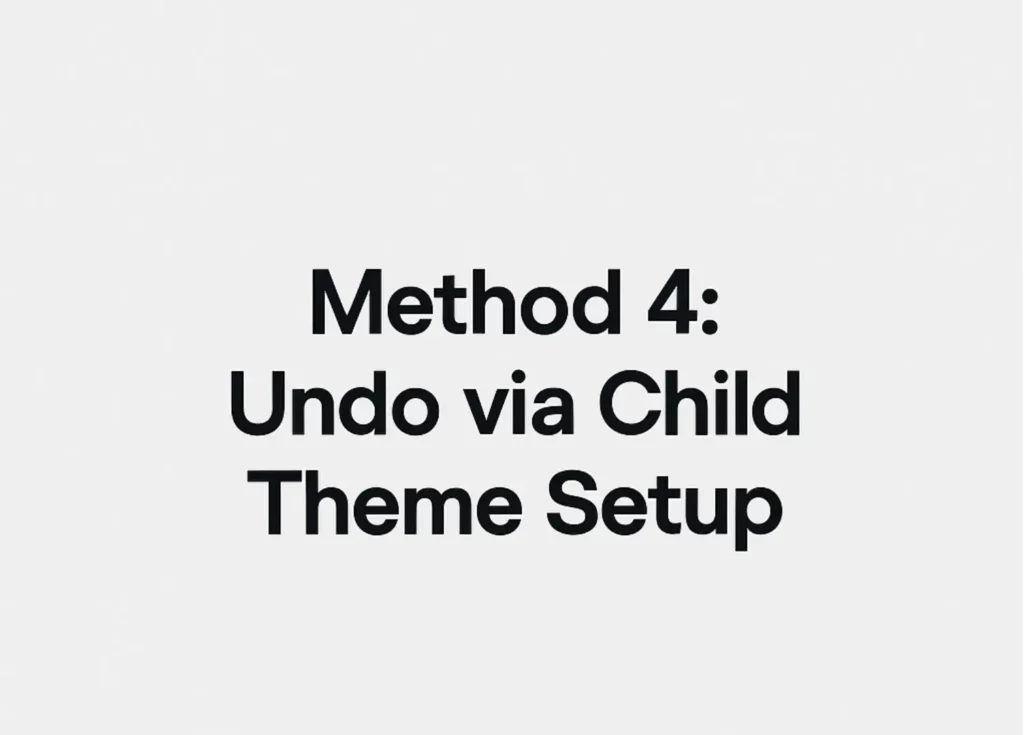
Another practical way to avoid and undo problems caused by the Theme Editor is by working with a child theme instead of editing your previous theme or main files directly. A child theme is a lightweight copy that inherits everything from the parent theme but lets you safely customize design and theme settings without touching the original code.
Why Use a Child Theme?
When you edit a parent theme file directly in the WordPress editor, even a small mistake can disrupt your WordPress website. On top of that, updates to the theme can overwrite your customizations. By creating a child theme, you separate your changes from the core files of the new theme or parent theme. This means you can always switch back if something breaks.
How to Revert With a Child Theme
- Log in to your WordPress dashboard.
- Go to Appearance > Themes.
- Activate the parent theme (or another safe default theme).
- Your site will return to the earlier version of the design without the broken edits.
If you only want to fix a single file, you can simply delete or modify the specific file in the child theme folder. WordPress will then automatically load the default version from the parent theme.
Benefits of This Method
- No need to restore the entire site.
- Custom changes are easy to undo or refine.
- Keeps your site editor safe from permanent errors.
Using a child theme doesn’t just let you undo theme editor mistakes, it also ensures long-term flexibility for future edits.
Method 5: Use a Code Editor Plugin with Version Control
If you often customize theme files, relying only on the built-in Theme Editor can put your WordPress site at risk. A safer option is to use a code editor plugin or version control system that keeps track of every change you make. This way, you can view revision history, compare different revisions, and quickly roll back mistakes without restoring the entire site.
How Version Control Works in WordPress
Plugins like WP Rollback or Theme Editor Plus let you manage theme and plugin changes with a proper revisions feature. Similar to how post revisions work in the WordPress editor, these tools store previous versions of your code. You can:
- Open a revisions screen to review changes.
- Compare two revisions side by side.
- Select restore to revert to a safe version of your file.
Benefits of Using Version Control
- Provides more visibility than the default revisions interface.
- Allows you to undo changes in WordPress files without touching the database directly.
- Gives you confidence to experiment with code knowing you can restore revisions anytime.
Advanced Options with Git
For developers and agencies, setting up Git repositories is another powerful way to track and revert edits. Every commit works like a backup snapshot, allowing you to roll back to an older version or switch between different versions of theme files easily.
By using plugins or Git, you not only gain the ability to undo theme editor changes but also future-proof your workflow with structured version control.
Pro Tips to Avoid Theme Editor Disasters in the Future
While knowing how to undo changes in WordPress is important, the smarter approach is to prevent theme editor mistakes in the first place. Editing theme files directly on a live WordPress website always carries risks, but there are several ways to protect your work and keep your site settings safe.
Always Keep a Backup Ready
Before making edits, ensure you have a recent backup created by your hosting provider or a reliable backup plugin. This gives you the ability to revert to a stable state if something goes wrong, without losing content or customizations.
Test on a Staging Site
A staging environment is a copy of your entire site where you can test code changes safely. Once you are satisfied, you can push the changes to the live website. This prevents downtime and accidental errors from affecting your visitors.
Use a Child Theme for Custom Code
Instead of editing a new theme or previous theme directly, use a child theme. This allows you to add custom CSS or functions while keeping the parent theme untouched. If a problem occurs, you can simply remove the child theme or switch back to the parent theme.
Limit Direct Access to the Theme Editor
If multiple people manage your WordPress site, it’s wise to restrict access to the Theme Editor. Only advanced users or developers should edit files directly, and even then, it’s best to use safer methods like FTP or Git version control.
By following these preventive measures, you can reduce the chances of breaking your website and avoid the stress of restoring revision history or replacing theme files.
How Agencies Handle This Safely
Professional WordPress agencies rarely rely on the built-in Theme Editor for making changes. Instead, they use a structured process that ensures every edit can be safely tested, reviewed, and rolled back if needed. This approach is a far more practical way to handle customizations than editing theme files directly.
At Seahawk, for example, our team uses staging environments, Git version control, and reliable backup solutions to manage updates and custom code. This means every change can be tracked, compared across different versions, and restored if necessary. Agencies always have a plan to undo WordPress changes quickly, whether restoring one file or the full site.
By working with an experienced agency, you don’t have to worry about breaking your WordPress editor or losing site functionality. Experts know how to update and customize themes without risking downtime, giving you peace of mind and a safer way to manage your WordPress website.
Final Word: Keep Your WordPress Site Safe
Undoing Theme Editor changes in WordPress can feel stressful, but the solutions are always within reach. From the revisions feature and revisions interface to restoring backups or switching to a previous theme, there are multiple ways to get your site back to normal. The key is knowing which method to use depending on the situation, whether it’s restoring a specific revision, rolling back through your hosting provider, or relying on a backup plugin.
The real takeaway is this: direct edits inside the Theme Editor should always be a last resort. If you want long-term stability, use child themes, version control, or let a professional team handle changes for you. At Seahawk, we specialize in keeping your WordPress website safe, optimized, and easy to manage, so you can focus on growth without worrying about broken code or lost work.