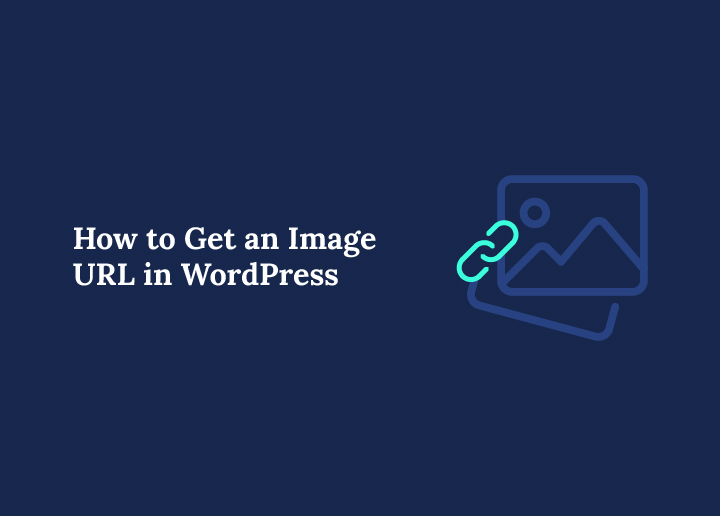Ever tried to grab an WordPress image URL but had no idea where to find it? You’re not alone. This happens more often than you’d think, even to people who work with WordPress every day.
Whether you want to share an image on social media, use it in a newsletter, or embed it into code, having access to the direct image URL is essential. But here’s the tricky part—WordPress doesn’t exactly make this obvious unless you know where to look.
At Seahawk, we manage hundreds of WordPress websites and handle media files regularly. Over time, we’ve picked up simple tricks to quickly locate image URLs without wasting time clicking around. This guide brings together all of those methods so you can find the exact image link you need in seconds.
No guesswork. No confusion. Just clear steps that work. Let’s begin.
What Is a WordPress Image URL?
When you upload an image to WordPress, it gets stored in your site’s media library. WordPress then assigns a unique URL to that image so it can be accessed on the web. This URL points to the file’s exact location on your server.
A WordPress image URL usually follows this structure:
yourwebsite.com/wp-content/uploads/year/month/filename.jpg
For example, if you uploaded a file called seahawk-logo.png in July 2025, the URL might look like:
www.yoursite.com/wp-content/uploads/2025/07/seahawk-logo.png
This file path helps browsers and other platforms locate and display the image. Whether you want to use the image in a blog post, embed it in a third-party tool, or share it directly, this URL is what makes it possible.
Knowing how to quickly grab that link can save you time and make your content work smarter.
Need Help Managing WordPress Media Like a Pro?
Our WordPress experts help organize, optimize, and streamline your media library for speed and performance.
How to Get Image URL from WordPress Media Library
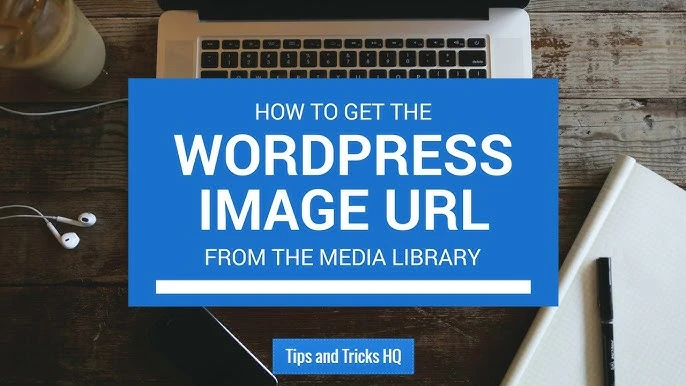
This is the most common and beginner-friendly method. WordPress automatically generates a URL for every file you upload to the media library. Here’s how to find it step by step.
Step 1: Log in to Your WordPress Dashboard
First, go to your WordPress login page and enter your username and password. Once logged in, you’ll be taken to the dashboard.
Step 2: Open the Media Library
From the left-hand menu, click on Media, then choose Library. This will display all the images and files you have uploaded to your website.
Step 3: Search for the Image
If you have many media files, use the search bar at the top to type the image name. This will help you locate the image faster.
Step 4: Click on the Image to Open Details
Click on the image thumbnail. A pop-up or detail panel will appear showing the image preview and its file information.
Step 5: Copy the Image URL
On the right-hand side, you will see a field labeled File URL or Copy Link. This is the direct URL to your image. Simply highlight it and copy.
You can now paste this URL wherever you need. If you open the link in a browser, it will display the original image in full size.
This method works for all image formats including JPG, PNG, and WebP, and is perfect for everyday use by bloggers, designers, and developers.
How to Find Image URL from the Front End of Your Website
Sometimes the fastest way to get an image URL is by simply visiting the page where the image is already live. This method is especially helpful if you are working on the visual side of the site or do not have immediate access to the WordPress dashboard.
Step 1: Open the Page or Post
Visit your website and go to the specific post or page where the image appears.
Step 2: Right-Click on the Image
Once you locate the image you want, right-click on it. This will open a menu with several options.
Step 3: Choose “Open Image in New Tab”
Click on the option that says Open image in new tab. This will open just the image in a new browser tab.
Step 4: Copy the URL from the Address Bar
Look at the browser’s address bar. The full URL displayed there is the direct link to your WordPress image. You can now copy this and use it wherever needed.
If you’re using a Mac or different browser, you may also see an option called Copy image address instead. That works too.
This method is quick, especially for published content, and avoids navigating through the dashboard or media library.
Finding Multiple Image URLs Using Page Source
If you want to get several image URLs at once from a specific post or page, checking the source code is the quickest method. This is especially helpful for developers or site managers handling bulk content.
Step 1: Visit the Page on the Front End
Go to the published post or page where your images are displayed.
Step 2: Right-Click and Select “View Page Source”
Right-click anywhere on the page that is not an image or link, and choose View Page Source from the dropdown menu. This opens a new tab showing the HTML code behind the page.
Step 3: Use the Find Tool to Search for Image Files
Press Ctrl+F (on Windows) or Command+F (on Mac) to open the search bar. Now type common image file extensions like .jpg, .png, .gif, or .webp.
Step 4: Locate and Copy the Image URLs
Your browser will highlight all instances of these file types. You can now manually copy the full image URLs from the code.
This method may seem technical at first, but once you try it, you’ll find it useful for gathering multiple media links quickly without accessing the backend.
How to Get URL of GIFs, Videos, and PDFs in WordPress
WordPress media library is not limited to images. It can also store and generate URLs for other file types like GIFs, MP4 videos, PDFs, DOCX documents, and more. The process to get the URL of these files is nearly the same as with images.
Step 1: Go to Media Library
Log in to your WordPress dashboard and click on Media → Library.
Step 2: Locate the File
Use the search bar or browse through your files to find the specific GIF, video, or document you need.
Step 3: Click to View Attachment Details
Click on the file thumbnail. A detail panel will appear showing a preview (if available) and file information.
Step 4: Copy the File URL
Look for the field labeled Copy Link or File URL on the right side. Copy this link. This is the direct URL you can share or embed.
For example, a PDF named pricing-sheet.pdf uploaded in July 2025 may have a link like:
www.yoursite.com/wp-content/uploads/2025/07/pricing-sheet.pdf
This method is perfect for sharing downloadable content or embedding media in external tools or newsletters.
What If the Image Does Not Show a URL?
In some cases, you might not see a URL for an image even after opening it in the media library. This can happen due to a few reasons, and here’s how to troubleshoot it.
The Image Was Not Uploaded Properly
Sometimes the upload process is interrupted. This may result in a broken or incomplete media file without a proper link. Re-uploading the image often fixes this.
The Image Was Inserted Using a Plugin or External Source
Some page builders or plugins load images from external sources like CDN or stock libraries. These may not generate a WordPress media URL but link to an outside server.
The File Was Deleted
If the image was deleted but still appears in a cached version of the page, it might not have an active URL anymore. You’ll need to re-upload it.
Hosting or CDN Issues
Sometimes caching plugins or a Content Delivery Network hides the image URL or changes its structure. Temporarily disabling the plugin can help reveal the correct URL.
In any of these cases, checking with your hosting provider or WordPress support team can help resolve the issue quickly.
Best Practices When Using Image URLs
Having access to an image URL is helpful, but using it correctly is just as important. Following a few best practices can improve your site’s performance, SEO, and user experience.
Use Descriptive File Names
Before uploading, rename your images to include keywords or descriptions. For example, product-123.jpg is better than IMG0023.jpg. This improves SEO and makes URLs more meaningful.
Avoid Hotlinking from External Sites
Do not use image URLs from other websites unless you have permission. This practice, known as hotlinking, can lead to broken images or copyright issues.
Optimize Images Before Uploading
Large image files can slow down your website. Compress images using tools like TinyPNG or ImageOptim before uploading them to WordPress.
Stick with Default Upload Folders
WordPress organizes uploads by month and year. Avoid changing this unless you have a strong reason. It keeps your media library clean and predictable.
Always Backup Your Media Library
Before making bulk changes to images or moving your site, back up your media files to avoid losing valuable assets.
These tips not only help you use image URLs better but also contribute to a faster and more reliable WordPress website.
Explore More WordPress Media Management Tips
Once you learn how to get image URLs, you’ll probably want to manage your WordPress media files more effectively. Here are a few helpful guides that can take your media organization to the next level:
- How to Fix Media Query Not Working in WordPress?
- How to Offload WordPress Media to Improve Website Speed
- How to Delete Media from the WordPress Media Library Without Affecting Your Site
- How to Fix the “Failed to Import Media” Error in WordPress?
Each of these guides complements what you’ve learned in this post and helps you take full control of your WordPress media system.
Conclusion
Now that you know how to get a WordPress image URL, managing your media files should feel a lot easier. Whether you’re embedding an image into an email, linking it in custom code, or simply sharing it with a teammate, having quick access to the right link can save time and effort.
We covered how to get the image URL from the media library, the front end of your site, the source code, and even for other file types like PDFs and videos. You also picked up best practices for using those URLs the smart way.
If you ever find yourself stuck or need help with organizing your media content, our team at Seahawk is here to support you. Media management is just one part of building a great WordPress site, and we’re happy to help you every step of the way.