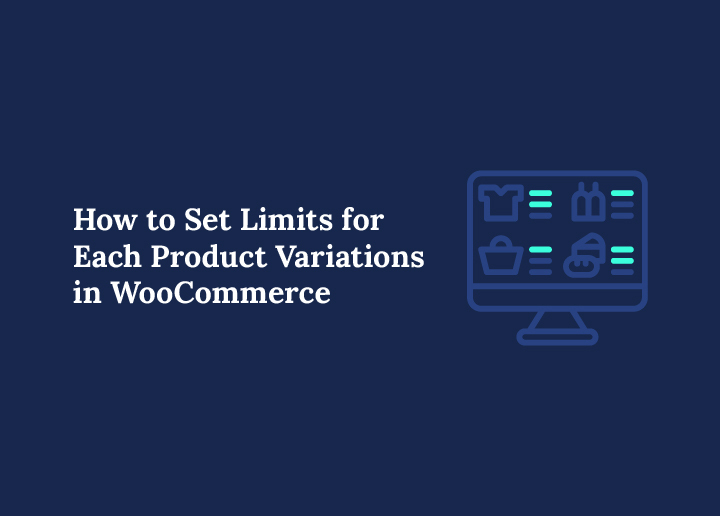Offering various options is key to attracting and retaining customers in e-commerce. WooCommerce’s variable products feature allows you to sell items in different sizes, colors, and materials. With the right setup, you can set limits for product variations in WooCommerce to maintain better control over sales and inventory.
However, managing each option’s stock quantity and purchase rules can be challenging. Customers can order any available stock quantity without proper control, potentially leading to inventory issues and a poor user experience. This is where the ability to set limits for each product variation in WooCommerce becomes essential.
By setting minimum and maximum quantities for individual variations, you gain granular control over your inventory and can optimize your online store for profitability and customer satisfaction.
Understanding Variable Products and Variation-Level Control
To effectively manage your products, you must first understand how WooCommerce handles variations and where its default capabilities fall short.
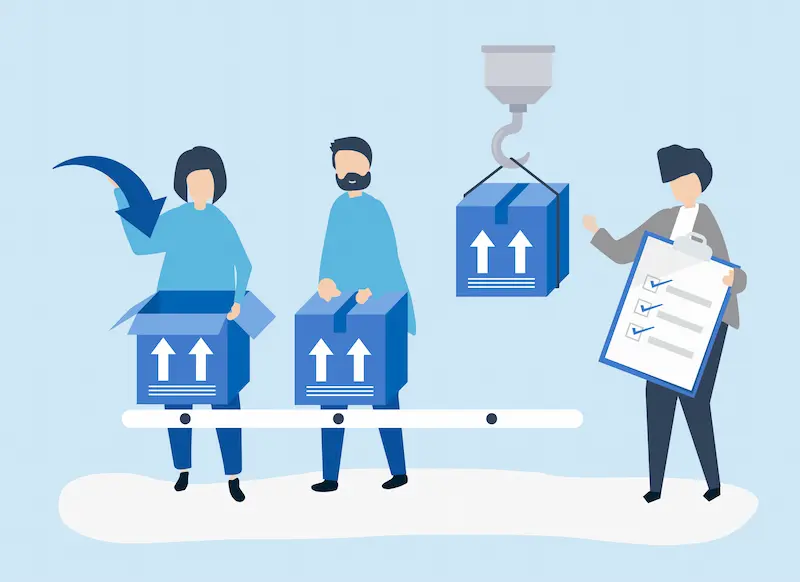
What Are Variable Products in WooCommerce?
A variable product is a WooCommerce product type that allows you to offer a set of variations on a single product page. For instance, a t-shirt product might have variations for size (small, medium, large) and color (red, blue, green).
Each of these product variations can have its own SKU, price, and stock quantity. This compelling feature allows you to control prices per variation and present a single, clean product page to your customer.
To create a variable product, you develop attributes like ‘Size’ and ‘Color’. Then, you can use these attributes to generate all the variations within the variations tab of the product data metabox.
You can then manage stock for each variation, setting a specific stock quantity and a low stock threshold to receive notifications when stock runs low.
Take Your WooCommerce Store to the Next Level
Get expert WooCommerce development and customization to optimize your product variations and drive more conversions.
Limitations of WooCommerce Out of the Box
While WooCommerce provides excellent inventory management tools for your online store, its default functionality has limitations. The native WooCommerce setup allows you to set a stock quantity for each variation.
Still, it does not provide built-in options to set minimum and maximum quantities for a single product variation. This means that by default, a customer can purchase any amount of a specific variation, as long as it is in stock.
This lack of per-variation min-max control is a significant drawback for many businesses.
You might need to set a minimum and maximum quantity rule for a particular variation, for example, requiring customers to purchase at least two large t-shirts but no more than ten.
Without a dedicated tool, achieving this level of control requires custom code, which can be complex and challenging to maintain.
Related: Master WooCommerce Product Shortcode for Dynamic Product Displays
How to Set Quantity Limits per Product Variation?
Fortunately, various plugins and extensions are available to extend WooCommerce’s functionality and allow you to set limits for each product variation in WooCommerce easily.
Using the WooCommerce Min/Max Quantities Extension (Official)
One of the most reliable and feature-rich options is the official Min Max Quantities WooCommerce extension.
This powerful plugin allows you to define minimum and maximum quantity rules for your products and, importantly, for each variation. With this extension, you can:
- Set limits for each product variation in WooCommerce on a per-product, per-variation, or per-order basis.
- Set a minimum and maximum quantity limit for each product or variation.
- Enforce group rules and step increments.
- Customize the error messages customers see when attempting to order outside the defined limits.
This official extension integrates seamlessly with WooCommerce, providing a stable and well-supported solution for advanced quantity control.
Also Read: How to Boost Sales with WooCommerce Product Filters
Third-Party Plugins for Variation-Level Quantity Rules
Beyond the official extension, several third-party plugins offer robust solutions for setting quantity limits in WooCommerce. These plugins often provide additional features and flexibility, catering to specific business needs.
- Barn2 WooCommerce Quantity Manager: This highly-rated plugin offers comprehensive control. You can set min and max quantities, steps, and default quantities on a per-variation, per-category, or per-user role basis. It also includes bulk-editing capabilities, essential for stores with many variations.
- WC Min Max Quantities by PluginEver: A solid choice available on WordPress.org, this plugin provides robust control over quantity limits for variable products and their variations. It offers flexibility in setting rules for products, categories, and variations, ensuring you can manage product quantities across your entire store.
- Advanced Product Quantity for WooCommerce: This extension provides advanced features like fixed, custom, and interval quantities for each product variation. It also lets you set cart-level quantity limits, which can help prevent customers from purchasing too many items in a single order.
- YITH Minimum Maximum Quantity: YITH, a well-known name in the WooCommerce ecosystem, offers a solution with rich rules for quantity and spending. It lets you set limits for each product variation in WooCommerce and has been updated to provide even better control over variable products.
Each of these plugins has its strengths, so choosing the right one depends on your specific requirements, budget, and the level of control you need.
Discover Further: How to Create a High-Converting WooCommerce Product Table
Setting Up Quantity Limits: Step-by-Step
Now, let’s walk through the general process of how to set limits for each product variations in WooCommerce using a plugin.
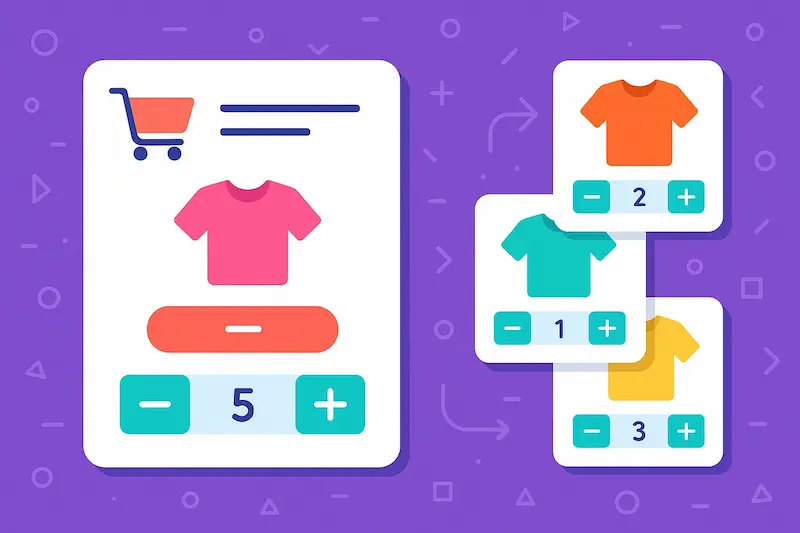
Install and Configure Your Chosen Plugin
The first step is to install and activate the plugin you have chosen.
- Navigate to your WordPress dashboard.
- Go to Plugins → Add New.
- Search for your chosen plugin (e.g., “WooCommerce Min/Max Quantities” or “Barn2 WooCommerce Quantity Manager”).
- Click Install Now and then Activate.
- After activation, navigate to the plugin’s settings page to begin configuring your general rules.
This is where you’ll define default rules for your entire store, such as a site-wide minimum order quantity. The real power, however, lies in the product variation settings.
Keep Reading: How to Set Up a WooCommerce Product Feed + Best Plugins
Example Use Case: Setting Min/Max for a Single Variation
Let’s use a simple example. Imagine you sell t-shirts in various sizes and colors. You want to offer a discount for bulk purchases of the “Large” size, but you must also manage your stock effectively.
You can set min-max variation WooCommerce rules as follows:
- Navigate to the product data metabox for your t-shirt product.
- Select the Variations tab.
- Expand the “Large” size variation.
- Your plugin has now added new fields, such as “Minimum Quantity” and “Maximum Quantity.”
- Set the minimum quantity to 2.
- Set the maximum quantity to 10.
- Optionally, you can set a step increment (e.g., 2), so customers can only purchase in multiples of two (2, 4, 6, etc.).
- Click Save changes to apply the rule.
Now, on the front end, a customer must purchase at least two large T-shirts, not more than ten. This granular control is crucial for managing stock levels and encouraging specific purchasing behaviors.
Bulk Configuration Across Variations
If you have a product with many variations, manually setting rules for each can be tedious. Plugins like Barn2’s Quantity Manager or external tools like Setary offer bulk edit variation quantity limits for WooCommerce functionality.
This lets you apply a rule to all variations at once or use a spreadsheet-like interface to modify the rules for all your products’ variations quickly. This is a massive time-saver for stores with many different variations.
Further Reading: How to Add a Tip Option in WooCommerce Checkout Page
Performance, Best Practices, and Edge Cases
While setting quantity limits is a powerful feature, it’s important to consider performance and best practices, especially for stores with extensive product catalogs.
Performance With Many Variations
WooCommerce’s default AJAX threshold for displaying variations is 30. If your product has more than 30 product variations, the front end will use an AJAX call to load them dynamically. This is a crucial consideration for performance. Increasing this threshold can impact your site’s speed if you have a product with many variations.
While you can use the woocommerce_ajax_variation_threshold filter to override this limit, it’s recommended to do so with caution and only if you have a compelling reason. Many variations can slow down the page load and negatively affect the user experience.
Inventory Accuracy and Stock Management
You need to ensure your inventory management is robust when using variation-level stock control. One common scenario is wanting to limit a customer to purchasing only one type of variation per product.
For example, if a customer is buying a mug, they can buy one “Red” mug and one “Blue” mug, but you don’t want them to buy a “Red” mug and a “Green” mug in the same order. This more complex use case often requires custom code or a specialized plugin with advanced rules.
It’s also essential to prevent overselling. Make sure your plugin integrates seamlessly with WooCommerce’s stock management features. This ensures that when a customer selects a specific variation, the stock status is accurately checked, and the quantity is deducted from the correct variation’s stock after purchase.
Know More: Common WooCommerce Maintenance Mistakes to Avoid
Enhancing Customer Experience with Quantity Rules
Quantity limits don’t have to be a barrier; they can be a tool to enhance the customer experience and drive sales.
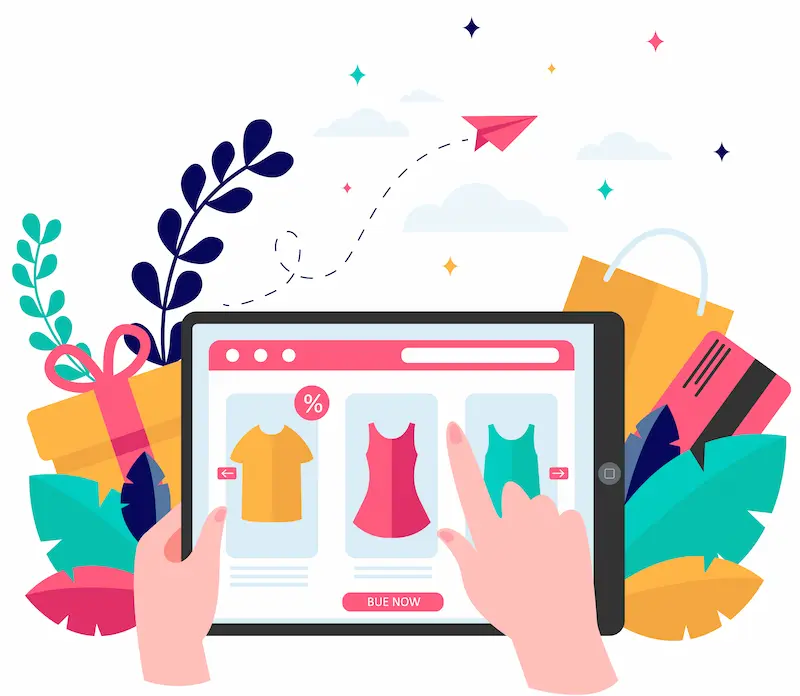
Clear Messaging When Limits Are Hit
One of the most critical aspects of setting quantity limits is providing clear, helpful feedback to the customer. Your plugin should display a clear error message when a customer attempts to add more items than the maximum quantity allows. The best plugins for quantity limits in WooCommerce will enable you to customize these messages.
Instead of a generic “An error occurred,” you should use a message like “You can only purchase a maximum of 10 large t-shirts at a time.” This helps the customer understand the rules and doesn’t confuse them, preventing frustration and cart abandonment.
Encourage Bundle or Bulk Purchasing
You can strategically use quantity rules to increase your average order value. By setting a minimum purchase quantity of 2 or 3, you can encourage customers to buy bundles of products.
You can also use step increments to promote bulk purchase incentives and WooCommerce variation limits.
For example, a step of 5 for a specific variation could encourage customers to buy in five packs, increasing the total purchase amount and improving profitability.
Know More: How to Manage Multiple WooCommerce Stores: Tools, Strategies, and Best Practices
Conclusion and Best Practices
Effectively managing your variable products and their variations is crucial to running a successful online store.
By learning how to set quantity limits for each product variation in WooCommerce, you can manage your inventory more accurately, prevent overselling, and strategically influence customer behavior.
Whether you choose the official WooCommerce extension or a reliable third-party plugin, the key is selecting a tool that fits your business needs. Remember to:
- Test Everything: Before going live, thoroughly test your quantity rules on both the backend and front end to ensure they work as intended.
- Communicate Clearly: Use custom error messages to provide transparent and helpful customer feedback.
- Review and Adjust: Regularly review your quantity rules based on inventory changes, promotional campaigns, or evolving customer behavior.
By following these best practices, you can successfully implement quantity limits in WooCommerce and create a more efficient, profitable, and user-friendly experience for your customers.