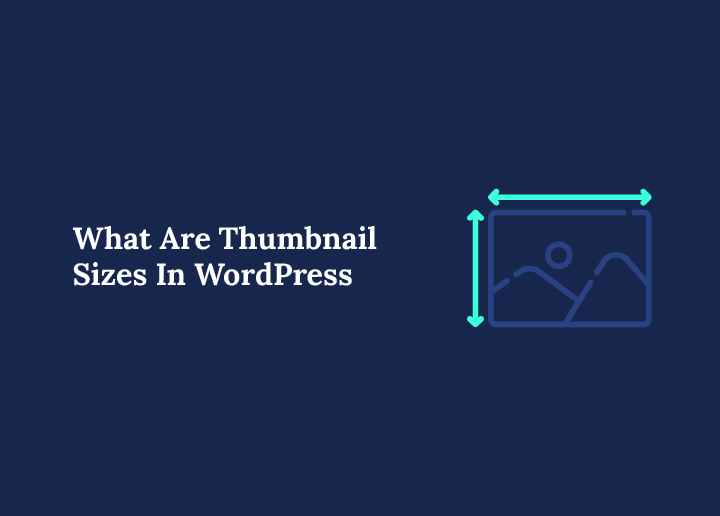Thumbnail images are small, clickable pictures that preview content such as posts, videos, and galleries. In WordPress, thumbnail sizes are automatically generated when you upload an image to ensure proper display across your theme and devices.
These images are crucial in enhancing user experience, improving engagement, and optimizing site performance. Understanding thumbnail sizes ensures your content is both visually appealing and technically optimized.
Default WordPress Thumbnail Sizes
When you upload an image in WordPress, the system automatically generates several versions of that image. These default sizes are used across your site to serve optimized versions of your photos.
- Thumbnail: 150 x 150 pixels (square). This is commonly used in post lists and image galleries.
- Medium is 300 x 300 pixels (or smaller, depending on the aspect ratio) and suitable for inline content display.
- Large: 1024 x 1024 pixels. Often used as featured images or main visual content.
- Full Size: The original image size. Best for high-quality image needs like portfolios.
These sizes are configurable in your WordPress admin dashboard under Settings > Media.
Learn More: How To Lazy Load Images And Videos in WordPress
Changing Default Thumbnail Sizes
If the default image sizes don’t suit your theme’s design, you can easily change them. Adjusting these settings helps you better control layout and performance.
- Go to your WordPress dashboard.
- Click on Settings > Media to access the image size options.
- Change the values for Thumbnail, Medium, and Large according to your layout needs.
- Click Save Changes to apply your settings.
Remember, changing these sizes only affects newly uploaded images. Older images will retain their original sizes unless you regenerate them.
Custom Thumbnail Image Sizes for Developers
Developers can define custom image sizes to suit specific design needs. This is especially useful for creating unique layouts or optimizing performance.
To do this, use your theme’s functions.php file and add a new image size like below:
add_image_size(‘custom-thumb’, 600, 400, true);
This code defines and crops a new thumbnail size to fit the specified dimensions. It ensures images appear consistent across the site.
To display the custom size in your templates:
if ( has_post_thumbnail() ) { the_post_thumbnail(‘custom-thumb’); }
This way, you can tailor image handling to your site’s requirements.
Keep reading: Learn How to Create AI Images for Your WordPress Website
Regenerating Thumbnails
After changing thumbnail settings or adding custom sizes, you must regenerate existing thumbnails. This ensures all images on your site reflect the updated settings. Here are the steps:
- Install the Regenerate Thumbnails plugin from the WordPress plugin repository.
- Navigate to Tools > Regenerate Thumbnails within your dashboard.
- Click Regenerate All Thumbnails to begin processing.
This action updates all existing images to match the new size definitions and improves layout consistency.
Explore Further: Best WordPress Image Optimization Plugins
Best Practices for WordPress Thumbnail Sizes
Following thumbnail best practices ensures your images look great and perform efficiently. It also contributes positively to SEO and user experience.
Use Only the Sizes You Need
Limiting the number of image sizes generated avoids unnecessary storage usage. This also simplifies your workflow and speeds up page loads.
Use image compression tools to reduce file size without sacrificing quality. Optimized images lead to faster loading and a better user experience.
Maintain Aspect Ratios
To maintain visual harmony, keep a consistent aspect ratio across thumbnails. Common ratios include 1:1 for square and 16:9 for widescreen.
Retina Support
Upload images at twice the standard resolution to ensure they appear sharp on high-DPI screens. Retina-ready thumbnails enhance visual appeal.
Avoid Misleading Images
Ensure your thumbnails accurately represent the content. Misleading thumbnails may attract clicks but result in higher bounce rates and user dissatisfaction.
Recommended Thumbnail Sizes by Use Case
Different content types require different thumbnail dimensions. Choosing the correct size enhances layout, clarity, and engagement.
| Use Case | Best Size (Pixels) | Aspect Ratio |
|---|---|---|
| Blog Thumbnail | 300 x 200 | 3:2 |
| Featured Post | 1200 x 675 | 16:9 |
| Image Gallery | 150 x 150 | 1:1 |
| YouTube Thumbnail | 1280 x 720 | 16:9 |
| Product Thumbnail | 600 x 600 | 1:1 |
| Social Sharing | 1200 x 628 | 1.91:1 |
Choose your file type based on the content: JPEG for photos, PNG for images with transparency, and WebP for modern web optimization.
Creating a YouTube Thumbnail
Creating a compelling YouTube thumbnail helps attract more viewers. It’s a vital part of video content strategy and branding.
Why Custom YouTube Thumbnails Matter
A well-designed custom YouTube thumbnail stands out in search results and on the platform. It acts as a visual hook to encourage clicks and boost watch time.
Ideal YouTube Thumbnail Size
To ensure proper display across all devices, use the following specifications:
- Dimensions: 1280 x 720 pixels
- Aspect Ratio: 16:9, which is the standard video size
- Minimum Width: 640 pixels, the smallest acceptable size
- Maximum File Size: 2MB to ensure quick loading
- File Types: JPG, GIF, PNG for compatibility and quality
Best Practices
- Use contrasting colors to make your thumbnail pop on crowded screens.
- Include bold, readable text that previews the video topic.
- Avoid too much text or small fonts that become illegible on mobile devices.
- Select a clear, high-resolution preview image relevant to your content.
Tools to Create Custom YouTube Thumbnails
- Canva: Offers easy-to-use YouTube thumbnail templates.
- Adobe Photoshop: For advanced custom design.
- Snappa: Great for beginners and includes ready-made layouts.
- PicMonkey: Combines photo editing and design in one tool.
These platforms help you design professional thumbnails that align with your channel’s branding.
Read More: Image Guidelines For Social Platforms
Troubleshooting Common Issues
Even with the best settings, thumbnail problems may occur. Knowing how to fix them saves time and maintains your site’s integrity.
Thumbnails Not Updating: Try regenerating your thumbnails using a plugin. Also, clear your browser and site cache to ensure you view the updated version.
Blurry Thumbnails often occur when images are resized beyond their optimal dimensions. Always upload images at or above the intended display size.
Layout Breaks: Improperly sized images can disrupt your layout. Ensure your theme settings match the image sizes being generated.
Server Overload: Generating too many image sizes can strain server resources. Use remove_image_size() to delete unneeded sizes in your theme.
remove_image_size(‘medium_large’);
This keeps your WordPress installation lean and efficient.
Learn More: How to Fix Broken Images in WordPress
Advanced Tips for Thumbnail Sizes
Advanced users can take thumbnail management a step further. These techniques improve performance and visual quality.
Retina Thumbnails: Create double-resolution (@2x) thumbnails and use srcset to deliver the appropriate image for each screen type. This provides crisp visuals on retina displays.
Cropping Control: WordPress allows for specific crop positions. This ensures essential parts of an image remain visible.
add_image_size(‘custom-size’, 300, 200, array(‘center’, ‘top’));
This example centers the crop horizontally while aligning it to the top vertically.
Limit File Types: Avoid using unsupported or outdated formats. Where supported, use modern formats like WebP to enhance speed and efficiency.
Conclusion
Thumbnails may be small, but they carry a significant impact. They’re essential for function and design, from attracting potential viewers on YouTube to maintaining clean layouts in WordPress posts.
Use the correct dimensions, follow best practices, regenerate when needed, and continuously optimize your images. With this guide, you’re now fully equipped to manage thumbnail sizes effectively in WordPress.
Now go ahead, create those eye-catching thumbnails and watch your engagement soar!
FAQs
What is a thumbnail in WordPress?
A thumbnail is a small preview image generated automatically by WordPress when you upload a photo. It is often used in blog listings and image galleries.
What is the best YouTube thumbnail size?
The perfect YouTube thumbnail size is 1280 x 720 pixels with a 16:9 aspect ratio. This ensures proper display across devices.
Can I use GIFs as thumbnails?
Yes, but remember that GIFs may not render consistently across all devices. JPEG or PNG is typically a better choice.
How many image sizes does WordPress generate?
WordPress generates three sizes (thumbnail, medium, and large) by default. Themes and plugins may add more based on their specific needs.
How do I reduce the storage space used by thumbnails?
Audit your image sizes and disable those you don’t use. Consider using a plugin to remove unused sizes and compress images to save space.