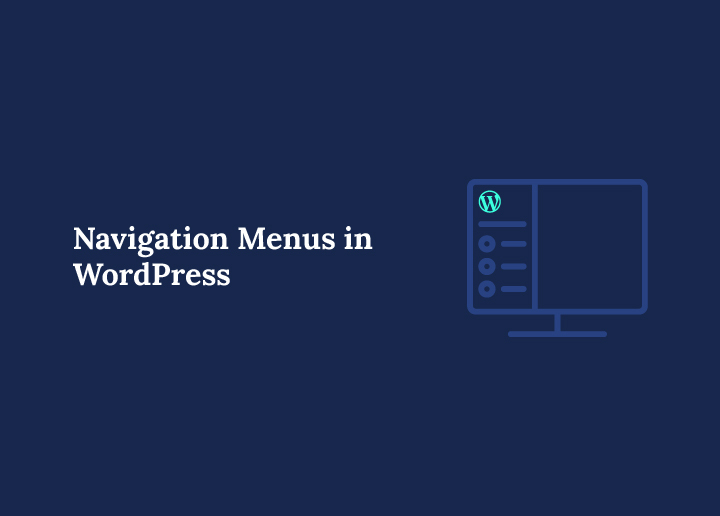Navigation menus in WordPress are the cornerstone of a website’s structure. They guide users through content and help them quickly find what they want. These menus appear in various parts of a website, commonly the header, footer, or sidebar, and serve as a roadmap for visitors and search engines.
Whether building your first WordPress site or managing an extensive content library, understanding how to create, organize, and display a custom navigation menu can significantly enhance the user experience. A well-structured navigational menu can positively impact SEO by improving internal linking and crawlability.
WordPress has a built-in menu editor that allows you to create, edit, and manage menus without writing a single line of code. From assigning a menu to specific locations like the primary menu or header menu to customizing its items using the custom links tab, this glossary entry will cover everything you need about WordPress navigation menus.
Understanding Navigation Menu Functionality in WordPress
Out of the box, WordPress provides flexible options to manage your website’s navigation. A typical WordPress menu can include pages, posts, categories, tags, and custom links. You can create multiple navigation menus and assign each to different display locations based on your theme’s menu locations.
For example, many themes support a main menu in the header, a secondary menu in the sidebar, and a footer menu. These menus help users find important content like the homepage link, blog section, or contact page.
Modern themes also support mobile menus, ensuring responsive design across all devices. With navigational menus, users can explore your site logically, and you can guide them to high-value content like product pages, service areas, or lead capture forms.
Creating a Custom Menu in WordPress
To create a custom menu, log into your WordPress dashboard and go to the menus screen via Appearance > Menus. From here, follow these steps:
- Click the Create a New Menu link for your first custom navigation menu.
- In the menu name box, give your new menu a recognizable name, such as “Main Navigation” or “Footer Links.”
- Click the create menu button to initialize your custom menu.
Once created, your menu structure section will allow you to add items and organize their order.
Building a Custom Navigation Menu
Your next step is to populate the newly created menu with content. Use the add to menu button to insert pages, posts, categories, or a custom link.
WordPress menus support a drag-and-drop interface within the menu structure section, making it easy to organize items logically and user-friendly. If you’re creating dropdown menus (or submenus), drag a menu item slightly to the right beneath its parent item.
To finalize the setup:
- You can use the menu settings area to assign the menu to a location, such as the primary or footer menu.
- Click the save menu button to preserve your changes and make the menu live.
You can repeat this process to create multiple menus for different sections of your site.
Adding Items to the Menu
WordPress allows you to add various content types to your navigation menu, giving you complete control over how users interact with your site. These items are direct links to important sections of your website and help streamline the user journey.
You can include the following types of content:
- Static pages – Such as your About, Contact, Services, or FAQ pages.
- Blog posts – Link directly to specific posts you want to highlight.
- Categories – Organize your blog content by topic
- Tags – Helpful in linking to tag-based content collections.
- Custom links – Ideal for external URLs, downloadable files, or internal anchor links that guide users to specific sections of a page.
To add items to your menu:
- Navigate to the menu page from your WordPress dashboard by going to Appearance > Menus.
- On the left side of the screen, you’ll find several collapsible panels labeled Pages, Posts, Categories, Tags, and Custom Links.
- Check the box next to each content item you want to include.
- Click the Add to menu button.
The selected items will now appear in the menu structure section on the right side of the screen, where you can rearrange and organize them.
You can use the custom links tab if the content you want to link isn’t listed automatically, such as a third-party site, a file download, or a specific spot on a page. Just enter the URL and a label for the link, then click Add to menu.
This flexibility allows you to fully customize your site’s navigation and guide visitors exactly where you want them to go.
Working with Links in WordPress Menus
Every item in your WordPress menu is essentially a menu link. These links can point to internal or external destinations. Using the custom links tab, you can easily create URLs that point to third-party sites or different sections of your website.
For example, you can:
- Add a homepage link using a full URL or relative path.
- Insert a new menu link for a campaign-specific landing page.
- Create a menu link to a downloadable resource.
You can also define how these links behave, such as opening in a new tab or applying specific CSS classes for styling purposes.
Organizing Menu Items Effectively
Proper menu item organization contributes significantly to a site’s usability. WordPress makes organizing these elements intuitive by using the drag-and-drop interface in the menu structure section.
Best practices include:
- Grouping related items under dropdown menus.
- Keeping the main menu clean and concise.
- Using clear, descriptive labels instead of generic ones like “Page 1.”
Avoid overloading your navigation. If you need to display many items, consider breaking them up into multiple navigation menus across different areas, such as a secondary menu or footer menu.
Displaying the Menu on Your Site
Once you’ve built your custom menu, you must decide where it should appear. WordPress themes come with predefined menu locations, which are the spots where your menus can be displayed.
Common locations include:
- Header menu (top of the site)
- Footer menu (bottom of the site)
- Sidebar navigation
- Mobile menu (hamburger style for smaller screens)
To assign a menu to a location:
- Scroll to the menu settings below the menu structure section.
- Check the desired location under “Display location.”
- Click the save menu button.
Some themes even allow you to add multiple navigation menus to the exact location using widgets like the custom menu widget.
Advanced Menu Options and Settings
WordPress offers advanced settings to enhance menu functionality:
- Automatically add new top-level pages to an existing menu.
- Add CSS classes for custom styling or JavaScript actions.
- Use XFN (XHTML Friends Network) to describe relationships between links.
- Incorporate images or icons into menu items using plugins.
Additionally, you can duplicate menu structures using plugins like “Duplicate Menu” to test new layouts. Click the duplicate menu, rename it, and edit it freely without altering the original.
Working with Block Themes and the Navigation Block
With the introduction of Full Site Editing (FSE), managing menus using the site editor and navigation block has become more visual and flexible.
To add a menu in WordPress using the navigation block:
- Access the site editor via Appearance > Editor.
- Insert a navigation block into your header or footer template.
- Use the block toolbar to add, remove, or rearrange menu items.
- Customize styles such as typography, spacing, and hover effects.
- Assign the block to a display location.
The navigation block supports modern UX patterns like mobile toggles and nested drop-down menus, making it easier to deliver intuitive interfaces.
Using Plugins to Extend Navigation Menu Capabilities
While the built-in WordPress menu editor is powerful, plugins can offer additional features like:
- Mega menus for large, multi-column dropdowns.
- Conditional visibility based on user role or device.
- Enhanced styling options with icons, images, and animations.
Popular plugins include:
- Max Mega Menu
- WP Mega Menu
- QuadMenu
These tools integrate directly with the menu page, giving you more control without compromising ease of use.
Troubleshooting Common Navigation Menu Issues
Sometimes your navigation menu might not appear or behave as expected. Common issues include:
- Menu not displaying: Ensure it’s assigned to the correct theme’s menu location.
- Broken links: Double-check URLs in the custom links tab.
- Dropdown menu not working: May be caused by theme conflicts or missing JavaScript.
- Mobile menu issues: Verify the theme supports responsive menus or use a plugin.
- Menu appears blank: Ensure you’ve added and saved menu items correctly.
To fix issues, revisit your menu settings, validate options, and click the save menu to apply changes.
Best Practices for WordPress Navigation Menus
To create effective WordPress navigation menus, keep the following tips in mind:
- Use no more than 6–8 top-level items in the main menu.
- Organize items logically with a meaningful hierarchy.
- Always label items with descriptive names.
- Prioritize accessibility: use keyboard-friendly design and ARIA roles.
- Optimize for mobile with a collapsible menu button or hamburger icon.
- Regularly audit and update your existing menus as your site evolves.
Conclusion
Mastering navigation menus in WordPress is essential for delivering an exceptional user experience and ensuring your site is easy to explore. Whether using the built-in menu editor or working with the modern navigation block in a block theme, understanding how to create, manage, and display custom menus is a foundational skill.
Remember to:
- Use the menus screen to build, assign, and save your menus.
- Take advantage of the custom links tab and CSS classes for customization.
- Assign menus to appropriate display locations like the primary, footer, or mobile menu.
- Always click the save menu to preserve your changes.
With the proper setup, your website’s navigation menu becomes a powerful tool for guiding users, improving SEO, and elevating your site’s overall usability.