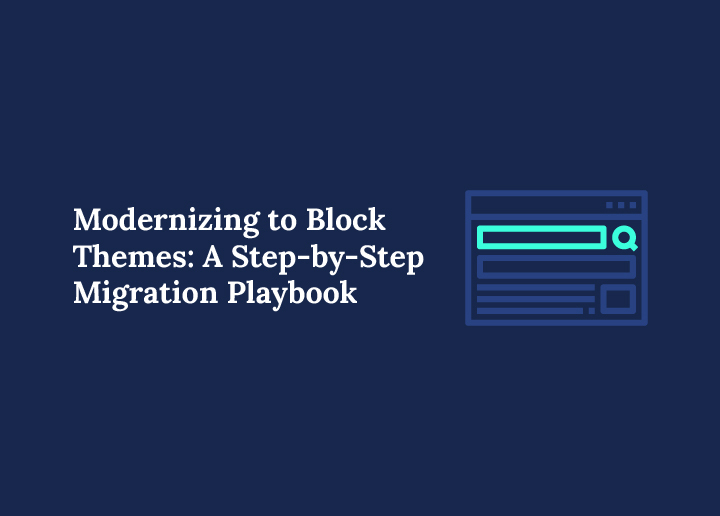WordPress, the world’s most popular content management system, is transforming profoundly. The familiar Classic Editor and a vast ecosystem of traditional, PHP-based themes have been the standard for years. However, a new paradigm has emerged: the era of block themes and Full Site Editing (FSE).
Modernizing to block themes isn’t just about updating your site’s appearance; it’s a strategic move to leverage the future of WordPress.
This comprehensive guide serves as your block themes migration playbook. We will walk you through transitioning your classic theme site to a modern, block-based architecture.
This is a significant change, but with a clear roadmap, you can unlock a new level of control, performance, and flexibility for your WordPress website.
Why Migrate from Classic Themes to Block Themes Now?
The question isn’t whether to migrate classic to block themes, but when. The reasons to switch to block themes are compelling, driven by the evolution of the WordPress core development itself.
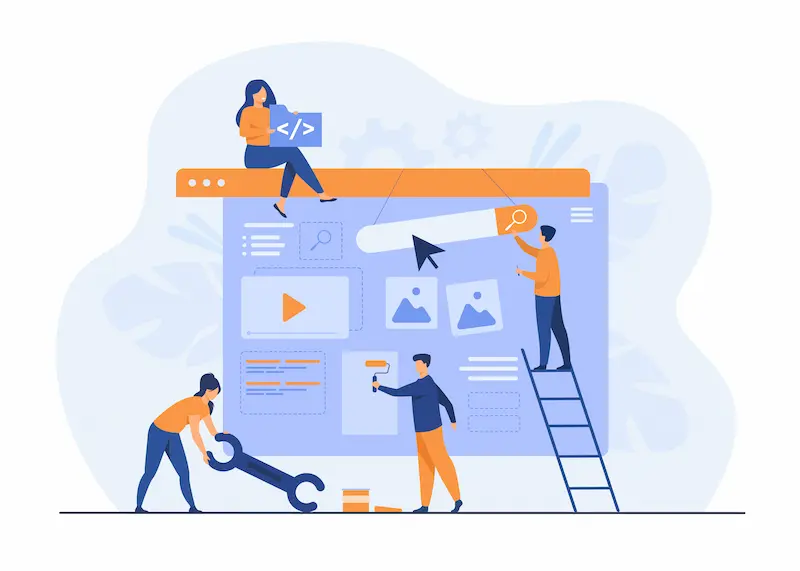
Full Site Editing (FSE) is the future, offering block theme advantages that address common pain points of traditional setups.
What Are Block Themes and Full Site Editing?
A block theme is a WordPress theme built with blocks. Unlike the PHP template files of a classic theme, a block theme is essentially an HTML-based theme that relies on the Site Editor (also known as the Gutenberg Editor).
This new paradigm gives you complete control over every aspect of your site, from headers and footers to templates and content blocks, all within a unified interface.
Full Site Editing, or FSE, is the technology that makes this possible. It’s a suite of tools within the WordPress core that allows you to edit your entire site using blocks.
You can modify templates, create dynamic content, and control site-wide styles, all without writing a single line of code.
Upgrade to a Modern WordPress Block Theme Today
Seahawk’s expert WordPress developers can handle your theme migration, custom development, and performance optimization so your website runs faster, looks better, and converts more
Advantages over Classic Themes
The benefits of modernizing block themes are numerous:
- Modern Customization Flexibility: Classic themes often relied on the WordPress Customizer and page builders to offer design control. Block themes, in contrast, provide unparalleled flexibility through the Site Editor. You can create complex layouts directly within the editor, and reusable blocks allow for incredible efficiency.
- Improved Website Performance: With a traditional setup, you often needed multiple plugins for basic functionality. Block themes replace many of these plugins with native, block-based features. This cleaner, more streamlined approach leads to a major change in performance, often resulting in significant performance improvements and better Core Web Vitals scores.
- Future-Proofing Your Site: WordPress core development heavily focuses on the block editor and FSE. Adopting a block theme aligns your site with the platform’s direction. This ensures ongoing support and allows you to take full advantage of new features as they are released.
Preparing Your Site for Migration
A successful migration starts with careful preparation. A block themes migration playbook is essential to ensure a smooth transition. This preparation checklist will help you avoid common pitfalls.
Complete Site Backup
This is the most critical step. Before making any changes, create a complete WordPress site backup. This backup should include your database, all files, and your current theme.
Should anything go wrong, this backup is your safety net, allowing you to restore your production site to its previous state.
Use a Staging or Local Environment for Testing
Never perform a significant change like this on a live site. Use a staging environment or a local development setup.
A staging site is an exact copy of your live site where you can safely test the migration process. This allows you to experiment, troubleshoot issues, and perfect the new theme before pushing it live.
Inventory and Save Customizations
Go through your existing classic theme and make a list of all custom elements. This includes:
- Custom CSS: Save all custom CSS you’ve added via the Customizer or a plugin. You will need to re-implement or adjust these styles in the new theme.
- Custom PHP: Identify any custom functions in your theme’s functions.php file or a child theme.
- Widgets and Sidebars: Note all the widgets you use in your sidebars and footers. The new theme will use blocks for this, so you must recreate the content with a block type.
- Tracking Codes: Save third-party tracking codes (like Google Analytics) in your theme files.
Audit Plugins for Block Theme Compatibility
Not all WordPress plugins work seamlessly with block themes and the block editor. Review your plugin list and check for compatibility issues.
Some plugins, especially those heavily relying on shortcodes or specific widgets, may need replacing. Look for alternative plugins that have been updated to support block-based features.
Choosing the Right Theme: Block, Hybrid, or Universal
The WordPress theme landscape now includes several types. Understanding the differences is crucial for a successful migration.
- Block Themes: These are themes built entirely with blocks and designed for Full Site Editing. They offer the most control and are the future of WordPress.
- Hybrid Themes: A hybrid theme is an excellent option for those who want to gradually migrate to a block-based system. It’s a classic theme that incorporates modern block features. Although it may use theme.json to control global styles, it still relies on PHP template files for some parts.
- Universal Themes: A universal theme is a prime example of a theme that works with the classic Customizer and the Site Editor. These themes are suitable for a slow transition and give you the best of both versions of WordPress.
The best choice depends on your comfort level. A whole block theme is the way to go for complete control and future-proofing. A hybrid theme provides a good stepping stone for a more gradual migration.
Migration Steps: From Classic to Block Theme
This is the core of our block themes migration playbook. Follow these steps carefully on your staging site.
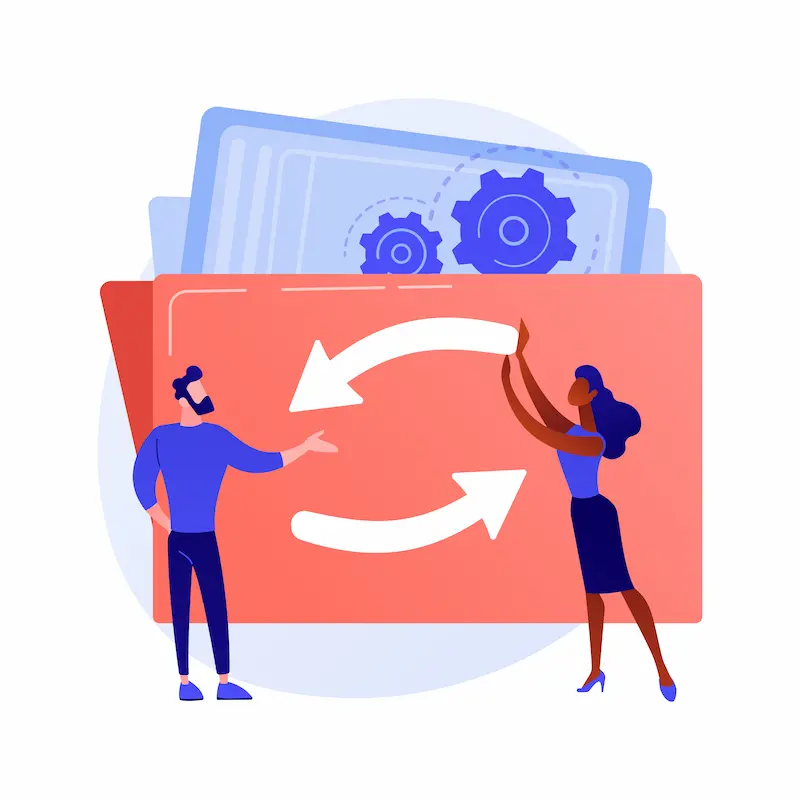
Step 1: Install and Activate the Block Theme
In your staging environment, go to Appearance → Themes, click “Add New,” and search for a block theme.
A good starting point is one of the WordPress default theme options, like Twenty Twenty-Five, or a popular third-party block theme. Activate the new theme.
Step 2: Set Up Global Styles
One of the most powerful features of Full Site Editing is global styles. This allows you to set site-wide colors, typography, and layout styles.
You can configure these in the Site Editor (Appearance → Editor) or by editing the theme.json file. This single line of code can control the look and feel of your entire site, ensuring consistency.
Step 3: Replace Site Logo, Menus, and Navigation
- Site Logo: In the Site Editor, navigate to the header template part and add a Site Logo block.
- Navigation: Navigation menus from your classic theme won’t automatically transfer. You will need to rebuild them using the Navigation block.
Step 4: Convert Widgets and Sidebars to Blocks
Block templates will replace your widget areas in the Site Editor. You will need to recreate the functionality of your old widgets using the appropriate content blocks.
For example, a Query Loop block replaces a “Recent Posts” widget.
Step 5: Rebuild Headers, Footers, and Templates
This is where you take full advantage of FSE. Using the Site Editor, you can rebuild your header, footer, and other template parts using a wide range of blocks.
This gives you complete creative control and allows you to build websites with a new paradigm.
Step 6: Review and Rebuild Pages/Posts
After the migration, some of your content may appear within a “Classic” block. This compatibility block contains all the content from your old classic editor.
For optimal performance, click on the Classic block and use the “Convert to Blocks” option. This will transform the content into individual blocks, allowing for better SEO and design flexibility.
Step 7: Remove Unneeded Plugins
With the new block-based features, you can remove many of the old plugins you relied on, such as those for a slider, social sharing, or custom post types (if you can now use a Query Loop block).
This reduces bloat, improves security, and is key to the block theme benefits.
Also Read: WordPress Block Editor vs Page Builders: Which is the Best
Post-Migration Optimization and QA
The work isn’t over when the theme is active. Thorough post-migration testing is critical.
Thorough Testing
Check your staging site across different screen sizes. Ensure responsiveness is intact. Test all forms, navigation menus, and specific blocks to confirm they work as expected.
SEO and Speed Audit
Use tools like PageSpeed Insights or GTmetrix to run a performance check. A good block theme should show performance enhancements. Also, review your SEO settings to ensure no regressions. A block theme’s cleaner code should have a positive SEO impact.
Plugin Functionality Confirmed
Go through each plugin you kept and confirm its functionality. Pay close attention to plugins that rely on shortcodes or specific widgets, as they are a common source of block theme migration issues.
Final Backup and Go-Live Procedures
Once you are confident everything is working perfectly on the staging site, create one final backup. Then, perform the same migration steps on your production site. With a solid plan, this final step should be smooth and fast.
Leveraging Block Theme Features for Greater ROI
Switching to a block theme is not just a technical task; it’s an investment in your site’s future.
- Unified Global Styles Control: Managing fonts, colors, and spacing from a single location ensures a consistent brand identity and saves countless hours of manual styling.
- Reusable Blocks and Patterns: Create reusable blocks for frequently used elements, like a call-to-action or a custom card. This is a game-changer for efficiency and maintaining design consistency.
- Built-in Accessibility and Clean Codebase: Block themes are designed to be accessible. Their clean, minimal code is easier for search engines to crawl, contributing to a competitive edge.
Common Migration Challenges and Troubleshooting Tips
Even with a detailed plan, you may encounter block theme migration issues. Here are some common challenges and how to solve them.
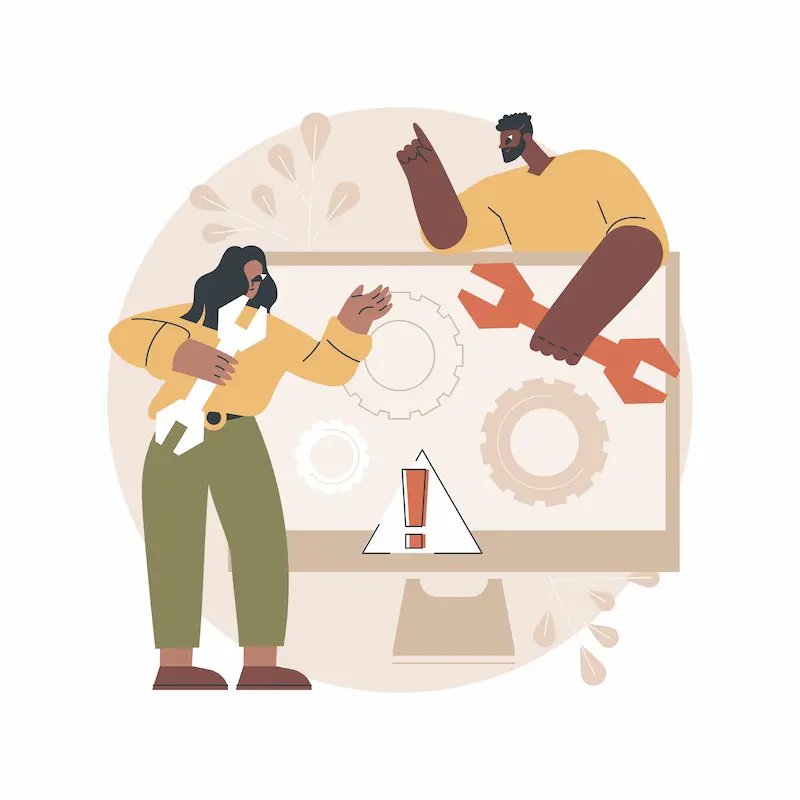
- Design Shifts: The new theme’s layout and styles will differ from your old classic theme. Be prepared to spend time in the Site Editor adjusting templates to match your vision. Custom CSS may need to be re-implemented.
- Plugin Incompatibility: A plugin incompatible with the block editor may need to be replaced. Search the WordPress repository for a modern, block-friendly alternative.
- Classic Block Issues: If you have a classic block artifact, use the “Convert to Blocks” feature to optimize the content. If you have custom code, you may need to move it to the appropriate block manually.
- Legacy Menus or Widgets: Plugin-based menus or widget areas can be a pain point. Transform them into navigation or widget blocks and rebuild their content.
Final Thoughts: Embracing Block Themes for an Agile Future
The future of WordPress is here, and it’s built with blocks. Modernizing to block themes isn’t just about catching up; it’s about future-proofing WordPress. These themes bring performance, flexibility, and a significant SEO edge.
The WordPress community is a fantastic resource. Explore documentation, tutorials, and expert support to build your confidence and skill with the new tools. Remember, the journey to a modern, block-based site is a process of exploration and learning.
By starting with a staging environment and a clear plan, you can successfully transition your site and prepare it for an agile future. This is a great post, and a key step, for anyone building websites with WordPress today.
FAQs on Modernizing to WordPress Block Themes
What is the main difference between WordPress block themes and classic themes?
Block themes are built for Full Site Editing, meaning headers, footers, and templates are edited directly with blocks. Classic themes depend on PHP templates and the Customizer, which makes them less flexible. Block themes provide faster load speeds and easier customization without coding.
How do block-based themes work compared to builder plugins?
Block-based themes work natively with the WordPress Site Editor. Instead of relying on a third-party builder plugin, you can arrange blocks and block patterns directly. This reduces dependency on extra tools while ensuring consistency across your site.
Can I migrate the duplicate content from classic to block themes without issues?
Yes. After migration, your posts and pages retain the duplicate content. However, some widgets, menus, or custom layouts may need to be rebuilt using blocks or block patterns. Testing in a staging site ensures no loss of design or functionality.
Are block themes faster than other themes?
In most cases, yes. Because block themes use standardized markup and fewer external dependencies, they often deliver better performance and load speeds than classic or builder-heavy themes.
Do I need to choose between two versions of WordPress for block themes?
No. Block themes are supported in the current WordPress core. Contributors in the community are improving the experience, ensuring block themes remain the future standard for all theme types.