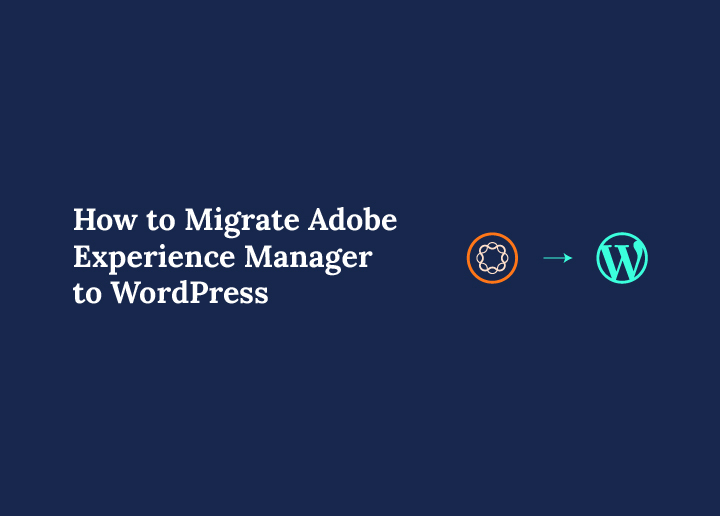Moving from Adobe Experience Manager to WordPress might sound like a big leap, but for many businesses, it is a smart and timely decision. AEM has long been seen as a powerful enterprise solution, offering deep customization and scalability. But with that power often comes a lot of complexity, steep learning curves, and hefty price tags.
WordPress, on the other hand, offers a refreshing contrast. It is easier to manage, more affordable, and flexible enough to support everything from startups to global brands. For companies looking to gain more control over their website, reduce maintenance costs, and simplify daily operations, WordPress stands out as a reliable option.
This guide is here to walk you through the WordPress migration process. We will explore why businesses are making the shift, what steps to take, and how to make the move smooth and successful. If you are considering the switch, this is your starting point.
What Makes AEM Powerful But Problematic
Adobe Experience Manager is built for enterprise needs. It gives businesses tight control over content, offers advanced personalization, and connects well with other Adobe tools. Large organizations love it because it supports complex workflows and huge volumes of content with ease.
But here is the catch. AEM is not easy to use or maintain. It often requires a team of skilled developers just to make routine updates. The platform comes with high licensing fees, custom development costs, and ongoing technical support. For smaller teams or companies that want agility, AEM can feel like too much.
Even basic changes like adding a page or updating a layout can involve long internal processes and delays. If your team is not deeply technical, managing an AEM website can quickly become frustrating.
Many businesses realize that they are paying for features they never use. The platform’s power becomes a burden when simplicity and speed are what you really need. That is where WordPress starts to shine. It offers the tools most businesses need, without the weight of enterprise overhead.
You can check the full list of AEM features on Adobe’s official site to see if you are really using all of them. Most are not.
Looking to Move from AEM to WordPress with Confidence?
Seahawk’s WordPress Migration Services make the switch seamless, secure, and SEO-friendly—perfect for businesses ready to take control.
Why WordPress Is the Smarter Choice Today
WordPress has come a long way from being just a blogging platform. Today, it powers more than 40 percent of all websites on the internet. Businesses of every size trust it for its flexibility, ease of use, and low cost of ownership.
What makes WordPress so appealing is its simplicity. You do not need a developer to make daily content changes. Its user-friendly dashboard lets you create and manage pages, upload media, publish blogs, and install plugins in just a few clicks. This means your marketing or content team can move faster without waiting on developers for every task.
WordPress is also highly customizable. With thousands of themes and plugins available, you can create a website that matches your brand and scales as your business grows. Whether you want to add a store, a membership site, or a learning platform, WordPress makes it easy to build without starting from scratch.
And unlike AEM, there are no heavy licensing costs or long-term contracts. It is open-source, meaning you have full control over your website.
Big names like TechCrunch, BBC America, and Sony Music already use WordPress for their digital presence. You can explore more examples on the WordPress VIP Showcase to see how powerful it really is.
AEM to WordPress Migration: What to Expect
Switching from AEM to WordPress is not just about moving content. It is about rethinking how your website works and who controls it. Many businesses start this migration to reduce costs, but they end up discovering something even more valuable – freedom.
This process involves more than just copying and pasting pages. You will be mapping content, rebuilding templates, replacing custom features, and making sure everything functions just as well, or even better, on WordPress. It also means preserving your SEO performance and maintaining a smooth experience for your users throughout the transition.
While the idea of migration might feel overwhelming, the good news is that with proper planning, the process can be clear and manageable. Whether you are doing this with an in-house team or working with experts like Seahawk, knowing what to expect will make the experience smoother.
This guide will now walk you through each phase, from preparation to post-launch steps.
Prepare Before You Move: Your Pre-Migration Checklist
Before you begin the migration, take a moment to plan. This is the stage where smart decisions save you from future headaches. Think of it as cleaning out a closet before moving houses. You want to keep what matters and leave behind what you no longer need.
Start with a content audit
List every page, post, media file, and component on your current AEM site. Use a spreadsheet or a tool like Screaming Frog to scan your website and gather the URLs and structure. This helps you understand what you are working with and what should or should not be migrated.
Backup everything
Even if you plan to rebuild most parts from scratch, make sure you take a full backup of your AEM site. This includes content, media, templates, custom features, and any third-party integrations. This gives you peace of mind in case something goes wrong during migration.
Define your migration goals
Are you planning a one-to-one rebuild, or is this an opportunity to redesign and streamline? List your must-have features, identify pain points you want to eliminate, and clarify your SEO benchmarks. This will shape how you structure your new WordPress site.
Plan the timeline
Large migrations take time. Work in phases if needed, starting with high-traffic pages first.
Check technical dependencies
List out any scripts, tools, or AEM-specific components you use. You’ll need to replace them with WordPress-compatible alternatives.
Step-by-Step Guide to Migrating from AEM to WordPress

Now that your preparation is done, it is time to begin the actual migration. This process becomes much easier when broken into clear steps so you do not miss anything important.
1. Organize and Map Your Content
Start by creating a list of all your content from AEM. Decide where each piece will go inside WordPress. Static pages can become WordPress pages. Blog articles can be added as posts. Media files will go into the WordPress Media Library. Any custom components should be reviewed and planned out separately. You can use plugins or develop new solutions depending on what you need.
2. Export Content from AEM
Use AEM’s export options to get your content in XML, JSON, or CSV format. For large websites, developers can help you build automated export scripts to make the process faster and more accurate. For smaller sites, manual export might be enough.
3. Import Content into WordPress
Once your files are ready, use a tool like WP All Import to bring them into WordPress. You can assign categories, tags, and custom fields as needed. Review each item after import to ensure your text, images, and links are displayed correctly.
4. Rebuild Your Design and Layouts
Use page builders like Gutenberg or Elementor to recreate your site’s layout. You can also build a custom WordPress theme if you want more control. Choose a responsive and modern design that reflects your brand identity.
5. Recreate Custom Features and Forms
If your AEM site has unique features like complex forms or interactive elements, you will need to recreate those. WordPress plugins like Gravity Forms and Advanced Custom Fields are helpful for this. If needed, custom development can match your original features exactly.
6. Reconnect All Integrations
Make sure your analytics, CRM, marketing tools, and other external services are reconnected. Most major tools support WordPress through easy plugin installs or API connections.
7. Test Everything on a Staging Site
Before going live, use a staging environment to test every page and function. Check speed, responsiveness, and layout on all devices. Fix any errors and confirm that everything runs smoothly.
By following these steps, your transition from AEM to WordPress will be organized, efficient, and successful.
Common Migration Challenges and How to Solve Them
Migrating from AEM to WordPress is a smart move, but it can come with a few bumps along the way. Knowing what to expect makes it easier to handle any issues before they turn into problems.
Handling large volumes of data
AEM websites often contain a lot of content and media. Moving everything at once can be overwhelming. Break the migration into smaller parts like pages, blog posts, and files. Use tools like WP All Import or custom scripts to speed up the process and avoid mistakes.
Preserving your SEO rankings
One of the biggest concerns during migration is losing visibility on search engines. To prevent this, set up 301 redirects from old AEM URLs to your new WordPress pages. Keep your metadata intact by using plugins like Yoast SEO. After the migration, create a new XML sitemap and submit it to Google Search Console.
Rebuilding custom components
Many AEM sites include unique features that do not exist in WordPress by default. Identify what is essential and look for WordPress plugins that offer similar functions. If needed, hire a developer to build custom solutions that match your original features.
By planning for these challenges early, you can make your migration process smooth and stress free.
Post-Migration Checklist for a Stable WordPress Site
Once your WordPress site is live, the work is not over. Now is the time to fine-tune everything and make sure your website performs well, looks great, and stays secure. This post-migration phase is just as important as the initial setup.
Test Every Page and Feature
Go through each page on your new site and check the content, images, buttons, and links. Make sure all forms are working, menus are easy to navigate, and nothing looks broken. Testing across different browsers and devices helps catch small issues before users do.
Run an SEO Check
Use tools like Google Search Console and Screaming Frog to make sure your new pages are being indexed properly. Set up redirects from your old AEM URLs to their new WordPress versions so visitors do not end up on broken pages. Double-check metadata, title tags, and alt text for images to keep your SEO strong.
Improve Site Speed and Performance
Install a caching plugin to help your pages load faster. Use image optimization tools to reduce image sizes without hurting quality. You can also connect your site to a CDN such as Cloudflare to serve content faster across the globe.
Secure Your Site
Install a security plugin like Wordfence to protect against malware and login threats. Always keep your WordPress core, themes, and plugins up to date. Make sure SSL is enabled and your site runs on HTTPS.
This checklist helps ensure your site stays fast, safe, and fully functional.
When to Hire a Migration Expert and Why It Matters
Some parts of the migration process are simple. Others require deep technical knowledge. If your website has custom features, complex layouts, or large volumes of content, bringing in an expert can save you a lot of time and stress.
Migration experts understand the structure of both AEM and WordPress. They know how to export content cleanly, rebuild custom components, and set up integrations without breaking anything. More importantly, they make sure your SEO, speed, and security do not suffer during the move.
Working with a professional team also reduces the risk of mistakes. You avoid broken links, missing pages, or design inconsistencies. Most agencies run tests in a staging environment first, so everything is ready before going live.
If your business depends on your website to bring in leads or serve customers, it is worth investing in expert help. The cost of a smooth, efficient migration is often far less than the price of fixing problems later.
What Businesses Gain After Moving to WordPress
Migrating from AEM to WordPress is not just a technical shift. It is a step toward more freedom, flexibility, and efficiency. With WordPress, you no longer need to rely on developers for every small update. Your team can manage pages, publish content, and run campaigns independently.
You also save money. Without high licensing fees or complex maintenance, your resources can go toward growth rather than upkeep. WordPress gives you access to thousands of tools that help you scale faster and work smarter.
Most importantly, you regain control over your digital presence. And that is a powerful move forward.
Final Thoughts: Moving Forward with Confidence
Switching from Adobe Experience Manager to WordPress is more than a platform change. It is a chance to simplify how your website works, reduce unnecessary costs, and take ownership of your content and digital strategy. You no longer have to wait for complex updates or rely on a small team of developers to make basic changes.
With WordPress, you gain a platform that grows with your business. It is flexible, powerful, and built for modern teams. If you are ready to create a site that is easier to manage and more aligned with your goals, now is the perfect time to make the move.