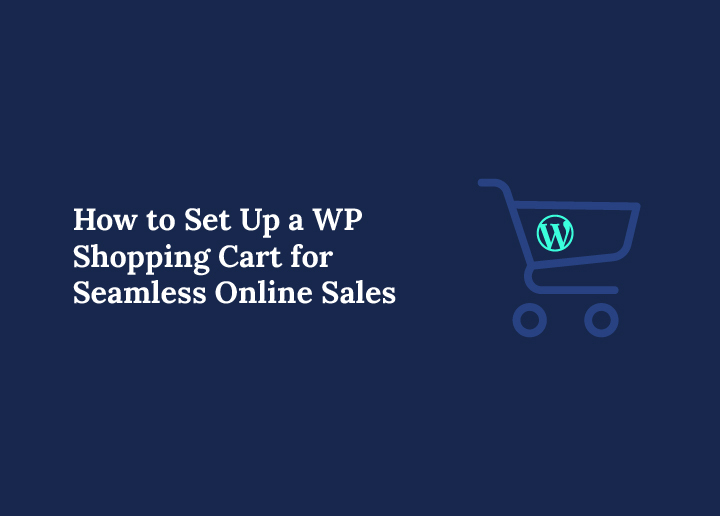A shopping cart is the heart of any successful online store. It’s where a potential customer’s browsing journey turns into a tangible sale. Without a well-functioning WP shopping cart, your beautiful WordPress website is just a digital showroom, not a profitable business. For any WordPress store owner, understanding how to choose and set up the right shopping cart is the most crucial step toward seamless online sales.
This comprehensive guide will walk you through the entire process. We will explore the best WordPress plugins, provide a detailed WP shopping cart tutorial, and share best practices to create an excellent user experience. Whether you’re selling physical products, digital downloads, or services, this guide will give you the knowledge you need to succeed.
Why a WP Shopping Cart is Your Best Bet for Online Sales
When you decide to sell online, you have two primary paths: a standalone e-commerce platform like Shopify or a solution built on your existing WordPress site. While platforms like Shopify offer convenience, a WP shopping cart provides unmatched flexibility and control.
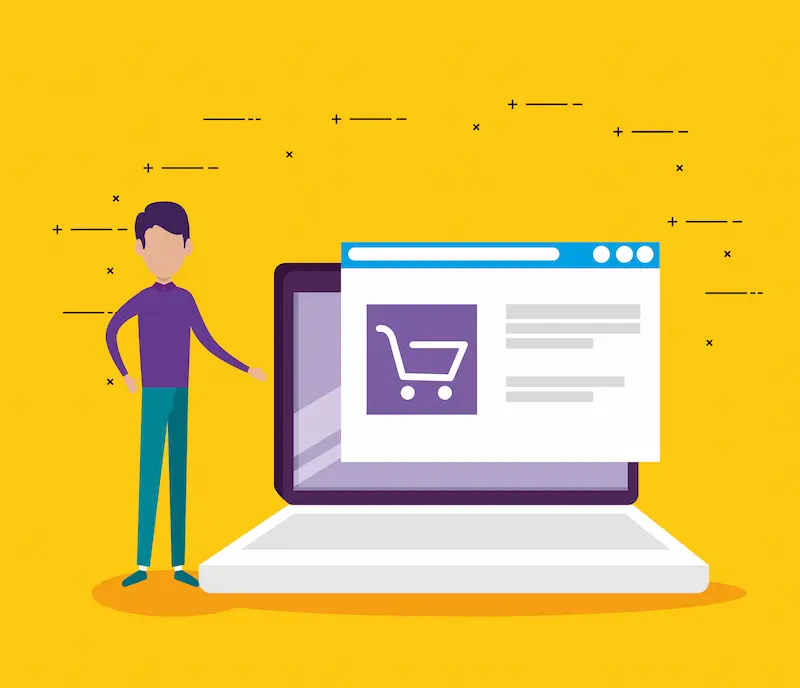
The Benefits of a WP Shopping Cart vs. Standalone Platforms
- Integration and Content Control: A WordPress shopping cart seamlessly integrates with your website. This is a massive advantage if you use your site for blogging or content marketing. You can effortlessly embed products directly into blog posts, a powerful way to drive sales.
- Flexibility and Customization: You have complete control over your design and functionality. Unlike a closed platform, you are not limited to a few themes or specific features. You can customize every aspect of your store to match your brand identity perfectly.
- Cost-Effectiveness: The core WordPress software and many of the best WordPress shopping cart plugins, like WooCommerce, are free. You only pay for hosting and any premium extensions you choose. This often makes it a more affordable long-term solution.
- Ownership of Data: With a self-hosted WordPress site, you own all your data. You are not dependent on a third-party service for your business’s existence.
These factors make a WP shopping cart a more powerful and flexible option for many entrepreneurs.
Ready to Launch Your WooCommerce Store?
Get expert help setting up your WordPress shopping cart for smooth, scalable online sales.
Overview of Top WP Shopping Cart Plugins
Before we dive into the setup process, let’s explore your options. The right choice depends on your specific needs, budget, and the type of products you sell.
WooCommerce: The Gold Standard for WordPress E-commerce
WooCommerce is by far the most popular and flexible WP shopping cart solution. It’s an open-source plugin that powers millions of online stores.

- Free Core Plugin: You get a full-featured e-commerce platform for free. It includes the cart, checkout, and account pages you need to start selling.
- Vast Ecosystem: WooCommerce’s true power lies in its massive library of extensions. With a simple add-on, you can add subscriptions, memberships, bookings, and more, making it incredibly scalable.
- Versatility: You can sell any product, from physical goods with complex shipping needs to digital downloads and affiliate products.
Further Reading: How to Power Up Your Business with Smart WooCommerce Integration
WP EasyCart: The All-in-One Alternative
WP EasyCart is an excellent alternative to WooCommerce, especially for those who want a simpler, all-in-one experience without needing multiple plugins.
- Simplicity: It’s known for being easy to set up. Its setup wizard guides you through configuring your store, payments, and shipping.
- Free & Paid Editions: The free version is powerful but has a 2% transaction fee. The paid versions remove this fee and unlock more advanced features. This answers the question, “Is WP EasyCart free?”
- Integrated Features: WP EasyCart includes features like shipping, taxes, and popular payment gateways like PayPal and Stripe, all within a single plugin, reducing the need for additional extensions.
Easy Digital Downloads (EDD): Perfect for Digital Products
Easy Digital Downloads is the ideal choice if you sell exclusively digital products like e-books, software, or music.
- Optimized for Digital Goods: Unlike plugins designed for physical products, EDD is lightweight and focuses solely on the features you need for digital sales. This means no unnecessary shipping or inventory settings.
- Secure File Delivery: It provides secure file download links, protecting your products from unauthorized access.
- Lite Version is Free: The core plugin provides a robust WP shopping cart system for selling digital items.
WordPress Simple PayPal Shopping Cart: The Lightweight Solution
For users who want to sell a single product or a minimal number of items without a full-blown store, the WordPress Simple PayPal Shopping Cart plugin is a fantastic option.
- Minimalist Approach: It’s a lightweight solution using shortcodes or Gutenberg blocks. You can place an “Add to Cart” button anywhere on your site, and it handles the rest.
- No Store Pages: This plugin is the closest thing to a WordPress shopping cart without a plugin, as it doesn’t create a separate shop or product pages.
- Free & Easy: It’s free and extremely simple to use, perfect for beginners who just need to sell on WordPress for free.
Step-by-Step WP Shopping Cart Tutorial: Setting Up WooCommerce
Now let’s get hands-on. This tutorial will focus on WooCommerce, the most versatile and widely used WP shopping cart plugin.
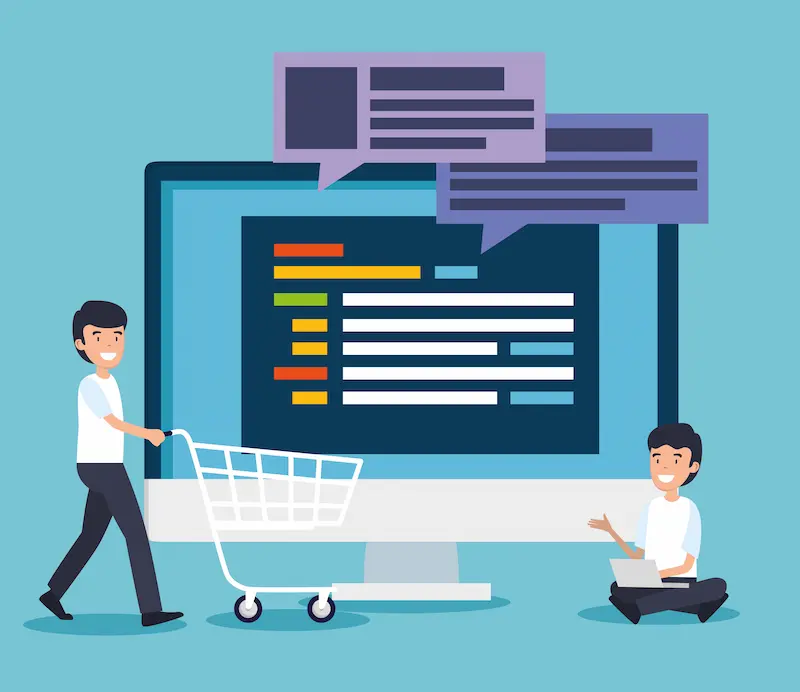
Step 1: Install and Activate WooCommerce
- Log in to your WordPress dashboard.
- Navigate to Plugins → Add New.
- In the search bar, type “WooCommerce.”
- Click Install Now and then Activate. This is your first step to getting a WooCommerce cart plugin for free.
Step 2: Complete the Setup Wizard
After activation, you will see a welcome screen asking you to run the setup wizard. This is the simplest way to get your store up and running.
- Fill in your store’s location, currency, and product type.
- The wizard will then automatically create the essential pages for your store: Shop, Cart, Checkout, and My Account.
- It will also guide you through setting up payments and shipping. Don’t worry if you don’t have all the details yet; you can always change them later.
This quick process answers, “How do I create a shopping cart in WordPress?”
Step 3: Add Your First Products
Now it’s time to stock your shelves!
- From your WordPress dashboard, go to Products → Add New.
- Enter the product name and a detailed description.
- You can choose the product type in the “Product Data” section (Simple, Grouped, External, or Variable).
- Set the regular price and a sale price if applicable.
- Upload product images, and add categories and tags to help customers find your products.
Read Further: How to Add a WooCommerce Product
Step 4: Configure Your WP Shopping Cart Features
Once your products are in place, you can optimize the WP shopping cart experience.
- Mini Cart: A WooCommerce mini cart is a small, floating shopping cart icon usually in the header. It allows customers to view and manage their cart contents without leaving the current page. You can enable this feature through your theme’s settings or a dedicated plugin.
- Ajax Functionality: Enabling Ajax “Add to Cart” means a product is added to the cart without a full page reload. This creates a much smoother and faster shopping experience for your customers. You can usually find this option in your WooCommerce settings or theme customizer.
- Cart Pricing for WooCommerce refers to adding dynamic pricing rules based on the cart’s contents. For example, you can offer a discount if a customer’s subtotal is over a certain amount or a special offer for specific products. You’ll need a dedicated extension for this.
Step 5: Design and Optimize Your Cart and Checkout Pages
The checkout process is where you can win or lose a sale. A great design can significantly reduce cart abandonment.
- Use a Compatible Theme: Ensure your WordPress theme is fully compatible with WooCommerce. This will ensure the default cart and checkout pages look great.
- Use Shortcodes: If you need to add the cart to a specific page manually, you can use the
[woocommerce_cart]shortcode. This gives you complete control over placement.
- Streamline the Checkout: Keep your checkout form as short as possible. Use a one-page checkout and consider allowing guest checkout to remove friction.
Explore More: Tips for Google Shopping Feed Optimization in WooCommerce
Best Practices for a Seamless WP Shopping Cart Experience
Setting up the cart is only half the battle. The other half is creating a user experience that encourages customers to complete their purchase.
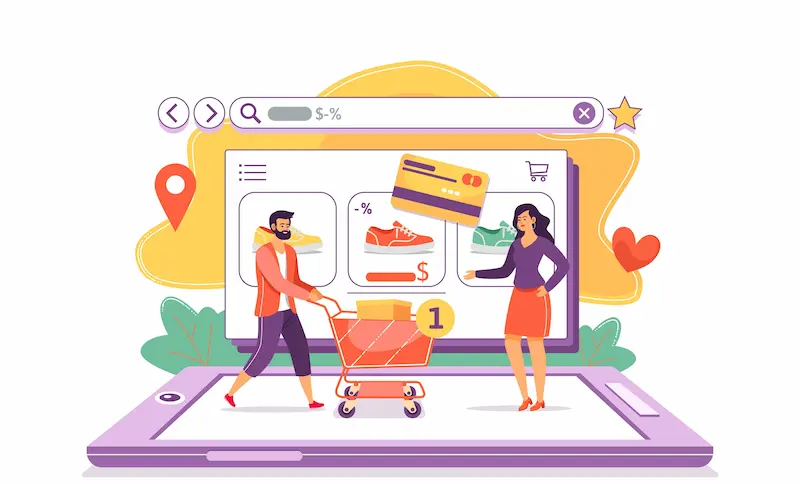
- Intuitive Design: The cart design should be simple. Use contrasting colors for “Add to Cart” and “Checkout” buttons so they stand out.
- Display Cart Contents Clearly: Always show the customer their cart contents in a prominent place, like a header icon. Make it easy for them to add, remove, or change product quantities.
- Transparent Pricing: Be upfront about all costs. Display taxes and shipping fees as early as possible in the checkout process. Hiding these until the final step is a significant cause of abandoned carts.
- Mobile Responsiveness: A large percentage of online sales happen on mobile devices. Your entire store must be perfectly responsive, especially the WP shopping cart and checkout.
- Build Trust: Display security badges, customer reviews, and a clear return policy. This reassures customers that their information is safe and that you are a legitimate business.
Conclusion: Launching Your E-commerce Journey
Setting up a WP shopping cart is foundational in building your online business. By choosing the right plugin and following a straightforward process, you can create a seamless and professional shopping experience for your customers.
Whether starting with a simple WordPress shopping cart without a plugin alternative or diving into a full-featured WooCommerce store, always prioritize your customers’ experience. A simple, transparent checkout process will build trust and drive conversions. With this guide, you have everything you need to confidently launch your e-commerce journey and turn your passion into a profitable business.
FAQs About WP Shopping Cart
Does WordPress have a shopping cart?
Not by default. WordPress is a content management system. You need to add a plugin like WooCommerce or WP EasyCart to get a shopping cart functionality.
Is WooCommerce free?
Yes, the core WooCommerce plugin is 100% free. You can start selling without any cost. However, you may need premium themes or extensions to add advanced features.
How to create a shopping cart in WordPress?
The easiest way is to install a dedicated plugin. WooCommerce is the ideal solution for a comprehensive online store. If your business focuses on digital products, Easy Digital Downloads is the best choice. For straightforward sales, a plugin like WordPress Simple PayPal Shopping Cart offers a simple, effective option.
Which is better, Shopify or WooCommerce?
This depends on your needs. Shopify is a hosted solution, making it easier for complete beginners but less flexible. WooCommerce is a self-hosted solution that gives you complete control over your site, is more customizable, and requires a bit more technical knowledge.
What is the best shopping cart for WordPress?
WooCommerce is the best choice for most users due to its flexibility, vast feature set, and scalability. However, a more specialized plugin might be a better fit if you have specific needs (like selling only digital goods).