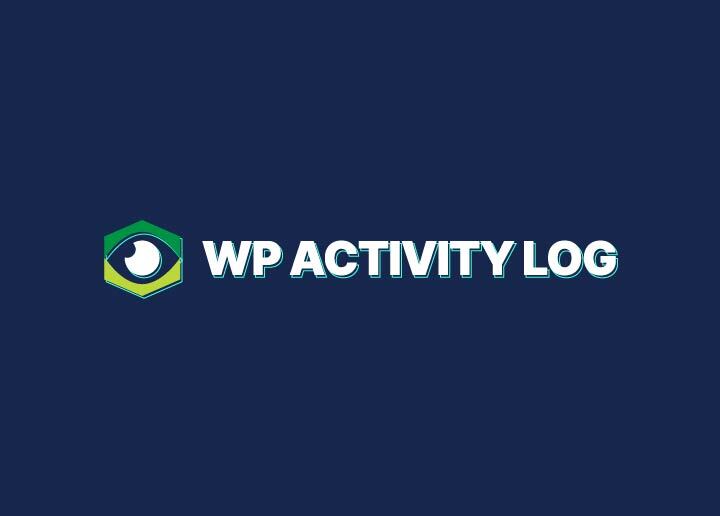Running a multi user website or managing a multisite network means you’ve got a lot happening, user logins, post edits, plugin updates, and maybe even a few failed login attempts from different IP addresses. Without a proper security audit log, all that log data slips by unnoticed, and suspicious behavior can go undetected. The WP Activity Log plugin changes that.
In this WP Activity Log tutorial, we’ll walk you through installing the plugin, configuring the plugin’s settings in the WordPress admin panel, and using all the features, so you can fine tune monitoring, exclude objects you don’t need, and strengthen your website security against brute force attacks, failed logins, and other security issues.
Overview of WP Activity Log Plugin
The WP Activity Log plugin, developed by MelaPress as part of their trusted security suite, is one of the most popular tools for tracking user activity on WordPress websites.
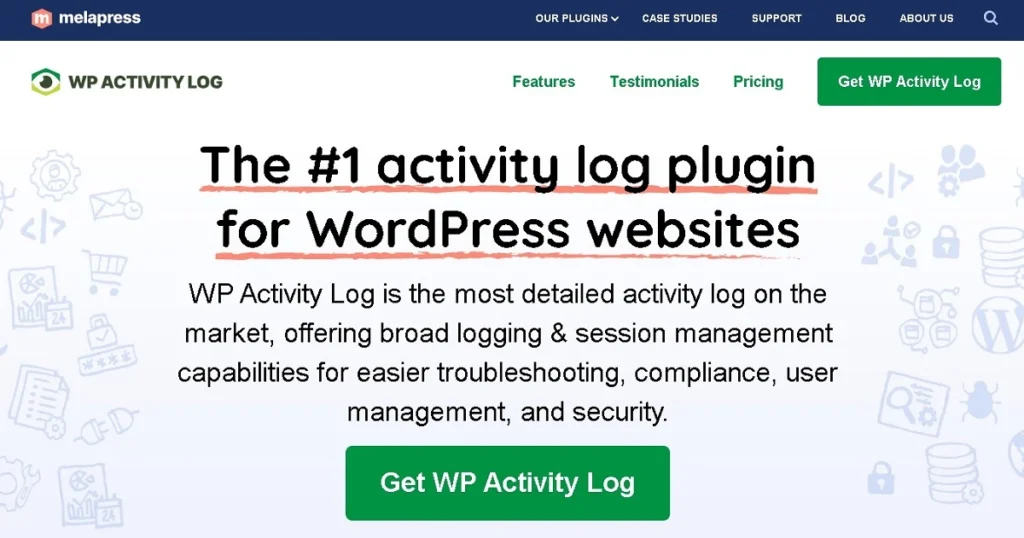
It’s built for user management and site activity monitoring, helping you monitor user activity in real time and store every action in a log file or the WordPress database for future reference.
Whether you manage multiple users on a small blog or a complex corporate WordPress website, it gives you the visibility you need.
Free vs Premium Features
- Free Version: Perfect for beginners, the free edition includes essential WordPress activity log functions like basic activity tracking, user sessions logging, and a log viewer for reviewing detailed logs of actions like content edits, login credentials use, and plugin changes.
- Premium Version: The upgrade unlocks serious website monitoring power. You get advanced filtering for faster searches, professional activity log reports, customizable white-label reports, and SMS notifications for urgent issues.
Pricing & Licensing
Premium pricing is based on the number of sites and users you manage.
Each license comes with a license key, regular updates, and direct access to their support team. Plans are available for single WordPress websites or larger setups with multiple users and multisite environments.
Why You Need a WordPress Activity Log Plugin?
By default, WordPress doesn’t have built-in tools to monitor user activity or track user actions in WordPress.
That means if a user changes your website’s content, updates settings, or enters the wrong login credentials, you won’t see a record of it anywhere, unless you have a plugin like WP Activity Log.
Here’s why a WordPress activity log is essential for modern website monitoring:
- Security Threat Detection: A detailed log of site activity lets you spot suspicious behavior early, like unusual users sessions, changes from different IP addresses, or repeated failed logins that might indicate a brute force attack.
- Accountability & Transparency: For multiple users or team-based WordPress websites, logging activity ensures everyone is accountable. You can see exactly who did what and when, improving user management and preventing finger-pointing.
- Troubleshooting Errors: When something breaks, whether it’s a plugin conflict, Advanced Custom Fields data issue, or a setting misconfiguration, your WordPress logs make it easier to find the cause and fix it quickly.
Without proper logging, you’re essentially running your WordPress website blindfolded. With WP Activity Log, you can monitor user, site activity, and system changes in one fully configurable dashboard, neatly accessible from the left sidebar of your admin panel.
How to Install WP Activity Log in WordPress?
Getting started is quick and easy, even if you’ve never done a WordPress plugin installation before.
- Go to the Plugin Directory: Log into your WordPress admin panel, head to the left sidebar, click Plugins, and select Add New.
- Search for WP Activity Log: Type “WP Activity Log” into the search bar and locate the plugin by MelaPress.
- Install the Plugin: Click Install Now and wait for WordPress to handle the WordPress plugin installation process.
- Activate the Plugin: Once installed, click Activate to enable tracking user activity immediately.
- Launch the Setup Wizard: The plugin will guide you through its WP Activity Log setup process. You’ll choose which site activity and user actions to monitor, where to store your log file (local or WordPress database), and configure notifications like SMS alerts or email.
- Enter Your License Key (Premium Users): If you’ve purchased the premium plan, you’ll be prompted to enter your license key to unlock all the features.
- Review and Save Settings: Once configured, you can revisit the plugin’s settings anytime to fine tune tracking or set up a separate page for quick access to detailed logs.
From here, you’re ready to start logging user sessions, monitoring website’s content changes, and keeping a watchful eye on system activities for better website security.
Discover: WordPress Custom Fields Plugins
Want to see WP Activity Log in action? Check out the video tutorial below, it walks you through installation, setup, and premium features step-by-step so you can follow along right from your own WordPress admin panel
Step-by-Step WP Activity Log Setup Wizard Guide
The WP Activity Log setup wizard makes it incredibly easy to get your WordPress website ready for professional-grade user and system activity monitoring.
In just a few steps, you can start building a detailed log of every important event, from user logins and failed login attempts to post edits, plugin changes, and even own custom events you define.
Whether you’re running a personal blog, an online store, or a multi user website with hundreds of accounts, these WordPress monitoring settings help you track user actions in WordPress, identify suspicious behavior, and maintain a complete security audit log that you can refer to anytime.
Here’s what each step involves in more detail:
Step 1: Choosing Activity Log Detail Level (Basic vs Comprehensive)
The very first step determines how much log data your site will collect:
- Basic: Logs essential site activity like user logins, logouts, and basic website’s content changes (e.g., new posts or pages). It’s lightweight and ideal if you only need an overview for smaller WordPress websites.
- Comprehensive: Records a detailed log of user and system activities, including post edits, menu changes, plugin activations, theme updates, Advanced Custom Fields changes, and actions triggered by third party plugins. It’s fully configurable, allowing you to fine tune what gets logged.
Pro tip: For most businesses, agencies, and multisite networks, Comprehensive mode is the way to go, it captures far more details, making it easier to perform audits, troubleshoot issues, and spot potential website security risks.
Step 2: Configuring Login Tracking (Admin & Front-End Logins)
This step is about monitoring user logins from every possible entry point:
- Track logins via the WordPress admin panel and any custom login pages (common for WooCommerce stores, LMS platforms, and membership sites).
- Record failed logins and invalid login credentials so you can detect brute force attacks or password-guessing attempts.
- Enable users sessions tracking to monitor simultaneous logins from different IP addresses, useful for catching account sharing or compromised accounts.
- Premium users can configure instant SMS or email alerts when suspicious behavior is detected.
This feature alone is a huge boost to website security, helping you catch and block unauthorized access before it becomes a problem.
Step 3: Setting User Registration Tracking
If your site allows public or restricted sign-ups, user registration tracking is a must:
- Every new user account creation, activation, or role change is logged.
- Works perfectly for user management on multi user websites, multisite networks, and WordPress websites with multiple users.
- Links seamlessly into the security audit log, giving you a complete site activity timeline.
This makes it much easier to audit who joined, who was promoted to an admin role, and whether those actions were legitimate.
Step 4: Adjusting Log Retention Period
Here you decide how long your WordPress logs will be stored in the WordPress database:
- Short-term retention (1–3 months): good for smaller sites with limited server space.
- Long-term retention (6–12 months or more): recommended for compliance, security audits, and historical analysis.
- For optimal performance, you can store log files in an external database or export them periodically to keep your WordPress database lean.
If your organization has compliance requirements, this setting is crucial for meeting security audit and data retention policies.
Step 5: Adding Notification Email Addresses
Finally, you’ll configure alerts for activity log reports:
- Add one or more email addresses for daily, weekly, or instant updates.
- Premium users can set up SMS notifications and Slack alerts for important site activity.
- Great for keeping your support team and admins in the loop on critical changes.
This step ensures you’re not just storing logs, you’re actively monitoring them in real time.
Step 6: After the Setup Wizard
Once the wizard is complete, the WP Activity Log menu appears in the left sidebar of your dashboard. From here you can:
- View logs on a separate page.
- Access plugin’s settings to tweak or fine tune tracking preferences.
- Exclude objects or certain actions from the log to avoid noise.
- Set up own custom events to capture niche actions (e.g., downloads, form submissions).
- Monitor users sessions and terminate them if necessary.
When configured properly, the plugin gives you all the features you need for tracking user activity and maintaining airtight website security, whether you’re guarding against a brute force attack, monitoring failed logins, or keeping a close eye on post edits and system activities.
Learn More: Best WordPress Security Service Providers
Protect Your WordPress Website with Expert Help!
From WP Activity Log setup to advanced security configurations, our team ensures your site stays safe and optimized.
Exploring the WP Activity Log Dashboard
Once WP Activity Log is set up, the first place you’ll want to explore is the WP Activity Log dashboard. This is your command center for monitoring user activity and reviewing your security audit log in real time.
Log Viewer: Your Window Into Site Activity
The activity log viewer in WordPress gives you a live feed of everything happening on your site. Each record comes with:
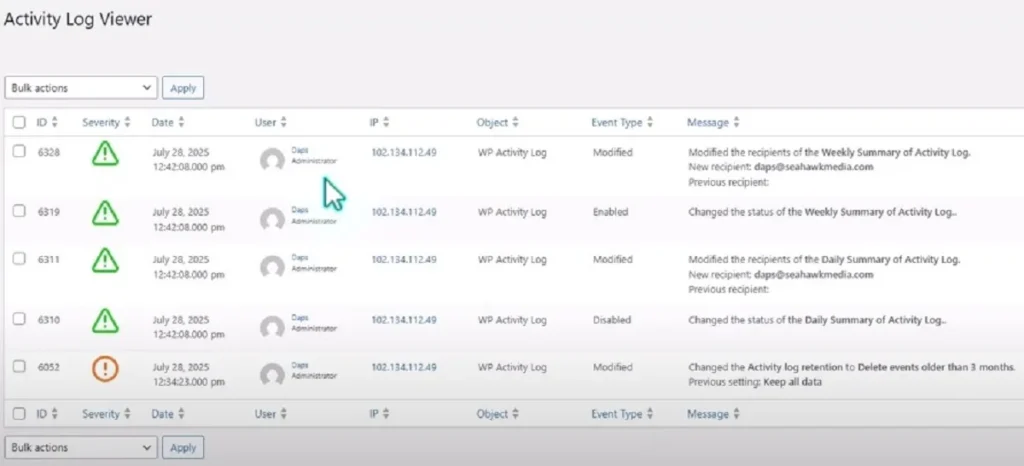
- Event IDs: Unique identifiers so you can quickly reference or filter specific actions.
- Severity levels: Helps you prioritize; for example, a failed login attempt is flagged differently than a simple post edit.
- Timestamps: Shows exactly when each action occurred (adjusted to your site’s time zone).
- IP addresses: Essential for spotting suspicious logins from unusual locations.
Clicking on an event opens detailed activity data, including the user account involved, the type of action taken, and what part of the website’s content was affected. This means you’re not just seeing that a change happened, you can see exactly what changed.
Notifications: Staying Informed Without Constant Checking
Instead of refreshing your log viewer every hour, WP Activity Log can send you daily or weekly activity summaries straight to your inbox.
- You can enable summaries in the notification settings.
- Add or remove custom recipients so the right team members get updates.
- If you have the premium version, you can also send instant SMS notifications or Slack alerts for critical activity like multiple failed logins or suspicious admin logins.
These summaries keep you on top of site activity without spending your whole day staring at logs.
Configuring WP Activity Log Settings for Security
Your logs are only as good as your configuration. Diving into the WP Activity Log configuration menu lets you secure WordPress activity logs, improve performance, and make sure you’re tracking exactly what matters.
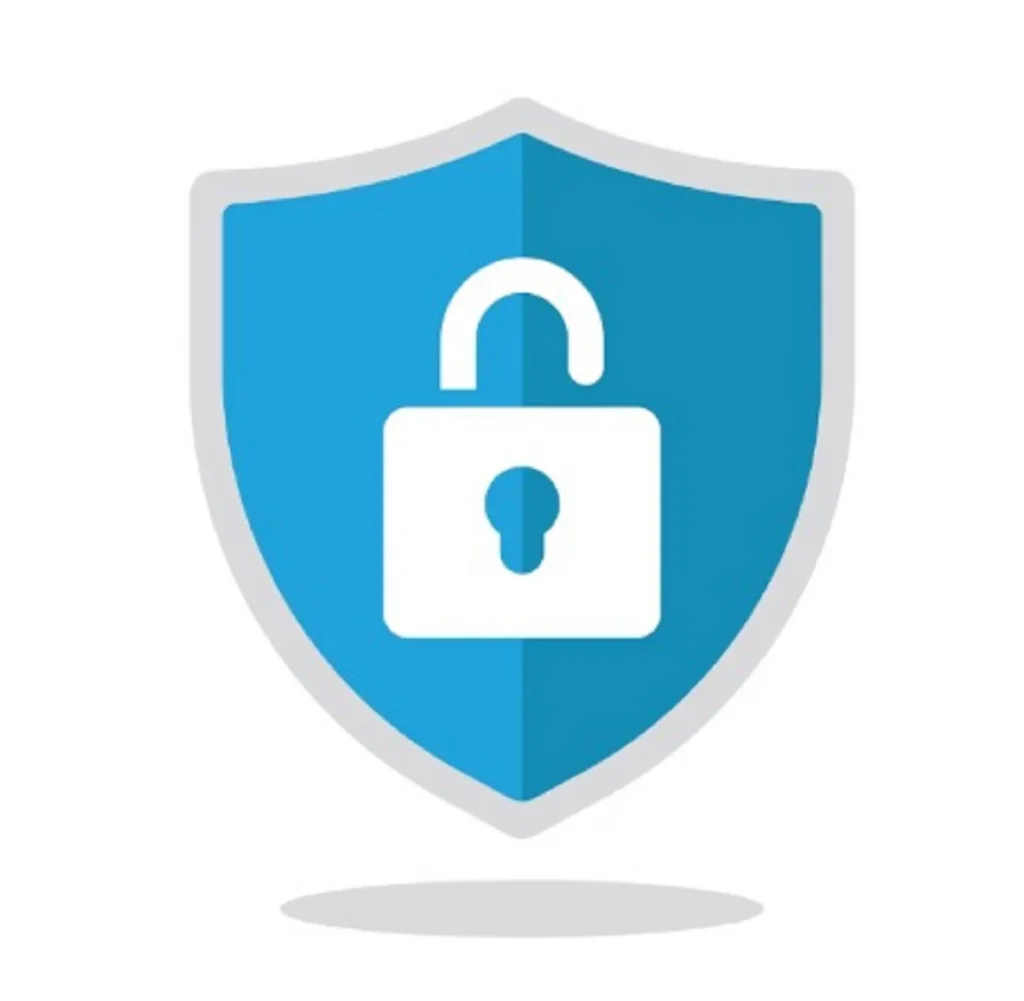
General Settings: The Basics That Matter
- Dashboard widget: Shows recent site activity right on your WordPress admin panel.
- Login notifications: Alerts you when an admin account logs in from a new device or IP.
- Hide the plugin: Prevents non-admin users from even seeing that WP Activity Log is installed.
These small tweaks go a long way toward keeping your WordPress website secure while still making logs easy to access for authorized admins.
Activity Log Retention & Time Zone Settings
- Log retention period: Decide how long you want to store logs in your WordPress database.
- Time zone settings: Makes sure timestamps in your logs match your local time or company’s standard time zone for easier auditing.
If you need to keep a long history without bloating your WordPress database, you can move your logs to an external database or archive them to a separate page.
Excluding Users, Roles, IPs, or Specific Activities
Sometimes you don’t want to log everything. WP Activity Log lets you:
- Exclude certain users or roles (e.g., your support team running routine updates).
- Ignore specific IP addresses (e.g., your office network).
- Filter out certain system activities or own custom events to keep your logs clean and relevant.
This makes the system fully configurable so you get a detailed log of what’s important without unnecessary noise.
Advanced Features in WP Activity Log Premium
The free version of WP Activity Log is powerful, but if you want full control over your WordPress activity monitoring, the premium edition unlocks tools that turn your logs into actionable intelligence. Let’s break down the WP Activity Log premium features.
Advanced Search & Filters
When your activity log grows into thousands of entries, scrolling through line-by-line isn’t practical. With premium, you can run advanced searches using multiple filters:
- Event ID: Zero in on a specific logged action.
- Severity: Focus only on high-priority incidents, like failed logins or suspicious file changes.
- User: Review all actions taken by a specific account.
- Date range: Investigate incidents within a certain time frame.
- IP address: Track activity coming from a suspicious location.
These filters help you monitor user activity precisely without wasting time.
Report Generation
Premium lets you create WordPress activity reports that are perfect for audits, compliance, or keeping clients informed.
- User-based reports: Everything a specific account did during a set period.
- Role-based reports: Ideal for tracking actions from editors, contributors, or admins.
- IP-based reports: Great for identifying repeated actions from a single source.
- Statistical reports: Summaries of logins, registrations, post edits, and content changes over time.
If you run an agency, you’ll love the white-label reports, they hide the WP Activity Log branding so you can present them as part of your own security service.
Notifications & Alerts
One of the biggest benefits of premium is real-time WordPress alerts. You can configure:
- Email alerts for new user registrations, role changes, or high-severity events.
- Slack alerts for instant team collaboration on security issues.
- SMS alerts (via Twilio integration) for critical events like brute-force login attempts or admin account logins from unknown devices.
With Slack API and Twilio API integration, you’ll know about problems the moment they happen, not days later.
Best Practices for Using WP Activity Log
Even the most feature-packed plugin needs a smart usage plan. Here’s how to get the most from WP Activity Log:

- Regularly review activity logs: Don’t just install and forget. Check logs weekly for unusual behavior like unexpected role changes or multiple failed logins from different IP addresses.
- Use filters for critical events: Focus on your security audit log for incidents like changes to Advanced Custom Fields, suspicious admin logins, or unknown user registrations.
- Schedule reports for your team or clients: Automated delivery ensures everyone stays informed without extra effort.
- Avoid tracking unnecessary activities: This keeps logs cleaner, improves user performance, and reduces load on your WordPress database.
Read: WordPress Database Performance Optimization
Conclusion & Final Thoughts
In today’s world of multiple users, multi user websites, and growing cyber threats, ignoring activity tracking is a security risk you can’t afford. WP Activity Log transforms your WordPress website into a fully monitored environment, logging site activity, alerting you to suspicious behavior, and providing a detailed log for compliance and troubleshooting.
Start with the free version to cover the basics of tracking user activity. If your needs grow, whether that’s real-time alerts, white-label reports, or advanced filtering, upgrading to premium is an easy next step.
Now’s the time to take control. Install WP Activity Log today, configure it for your site, and enjoy the peace of mind that comes with knowing exactly what’s happening on your WordPress site, in real time.