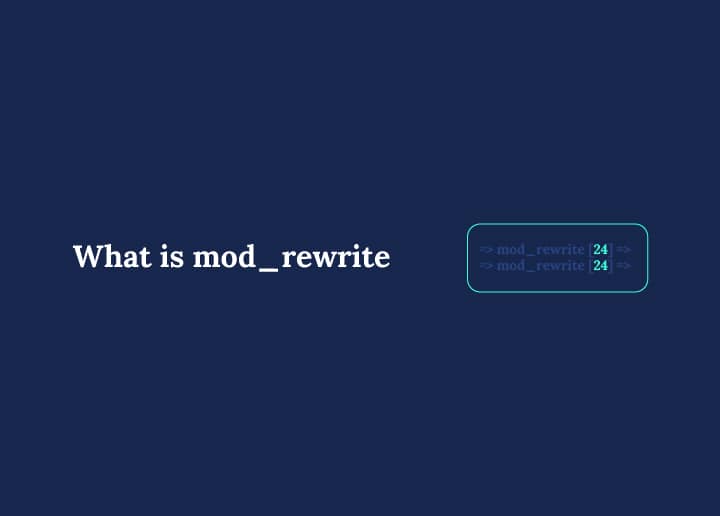Have you ever noticed how some website URLs are clean and easy to read, like example.com/about, while others are messy with question marks and numbers like example.com/index.php?page=123? The difference often comes down to a feature in your web server called mod_rewrite.
In WordPress, mod_rewrite helps create those clean, user-friendly URLs through URL rewrites. It works with the Apache HTTP Server and uses special instructions called rewrite rules to change how URLs look and behave. To use these URL rewrites, you must enable mod_rewrite on your server. This improves the user experience and makes it easier for search engines to understand your content.
Explain how mod_rewrite works and why it matters for your WordPress site.
Introduction to mod_rewrite and the Apache Module
mod_rewrite is a module built for the Apache HTTP Server, one of the internet’s most widely used web servers. A module is like an add-on or feature that expands Apache’s capabilities.
When mod_rewrite is enabled, your website can transform long or complex URLs into cleaner, more readable ones using URL rewriting. This is achieved by defining rewrite rules and allowing the RewriteEngine directive, which instructs Apache to modify incoming URL requests based on specific patterns.
If you do not set any custom rewrite rules, Apache processes URLs according to its default behavior, handling requests in the standard way without any modifications.
It’s important to understand that these rewritten URLs don’t change the actual URL of your files. Instead, they change how the URL looks in the browser’s address bar, giving users and search engines a cleaner way to access your content.
Enabling mod_rewrite on Apache HTTP Server
Before mod_rewrite can function, it must be activated on the server where your website is hosted. If you use a shared hosting provider, mod_rewrite is usually already enabled by default.
However, if you’re managing your server with Apache installed, you may need to turn it on manually. Here’s how you can do it on a Linux system:
sudo a2enmod rewrite
sudo systemctl restart apache2
The first command enables the mod_rewrite module, and the second restarts Apache to effect the change. Always restart Apache after making changes to configuration files, like those ending in .conf. You may also need to edit the main Apache conf file, such as apache2.conf, to update configurations for mod_rewrite and ensure your rewrite rules work as expected.
To confirm that mod_rewrite is active, run:
apache2ctl -M
Look for rewrite_module in the output. If it’s there, mod_rewrite is good to go.
Understanding the .htaccess File and Rewrite Rules
In WordPress, mod_rewrite works closely with a file called .htaccess. This file controls how Apache behaves in the directory in which it resides. You’ll typically find it in your WordPress root folder, commonly at /var/www/html/ or wherever WordPress is installed. Apache reads the .htaccess file to apply rewrite rules to incoming URL requests.
The .htaccess file is a plain text file containing many types of server directives. In WordPress, it’s often used primarily for URL rewriting via mod_rewrite.
A rewrite rule tells Apache:
“If someone requests a URL that matches this pattern, show them a different file or redirect them elsewhere.”
These rules use a few core directives:
- RewriteEngine On – Activates the rewrite engine.
- RewriteRule – Defines a pattern to match and what action to take when it matches.
- RewriteCond – Adds conditional logic that must be true when applying a rule.
Each directive in the .htaccess file helps the server decide how to handle URLs. Together, they allow you to transform complex or dynamic URLs into clean, readable ones, without altering your site’s content or structure.
How Rewrite Rules and Regular Expressions Work
Rewrite rules rely heavily on regular expressions. A regular expression (or regex) is a special pattern used to match text. Think of it like a powerful search tool that helps Apache determine if a URL fits a particular shape.
Rewrite rules follow the following format. The structure of a rewrite rule is:
RewriteRule pattern substitution [flags]
- Pattern: The text should match the URL.
- Substitution: What the URL should become.
- Flags: Extra instructions, such as [L] (last rule) or [R=301] (redirect).
Here are some examples of how rewrite rules are written:
RewriteRule ^old-page$ /new-page [R=301,L]
This rule says: “If the requested URL is old-page, redirect to new-page permanently.”
You can also match parts of the URL using regex. For example, ^([a-z]+)/([0-9]+)$ might match something like blog/123.
Conditions must be met before applying the following rule when using RewriteCond. These patterns let you write a single rule to handle many URL types, making your configuration cleaner and more efficient.
What is the Query String and How Can mod_rewrite Modify It?
The query string is the part of a URL that begins with a question mark (?). It passes additional information to the server, like parameters for search or filtering.
Example:
arduino
http://example.com/search?query=wordpress
You might want to keep, remove, or modify this query string during URL rewriting. The mod_rewrite module in Apache gives you tools to control how this part of the URL is handled.
Keeping the Original Query String
To retain the query string during a redirect, use the [QSA] flag (Query String Append):
RewriteRule ^product/([0-9]+)$ product.php?id=$1 [QSA,L]
This rule ensures that existing query parameters are preserved and added to the new URL.
Using RewriteCond with Query Strings
You can use the RewriteCond directive to check if a query string exists and apply rules conditionally. This is useful when you want rules to trigger only under certain conditions.
Example:
RewriteCond %{QUERY_STRING} ^ref=google$ RewriteRule ^old-page$ /new-page? [R=301,L]
In this case, the rule only applies if the query string matches ref=google.
Modifying Query Strings for Dynamic Content
When you rewrite a URL and modify the query string, it often points to a script (like a PHP file) that processes those parameters to serve dynamic content.
Proper handling of query strings allows you to:
- Preserve essential site features (e.g., filters, tracking tags).
- Improve SEO by creating cleaner, more descriptive URLs.
- Avoid duplicate content and broken links caused by uncontrolled parameters.
Security Considerations When Using mod_rewrite
Misusing mod_rewrite can create security risks due to runtime processing that can expose vulnerabilities. Poorly written rewrite rules might let attackers trick your server or expose sensitive paths and configuration files.
Here are some safety tips:
- Avoid wildcards like (.*) unless necessary.
- Never let user input directly influence rewrite destinations.
- Always use RewriteCond to narrow down when rules apply.
- Make sure your .htaccess file is protected and can’t be viewed publicly.
- Don’t allow access to hidden files or folders via mod_rewrite.
- Ensure your rewrite rules enforce a secure connection by redirecting all traffic to HTTPS, which will help protect your site and users.
Keep in mind that mod_rewrite runs at runtime, so it impacts every request. A wrong rule, especially a case-insensitive one, can affect your entire site.
Troubleshooting Common mod_rewrite Issues in WordPress
If your rewrite rules aren’t working as expected, you might run into problems like:
- URLs are returning 404 errors.
- Unexpected redirects.
- Your rules are not being applied.
To fix this:
- Make sure mod_rewrite is enabled on the server.
- Double-check your .htaccess file for typos or incorrect rules.
- Check server logs for error messages.
- Use only one .htaccess copy simultaneously; multiple versions in different directories can conflict.
- Test your rules with tools like the .htaccess tester online.
Sometimes, simply re-saving your permalink settings in WordPress will rewrite your .htaccess file correctly.
Best Practices for Managing .htaccess Files in WordPress
The .htaccess file is powerful but sensitive. Treat it carefully:
- Always back it up before making changes.
- Comment your changes so others (and your future self) understand them.
- Don’t add too many rewrite rules; they slow down every request.
- For speed, place rules for static files (like .jpg, .css, etc.) above dynamic ones.
- Use the correct directory path when matching files to avoid broken links.
Good practices lead to faster, safer websites.
For further details on advanced .htaccess configurations, consult the official Apache documentation.
Optimizing mod_rewrite Rules for Better Performance
Whenever someone visits your site, Apache checks your .htaccess for rewrite rules. Too many or inefficient rules can slow things down.
Here’s how to speed things up:
- Use specific patterns. Avoid (.*) if possible.
- Put standard rules at the top, Apache reads from top to bottom.
- Use RewriteCond to narrow down when a rule runs.
- Avoid using multiple RewriteCond lines unless needed.
- Keep regulations in the main config file if possible, not just .htaccess.
Fast rewrite rules lead to better server performance and happier visitors.
Conclusion: Why mod_rewrite Matters for WordPress Sites
To wrap it up: mod_rewrite is a vital tool for any WordPress website running on Apache. It lets you rewrite messy URLs into clean, meaningful ones, improving SEO, user experience, and site structure.
You control how your WordPress URLs behave by editing your .htaccess file and using tools like the RewriteRule directive, RewriteCond directive, and even the RewriteMap directive. Just remember to follow best practices and test your changes.
Understanding mod_rewrite isn’t just for developers; it’s valuable knowledge for any site owner who wants better control over their WordPress site’s appearance and performance.