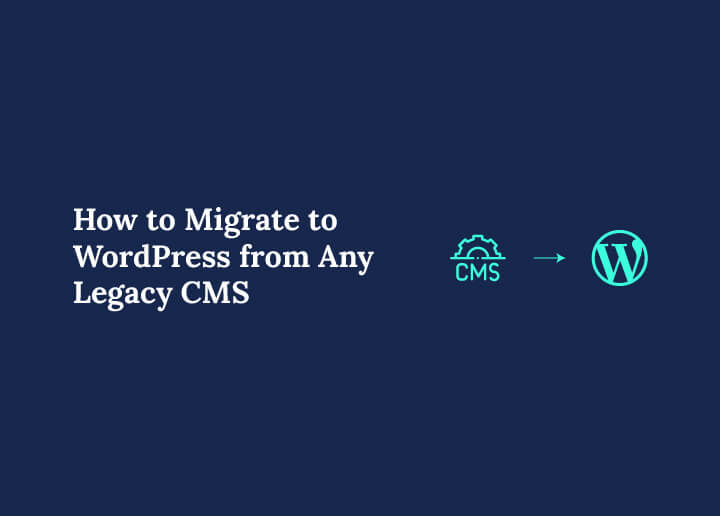Migrating to WordPress from an old content management system (CMS) is a common task for many businesses and website owners. This switch often happens when the current CMS becomes outdated, hard to use, or doesn’t have the features needed for growth. However, the process of how you migrate to WordPress can be tricky and time-consuming.
As such, in this article, we will give you a step-by-step guide on how to move your site from any CMS to WordPress, helping you avoid common pitfalls and ensure a smooth transition.
Why Do You Need to Migrate Your Site from a Legacy CMS to WordPress?
If you’re using a legacy CMS, it might be time to consider a migration. A modern, versatile platform like WordPress CMS offers a range of advantages for growing and adapting your digital presence. Here’s why a switch could be beneficial for you.
Better User Experience for Both Visitors and Site Managers
WordPress stands out for its UI design interface, which streamlines content management for your team. This means that even non-technical users can easily handle updates, manage images, and edit text, reducing the learning curve and minimizing dependency on a web developer for minor tweaks.
A smooth backend and intuitive experience of how you migrate to WordPress make it simple to keep your content fresh and relevant.
Simple Tips: How to Fix Slow WordPress Backend
Enhanced SEO Capabilities
Legacy CMS platforms often lack the SEO plugins and tools that WordPress offers.
With built-in SEO features and a broad selection of plugins, like Yoast and All in One SEO, WordPress provides you with tools to optimize everything from keywords to page structure.
This focus on SEO when you migrate to WordPress means you can enhance your site’s visibility on search engines, potentially attracting more visitors and increasing traffic.
Superior Mobile Responsiveness
While many legacy CMS options struggle with mobile optimization, WordPress themes are designed with mobile responsiveness in mind.
Out of the box, most WordPress themes automatically adjust to different screen sizes, while you migrate to WordPress, ensuring that your visitors have a consistent and pleasant experience, whether they’re on a phone, tablet, or desktop.
Find Out More: SMB Website Redesign Checklist
A Large Plugin Ecosystem
With access to over 50,000 plugins, WordPress provides unmatched flexibility when it comes to adding new features or functionalities.
From eCommerce websites with plugins like WooCommerce to specialized contact forms, social media integrations, and analytics, the WordPress ecosystem gives you the tools you need to create a site that truly fits your needs.
Check This Out: Best WooCommerce Plugins [Free+Paid]
Regular Updates and Enhanced Security
WordPress is known for its regular updates, which help protect against vulnerabilities and keep your site in line with the latest web standards.
As an open-source platform, WordPress has a massive community of web developers who work on security patches and new features, giving you the reassurance of a secure, well-maintained website when you migrate to WordPress.
Read More: How to Check for Vulnerabilities in Your WordPress Website
Cost-Effective CMS
WordPress is free and open-source, which can greatly reduce your overall website expenses.
Many plugins and themes are also free or available at reasonable prices, making it possible to manage your site affordably.
This cost-effective approach as you migrate to WordPress can be a significant advantage over some legacy systems, which may have high licensing fees or require custom, costly WordPress maintenance.
Discover More: Best Website Development Proposal Templates to Fit Your Needs
Seamless Scalability to Support Growing Business Needs
As your business expands, your website will need to handle more content, features, and traffic. WordPress makes scaling easy, allowing you to add pages, functionality, and even eCommerce capabilities without a complete overhaul.
This scalability means that you can migrate to WordPress and the site can grow alongside your business, providing stability and adaptability at every stage.
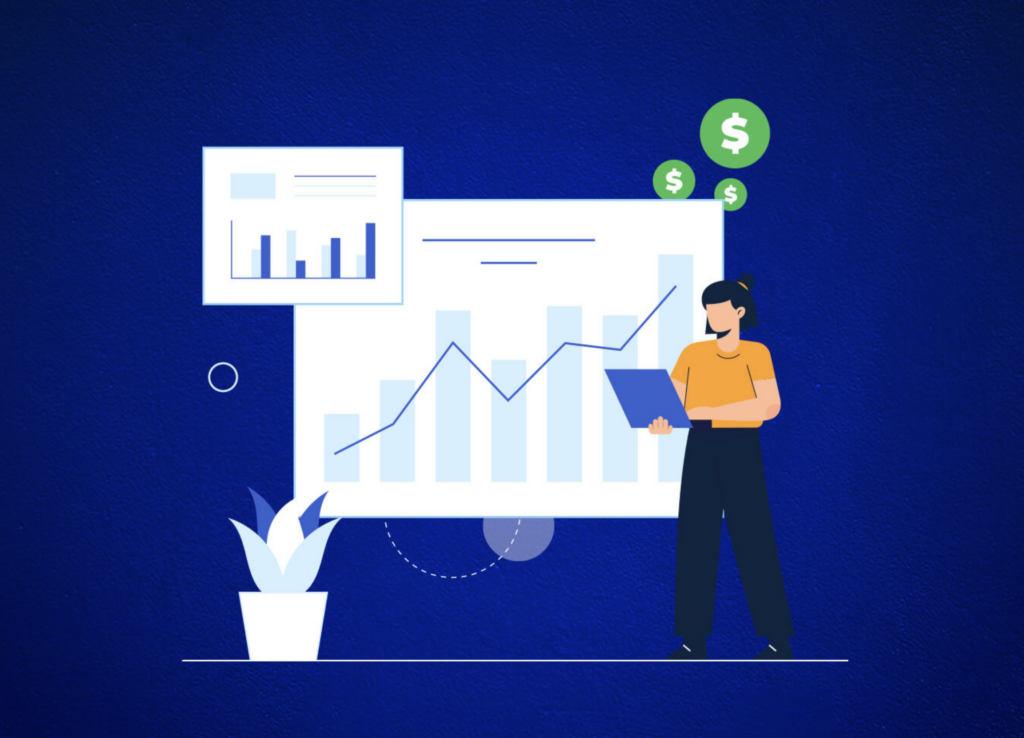
To migrate to WordPress from a legacy CMS could streamline your content management, improve security, and reduce costs while enhancing your website’s performance, SEO, and user experience.
It’s a platform built for the future, and it can give your site the flexibility to evolve as your business grows.
Discover More: Ultimate WordPress Security Guide
Steps to Migrate from Legacy CMS to WordPress
To migrate to WordPress from a legacy website requires careful planning, but the payoff is significant: improved usability, security, and SEO for your website.
With the following steps in place, you can ensure a smooth, reliable transition to a platform built for the future:
Step 1: Assess Your Current Site and Create a Detailed Migration Plan
Before diving into the migration process, it’s crucial to assess the existing site. Knowing the structure and features you’re working with will help prevent data loss and ensure nothing is overlooked.
- Inventory Content and Features: Log into your current CMS (Joomla, Drupal, or Magento) and list out key elements like blog posts, product pages, custom post types, categories, tags, and user accounts.
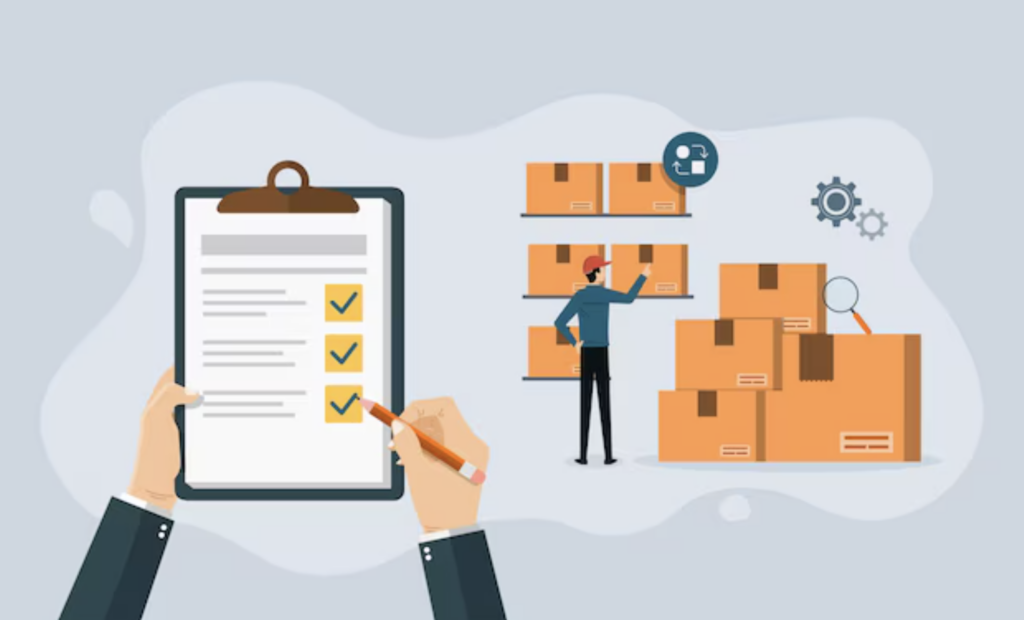
Identify any special features, like eCommerce functionality in Magento or custom content fields in Joomla, to see if equivalent WordPress plugins are available.
- Determine Data Priorities: Decide which data is essential to transfer and which is outdated or redundant. List plugins and modules in your current CMS to identify compatible WordPress plugins for similar functions.
- Create a Backup: For Joomla, use Akeeba Backup; for Drupal, try the Backup and Migrate module; and for Magento, create a database and file backup from the admin panel.
Save this backup as a fail-safe to restore your original site if any issues arise.
Migrate Your Website to WordPress from any CMS
We can save you the trouble of figuring out all the technicalities and migrate your site without any hassle.
Step 2: Set Up a New WordPress Environment
With your migration plan in place, it’s time to set up WordPress. Choose a reliable hosting provider and prepare the platform to receive imported data.

Choose a Host and Install WordPress: If using managed WordPress hosting like Kinsta, Pressable, or WP Engine, take advantage of their one-click installation feature.
For other hosts, download the latest version of WordPress from WordPress.org and upload it to your server via FTP or cPanel File Manager.
Select a Theme: Choose a WordPress theme that closely resembles the design and structure of your current site, especially for a quicker migration.
Install and activate the theme, then configure general settings, including permalinks (Settings ⟶ Permalinks) for SEO compatibility.
Install Essential Plugins: Add plugins to replicate existing features in your legacy CMS. For example:
- SEO: AIOSEO, YOAST SEO or Rank Math.
- eCommerce: WooCommerce, if you’re migrating from Magento or an eCommerce-enabled CMS.
- Contact Forms: WPForms or Contact Form 7, replicating forms created in Joomla or Drupal.
Read This: Top Must-Have Form Plugins for WordPress
Step 3: Export Content from the Legacy CMS
Now, export your content in a compatible format for WordPress. This may vary depending on the CMS, so follow specific steps for each.
HTML/CSS-Based Static Site to WordPress
For a static site built purely with HTML and CSS, there isn’t a direct export tool. You’ll need to manually transfer content.
- Copy HTML Content: Open the HTML files and copy the relevant content (text, images, etc.).
- Create WordPress Pages: In the WordPress admin dashboard, manually create new pages and posts using Pages ⟶ Add New or Posts ⟶ Add New. Paste the copied HTML content into the WordPress editor.
- Transfer Media: Upload images and other media files to the Media Library via Media ⟶ Add New.
- Recreate Styles: If your site has custom CSS, replicate the design by either editing the theme’s
style.cssfile or adding the styles in Appearance ⟶ Customize ⟶ Additional CSS.
- Use a Plugin: If you have a large static site, consider using a plugin like HTML Import 2 to automate the process of importing HTML pages and content.
Also Relevant: Steps to Convert HTML to WordPress Theme
Blogger to WordPress
Blogger provides a native export feature that makes it relatively easy to move your blog content to WordPress.
- Export Content: Go to Settings ⟶ Other ⟶ Import & Backup in your Blogger dashboard. Click Back up Content to download your Blogger data as an XML file.
- Import to WordPress: In your WordPress dashboard, go to Tools ⟶ Import, select Blogger, and install the Blogger Importer plugin. Upload the XML file from Blogger and follow the prompts to import posts, comments, and other data.
- Media Transfer: Blogger does not include images in the XML export. Use a plugin like Blogger Importer Extended to ensure media files are transferred properly.
- Set Up Redirects: To preserve your SEO, set up 301 redirects from your old Blogger URLs to the corresponding new WordPress URLs. Plugins like Blogger to WordPress Redirection help manage this transition seamlessly.
Related: How to Migrate from Blogger to WordPress
Joomla to WordPress
Use the FG Joomla to WordPress plugin, which automates the export-import process. Alternatively, export data manually by navigating to Content ⟶ Article Manager, and export the data as XML or CSV.
Easy Guide: How to Migrate From Joomla to WordPress
Drupal to WordPress
Install the WordPress Migrate module in Drupal, which supports exporting posts, pages, categories, and tags. Alternatively, export content directly from Drupal’s database in SQL format if you plan on manually importing it.
Complete Guide: How to Migrate from Drupal to WordPress
Wix to WordPress
Unfortunately, Wix does not provide an easy way to export site content. You’ll need to manually copy content or use a service to automate the migration of your blog posts and pages.
For images and media, download them manually or from the site’s front-end and upload them to WordPress.
Read This: Wix Vs WordPress
Squarespace to WordPress
Export data by navigating to Settings ⟶ Advanced ⟶ Import/Export and exporting blog pages and basic content in an XML file.
Unfortunately, not all content types, such as product pages and gallery blocks, can be exported. These must be transferred manually or recreated in WordPress.
Read This: Squarespace Vs WordPress
Weebly to WordPress
Weebly does not have a native export tool, so you’ll need to manually copy content. Download media files directly from the website and upload them to WordPress using the Media Library.
Comparsion: WordPress Vs Weebly
ExpressionEngine to WordPress
Use the Export It add-on to export channel entries, categories, and members in CSV format. Alternatively, manually export database tables via SQL queries to retrieve all site content, then structure it to import into WordPress.
Comparsion: WordPress vs ExpressionEngine
Step 4: Import Content into WordPress
Once you’ve exported your data, it’s time to import it into WordPress. There are dedicated tools and plugins to facilitate imports from various CMS platforms.
- Joomla Import: In WordPress, install the FG Joomla to WordPress plugin. Go to Tools ⟶ Import, select Joomla, and upload the exported XML or CSV file. Configure settings to map Joomla categories, tags, and images to the appropriate WordPress equivalents.
- Drupal Import: Use the WordPress Migrate plugin, and navigate to Tools ⟶ Import to upload exported XML or CSV files. For custom fields, consider using Advanced Custom Fields (ACF) in WordPress to retain custom content structures.
- Magento Import: Install the Cart2Cart plugin or use the WooCommerce Import Suite for seamless data transfer. For manual imports, use the WooCommerce ⟶ Products ⟶ Import option and upload product CSV files from Magento.
Check This Out: Best WooCommerce Alternatives for WordPress You Haven’t Considered Yet
Step 5: Customize and Fine-Tune the Design
With all the data imported after you migrate to WordPress, adjust your new WordPress site to match the look and functionality of your legacy CMS.
- Configure Site Design: Customize the theme’s color schemes, fonts, and layouts to match the original site. For theme modifications, use Appearance ⟶ Customize or install a page builder plugin like Elementor if further design flexibility is needed.
- Set Up Menus and Widgets: Go to Appearance ⟶ Menus and recreate your navigation structure from the legacy site. Add widgets to sidebar areas to replicate any custom elements, like recent posts, social links, or custom HTML.
Read This: Custom WordPress Theme Development
Step 6: Redirect URLs and Manage SEO
Ensure that your new WordPress URLs match the structure of your legacy CMS to avoid broken links and SEO losses.
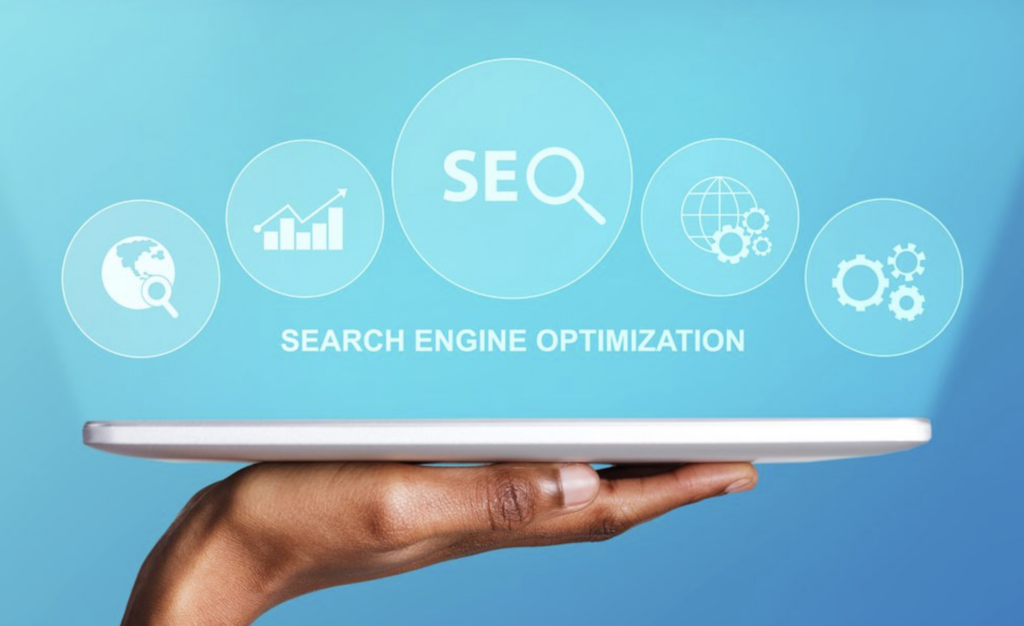
- Set Up URL Redirects: Use the Redirection plugin to manage 301 redirects, pointing old URLs to their new WordPress equivalents. For extensive URL structures, import a CSV of URLs into Redirection for faster setup.
- Optimize SEO: Install and configure an SEO plugin. Recreate any meta titles, descriptions, and alt tags to match the SEO configuration of your legacy CMS.
Understand This: Best WordPress SEO Agencies To Boost Your Website Rankings
Step 7: Test and Launch Your New WordPress Site
The final step is to rigorously test the site for any issues, make necessary adjustments, and finally, launch it.
- Perform Testing: Check all imported pages, posts, and images to confirm they display correctly. Test functionality like forms, shopping carts, and any custom post types to verify they work as expected.
- Final Adjustments: Confirm the site you have to migrate to WordPress is mobile-responsive, adjusting elements if necessary using the theme’s settings or custom CSS. Optimize loading speeds by installing caching plugins like WP Rocket or W3 Total Cache.
- Launch and Monitor: Once testing is complete after you migrate to WordPress, update your DNS settings to point to the new WordPress site. Monitor traffic, performance, and any SEO changes for the first few weeks after launch to ensure smooth operation.
Stay Updated: A Few Ways Google’s SGE Will Affect Your Content Strategy
In Parting: Embrace the WordPress Advantage
Moving from a legacy CMS to WordPress is more than just a technical update; it’s a strategic decision that can transform your online presence.
While the migration process requires careful planning and execution, the long-term benefits far outweigh the initial effort. WordPress offers a flexible, future-proof platform that can adapt to your evolving needs.
Post-migration, you’ll likely find yourself with a more agile, efficient workflow for content management. This newfound ease of use can free up time and resources, allowing you to focus on creating engaging content and growing your online presence.
Moreover, the robust ecosystem of WordPress themes and plugins provides endless possibilities for customization and expansion.
Ultimately, migrating to WordPress is an investment in your digital future. It positions your website to take advantage of emerging web technologies, ensures better compatibility with various devices and browsers, and provides a solid foundation for your online growth.
Migrate to WordPress FAQs
What does a WordPress migration involve?
A WordPress website migration involves transferring content, media, themes, and users from one environment to another while ensuring site performance and data integrity remain intact.
How can I ensure a successful WordPress migration?
A successful migration requires careful planning, testing, and monitoring. This includes migrating content, running user acceptance testing, and verifying that the WordPress core and custom theme function correctly on the new platform.
What is a WordPress VIP migration?
A WordPress VIP migration is the process of moving a website to WordPress VIP, a high-performance hosting solution. This VIP migration enhances scalability, security, and user engagement for enterprise-level websites.
Do WordPress migrations require manual intervention?
Yes, some aspects of a migration project may require manual intervention, such as fine-tuning a custom theme, adjusting plugins, or verifying that content migration maintains accuracy.
How is CMS migration different from a WordPress migration?
A CMS migration may involve moving from a completely different platform to WordPress, while a WordPress migration typically focuses on upgrading or changing environments within WordPress itself. Both require careful planning and testing for a successful migration.
Why is user acceptance testing important in a migration project?
User acceptance testing ensures the entire process meets business requirements, site performance goals, and user expectations before going live in the new environment.
How are users and content imported during website migration?
During website migration, automated tools can import users and handle transferring content. However, certain steps may still require manual verification to ensure data integrity.