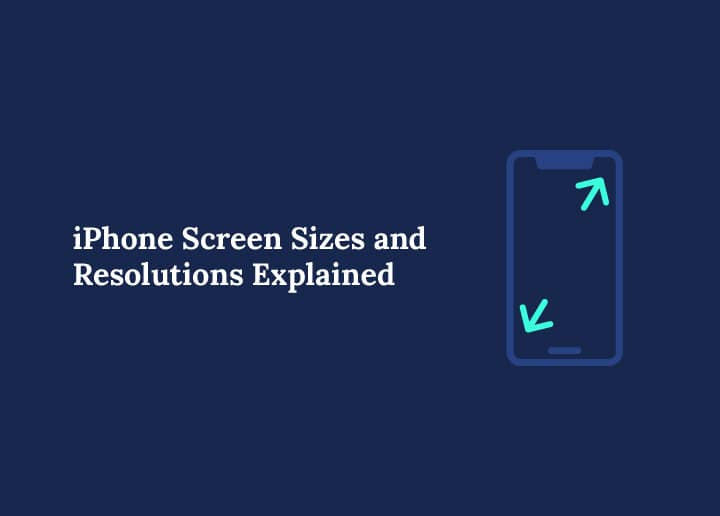When it comes to revolutionary smartphones, the Apple iPhone stands out as a game-changer. Contrary to popular belief, the iPhone’s success is not the work of a single genius but the outcome of a visionary team under a discerning CEO.
Apple’s relentless innovation has shaped the mobile industry, largely due to its emphasis on screen size and resolution, two critical factors that define user experience today.
In this comprehensive guide, we’ll dive deep into the significance of iPhone screen size and resolution, explore the specs across different iPhone series, and explain why these technical details matter to developers, designers, and users alike.
Why iPhone Screen Size and Resolution Matter
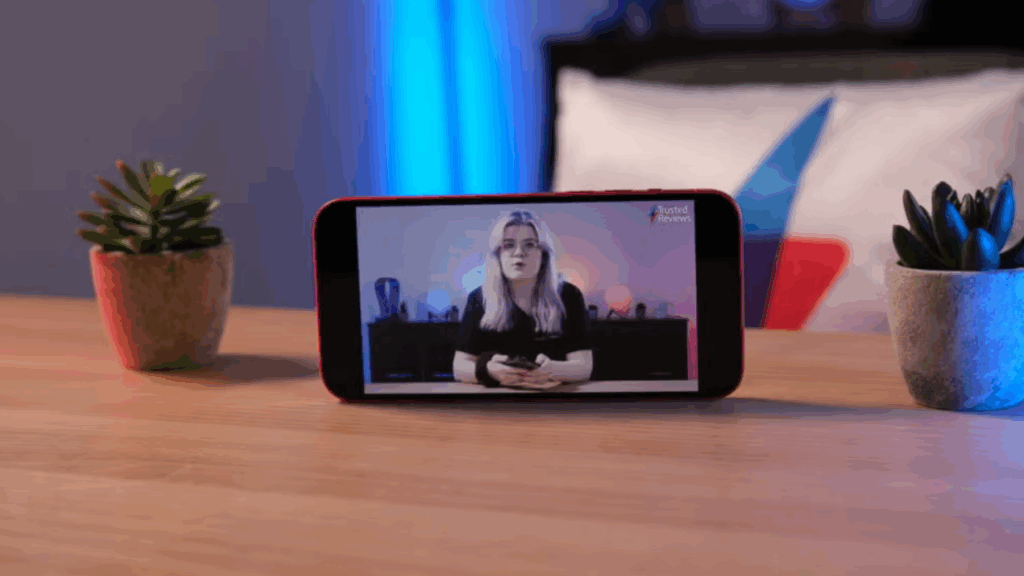
Enhancing User Experience Through Display Quality
The iPhone’s display is much more than just a screen; it’s the primary interface between the user and the device. Screen size and resolution impact everything from how text appears, how media is consumed, to the overall fluidity of app interactions. Larger, high-resolution screens enable:
- Sharper text and images for enhanced readability and visual appeal
- More immersive media playback for videos, games, and photos
- Optimized touch responsiveness that enhances usability and app functionality
Developer and Designer Perspectives
For app developers and UI/UX designers, understanding iPhone screen dimensions is essential. It allows them to:
- Create responsive layouts that adapt seamlessly to different screen sizes
- Optimize graphics and fonts for crispness and clarity
- Ensure apps look and perform consistently across multiple iPhone models
- Enhance accessibility features by leveraging display capabilities
By designing with iPhone screen size and resolution in mind, developers can deliver apps that captivate and retain users.
What Are iPhone Dimensions? Understanding Physical Size and Impact
Beyond screen resolution, the physical dimensions of iPhones, including weight, height, width, and thickness, play a crucial role in device usability. These factors influence:
- Portability: How comfortably users can hold and carry the phone
- Aesthetics: The sleekness and style appeal of the device
- Compatibility: Accessory fit, such as cases and screen protectors
- Ergonomics: Ease of single-hand use or multi-finger navigation
A well-balanced dimension enhances both form and function, making the iPhone a preferred choice for millions worldwide.
Detailed iPhone Screen Sizes and Resolutions by Series

Apple continuously evolves its iPhone lineup, refining screen technology to meet user expectations. Below, we break down the key specifications of recent iPhone models, focusing on screen size and resolution.
iPhone 13 Series Screen Specs
| Model | Year | Screen Size | Resolution (pixels) |
|---|---|---|---|
| iPhone 13 mini | 2021 | 5.4 inch | 2340 x 1080 |
| iPhone 13 | 2021 | 6.1 inch | 2532 x 1170 |
| iPhone 13 Pro | 2021 | 6.1 inch | 2532 x 1170 |
| iPhone 13 Pro Max | 2021 | 6.7 inch | 2778 x 1284 |
These specs ensure vivid visuals and smooth performance for all types of applications.
iPhone 14 Series Screen Specs
| Model | Year | Screen Size | Resolution (pixels) |
|---|---|---|---|
| iPhone 14 | 2022 | 6.1 inch | 2532 x 1170 |
| iPhone 14 Plus | 2022 | 6.7 inch | 2778 x 1284 |
| iPhone 14 Pro | 2022 | 6.1 inch | 2556 x 1179 |
| iPhone 14 Pro Max | 2022 | 6.7 inch | 2796 x 1290 |
Apple improved color accuracy and brightness levels, enhancing screen usability in various lighting conditions.
iPhone 15 Series Screen Specs
| Model | Year | Screen Size | Resolution (pixels) |
|---|---|---|---|
| iPhone 15 | 2023 | 6.1 inch | 2556 x 1179 |
| iPhone 15 Plus | 2023 | 6.7 inch | 2796 x 1290 |
| iPhone 15 Pro | 2023 | 6.1 inch | 2556 x 1179 |
| iPhone 15 Pro Max | 2023 | 6.7 inch | 2796 x 1290 |
This series continues Apple’s tradition of combining size with resolution for premium visual experiences.
iPhone 16 Series Screen Specs (Latest Models)
| Model | Year | Screen Size | Resolution (pixels) |
|---|---|---|---|
| iPhone 16 | 2024 | 6.1 inch | 2556 x 1179 |
| iPhone 16 Plus | 2024 | 6.7 inch | 2796 x 1290 |
| iPhone 16 Pro | 2024 | 6.3 inch | 2622 x 1206 |
| iPhone 16 Pro Max | 2024 | 6.9 inch | 2868 x 1320 |
The 16 series introduces subtle dimension upgrades, targeting professionals and heavy media users.
What the Future Holds: Rumors on iPhone 16 and iPhone 17 Screen Sizes
iPhone 16 Rumored Upgrades
Industry insiders suggest the iPhone 16 Pro models will feature larger screens 6.3 inches for the Pro and an expansive 6.9 inches for the Pro Max. This increase caters to users who prefer more screen real estate for content creation and multitasking.
iPhone 17 Expectations
Looking ahead to 2025, the iPhone 17 series is rumored to offer even more refined displays, with anticipated screen sizes maintaining the trend toward larger, clearer screens:
| Model | Year | Screen Size | Resolution (pixels) |
|---|---|---|---|
| iPhone 17 | 2025 | 6.3 inch | 1290 x 2796 |
| iPhone 17 Air | 2025 | 6.9 inch | 1320 x 2868 |
| iPhone 17 Pro | 2025 | 6.3 inch | 1290 x 2796 |
| iPhone 17 Pro Max | 2025 | 6.9 inch | 1320 x 2868 |
These advances promise even greater display clarity and user engagement.
App Store Screenshot Requirements and iPhone Display Compatibility
Why Correct Screenshot Sizes Matter
For app developers submitting to the Apple App Store, screenshots are crucial marketing assets. Apple mandates that screenshots must be:
- Taken directly within the app (no external photos or unrelated images)
- In JPEG or PNG formats for images, or in appropriate video formats
- Matched precisely to the iPhone screen sizes supported by the app
Common iPhone Screenshot Sizes for App Store Submission
| Device | Screen Size | Portrait Screenshot | Landscape Screenshot |
|---|---|---|---|
| iPhone 16e | 6.1 inch | 2532 x 1170 px | 1170 x 2532 px |
| iPhone 16 Pro Max | 6.9 inch | 1290 x 2796 px | 2796 x 1290 px |
| iPhone 15 Pro Max | 6.7 inch | 1290 x 2796 px | 2796 x 1290 px |
| iPhone 14 Plus | 6.7 inch | 2778 x 1284 px | 1284 x 2778 px |
| iPhone 13 mini | 5.4 inch | 2340 x 1080 px | 1080 x 2340 px |
Ensuring your app screenshots meet these sizes can maximize visibility and improve user trust.
The Role of Screenshots in App Store Optimization (ASO)
Increasing App Visibility
Screenshots act as the first impression for your app, catching potential users’ eyes during their search. Properly sized and visually appealing screenshots can:
- Increase click-through rates
- Improve App Store rankings by boosting user engagement signals
Boosting User Engagement and Conversions
Engaging screenshots communicate your app’s core features and value proposition effectively. They can:
- Highlight unique app functionalities visually
- Encourage users to download and try your app
- Help users make informed decisions, reducing uninstall rates
Understanding Retina and Super Retina Displays
Apple introduced the term Retina Display to describe screens with such a high pixel density that the human eye cannot distinguish individual pixels at a normal viewing distance. Starting with the iPhone 4, Apple pushed pixel density to around 326 pixels per inch (PPI), making text and images appear incredibly sharp.
Later, Apple upgraded to Super Retina and Super Retina XDR displays, which use OLED technology instead of LCD. These displays offer higher contrast ratios, deeper blacks, and better color accuracy, significantly improving the viewing experience on iPhone models such as the iPhone X, 11 Pro, 12, 13, and 14 series.
Pixel Density (PPI) Explained: Why It Matters
Pixel density, measured in pixels per inch (PPI), determines the sharpness of a display. Higher PPI means more pixels packed into each inch, resulting in crisper images and text.
- For example, the iPhone 13 Pro has a pixel density of about 460 PPI, which makes its display incredibly sharp.
- Older models like the iPhone 6 had a pixel density of around 326 PPI.
Understanding PPI is important because two screens of the same size can look drastically different if their pixel densities vary.
Impact of Screen Size on Battery Life
While larger iPhone screens provide more viewing area, they also consume more power. Bigger displays require more energy to light up and render images, which can drain the battery faster.
Apple balances this by using more energy-efficient OLED panels in newer models and improving battery capacity. For example:
- The iPhone 14 Pro Max has a larger battery to support its 6.7-inch display.
- Settings like auto-brightness and adaptive refresh rates help extend battery life by dynamically adjusting screen brightness and refresh speed based on usage.
Comparison of OLED vs LCD Screens in iPhones
iPhones have used both LCD (Liquid Crystal Display) and OLED (Organic Light-Emitting Diode) screens over the years:
- LCD screens (found in older iPhones like iPhone 8 and earlier) rely on backlighting. They offer good brightness but less contrast, and blacks tend to appear grayish.
- OLED screens (used in newer models starting with iPhone X) light each pixel individually. This allows for true blacks and vibrant colors, leading to a more immersive viewing experience.
OLED screens also support features like HDR10 and Dolby Vision, enhancing video playback quality.
How to Adjust Display Settings for Optimal Viewing
You can optimize your iPhone screen by customizing several display settings:
- Brightness: Adjust manually or enable auto-brightness for automatic changes based on ambient light.
- True Tone: Automatically adjusts the color temperature to matchthe surrounding light for a more natural viewing experience.
- Night Shift: Reduces blue light emission at night to reduce eye strain.
- Dark Mode: Changes interface colors to darker tones, which can be easier on the eyes and save battery on OLED screens.
These settings allow you to personalize your viewing experience and reduce eye fatigue.
Accessibility Features Related to Screen Size and Resolution
Apple provides a suite of accessibility options to accommodate users with visual impairments:
- Zoom: Magnifies the entire screen or selected areas.
- Larger Text: Increases font sizes across apps.
- Display Accommodations: Options like color filters, invert colors, and reduce white point make the screen easier to see.
- VoiceOver: A screen reader that speaks what’s on the display.
These features make iPhones usable by a wider audience regardless of their vision capabilities.
How Screen Size Affects Gaming and Multimedia Experience
Screen size significantly impacts how you enjoy games and videos:
- Larger screens like the 6.7-inch iPhone 14 Pro Max offer a more immersive experience with bigger visuals and easier touch controls.
- Higher resolution and refresh rates (up to 120Hz on ProMotion displays) provide smoother animations and better responsiveness in games.
- OLED displays deliver richer colors and deeper blacks, making movies and games look stunning.
For casual users, even smaller models like the iPhone SE offer solid performance but with a smaller viewing area.
Troubleshooting Common iPhone Display Issues
Even the best iPhone screens can encounter problems:
- Screen flickering: Often fixed by restarting the device or updating iOS.
- Unresponsive touch: Can result from dirt, screen protectors, or software glitches.
- Color distortion: May be resolved by resetting display settings or disabling True Tone temporarily.
- For persistent issues, Apple’s support or authorized repair centers are the best options.
Evolution of iPhone Screen Size Over the Years
Apple’s iPhone screen sizes have steadily increased since the original 3.5-inch iPhone in 2007:
- Early models (iPhone 4, 5) stuck around 3.5 to 4 inches.
- The iPhone 6 series increased to 4.7 and 5.5 inches.
- Recent models offer sizes from 5.4 inches (iPhone 13 mini) to 6.7 inches (Pro Max versions).
- This trend reflects changing user preferences for larger, more immersive displays.
Tips for Developers to Optimize Apps for Different Screen Sizes
With the wide range of iPhone models available today, from the compact iPhone SE to the expansive iPhone 14 Pro Max, developers face the challenge of creating apps that provide a seamless, visually appealing experience across all screen sizes and resolutions. Optimizing your app’s design and functionality for this diversity is essential to reach and satisfy the broadest possible audience. Here are some in-depth tips to help you achieve that:
1. Use Auto Layout for Responsive Interfaces
Auto Layout is a powerful constraint-based system built into Xcode that helps you design user interfaces that automatically adjust to different screen sizes, orientations, and resolutions.
- Why use Auto Layout? Instead of hardcoding pixel-perfect positions for UI elements, Auto Layout defines relationships between views (buttons, images, labels, etc.). This means your UI adapts fluidly when the app runs on different devices.
- Benefits: It supports dynamic resizing, safe areas (avoiding notches and home indicators), and localization (different text lengths in various languages).
- Best practices: Start by defining constraints logically and testing your layouts on multiple simulators. Avoid ambiguous or conflicting constraints to prevent layout errors.
2. Test on Multiple Devices and Simulators
Testing your app across different iPhone models is critical to ensure a consistent user experience.
- Simulators: Xcode provides simulators for all current iPhone screen sizes and resolutions, allowing quick previews during development.
- Physical devices: Nothing beats real-world testing on actual hardware to check performance, touch responsiveness, and visual quality.
- Edge cases: Don’t just test the most common sizes; include smaller models like iPhone SE and larger Pro Max versions to ensure scalability.
- Orientation testing: Make sure your app works well in both portrait and landscape modes, where applicable.
3. Optimize Images and Assets for Retina and Super Retina Displays
High-resolution screens demand high-quality graphics to avoid pixelation and maintain a polished look.
- Use vector assets where possible: PDFs and SVGs scale smoothly without loss of quality.
- Provide multiple image resolutions: Include @1x, @2x, and @3x versions of bitmap images to serve the appropriate size depending on the device’s pixel density.
- Asset catalogs: Organize your images in asset catalogs in Xcode to manage these variants efficiently.
- Lazy loading and compression: Use techniques to load images only when needed and compress them to reduce memory use without sacrificing quality.
4. Support Dynamic Type for Accessibility
Users with visual impairments often adjust font sizes in iOS to make text easier to read.
- Dynamic Type: By enabling Dynamic Type, your app’s text will automatically scale according to the user’s system preferences.
- Benefits: It improves accessibility and usability for users who need larger text without breaking your app’s layout.
- Implementation: Use system fonts and styles provided by Apple (e.g.,
UIFont.preferredFont(forTextStyle:)) rather than fixed font sizes. - Test with different font sizes: Simulate larger font sizes in the simulator or on devices to ensure your UI can accommodate text expansions gracefully without clipping or overlap.
5. Consider Safe Areas and Notch Awareness
Modern iPhones have screen cutouts (notches), rounded corners, and home indicator areas that can interfere with UI elements.
- Safe area guides: Use the safe area layout guides in Auto Layout to ensure your content stays within visible and interactable areas.
- Avoid placing important buttons or text near edges where they might be partially obscured.
- Adapt to device variations: The safe area varies between models, so test your app on different devices to make sure UI elements aren’t cut off.
6. Design Flexible and Scalable UI Components
Design UI elements that can stretch, shrink, or reposition dynamically.
- Stack views: Use stack views to create flexible layouts that automatically adjust spacing and alignment.
- Proportional sizing: Instead of fixed widths or heights, use proportional constraints where possible.
- Adaptive spacing: Allow spacing between elements to expand or contract depending on available space.
7. Utilize Size Classes to Customize Layouts for Different Devices
iOS provides size classes (Compact and Regular) to help developers tailor layouts depending on the device screen size and orientation.
- For example, you might show a multi-column layout on an iPad or a larger iPhone (Regular width) but a simplified single-column layout on smaller devices (Compact width).
- Size classes help create responsive designs that feel native and optimized per device.
8. Optimize Performance for Different Hardware Capabilities
Different iPhone models have different processor speeds, RAM, and GPU power.
- Optimize your app to run smoothly on older devices by minimizing heavy animations or background processes.
- Use instruments and profiling tools in Xcode to identify performance bottlenecks.
- Adapt graphical effects dynamically, like lowering visual fidelity on less powerful devices to keep the app responsive.
Meanwhile, you can also check out Types of Content Marketing: Fueling Content that Converts and Voice Search SEO Optimization – Effective Strategies for Lasting Impact.
Frequently Ask Questions
Why is it important to optimize apps for different iPhone screen sizes?
iPhones come in various sizes and resolutions, from compact models like the iPhone SE to larger ones like the iPhone 14 Pro Max. Optimizing apps ensures your app’s UI looks good, functions correctly, and provides a consistent user experience across all these devices. Without optimization, your app may have layout issues, clipped content, or poor usability on certain screen sizes.
What is Auto Layout, and how does it help with screen size optimization?
Auto Layout is a system in Xcode that allows developers to create dynamic and responsive interfaces by defining relationships (constraints) between UI elements. It enables the app’s interface to adjust automatically based on screen size, orientation, and device features like safe areas, ensuring a consistent appearance on all iPhones.
How can I test my app on different iPhone models?
You can use the iOS Simulator in Xcode, which supports all current iPhone screen sizes and resolutions. Additionally, testing on physical devices is highly recommended to check real-world performance and usability. Make sure to test various screen sizes, orientations, and consider edge cases like smaller SE models or larger Pro Max devices.
What are safe areas, and why should I care about them?
Safe areas are the parts of the screen that are not obscured by hardware elements like the notch, rounded corners, or the home indicator. Designing your UI within the safe area ensures that important content is visible and accessible across all iPhone models, especially those with screen cutouts.
How do I handle different image resolutions for various devices?
Apple uses a system of image assets at different scales: @1x, @2x, and @3x, which correspond to different pixel densities on devices. Providing image assets at these resolutions ensures that images appear sharp and clear on all screens. Using vector assets like PDFs for icons can also help with smooth scaling.
What is Dynamic Type, and how does it affect my app design?
Dynamic Type is an iOS accessibility feature that allows users to adjust their preferred text size system-wide. Supporting Dynamic Type means your app’s text will scale accordingly, improving readability for users with visual impairments. To support it, use system font styles and ensure your UI can accommodate larger text without breaking.
Can I design different layouts for smaller and larger iPhones?
Yes, by using size classes (Compact and Regular) in iOS, you can create different layouts tailored to screen size and orientation. For example, you might show a more detailed multi-column layout on larger screens and a simpler, single-column layout on smaller ones.
How do I make sure my app runs well on older iPhone models with less powerful hardware?
Optimize your app’s performance by minimizing heavy animations, managing memory efficiently, and profiling your app using Xcode’s Instruments to identify bottlenecks. You can also adapt graphical effects dynamically based on device capability to maintain smooth performance.
Final Thoughts
Creating an app that looks great and functions perfectly on all iPhone screen sizes requires thoughtful design, thorough testing, and leveraging Apple’s native development tools.
By using Auto Layout, testing on a range of devices, optimizing your assets, supporting Dynamic Type, and respecting safe areas, you ensure that your app offers a seamless and accessible experience to every user no matter which iPhone they use.
That’s all! You can also check out List of Specialized Product Tools for Marketing & SEO Success and Top Brand Slogan Examples to Inspire Your Marketing Success.