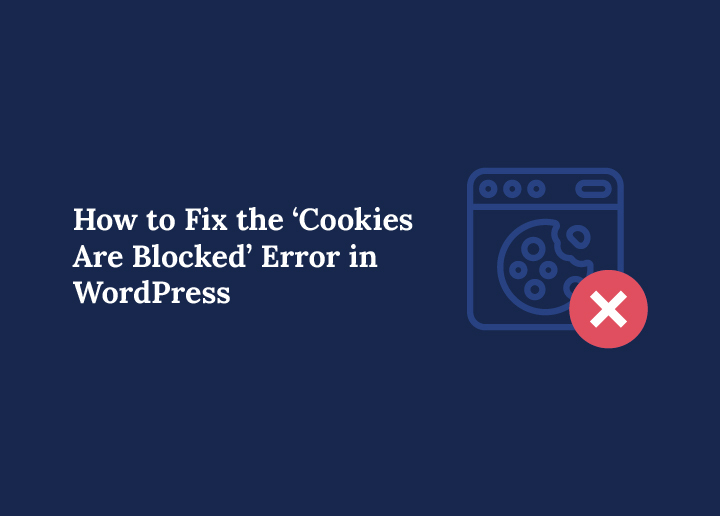If you are seeing the error message “Cookies are blocked or not supported by your browser” on your WordPress website, you are not alone. This issue can appear out of nowhere and prevent you from logging into the admin panel, submitting forms, or accessing key features.
WordPress uses cookies to manage logins, track sessions, and remember user preferences. When these cookies fail to work, things can quickly break down. The cookie error may show up after a plugin update, a PHP file edit, or even just switching browsers. The good news is that you can fix this issue without much technical hassle.
In this guide, we will explain why the cookies are blocked error appears in WordPress and walk you through a few solutions to get your site working smoothly again. Whether you need to enable cookies in your browser or temporarily deactivate a plugin, we will cover each fix step by step.
What Are WordPress Cookies and Why Do They Matter?
Cookies are small pieces of data that WordPress sets in your browser to remember who you are. They are essential for keeping you logged in, saving preferences, and making sure forms and features on your WordPress website work properly. Without cookies, the site would treat every visit like the first time and forget everything you did a moment ago.
When you log into your WordPress dashboard, cookies verify your identity and give you secure access. They allow the admin panel to stay open while you navigate different pages. These cookies also help with comment forms, saving your name and email for the next time you visit.
Some common WordPress cookies include:
- wordpress_logged_in: Helps keep you logged in during your session
- wp-settings and wp-settings-time: Store your dashboard preferences
- comment_author: Saves your details when submitting comments
If these cookies fail to load correctly, your browser may show an error like “cookies are blocked or not supported by your browser.” That’s when login issues, redirect loops, and form submission failures start to occur. Understanding how these cookies function helps you spot the source of the cookie error and fix it with confidence.
What Causes the ‘Cookies Are Blocked’ Error in WordPress?
The message “cookies are blocked or not supported by your browser” can be confusing at first. This error usually appears when WordPress fails to send or read cookies properly. It is not always caused by the browser itself. In many cases, the issue starts from your site’s code or server.
A common reason is that your WordPress site is trying to send cookies after the browser has already received output from the server. This can happen if there is extra space or blank lines in a PHP file like wp-config.php. These small mistakes might seem harmless but they break the process of setting cookies.
Other times, the problem comes from a plugin or theme that outputs content too early. A misconfigured security plugin can also block cookies without showing a clear reason. If the cookie error appears after a recent change or update, that gives you a strong clue about what to check first.
How Seahawk Can Help You Resolve WordPress Cookie Errors
Still seeing the cookies are blocked error on your WordPress website? Let the experts handle it. At Seahawk, we specialize in fixing tricky WordPress issues, including login problems, session errors, and cookie conflicts.
Our team can troubleshoot everything from plugin clashes and PHP file edits to browser settings and server misconfigurations. Whether it is a simple fix or a complex technical challenge, we are here to help you resolve it fast and efficiently.
Need Help Fixing WordPress Cookie Errors?
Seahawk’s WordPress experts can resolve login issues, redirect loops, and cookie conflicts with precision.
How to Fix the ‘Cookies Are Blocked’ Error in WordPress
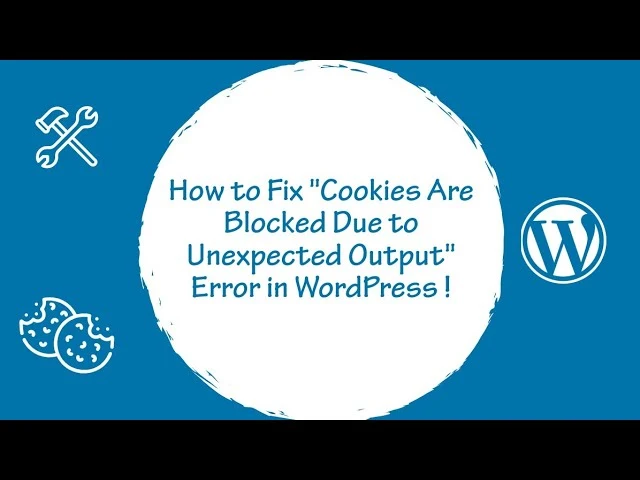
Each fix below addresses a common cause of the cookie error and offers a step-by-step solution.
Check for Whitespace in PHP Files
One of the simplest reasons cookies fail in WordPress is extra whitespace in your PHP files. Even a single blank line or space before the opening <?php tag or after a closing ?> tag can cause output to reach the browser too early. This breaks cookie handling and triggers the error message that cookies are blocked or not supported.
Start by opening your wp-config.php file using a code editor or your hosting panel. Make sure there is no space before the first <?php. Also, remove any closing PHP tags at the bottom of the file, they are not needed and can introduce hidden spaces.
If you recently edited any theme files or custom plugin code, double-check those as well. Focus on functions.php, headerfiles, and custom includes. Once you clean up the whitespace, try logging into your WordPress website again. If the error disappears, you found the culprit.
Scan for Byte Order Mark (BOM) Characters
BOM characters are invisible markers that some text editors add at the start of a file. These characters may seem harmless, but they can send output to the browser before WordPress sets cookies. This early output causes a cookie error that prevents login or breaks functionality.
To fix this, open your key PHP files in a trusted code editor such as VS Code, Sublime Text, or Notepad++. Look for file encoding in the bottom bar and make sure it says UTF-8 without BOM. If you find any file using BOM encoding, simply resave it with the correct setting.
You can also use command-line tools to search for BOM characters if you are working on a server. This helps detect the issue across all PHP files. Once corrected, the cookie error message may stop appearing, and your WordPress login should return to normal.
Deactivate All Plugins and Identify Conflicts
Sometimes, a plugin might be interfering with how WordPress handles cookies. If you started seeing the cookies are blocked error after installing or updating a plugin, that could be the cause. Certain plugins echo output before WordPress is ready, leading to cookie issues.
Start by going to the Plugins screen and deactivating all active plugins. If you cannot access the admin dashboard, use your hosting file manager or SFTP to rename the plugins folder to something like plugins_backup. This will deactivate everything at once.
Try logging in again. If the error disappears, you know a plugin is the problem. Rename the folder back to plugins, then reactivate plugins one by one. After each activation, test your site. Once the error returns, you have found the conflict. From there, you can either remove the plugin or contact its developer for help.
Switch to a Default Theme
Theme files can also trigger the cookies are blocked issue. A common mistake is printing output directly in functions.php or other template files. This early output prevents cookies from being set, resulting in login errors or form submission problems.
To test if your theme is responsible, temporarily switch to a default WordPress theme like Twenty Twenty-Four. If the error goes away, your original theme is causing the issue. Look specifically at the functions.php file and check for echo, print, or debug statements outside of functions or hooks.
Make sure no code runs before WordPress is fully loaded. All output should be wrapped in proper hooks such as init or wp_loaded. Once you fix the theme code, you can switch back and verify that the cookie error is resolved.
Check Browser Settings and Permissions
Sometimes, the cookie error is not about WordPress at all. Your browser may be blocking cookies due to privacy settings or outdated permissions. This is common in browsers like Brave or Safari, which block third-party cookies by default.
Start with Google Chrome. Go to Settings, then Privacy and Security, and open the Third-party cookies section. Make sure cookies are allowed and not blocked. You can also add your website domain as an exception.
In Firefox, head to Settings, then Privacy and Security. Check that Enhanced Tracking Protection is set to Standard. If needed, use Manage Exceptions to whitelist your domain.
For Microsoft Edge, open the Cookies and site permissions section. Enable cookies for your WordPress site and ensure nothing is blocked under the hood.
In Safari, go to Preferences, then Privacy, and uncheck the box that says Block all cookies.
After updating your browser settings, refresh your WordPress site and try logging in again. If the error disappears, the issue was browser-side and now fixed.
Review Security Plugin Settings
Security plugins help protect your WordPress website, but some may be too aggressive in how they manage cookies. They can block authentication or session cookies, especially if they apply rules at the firewall or session level.
If you suspect a security plugin is causing the problem, try temporarily deactivating it. If the error disappears, that confirms the source. Rather than removing the plugin, review its settings for cookie control features. Look for options to allow or whitelist WordPress-specific cookies such as wordpress_logged_in.
Some plugins even let you create exceptions. If needed, reach out to the plugin developer for exact instructions.
Inspect Server Configuration
Server-level settings can also interfere with cookie handling. If you are using a custom server setup, check your PHP configuration. Settings such as session.cookie_secure, session.cookie_httponly, and session.cookie_samesiteplay a big role in how cookies behave.
For example, if your site runs over HTTPS, session.cookie_secure must be enabled. If it is not, cookies will not be stored properly.
If your site uses Nginx, make sure headers for cookies are correctly passed. Look for rules that allow Set-Cookie in server blocks. Your hosting provider can help you verify these settings if you do not have server access.
Fix Login Redirect Loops
Login redirect loops are another sign that cookies are not working. You try to log in, but WordPress keeps redirecting you back to the login page without showing an error.
This usually happens when the WP_HOME and WP_SITEURL values are mismatched. Go to your WordPress General Settings and make sure both URLs are identical. They should use the same domain and protocol, for example, both should use either https or http, and both should include or exclude www.
You can also define these values in your wp-config.php file. Once corrected, the cookie error and login loop should stop.
Define Cookie Domain in wp-config.php
If you are running a WordPress site on a subdomain or complex server setup, defining your cookie domain manually can prevent confusion.
Open your wp-config.php file and add the following:
define('COOKIE_DOMAIN', 'yourdomain.com');
define('COOKIEPATH', '/');
define('SITECOOKIEPATH', '/');For subdomains, use a dot before the domain like .yourdomain.com. This tells WordPress to use cookies across all subdomains, which helps maintain sessions.
Be sure to replace yourdomain.com with your actual domain. This small change can fix login issues and make your cookie handling much more reliable.
Enable Output Buffering to Avoid Accidental Output
When third-party plugins or custom code send unexpected output too early, it can interfere with cookie headers. One way to prevent this is by enabling output buffering.
Output buffering allows WordPress to delay sending output to the browser until all headers, including cookies, are ready. You can enable this by adding a simple function to your theme’s functions.php file:
if (!ob_get_level()) {
ob_start();
}This ensures no output is sent before WordPress sets cookies. It is a helpful safeguard when working with plugins or code that might behave unpredictably. Once added, this setting helps reduce the chance of a cookie error in the future.
How to Prevent Cookie Errors in the Future
If you want to avoid seeing messages like WordPress cookies are blocked, it’s important to follow best practices when building or managing your site. Most cookie problems happen because of poor coding habits or misconfigured plugins.
To prevent the error cookies are blocked issue, start by making sure your PHP files are clean; no extra spaces before the opening tag or after the closing tag. Avoid printing anything to the screen before WordPress finishes loading.
Use only trusted plugins and themes, and test new installations on a staging site before applying them to your live website. If you are setting cookies manually, always check if headers have already been sent using the headers_sent()function.
Keep your WordPress installation, plugins, and themes updated. Also, regularly clear browser and site cache to avoid stale sessions. These simple habits go a long way in preventing cookie errors from happening again.
Final Thoughts
The WordPress cookies are blocked error can seem frustrating at first, but it is usually caused by something small – a space in a PHP file, a plugin conflict, or a browser setting. With the right steps, you can fix the problem and get back to running your site smoothly.
Whether the issue started after a recent update or appeared out of nowhere, this guide has shared proven ways to resolve it. If you have tried everything and the error still shows up, getting help from WordPress experts can save time and stress.