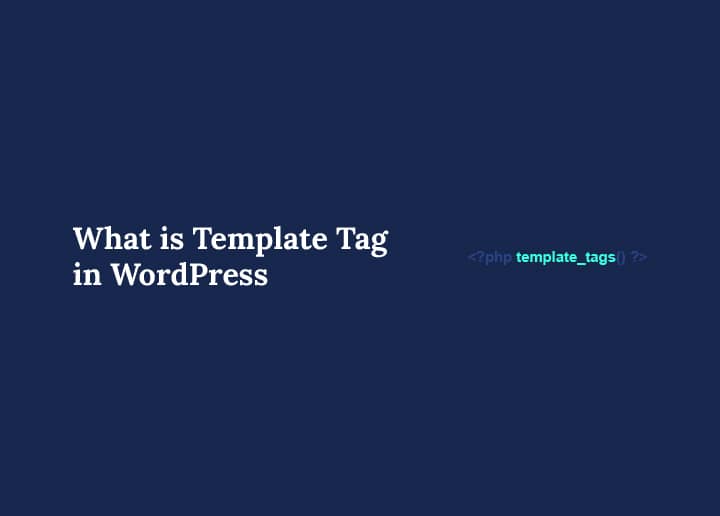One powerful feature often used by developers and theme designers when building or customizing a WordPress website is the template tag. Understanding what a template tag is and how it works can significantly enhance your ability to structure dynamic content on your web page.
Whether you’re a beginner or an experienced developer, this guide explains everything you need to know about template tags in WordPress in simple terms.
Introduction to Template Tags
In WordPress, a template tag is a PHP function used to retrieve and display data dynamically. Instead of hardcoding values such as your site title or the author’s name, you use a tag to pull them from the database and display them where needed.
Template tags are used inside WordPress theme files like header.php, footer.php, index.php, and single.php. These functions help define the structure of your site without duplicating code multiple times.
Template Tag vs. HTML <template> Element
It’s important not to confuse WordPress template tags with the HTML <template> element. While both are useful, they serve very different purposes.
- The HTML <template> element holds code fragments not rendered when the page loads. This content can be cloned and inserted later using JavaScript.
- A template tag in WordPress is a PHP function that outputs specific content or information on a page, like the post title or date.
Although closely related in concept, one is primarily used for JavaScript-based frontend rendering, and the other is for backend PHP template handling.
Anatomy of a Template Tag
Here is a simple example of a template tag:
<?php the_title(); ?>
This code displays the title of a WordPress post. It uses a predefined function provided by WordPress.
Most template tags follow a similar format:
- A PHP function
- May take parameters (optional)
- May echo the output directly or return a value
Echo vs. Return
Some tags echo their content directly, while others return a value you can assign to a variable. Always refer to the WordPress documentation to check the expected behavior.
Commonly Used Template Tags
WordPress has various built-in template tags that make it easier to display dynamic content. These tags are grouped by functionality and are widely used across theme files.
Structural Tags
Structural template tags automatically include various parts of your theme layout. They help you maintain consistency across multiple pages without rewriting code.
<?php get_header(); ?>
<?php get_footer(); ?>
<?php get_sidebar(); ?>
These tags include other template files like header.php, footer.php, and sidebar.php.
Explore Further: Header Tags – What Are They And How To Use Them
Content Tags
Content template tags are essential for displaying dynamic post data on your web page. They output key content elements like titles, bodies, and excerpts.
<?php the_title(); ?>
<?php the_content(); ?>
<?php the_excerpt(); ?>
Metadata Tags
Metadata tags allow you to pull additional information related to the post, such as the author’s name, post date, or categories. These enrich your content with proper context.
<?php the_author(); ?>
<?php the_date(); ?>
<?php the_category(); ?>
These tags pull metadata about the post or the user who wrote it.
Site Information Tags
Site information tags retrieve settings and information defined in your WordPress dashboard. This can include your site’s name, description, and base URL.
<?php bloginfo(‘name’); ?>
<?php bloginfo(‘description’); ?>
<?php bloginfo(‘url’); ?>
These tags pull data from your site settings.
Read More: What are Meta Tags
Template Tags Inside The Loop
The WordPress Loop is a PHP code block that processes and displays posts. Most content-related template tags work best when placed inside this loop.
<?php if ( have_posts() ) : while ( have_posts() ) : the_post(); ?>
<h2><?php the_title(); ?></h2>
<div><?php the_content(); ?></div>
<?php endwhile; endif; ?>
Inside the Loop, tags like the_title() or the_content() work based on the current post in context.
How to Create a Custom Template Tag
Sometimes, the default template tags don’t cover all your needs. That’s where custom template tags come in.
To create one, you write a custom PHP function inside your theme’s functions.php file:
function mytheme_display_random_number() {
echo rand(1, 100);
}
You can then call this function in your theme template like so:
<?php mytheme_display_random_number(); ?>
Best Practices
- Always prefix your function names to avoid naming collisions.
- Sanitize and validate data before output.
- Use WordPress-provided functions like esc_html() to ensure safe output.
When and Where to Use Template Tags
Knowing when and where to use a template tag helps ensure your WordPress theme functions correctly. Template tags are primarily placed within theme files like single.php, archive.php, page.php, or even index.php, depending on the type of content being rendered.
For example:
- Inside the Loop, call
the_title()to display the title of each post. - In
page.phporsingle.phpInsert a consistent sidebar usingget_sidebar(). - To display your site’s tagline in
header.php, usebloginfo('description').
Understanding template structure helps determine the proper placement, ensuring your web page loads dynamic content efficiently.
Further Reading: How to Fix Duplicate Title Tags in WordPress to Improve SEO
Difference Between Template Tags and Template Files
Beginners often confuse template tags with template files, which serve different purposes in WordPress theme development.
- Template files are entire PHP files, such as home.php, single.php, or 404.php, that define a web page’s overall layout or structure.
- A template tag is a function written within those files to display specific data, like post content, metadata, or site information.
You can think of template files as the containers, and template tags as the individual elements that make up the content inside that container.
Using Conditional Tags with Template Tags
You can combine template tags with WordPress conditional tags to control when content appears on a page. This allows your site to behave dynamically based on context.
Example:
php
if ( is_single() ) {
the_title();
the_content();
}
This code ensures the post title and content are displayed only on single post views. Using template tags conditionally helps you tailor the web page structure and user experience without hardcoding.
Performance and Security Tips
Template tags can impact performance and security if not used correctly.
- Escape output: Always use functions like esc_url() and esc_html() when printing data.
- Cache data: Store repeated queries using transients to improve performance.
- Avoid direct DB calls: Use WordPress API functions to fetch data.
Also Read: How Can Third-Party Tags Impact Performance
Template Tags vs. Shortcodes
Both template tags and shortcodes are used to insert dynamic content, but differ in usage and purpose.
- Template tags are used in theme PHP files to insert and control dynamic HTML output directly.
- Shortcodes are used inside post or page content via the WordPress editor or the do_shortcode() function.
For instance, use the_author() (a template tag) in single.php to show the author‘s name, while gallery (a shortcode) may be added inside a post body.
Shortcodes are more user-facing, while template tags operate behind the scenes in the theme code.
Explore Further: How to Set Up Elementor Shortcodes for Easy Template Use
Advanced Use: Passing Parameters to Template Tags
Some template tags accept parameters to customize how data is displayed. This flexibility allows you to tailor content presentation without repeating code.
Example with wp_nav_menu():
php
<?php
wp_nav_menu(
array( ‘theme_location’ => ‘primary’,
‘menu_class’ => ‘nav-menu’,
‘container’ => ‘nav’,
));
?>
Here, an array of parameters is passed to define the menu’s appearance and HTML structure. Similarly, tags like get_the_excerpt($post_id) let you fetch the excerpt for a specific post, offering more control over how information is retrieved and displayed.
SEO and Accessibility Considerations
When using template tags, follow best practices for SEO and accessibility:
- Use semantic HTML tags (<article>, <section>) along with template tags.
- Add alt attributes to image tags using the_post_thumbnail().
- Ensure headings use the correct structure (<h1>, <h2>).
Example:
<img src=”<?php echo get_the_post_thumbnail_url(); ?>” alt=”<?php the_title(); ?>”>
Debugging Template Tags
If a template tag isn’t working:
- Check if you’re inside the Loop.
- Verify function existence using function_exists().
- Use WP_DEBUG and error logs to track issues.
Example:
if ( function_exists(‘the_title’) ) {
the_title();
}
Browser Support and Compatibility
Template tags are part of PHP and WordPress core, so browser support is not a direct concern. However, when using JavaScript with the HTML <template> element:
- Most modern browsers (Chrome, Firefox, Safari, Edge) support it.
- Older versions of Internet Explorer do not.
- Use a polyfill to add support if needed.
Read More: Essential Guide on How to Update WordPress PHP Version Safely
HTML <template> Element and JavaScript
Although not directly a part of WordPress template tags, understanding the <template> HTML element helps when working with front-end JavaScript rendering.
Example:
<template id=”card-template”>
<div class=”card”>
<img src=”” alt=””>
<p class=”description”></p>
</div>
</template>
const template = document.querySelector(‘#card-template’);
const clone = template.content.cloneNode(true);
clone.querySelector(‘img’).src = ‘image.jpg’;
clone.querySelector(‘.description’).textContent = ‘Card description’;
document.body.appendChild(clone);
This allows you to reuse HTML structures dynamically, similar in concept to template tags but implemented with JavaScript.
Common Mistakes to Avoid
Here are some mistakes to watch out for when using template tags:
- Using the wrong context: Tags like the_content() must be used inside the Loop; otherwise, they won’t work as expected.
- Forgetting to escape output: To prevent security issues, always sanitize output with esc_html(), esc_url(), or similar functions.
- Not checking browser compatibility: If using the HTML <template> element with JavaScript, always check browser support and add polyfills if necessary.
- Hardcoding instead of tags: Avoid static values when a template tag can dynamically pull from the database.
Following best practices ensures your site remains secure, performant, and easy to maintain.
Summary
Template tags in WordPress offer a powerful way to display dynamic content, maintain clean code, and improve site flexibility. Whether you’re displaying post titles, author names, or custom data, template tags streamline your theme development.
Using them properly ensures your web pages are well-structured, accessible, and SEO-friendly. Creating custom template tags also allows advanced customization, helping you control exactly what gets displayed and how.
Frequently Asked Questions
What is a template tag?
A template tag is a PHP function used in WordPress to retrieve and display dynamic content.
Can I create my template tags?
Yes, by defining custom functions in functions.php.
Do template tags work outside the Loop?
Some do, but many tags rely on Loop context to function correctly.
Is browser support needed for template tags?
No, since template tags are PHP-based. However, HTML <template> elements used with JavaScript have browser compatibility considerations.
What’s the difference between get_ and the_ functions?
The get_ functions return a value for further processing, while the_ functions output (echo) the value directly to the page.