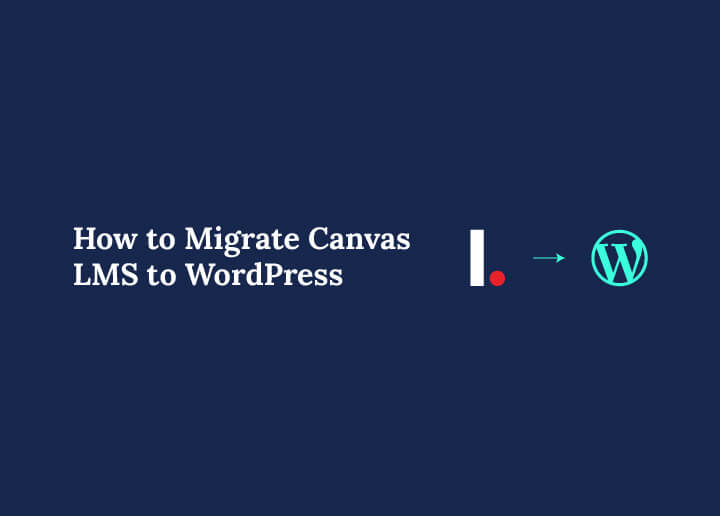Migrating from Canvas LMS to WordPress can seem challenging, but it opens up a world of possibilities. WordPress is not just a website builder. With the right LMS plugins, it becomes a powerful learning management system. This gives educators and institutions more control, better customization, and access to a massive plugin ecosystem.
In this guide, you’ll learn everything about moving your courses, students, and content from Canvas to WordPress. We’ll cover preparation steps, the migration process, tools you need, troubleshooting, and best practices. By the end, you’ll have a clear roadmap to a seamless transition.
Why Move from Canvas LMS to WordPress?
Migrating from Canvas LMS to WordPress can provide educators and organizations with greater flexibility, control, and scalability. While Canvas offers robust course delivery and user management, it has limitations that may hinder your long-term goals.
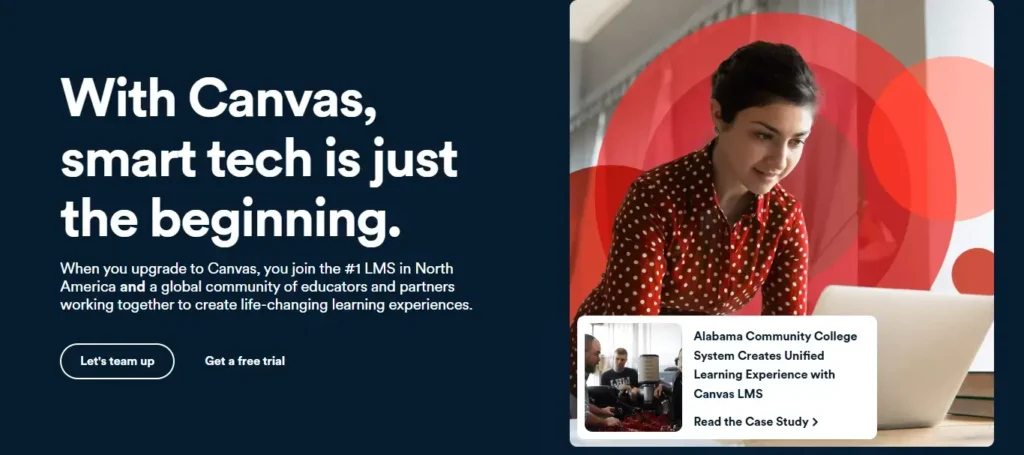
WordPress, paired with a powerful LMS plugin like LearnDash, addresses these challenges and provides an enhanced learning environment. Below, we explore the key reasons for considering this migration.
Customization
One of the main reasons to switch to WordPress is customization. Canvas LMS has a predefined structure, which limits the ability to design courses exactly how you want.
In contrast, WordPress offers nearly limitless design options. You can adjust layouts, branding, and course structures to suit your specific needs. Additionally, WordPress allows the use of page builders and custom themes to create a visually engaging learning experience.
Scalability
As your organization grows, your LMS must scale effectively. Canvas can feel rigid when you need to add new features, courses, or integrations.
On the other hand, WordPress scales easily with your needs. You can add new courses, manage increasing numbers of students, and expand functionality without overhauling your entire system. This makes it ideal for both small training programs and large academic institutions.
Plugin Ecosystem
WordPress offers a rich ecosystem of plugins that can enhance your LMS functionality.
Popular plugins like LearnDash, Academy LMS, and Sensei LMS allow advanced features such as quizzes, certificates, gamification, and detailed reporting.
These plugins also integrate with other WordPress tools for email marketing, analytics, and membership management, providing a comprehensive solution beyond basic course management.
Community Support
Another advantage of WordPress is its large, active community. This makes troubleshooting, updates, and improvements easier. You have access to extensive documentation, forums, and third-party developers who can help customize or enhance your site. Canvas, while robust, does not provide the same level of community-driven support and resources.
SEO and Marketing
Unlike Canvas, WordPress enables you to optimize your courses for search engines. This improves visibility, attracts new learners, and integrates seamlessly with marketing tools.
You can use plugins like Yoast SEO or AIOSEO to ensure your courses are discoverable, enhancing enrollment and engagement.
In summary, moving from Canvas to WordPress gives you more control, flexibility, and opportunities to scale your LMS.
It combines powerful course management with enhanced customization, community support, and marketing potential, making it an ideal choice for modern educational needs.
Transform Your Learning Experience with Effortless LMS Migration
Our team specializes in effortless transitions to WordPress, ensuring a smooth and stress-free migration
Understanding Canvas LMS Before Migration
Before migrating to WordPress, it is crucial to understand how Canvas LMS works. Familiarity with its structure, user roles, and data storage ensures a smoother transition and prevents potential issues during migration.
- Course Management: Canvas organizes learning content into modules, assignments, and quizzes. Understanding this structure helps you plan how to replicate courses in WordPress accurately.
- User Roles: Canvas defines specific user roles such as admins, instructors, students, and observers. Each role has different permissions, so mapping these correctly to WordPress roles is vital.
- APIs and Integrations: Canvas supports data exchange through APIs, which simplifies migration and integration with other tools. Leveraging these APIs can make transferring courses, users, and grades more efficient.
- Interface and Data Storage: Knowing where data is stored, such as assignments, grades, and user information, ensures that nothing is overlooked during migration.
Tip: Export a sample course and user list first to familiarize yourself with the data structure before bulk migration.
Which is Right: LMS vs LCMS
Pre-Migration Preparation for Canvas LMS Migration
Proper preparation is the key to a smooth migration from Canvas LMS to WordPress. Without careful planning, errors can occur, data can be lost, or user experience may suffer.
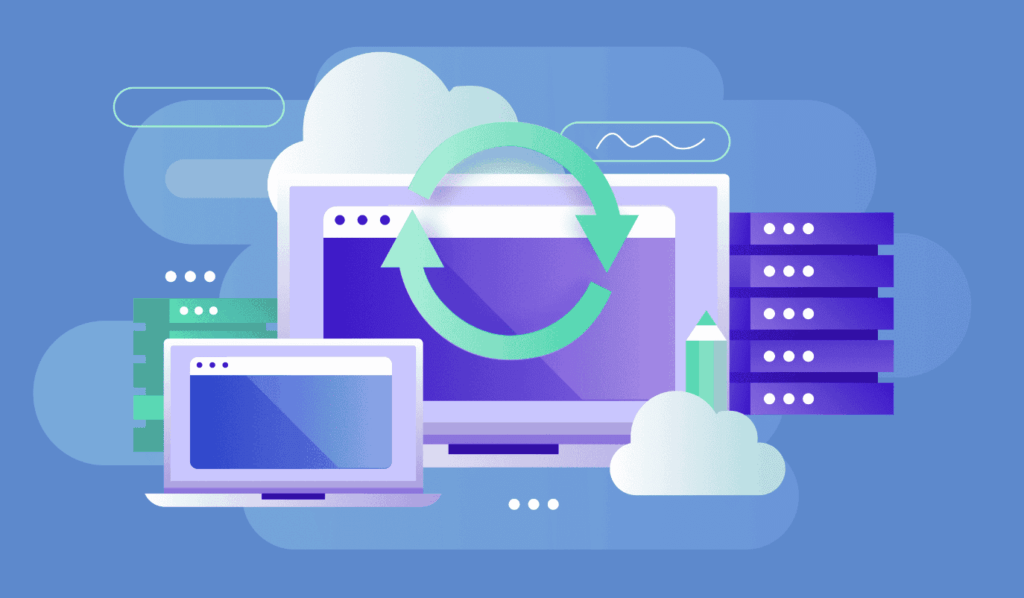
By taking a structured approach, you can minimize risks and ensure a seamless transition. Below are the critical steps to prepare your migration.
Backup Canvas Data
The first step is to secure a complete backup of your Canvas LMS data. Export all courses, student records, grades, and assignments. Canvas provides options for exporting in CSV or IMSCC (Common Cartridge) format. This ensures you have a copy of all essential data, which is crucial in case anything goes wrong during migration.
Choose Your WordPress LMS Plugin
Selecting the right LMS plugin is essential for replicating and improving your learning environment. Some popular options include:
- Sensei LMS is a beginner-friendly plugin that is ideal for simple course management.
- LearnDash is powerful and feature-rich. It is suitable for enterprise-level training programs.
- LifterLMS is great for membership features and community-driven support.
- Academy LMS is robust, with tools for course creation, quizzes, and certificates.
The choice of plugin depends on your requirements, scalability, and budget.
Set Up WordPress
Next, set up your WordPress site:
- Install WordPress on a reliable web hosting.
- Install and activate your chosen LMS plugin.
- Configure essential site settings, including permalinks, SSL, and a custom login page.
This ensures a stable foundation before migrating your Canvas data.
Plan Authentication
If you want students and instructors to retain their Canvas login credentials, set up Single Sign-On (SSO). This enables seamless access without creating new accounts, maintaining a smooth user experience.
Finally, review your existing Canvas courses. Not all courses may need to migrate. Decide which courses to retain, archive, or redesign in WordPress. This step helps avoid clutter and ensures that only relevant content is carried over.
Steps to Migrate Canvas LMS to WordPress
Let’s break down the migration into clear steps.
Step 1: Configure Your WordPress LMS
The first step in migrating from Canvas LMS to WordPress is configuring your LMS plugin. Proper setup ensures that your courses, users, and enrollments function correctly after migration. Taking the time to organize your WordPress LMS prevents errors and streamlines the transition.
- Activate Your LMS Plugin: Start by installing and activating your chosen LMS plugin. This provides the framework for managing courses, users, and course content.
- Set Up Course Categories and User Roles: Next, create course categories and define user roles, such as instructor, student, or administrator. Also, configure enrollment settings to match your organizational requirements.
- Create Course Placeholders: Before importing courses from Canvas, create placeholders in WordPress for each course.
For example, if you have a Canvas course called Intro to Data Science, replicate the course structure in WordPress. This ensures a smooth import and maintains course organization.
Compare: Learn Dash vs Tutor LMS for WordPress
Step 2: Set Up Single Sign-On (SSO)
Setting up Single Sign-On (SSO) allows students to access your WordPress LMS using their existing Canvas credentials. This creates a seamless login experience and reduces account management issues.
- Configure SSO: Use SAML SSO plugin to connect WordPress with Canvas. Proper configuration ensures secure authentication and smooth user access.
- Test Login: Always test SSO with a sample student account to confirm it works correctly before full deployment.
Tip: If SSO setup feels complex, start with standard WordPress logins and implement SSO later.
Read: Top WordPress LMS Themes
Step 3: Import and Export Data
Data migration is a critical step when moving from Canvas LMS to WordPress. Properly exporting and importing courses and user information ensures continuity and prevents data loss.
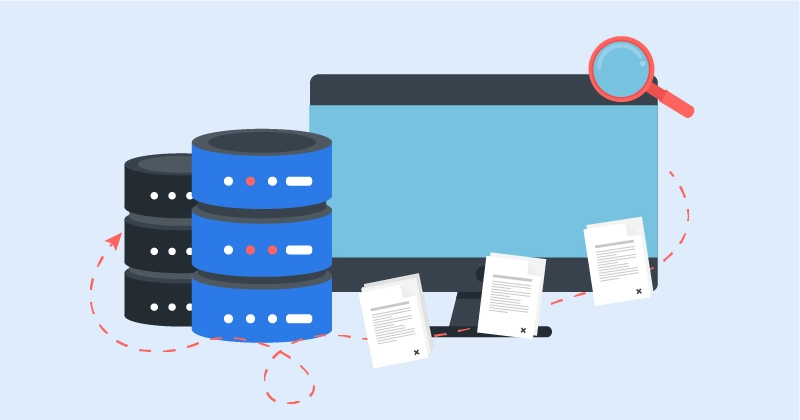
- Export your course packages from Canvas in IMSCC (Common Cartridge) format. This standard format makes it easier to transfer course content.
- Import these packages into your LMS plugin. Some plugins allow direct import, while others may require conversion.
- For bulk user import, use WP Ultimate CSV Importer and map fields carefully.
Example: Canvas “Instructor” → WordPress “Teacher” in MasterStudy LMS.
Step 4: Manage Courses and Users
After importing data, it’s important to verify and organize courses and users in WordPress. Proper management ensures a smooth learning experience for instructors and students.
- Verify Course Structure: Check that imported courses retain their modules, lessons, and quizzes. Adjust formatting if needed to match the original structure.
- Assign Instructors: Assign each course to the appropriate instructor to ensure they have access and control over course content.
- Rebuild Quizzes: If quiz formatting is lost during migration, rebuild quizzes in your LMS plugin.
- Configure Course Rules: Set completion criteria and certificates to track progress and reward learners.
Step 5: Student Access and Management
After migration, it’s essential to ensure students can access their courses smoothly. A clear plan helps maintain continuity and avoids confusion.
- Verify that all students can log in and view their courses.
- Use LMS plugins like LearnDash to monitor student progress and course completion.
- Send a welcome email explaining the new system and login process.
Scenario: If a student has completed 50% of a Canvas course, you may need to manually update their progress in WordPress to maintain continuity.
Step 6: Testing and Quality Assurance
Thorough testing ensures your WordPress LMS works as intended. So:
- Check login functionality for all roles: admin, instructor, and student.
- Verify Course Features
- Test enrollment, quizzes, assignments, and grading to confirm accurate migration.
Plus, run a pilot test with a small group of students to identify and fix issues before full deployment.
Find Out: How LMS Consultation Enhances E-Learning Success
Step 7: Launch and Deployment
After completing testing and quality checks, it’s time to launch your WordPress LMS. Proper planning during this phase ensures a smooth transition for all users and maximizes engagement from day one.
- If necessary, update DNS and hosting settings and make the site publicly accessible. Ensure all links and pages are working correctly before announcing the launch.
- Install and configure SEO plugins to improve course visibility. Optimize course pages, titles, and meta descriptions so that learners can easily find your content online.
- Communicate the launch to all stakeholders. Send emails to students and instructors and use social media channels to inform your audience about the new platform, login process, and available courses. Clear communication reduces confusion and encourages immediate engagement.
Launching with proper preparation ensures a professional rollout and a positive user experience.
Check out: Best LMS Development & Maintenance Companies
Step 8: Final Check and Review
Before completing your Canvas to WordPress migration, it is essential to conduct a final review. This ensures that your LMS is fully functional, secure, and ready for students and instructors to use.
Carefully check all courses, lessons, quizzes, and assignments for accuracy. Ensure that content imported from Canvas matches the original structure and that no data is missing or misaligned.
Confirm that your SSL certificates are active and that the site is secure. This step protects user data and maintains trust among students and instructors.
Lastly, record all migration steps, settings, and any challenges encountered. Proper documentation helps with troubleshooting, future migrations, and training new administrators.
By performing this final check, you ensure a smooth launch and create a reliable, well-structured WordPress LMS that meets the needs of all users.
Post-Migration LMS Maintenance and Support
Migrating from Canvas LMS to WordPress is only the first step. Ongoing LMS maintenance and support are essential to ensure smooth operations, a positive user experience, and the long-term success of your LMS.
Proper support reduces downtime, prevents errors, and helps users adapt to the new platform.
- Provide Training: Offer instructors and students a quick-start guide or tutorial videos for navigating the new WordPress LMS. Training helps users understand course creation, enrollment, and progress tracking, reducing confusion and support requests.
- Set Up Support Tickets: Implement a helpdesk system or contact form to address user issues efficiently. Quick resolution of problems improves user satisfaction and minimizes interruptions to learning.
- Monitor Performance: Use tools and plugins like WP Rocket to monitor and optimize site performance. Regular checks on load speed, server response, and plugin functionality ensure the LMS runs smoothly even as traffic grows.
- Regular Updates: Keep WordPress core, plugins, and themes updated to maintain security, fix bugs, and access new features. Scheduled updates reduce vulnerabilities and improve overall site reliability.
By focusing on these post-migration tasks, you ensure a stable, user-friendly, and efficient LMS that continues to meet the needs of students and instructors alike.
Know about: LMS Maintenance and Support Services Outsourcing
Conclusion
Migrating from Canvas LMS to WordPress may seem complex, but it’s worth the effort. With WordPress, you gain more flexibility, better customization, and control over your learning environment. By following this step-by-step guide, you can ensure a smooth transition. The key to success lies in preparation, testing, and ongoing support. Once your WordPress LMS is live, you’ll have a scalable and future-proof platform for online learning.
FAQs About Canvas LMS to WordPress Migration
Does WordPress LMS have an easy-to-use interface?
Yes, WordPress LMS plugins like LearnDash provide an easy-to-use interface. It allows instructors and students to navigate courses, assignments, and quizzes with a minimal learning curve.
Do I need technical expertise to migrate from Canvas?
While some familiarity helps, you don’t need extensive technical expertise. Following step-by-step guides and using plugins simplifies the migration process significantly.
Can I get assistance if something goes wrong during migration?
Absolutely. You can access support from plugin developers, WordPress forums, or hire professionals to provide assistance throughout the migration.
How do I ensure students can access their courses after migration?
Set up SSO or standard WordPress logins, verify course content, and test user access to ensure that students can seamlessly continue their learning without interruptions.