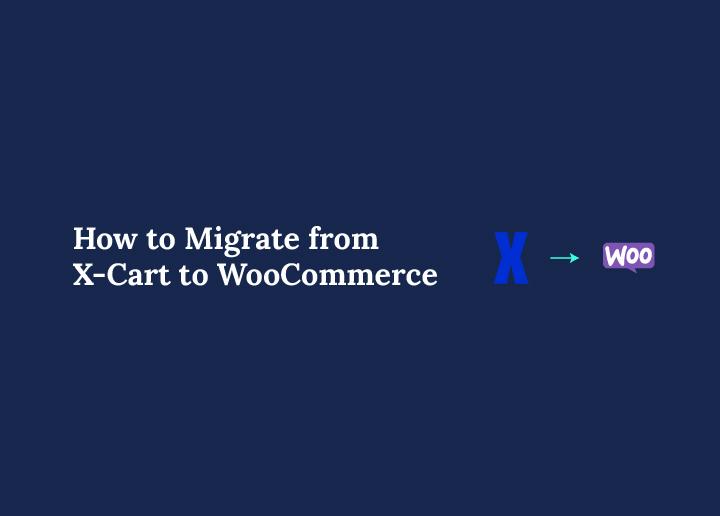Migrating your online store from X-Cart to WooCommerce is a smart move for business owners who want more flexibility, powerful integrations, and better control of their ecommerce growth. WooCommerce is built on WordPress, making it easy to customize, scale, and optimize for search engines, something that can be challenging with an older X-Cart setup.
A successful X-Cart to WooCommerce migration begins with a clear plan and careful data handling. From preserving product categories and SEO URLs to keeping every order status and customer record intact, each step of the entire migration process matters. Whether you run a small boutique or a large multi category store, you can seamlessly transfer all essential data like product prices, shipping addresses, billing addresses, and order IDs without losing accuracy or risking downtime.
In this guide you will learn how to prepare your X-Cart store for migration, set up your new WooCommerce store, and choose the right migration tool or manual method. We will also cover critical tasks like creating a full backup, validating data security, and performing a demo migration to ensure everything is correctly mapped before the final launch. By following these steps you can complete the migration smoothly.
Key Reasons to Switch from X-Cart to WooCommerce
Moving from X-Cart to WooCommerce offers significant advantages for any growing online store. WooCommerce is built on WordPress, which means it integrates seamlessly with content marketing tools and thousands of plugins. This allows you to create a fully customized store without heavy development costs.
Another major benefit is scalability. WooCommerce can handle stores of all sizes, from small boutiques to large marketplaces, while maintaining strong performance. The platform’s open source nature gives you complete ownership of your data and the freedom to adjust hosting, themes, and features as your business expands.
WooCommerce also provides excellent SEO capabilities. With access to advanced plugins and built in features, you can optimize product pages, category structures, and URLs to improve search rankings. Combined with its active community and regular updates, WooCommerce ensures long term stability and support that X-Cart cannot match.
For store owners seeking a flexible, cost effective, and future ready solution, WooCommerce is a natural step forward.
Pre Migration Planning and Store Audit: X-Cart to WooCommerce
Prepare your X-Cart store carefully before starting the WooCommerce migration. Follow these key steps:
- List All Data to Transfer
Identify products, product categories, sub categories, images, customer data, order history, coupon codes, reviews, and any downloadable products or additional images.
- Review Custom Features and Integrations
Note every third party module, payment gateway, and shipping extension you use. Plan equivalent features or plugins for the new WooCommerce store.
- Check SEO and URL Structure
Record current SEO URLs and meta details to set up 301 redirects later and protect search rankings.
- Create a Migration Timeline
Set a clear schedule with start and end dates. Assign tasks like backups, plugin installations, and demo migration tests to specific team members.
- Back Up the Entire X-Cart Site
Save the database, media files, and website root folder in multiple secure locations to prevent data loss during transfer.
- Evaluate Technical Requirements
Confirm hosting capacity, PHP version, and WordPress compatibility to ensure the WooCommerce store can handle the full migration.
Completing these steps first protects data accuracy and helps you achieve a smooth transition to the new WooCommerce store.
Setting Up Your WooCommerce Store
Get your WooCommerce environment ready before moving any data. These steps create a solid foundation for the migration:
- Select a Reliable Hosting Provider
Choose a hosting plan optimized for WordPress and WooCommerce. Look for strong server security, regular backups, and scalable resources.
- Install WordPress
Set up a fresh WordPress installation on your target domain or a staging site. Ensure it runs the latest version of PHP and MySQL for best performance.
- Install and Activate WooCommerce
From the WordPress dashboard, go to Plugins and add WooCommerce. Use the setup wizard to configure store details like currency, billing address format, shipping zones, and tax class.
- Add Essential Plugins
Install plugins for SEO, caching, backups, and payment gateways to match your business needs.
- Set Up a Theme and Design
Pick a WooCommerce compatible theme or recreate your X-Cart design with a custom theme to maintain brand consistency.
Completing these tasks ensures your new WooCommerce store is ready to receive product data, customer records, and order history without delays.
Secure Your Data with a Full Backup Before Migration
Protecting your information is the most important step before transferring data from X-Cart to WooCommerce. Follow these points to keep everything safe:
- Create a Complete X-Cart Backup
Export the full database and all site files, including product images, media files, and the website root folder.
- Store Multiple Copies
Save backups in at least two secure locations such as cloud storage and an external drive to prevent data loss.
- Enable SSL on the New WooCommerce Store
Secure the target store with an SSL certificate to protect customer data like shipping addresses, billing addresses, and order IDs during transfer.
- Update All Software
Make sure WordPress, WooCommerce, and server software are fully updated to reduce security risks.
- Check Server Security
Confirm that both the source store and the new WooCommerce store have strong passwords and proper permissions to safeguard files.
Completing these backup and security steps ensures data accuracy and allows you to restore your online store quickly if any issues occur during the migration process.
Decide on the Best Migration Method: X-Cart to WooCommerce
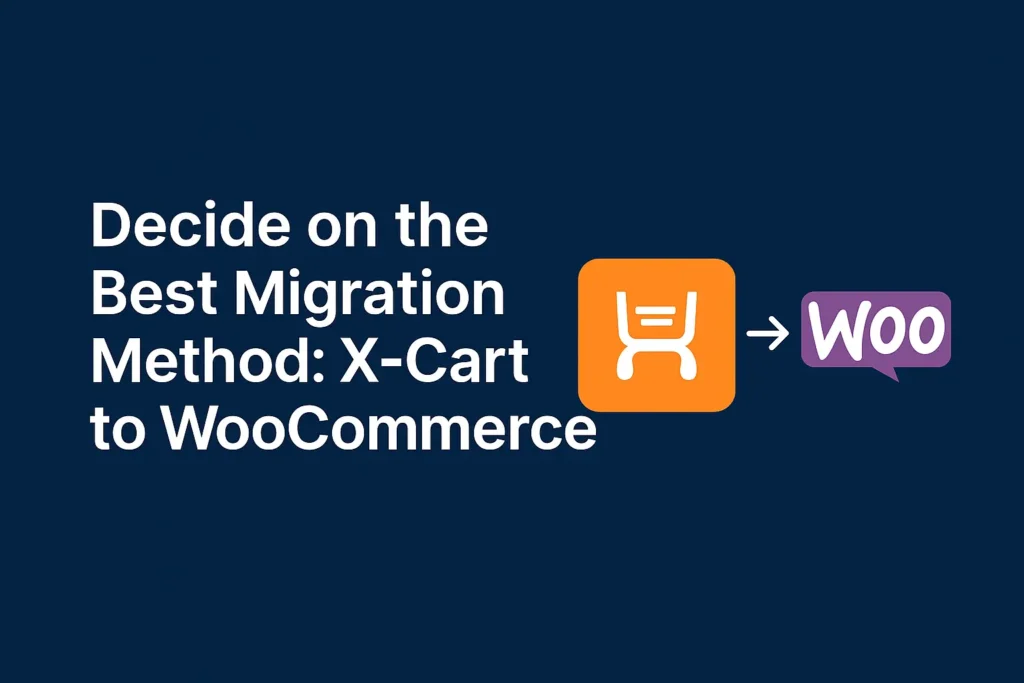
Selecting the right method to migrate your X Cart store to WooCommerce is essential for a smooth and secure transition. Review these three options before you begin.
Use an Automated Migration Tool
Automated services can move products, categories, customer data, order history, and SEO URLs with minimal effort. They also allow a demo migration to test data accuracy and preserve order IDs. However, automated migration does not always deliver complete results. Complex product attributes, custom cart features, or special pricing rules may not transfer perfectly, and you might still need to manually fix missing details.
Perform a Manual Migration
Manual migration involves exporting CSV files from the X Cart store and importing them into WooCommerce using the built in product importer or a migration plugin. While this gives full control over mapping product attributes and custom data, it can be time consuming and prone to human error. Large catalogs or complicated tax class setups can make the process slow and difficult to manage without strong technical skills.
Hire a WooCommerce Migration Expert
The most reliable option is to work with a professional WooCommerce migration expert. A skilled team can handle complex product categories, customer passwords, SEO URLs, and third party modules while ensuring complete data accuracy and strong server security. Professionals also provide custom solutions, preserve search rankings with proper redirects, and minimize downtime. For businesses that need a seamless transition and guaranteed results, hiring an experienced WooCommerce migration partner is the best choice.
Execute the Data Migration from X Cart to WooCommerce
Once your WooCommerce store is ready and the migration method is chosen, it is time to transfer all data from the X-Cart source store to the WooCommerce target store. Follow these steps to complete the process smoothly.
Connect Source and Target Stores
Provide the required credentials or access keys to link your current X-Cart store and the new WooCommerce store. Make sure both platforms are accessible and have proper server security in place.
Map and Select Data for Transfer
Choose all the entities to move, including product categories, product attributes, prices, order status history, customer data, and media files. Map fields carefully to maintain data accuracy during migration.
Run a Demo Migration
Before starting the full migration, perform a demo migration to verify that product names, short descriptions, full descriptions, and SEO URLs transfer correctly. This test helps catch any errors early.
Perform the Full Migration
After confirming that the demo migration is successful, run the complete migration. Monitor the process and track progress until all products, customers, and orders are successfully transferred to the WooCommerce store.
By completing these steps, you can move your X-Cart site to WooCommerce with minimal downtime and ensure all customer information, product details, and order IDs are accurately imported.
Validate Data Accuracy and Test Your WooCommerce Store Functionality
After the full migration is complete, it is important to confirm that every piece of data from your X-Cart store has been successfully transferred to the new WooCommerce store. Careful testing now prevents issues later.
Verify Product and Customer Data
Compare the total number of products, product categories, images, and customer records in WooCommerce with those in the original X-Cart site. Check product prices, special prices, and product attributes to ensure accuracy.
Check Orders and Order Status History
Review orders, order dates, order comments, and subtotal prices. Confirm that order IDs, billing addresses, shipping addresses, and customer IDs match the original records.
Test Checkout and Payment Gateways
Place a few test orders to confirm that payment gateways, tax class settings, and shipping prices work correctly. Make sure coupon codes and coupon expire dates function as expected.
Preserve SEO and Redirects
Ensure all SEO URLs are active. Set up 301 redirects from old X-Cart URLs to the new WooCommerce URLs to maintain search rankings and avoid lost sales.
Thorough data validation and functional testing guarantee that your WooCommerce store is ready for customers and that the entire migration process has achieved complete data accuracy.
Optimize and Launch Your WooCommerce Store
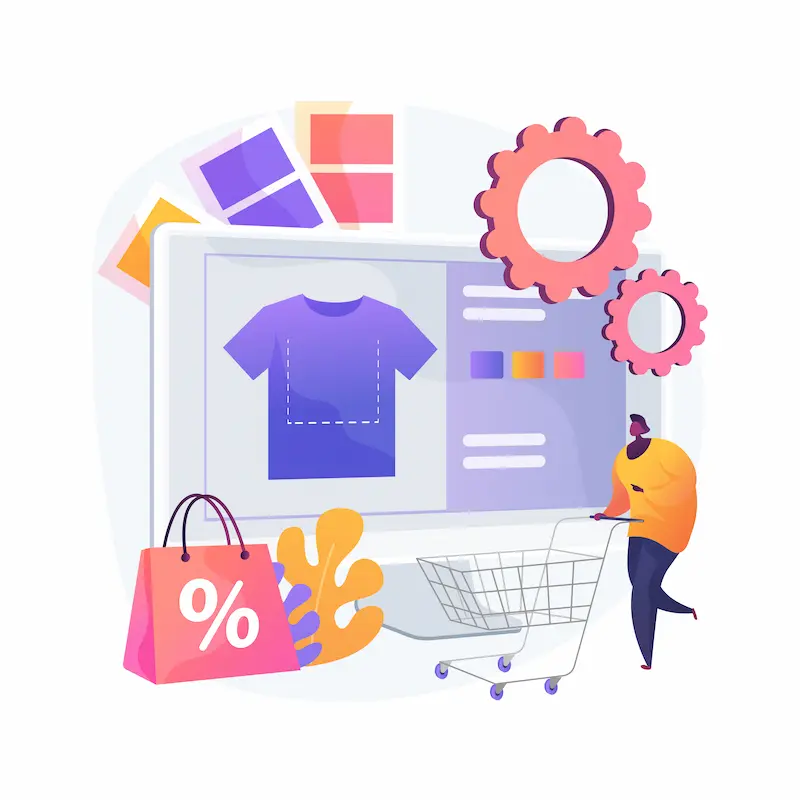
With data validated and the new WooCommerce store running correctly, focus on final optimization and launching your site for customers.
Update DNS and Point Your Domain
Change the DNS settings so your domain directs traffic to the new WooCommerce store. This step makes the site live for shoppers.
Improve Performance and Security
Enable caching, optimize images, and use a content delivery network if needed. Double check SSL certificates and server security to protect customer data and ensure fast load times.
Review Store Settings and Plugins
Confirm that payment gateways, shipping zones, and tax class configurations are accurate. Check that essential plugins like SEO tools, backups, and analytics are functioning well.
Monitor Initial Traffic and Feedback
Watch analytics for traffic spikes and any unusual behavior. Encourage early visitors to share feedback so you can quickly address issues like checkout errors or missing product images.
By completing these tasks, you will launch a fully optimized WooCommerce store that delivers a seamless shopping experience and maintains the trust of your customers after migrating from X-Cart.
Post Migration Maintenance Tips
After your WooCommerce store is live, ongoing maintenance keeps the site secure, fast, and ready for growth. Follow these best practices to protect your investment and maintain strong performance.
Train Your Team
Provide staff training on WooCommerce features, order management, and customer support tools. A well trained team reduces errors and ensures smooth daily operations.
Schedule Regular Backups
Set up automated backups of your database, media files, and product categories. Store copies in secure cloud storage to safeguard against server issues or accidental changes.
Keep Software Updated
Regularly update WordPress, WooCommerce, themes, and all plugins to the latest versions. This step improves security and compatibility with new features.
Monitor Analytics and Performance
Use tools like Google Analytics or Jetpack to track sales, traffic, and customer behavior. Review key metrics to spot trends and address potential issues early.
Strengthen Security
Enable two factor authentication for admin accounts, enforce strong passwords, and monitor for suspicious activity to protect customer data and prevent breaches.
Consistent maintenance and security checks help you preserve data accuracy, improve customer experience, and ensure your WooCommerce store continues to grow after migrating from X-Cart.
How Seahawk Can Support Your Migration
Migrating from X-Cart to WooCommerce can feel overwhelming, but partnering with experienced professionals ensures a smooth transition. Seahawk specializes in WooCommerce development and full store migrations, helping businesses move all their data securely and efficiently.
Expert Migration Services
Our team handles everything from creating complete backups of your X-Cart store to setting up your new WooCommerce store. We manage product categories, product attributes, customer data, order history, and SEO URLs to maintain data accuracy and prevent downtime.
Custom Solutions and Optimization
Seahawk customizes the migration process to match your business needs. We help configure payment gateways, shipping zones, and tax class settings, and we ensure that customer passwords, media files, and additional images are safely transferred.
Ongoing Support and Maintenance
After migration, we provide continuous technical eCommerce support, performance optimization, and regular updates so your WooCommerce store remains secure and scalable.
By choosing Seahawk, you gain a reliable partner who protects your data and ensures a seamless transition to WooCommerce.
Conclusion
Migrating from X-Cart to WooCommerce is a strategic move that gives your online store greater flexibility, scalability, and long term growth potential. By planning carefully, backing up all data, and selecting the right migration method, you can transfer product categories, customer data, order history, and SEO URLs without disruption.
Following each step of the migration process from setting up the WooCommerce environment to running a demo migration and validating every order status ensures data accuracy and a seamless transition for customers.
With your new WooCommerce store live and optimized, you gain access to a powerful WordPress ecosystem and endless opportunities to expand your ecommerce business. If you prefer expert guidance for a secure and efficient migration, Seahawk’s WooCommerce specialists are ready to help you move your X-Cart store with complete confidence.
Frequently Asked Questions
What data can I migrate from X Cart to WooCommerce?
You can transfer products, product categories, customer data, order status history, coupons, reviews, product attributes, and media files. SEO URLs and customer passwords can also be preserved when using a reliable migration tool.
How do I keep my SEO rankings during migration?
Set up 301 redirects from your old X-Cart URLs to the new WooCommerce URLs. This ensures that search engines and customers are directed to the correct pages and helps maintain your existing rankings.
Is it safe to use an automated migration tool?
Automated tools use encrypted connections and server security measures to protect your data. They also allow you to run a demo migration to check data accuracy before the full transfer. However, these tools may not capture every custom feature or complex data field, so a final manual review is always recommended to ensure complete results.