The online shopping landscape is more competitive than ever, and a great user experience is no longer a luxury; it’s a necessity. For any ecommerce store built on WooCommerce, the ability for customers to quickly and easily find what they’re looking for can make or break a sale. This is where WooCommerce product filters become indispensable for simplifying navigation and driving conversions.
In this comprehensive guide, we’ll dive deep into WooCommerce product filters, why they are crucial for a successful online store, how they work, and the key benefits they offer.
We’ll also review the best plugins in 2025, provide a step-by-step setup guide, and share advanced tips for customization, performance, and SEO.
By the end, you’ll have everything you need to implement a robust filtering system that improves product search in WooCommerce and significantly boosts your bottom line.
What Are WooCommerce Product Filters and How Do They Drive Conversions?
At its core, a WooCommerce product filter is a tool that allows customers to refine their search results based on specific criteria.
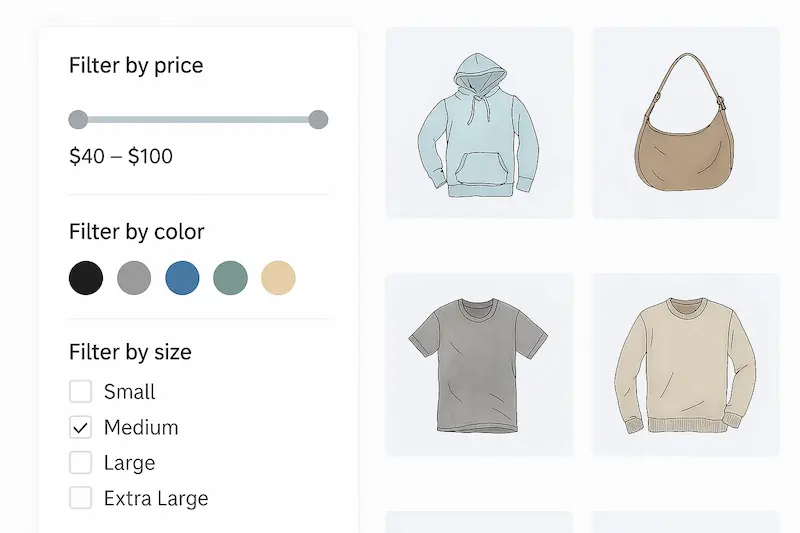
Instead of scrolling through hundreds of products, customers can use a filter to narrow down their options by price, category, size, color, brand, or other attributes.
This function is a cornerstone of modern ecommerce, transforming a potentially overwhelming shopping experience into a streamlined, personalized journey.
You can use various types of filters. You can offer filters for categories and tags, allowing customers to navigate your store’s structure easily. Price filters, often presented as sliders, give customers control over their budget.
Attribute filters are potent for apparel and accessories stores, where customers can filter by size, color, or material. You can also include filters for stock status, ratings, or even custom attributes unique to your products.
The primary role of a product filter function in WooCommerce is to enhance the user experience (UX). When shoppers can quickly find a product that meets their needs, they are more likely to purchase. The user experience is also greatly enhanced when the filters use AJAX technology.
When a user selects a filter, the product list updates instantly without reloading the entire page. This is how a filter provides real-time, no-reload results, creating a seamless and fast shopping experience. These AJAX product filters in WooCommerce are a game-changer for conversion rates.
Supercharge Your WooCommerce Store with Expert Filter Integration
Get custom WooCommerce product filter solutions tailored by Seahawk’s development pros.
Key Benefits of Using WooCommerce Product Filters to Maximize Sales
Implementing a robust filter system offers several tangible benefits for your online store.
Faster Product Discovery for Targeted Customer Needs
Customers often come to your site with a specific idea of what they want. For example, they might need a red jacket in size large that costs less than $100.
Without filters, they have to scan every product on the page manually. A sound filter system allows them to instantly narrow their choices, leading to faster product discovery and less frustration. This filter logic for sales makes the shopping journey more efficient and enjoyable.
Learn More: Behavioral Targeting
Increased Conversions Through Personalized Shopping Experiences
Customers who see a tailored selection of products feel like the store understands their needs. This personalized experience builds trust and makes them more likely to convert. By using fast product filters, you can guide them directly to the items they want, reducing the cognitive load and friction in the buying process.
Enhanced Mobile Responsiveness with Slide-Out Filter Panels
More than half of all online shopping now happens on mobile devices. Standard sidebar filters can clutter a mobile screen. Many premium plugins offer mobile-friendly features, such as slide-out filter panels. These panels appear with a single tap, allowing users to apply filters and then close the panel to view the products clearly, ensuring a smooth UX on smaller screens.
SEO Advantages: Filter URLs, Improved Indexing, and Organic Traffic
While filter pages can be tricky for SEO, a well-configured filter system can be a powerful tool. The right plugin helps you create SEO-friendly filter URLs and can even improve the indexing of specific, highly-targeted product combinations. This can lead to more organic traffic from long-tail keywords,
Top WooCommerce Product Filter Plugins for 2025: Free vs. Premium
Choosing the right plugin is the first step to a successful filter implementation. Here’s a breakdown of some of the best options available.
YITH WooCommerce Ajax Product Filter: Versatile and Feature-Rich
The YITH WooCommerce Ajax product filter is one of the most popular and comprehensive solutions. It offers a free version with basic functionality, but its true strength is the premium version.
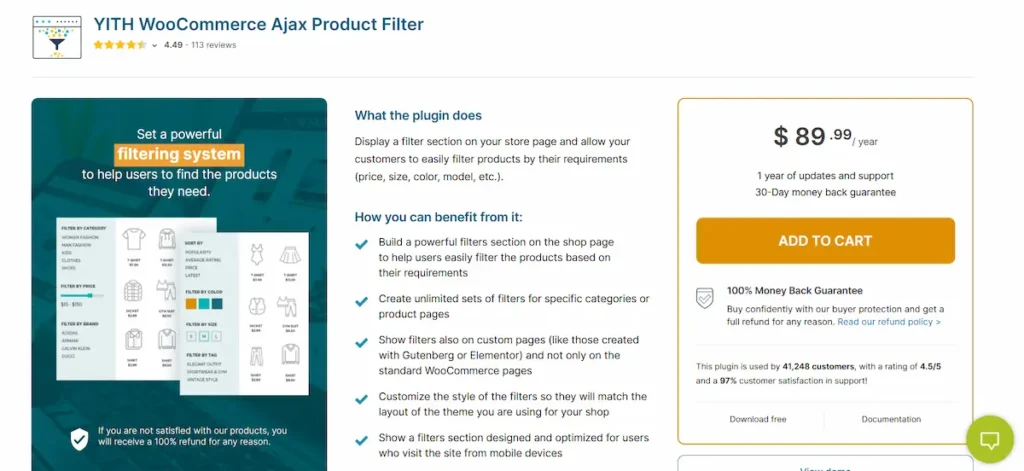
Premium Features ($89.99/year): The premium version includes powerful features like AJAX-powered filtering, filter presets, and multi-attribute support. It integrates seamlessly with popular page builders like Elementor and Gutenberg and themes like Astra, Divi, and Flatsome.
You can use the YITH product filter to create customizable price sliders, color swatches, and filters based on ratings. The filter presets allow you to save and reuse filter combinations, making it easy to display curated product collections.
WooCommerce Product Filters by Barn2: Premium Power for Large Catalogs
Performance is key for stores with extensive product catalogs. Barn2’s plugin is built for speed and efficiency, making it the best WooCommerce filter plugin for large-scale operations.
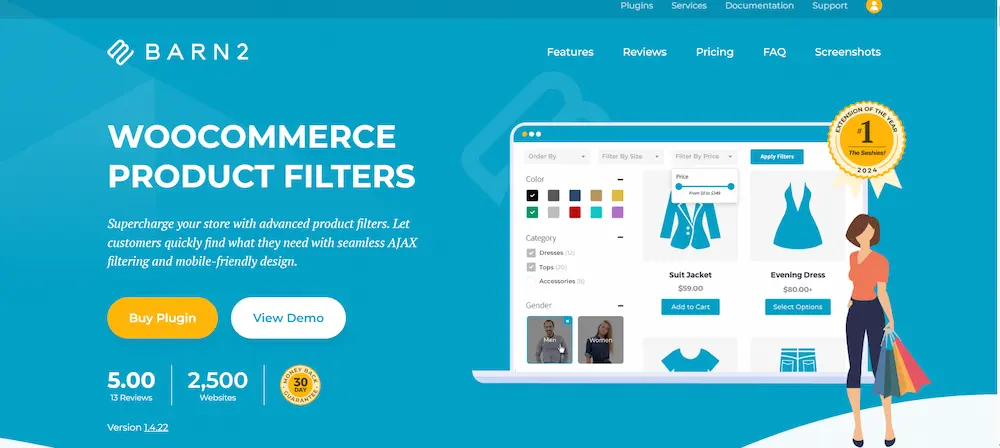
Key Features: It uses advanced indexing to filter thousands of products quickly. The drag-and-drop builder makes it easy to set up custom attribute filters, and you can display filters using shortcodes, widgets, or Elementor. Pricing starts at $79 for a single site, or you can get a bundle with their popular Product Table plugin for $129.
Themify WooCommerce Product Filter: Free and Simple
The Themify WooCommerce Product Filter plugin is a great free option if you’re just starting and have a small store.
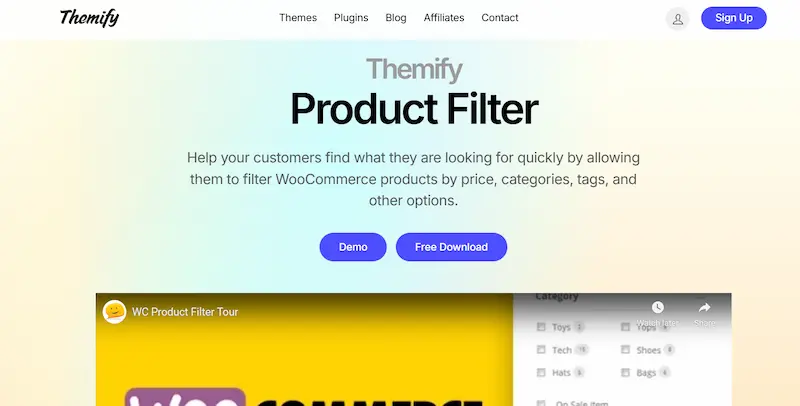
Key Features: This plugin uses a simple drag-and-drop interface to create price, category, and attribute filters. While it offers basic functionality and a clean design, it lacks many of its premium counterparts’ advanced features and customization options. However, this plugin is a good starting point for new store owners.
WOOF: Products Filter for WooCommerce: Flexible and Scalable
WOOF is a highly flexible option that balances free and premium features.
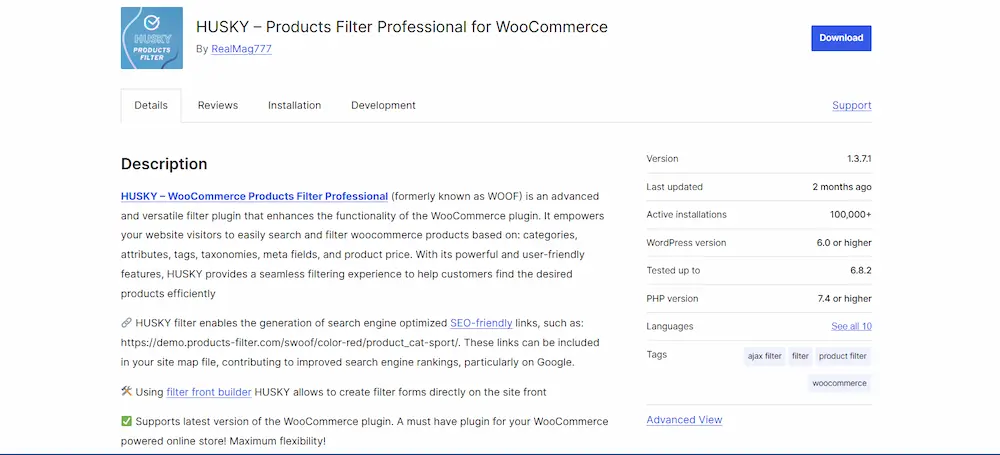
Free and Premium ($39): The free version is robust, offering support for checkboxes, dropdowns, and SKU search. The premium version adds advanced features like infinite scrolling, dynamic product counters, and a filter search box. It’s highly scalable and compatible with AJAX and shortcodes.
Other Notable Plugins
- WooBeWoo Product Filter: Another solid option with a user-friendly, drag-and-drop interface and extensive customization options.
- JetSmartFilters: A top choice for Elementor users. It offers 12 filter types and seamless integration with JetWooBuilder. This solution is excellent if you already use the JetEngine or Crocoblock suite.
- Filter Everything: This plugin is known for its speed and SEO-ready features. It can filter any WordPress content, not just WooCommerce products. It is a powerful tool with minimal styling, making it easy to integrate into any theme.
Step-by-Step Guide: How to Add Product Filters in WooCommerce
Once you’ve chosen a plugin, adding filters to your store is straightforward. A general guide applies to most plugins, such as YITH, Barn2, or WOOF.
Installing and Activating the Plugin
First, go to Plugins ⟶ Add New in your WordPress dashboard, search for your chosen plugin (e.g., YITH WooCommerce Ajax Product Filter), click Install Now, and then Activate.
Configuring Filter Settings
Next, navigate to the plugin’s settings page, usually under WooCommerce ⟶ Settings or a dedicated menu item. This is where you will configure your filters. You’ll typically find a filter setup wizard or an interface to define which filters you want to use, such as:
- Price Filter: Enable and configure a price slider or range input.
- Category Filter: Choose to show categories as a list, dropdown, or checkboxes.
- Attribute Filters: Select which attributes (like “Color,” “Size,” “Brand”) you want to make filterable.
- Stock Filter: Add an option to show only in-stock items.
Displaying Filters on Your Site
After configuring the filters, you need to display them on your store. Most plugins provide several options:
- Widgets: This is the most common method. Go to Appearance ⟶ Widgets and add the filter widget to your shop page’s sidebar.
- Shortcodes: A WooCommerce product filter shortcode allows you to place filters anywhere on your site, such as above your product listings or on a custom page.
- Gutenberg Blocks or Elementor Widgets: Many plugins offer dedicated blocks or widgets that you can drag and drop onto your pages, giving you complete control over placement and styling.
Learn More: Master WooCommerce Product Shortcode for Dynamic Product Displays
Customizing WooCommerce Product Filters for Enhanced Functionality
To get the most out of your filter system, you should go beyond the basics and customize it to fit your store’s unique needs.
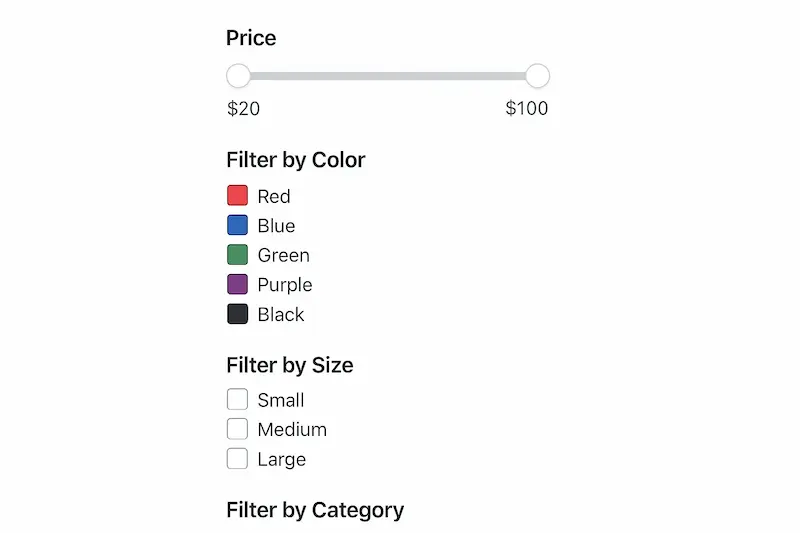
Filtering by Custom Attributes for Niche Stores
Niche stores often have unique product features that need to be filterable. You must first set up the attributes to filter WooCommerce products by a custom attribute.
- Go to Products ⟶ Attributes in your dashboard.
- Create new attributes like “Material,” “Style,” or “Collection.”
- Add the specific terms for each attribute (e.g., for “Material,” you could add “Cotton,” “Polyester,” “Silk”).
- When you create or edit a product, assign these attributes to it.
- Finally, go to your filter plugin settings and enable filtering for these new attributes.
This is a powerful way to help customers find particular products, such as “vintage leather jackets.”
Adding Dynamic Price Filters
A price slider is a must-have feature for any store with a wide range of prices. Most plugins provide a simple toggle to add a price filter in WooCommerce. You can customize the slider’s appearance, set a default range, and even add text inputs for users who want to type in an exact price.
Leveraging Taxonomy and Category Filters
You can add a product category filter in WooCommerce to help customers navigate your store’s hierarchy. For example, customers might want to see only “Running Shoes” within the larger “Footwear” category. Using hierarchical dropdowns or nested lists can significantly improve the user experience.
Integrating Filters with Elementor for Seamless Design
If you use Elementor, choose a plugin that offers a dedicated Elementor filter widget. This allows you to drag the widget onto your page, customize its styling and placement, and ensure it seamlessly matches your store’s design. The JetSmartFilters Elementor integration is an excellent example of this.
Advanced WooCommerce Product Filtering Techniques
Those who want to take their store’s filtering to the next level should consider these advanced techniques.
Building AJAX-Powered Filters for Real-Time Results
Advanced AJAX product filters are a game-changer for user experience. They eliminate page reloads, providing instant feedback as users apply filters. Plugins like YITH and WOOF make creating a WooCommerce product filter easy with Ajax functionality. This real-time filtering is especially crucial for fast product discovery and mobile responsiveness.
Customizing Product Sorting and Ordering
You can combine filtering with the ability to customize WooCommerce product sorting and ordering. This allows users to filter for a specific product type and then sort the results by price, popularity, or rating, adding another layer of personalization and control to the shopping experience.
Adding Custom Product Options for Filterable Attributes
You might need to add custom product options in WooCommerce for unique products. For example, a store selling custom jewelry might have options for engraving or a specific metal type. By linking these custom options to filterable attributes, customers can filter for products that offer those particular customizations.
Discover More: How to Create a High-Converting WooCommerce Product Table
Optimizing WooCommerce Product Filters for Performance and SEO
A slow filter system is worse than no filter system at all. Optimization is key.
Ensuring Fast Performance with Large Product Catalogs
For extensive catalogs, a plugin’s indexing system is vital. Optimized plugins like Barn2 create a separate index of your products and their attributes, which allows for speedy searches without slowing down your database. Implementing caching strategies and setting cache exclusions for your AJAX filters can also significantly boost performance.
SEO Best Practices for Filter URLs and Indexing
Filter pages can sometimes lead to SEO issues like duplicate content. To avoid this, you should configure your plugin to create SEO-friendly filter URLs. For less critical filter combinations (e.g., “red size large shirt”), use a noindex tag to prevent search engines from indexing these low-value pages. This helps you focus on indexing your primary product pages and categories.
Designing Mobile-Friendly Filter Panels
As mentioned earlier, a mobile filter panel is a must. Implement a design with slide-out drawers that can be easily opened and closed. Ensure your filter buttons and selections are large enough to tap on a mobile screen easily. Test your mobile performance to ensure a smooth, fast, and usable experience.
Read Further: Responsive Design Beyond Mobile: Crafting Experiences for All Devices
Troubleshooting Common WooCommerce Product Filter Issues
Even with the best plugins, you might run into issues. Here’s how to fix some common problems.
- Nulled Versions: Avoid using Product filters for WooCommerce nulled versions. They are often outdated, insecure, and can contain malicious code that compromises your site. Always purchase a legitimate license to receive updates and support.
- Theme Conflicts: Some themes can interfere with a plugin’s functionality. Check for theme conflicts by temporarily switching to a default theme like Twenty Twenty-Four. If the problem disappears, you know it’s a theme issue.
- Caching Problems: If your filters aren’t updating, your caching plugin might be the culprit. You may need to set cache exclusions for the pages or JavaScript files used by your filter plugin.
- Broken Filters: JavaScript errors or compatibility issues can break your filters. Check your browser’s developer console for errors and consult the plugin’s support documentation.
Conclusion: Skyrocketing Sales with Smarter WooCommerce Product Filters
WooCommerce product filters are not a luxury but a necessity for any serious ecommerce store. By allowing your customers to quickly and easily find the products they want, you create a seamless, frustration-free shopping experience. This leads to higher conversion rates, increased customer satisfaction, and improved customer retention.
Start by choosing the right plugin for your needs. Consider YITH, Barn2, or WOOF as excellent starting points. Implement the filters, customize them for your store, and optimize them for speed and SEO.
WooCommerce filters can turn a cluttered product page into a streamlined, powerful sales machine. So, choose a plugin and start optimizing your store today!
FAQs About WooCommerce Product Filters
How do I add product filters in WooCommerce?
You add filters by installing a dedicated plugin like YITH, Barn2, or WOOF. After installation, configure the filter settings in the plugin’s dashboard and display the filters on your site using a widget, shortcode, or Elementor block.
What is the best filter plugin for WooCommerce?
The best plugin depends on your needs. YITH is a versatile, all-around choice. Barn2 is ideal for large stores needing speed. Themify is perfect for small stores on a budget. WOOF is a flexible, scalable option with a robust free version.
How do I filter WooCommerce products by a custom attribute?
First, create the custom attributes under Products ⟶ Attributes. Add the attribute terms and assign them to your products. Then, enable filtering for these new custom attributes in your filter plugin’s settings.
How do I add a price filter in WooCommerce?
Most filter plugins include a setting to add a price filter in WooCommerce. You can enable a price slider or a range input. In the plugin’s settings, you can customize the default range and appearance to provide a user-friendly experience.
How do I clear filters in WooCommerce?
Most filter plugins automatically add a “Clear Filters” or “Reset” button. You can often customize the appearance and placement of this button in the plugin’s settings. It’s an important feature for a good user experience



