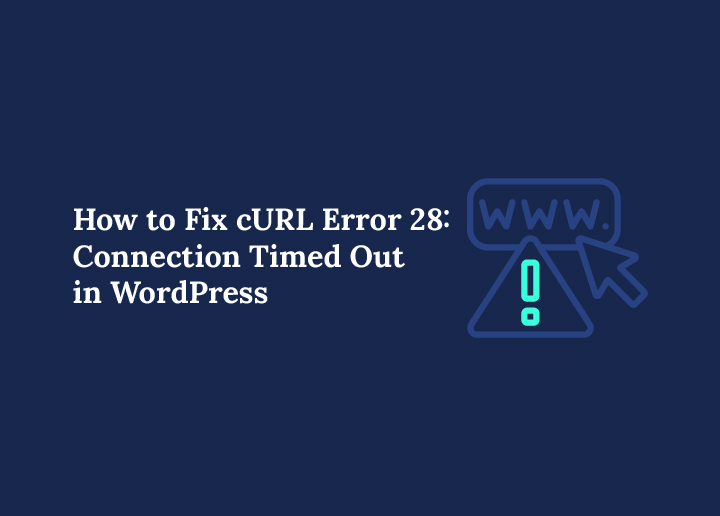If you’re running a WordPress website and suddenly see the dreaded cURL Error 28: Connection Timed Out, don’t panic. This error message usually means WordPress tried to make a cURL request, like a REST API request or data transfer, but the operation timed out before getting a response.
It often happens due to SSL settings, server limits, firewalls, blocked IP addresses, or even outdated software on your hosting.
In simple words, your site is trying to “talk” to another server, but it doesn’t get the answer back in the expected milliseconds, which can cause features relying on the REST API response (like bulk actions or updates) to fail.
The good news? You can usually fix cURL Error 28 in WordPress with a few adjustments, like updating your cURL library, checking server resources, or asking your hosting company’s support team for help.
In this tutorial, we’ll explain why it happens and the steps to resolve it so your site runs smoothly again.
What Causes cURL Error 28 in WordPress?
The cURL Error 28 WordPress timeout usually happens when your site struggles to complete a data transfer process within the expected time. In practice, this means that important features relying on REST API or a loopback request may not work properly, and the site fails to perform updates or background tasks.
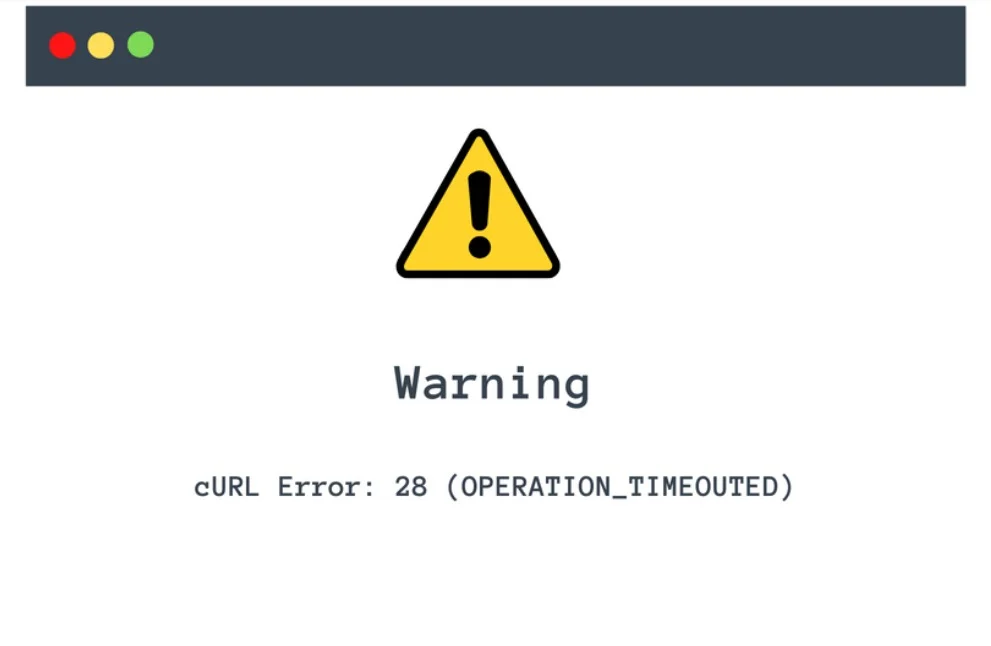
Some of the most common causes include:
- Slow server response or timeout limits: If your hosting server is overloaded or your PHP settings restrict how long a request can run, the connection may time out before reaching success.
- Firewall or security plugin blocking requests: Extra layers of web software security sometimes disable access to certain external APIs, which can be a mistake if you rely on them for updates or integrations.
- DNS or SSL verification errors: A misconfigured hostname or incorrect SSL verification error can prevent safe data transfer. Even something small like an expired SSL certificate can trigger the issue.
- Plugin conflict or theme issue: A single plugin conflict or outdated theme can disrupt the JavaScript or POST requests needed for API communication. In one instance, simply updating or renaming the conflicting plugin folder fixes the problem.
- Hosting restrictions: Some web hosts block certain outgoing requests to save resources, which limits your ability to perform tasks like downloading updates or connecting to third-party services.
In short, the possibility of an error is high whenever WordPress is blocked from making an external call, whether due to hosting, configuration, or plugin-related issues.
Don’t Let cURL Errors Slow Down Your Site.
Seahawk’s WordPress support team is here to troubleshoot, optimize, and keep your website performing at its best.
How to Diagnose cURL Error 28 in WordPress
Before you fix the problem, you’ll want to find out what’s causing it. WordPress provides several ways to debug WordPress and diagnose cURL errors so you don’t waste time guessing.
Here’s how to start:
- Check Site Health Tool: Go to Tools ⟶ Site Health in your WordPress dashboard. This feature runs a scan to highlight issues like failed loopback requests, blocked APIs, or slow responses that may have caused the site failed error.
- Use error logs: Your hosting account usually keeps logs that show where the data transfer process broke down. For example, you might see repeated POST requests timing out, which could point to a misconfigured plugin or disabled access from your host.
- Test with different plugins: Sometimes, the issue comes from a plugin conflict. Try deactivating plugins one by one, refreshing in your browser, and checking if the error message disappears. In many cases, updating the plugin or switching to an alternative fixes the instance.
- Check DNS and SSL setup: Make sure your hostname and SSL settings are correct. Even small mistakes in SSL configuration can stop cURL from working.
- Simulate with tools: Developers can use PHP debugging or external cURL command-line checks to test the same request outside of WordPress. This helps confirm if the problem is with WordPress itself, your server, or an external API.
By running these checks, you can quickly identify whether the issue is tied to your hosting server, plugin setups, or web software configuration, saving you time on troubleshooting and getting you closer to a permanent fix.
Read Here: How to Trace Any Piece of Code in WordPress
Step-by-Step Solutions to Fix cURL Error 28
Here’s a step-by-step guide to help you fix cURL error 28:
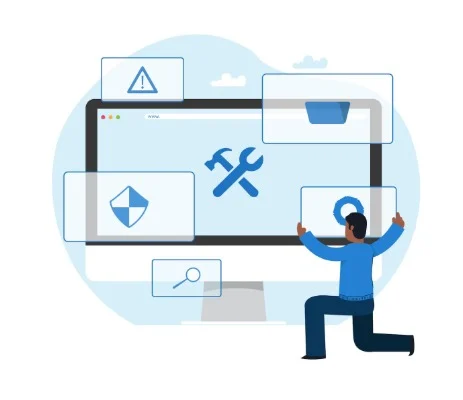
Step 1: Increase cURL Timeout Limit in WordPress
One of the most common reasons behind cURL error 28 is that the request takes too long to complete. By default, WordPress and your server may have a lower timeout limit set. Increasing the timeout ensures that external API calls and requests have enough time to process.
To do this, you can add a simple filter in your theme’s functions.php file or a custom plugin. This increases the allowed time before the request times out.
add_filter( 'http_request_timeout', function() {
return 60; // timeout in seconds
});While the default is usually around 15 seconds, bumping it to 60 seconds often resolves issues when servers are under heavy load or when APIs take longer to respond.
Step 2: Whitelist API Endpoints in Security Plugins/Firewall
Security plugins like SolidWP, Wordfence, or Sucuri often block outgoing requests if they consider them suspicious. Similarly, server-level firewalls can restrict access to certain API endpoints. If the API you’re trying to connect with is blocked, cURL will return error 28.
Here’s what you can do:
- Go to your security plugin settings and whitelist the specific API URL or domain.
- For hosting-level firewalls, add exceptions for the required endpoints.
- If you’re unsure, contact your hosting provider to confirm firewall rules.
This step ensures that WordPress can communicate freely with external services without being blocked internally.
Step 3: Check SSL Certificate & Update CA Bundle
Invalid or expired SSL certificates often trigger cURL connection issues. Since cURL relies on a CA (Certificate Authority) bundle to verify the authenticity of SSL certificates, an outdated bundle can cause error 28.
To fix this:
- Verify that your domain’s SSL certificate is active and properly installed.
- If you are on shared hosting, ask your hosting provider to update the server’s CA bundle.
- On VPS or dedicated servers, update the CA certificates package manually (usually via update-ca-certificates command in Linux).
Keeping SSL certificates and the CA bundle updated helps establish secure connections without unnecessary interruptions.
Step 4: Verify DNS and Server Configuration
Sometimes the issue is not with WordPress or cURL directly but with DNS resolution. If your server cannot resolve the domain name of the external service quickly enough, you’ll see cURL error 28.
Here’s how to troubleshoot:
Use tools like dig or nslookup to test if the domain resolves correctly. Example:
dig example.com
nslookup example.comFlush the DNS cache on your server to remove outdated records.
Proper DNS configuration ensures fast and accurate domain resolution, reducing the chances of timeout errors.
Step 5: Disable Conflicting Plugins Temporarily
Another frequent cause of cURL error 28 in WordPress is plugin conflicts. Some plugins, especially those handling caching, security, API connections, or external requests, can interfere with cURL operations.
Here’s how to test for conflicts:
- Temporarily deactivate plugins that may be using API calls (such as caching plugins, API connectors, or third-party integration tools).
- After deactivation, check if the error still persists.
- Re-enable plugins one by one to identify the exact plugin causing the issue.
If you find a conflicting plugin, you can either reach out to the developer for a fix, look for an alternative plugin, or adjust its settings to avoid blocking outgoing requests.
Step 6: Contact Your Hosting Provider
Sometimes, the error lies beyond your control. Hosting providers, especially shared hosting environments, may place restrictions on outgoing connections to conserve server resources or improve security. This can block WordPress from making external API calls.
What you should do:
- Open a support ticket with your hosting provider and explain that you’re facing cURL error 28.
- Ask them to check server logs for blocked outgoing requests.
- Request them to whitelist the API endpoints you’re trying to connect with.
A good hosting provider should help you troubleshoot server-level issues quickly and ensure smooth communication between your WordPress site and external services.
Step 7: Upgrade Hosting Plan if Needed
If your website is running on an overloaded or underpowered server, it may not have the resources to handle outgoing cURL requests effectively. This is common in low-cost shared hosting environments where multiple websites compete for the same resources.
Here’s what you can do:
- Monitor your server performance (CPU, memory usage, and request handling).
- If you consistently face slow responses, consider upgrading to a VPS, or a managed WordPress host.
- A more reliable host ensures faster DNS resolution, updated SSL configurations, and better handling of API requests, significantly reducing cURL errors.
By moving to a higher-tier hosting plan, you not only fix cURL issues but also improve your site’s overall performance and stability.
Preventing Future cURL Errors in WordPress
While fixing cURL error 28 in WordPress is important, preventing it from happening again saves time and avoids future downtime. A few proactive measures can keep your site healthy and reduce the risk of connectivity issues.
- Keep WordPress Core, Themes, and Plugins Updated: Outdated code often leads to compatibility issues with APIs and servers. Regularly update your WordPress themes, and plugins to stay aligned with the latest security patches and performance improvements.
- Use a Reliable Hosting Provider with Strong Server Response Times: Hosting performance is directly linked to site stability. Choosing a high-quality host ensures your site has the necessary resources to handle external API calls without delay, reducing the chance of timeouts.
- Monitor Performance with Tools Like Pingdom and GTMetrix: These tools allow you to keep an eye on site response times, uptime, and DNS resolution. If performance drops, you can act quickly before it escalates into WordPress cURL errors.
- Optimize DNS and SSL Setup Regularly: Make sure your domain points to reliable DNS servers (such as Cloudflare or Google DNS) and that your SSL certificate is properly configured and up-to-date. This ensures secure, smooth communication with external services.
By applying these WordPress optimization best practices, you create a strong foundation that minimizes the risk of future connectivity problems.
When to Seek Professional Help
Even after trying all troubleshooting steps, there are times when fixing cURL error 28 in WordPress may require professional assistance. Some issues go beyond basic site tweaks and need expert-level server management.
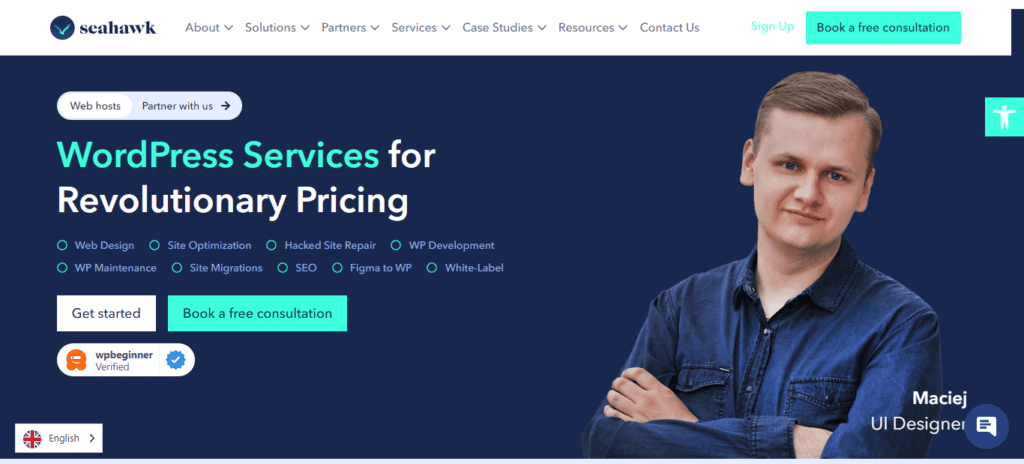
- If the Issue Persists After Trying Fixes: You’ve increased timeouts, checked SSL, verified DNS, and tested plugins, but the error still won’t go away. This often means a deeper server-side issue.
- Cases Involving Complex Server Configurations: On VPS or dedicated hosting, custom server setups may require advanced debugging. Incorrect cURL, PHP, or firewall configurations can block requests in ways only an experienced sysadmin can resolve.
At this stage, it’s best to reach out to WordPress experts who specialize in diagnosing and resolving these issues. Agencies like SeahawkMedia provide professional support to troubleshoot hosting performance, plugin conflicts, and advanced WordPress optimization.
Final Thoughts
cURL Error 28 in WordPress happens when your site fails to connect to external servers in time, often due to timeout limits, SSL issues, DNS problems, plugin conflicts, or hosting restrictions.
While the error may seem technical, fixing it is crucial because it directly impacts your site’s performance, API integrations, SEO rankings, and overall security.
By following the step-by-step solutions, from increasing timeout limits and whitelisting endpoints to checking SSL, DNS, and hosting configurations, you can resolve the issue and prevent it from recurring.
If your site is still struggling with WordPress cURL errors, don’t waste valuable time. A professional team can identify deeper server-level problems and apply the right fixes quickly.
FAQs About cURL Error in WordPress
How do I fix cURL timeout issues in WordPress?
Start with the basics: increase the timeout limit, check for SSL or DNS problems, and make sure no plugins or firewalls are blocking connections. If that doesn’t work, reach out to your hosting provider for server-level fixes.
Does hosting affect cURL errors in WordPress?
Definitely. Cheaper shared hosting often limits outgoing requests or struggles with server performance, which can trigger cURL errors. Upgrading to a VPS, managed WordPress host, or a faster plan usually helps.
Can plugins cause cURL Error 28?
Yes, sometimes plugins that handle caching, APIs, or security can interfere with requests. The easiest way to check is by deactivating plugins temporarily and reactivating them one by one until you find the culprit.
What is cURL Error 28 in WordPress?
It’s an error that happens when WordPress tries to connect to an external server (like an API or third-party service) but the request times out. In simple words, your site is waiting too long for a response and gives up.