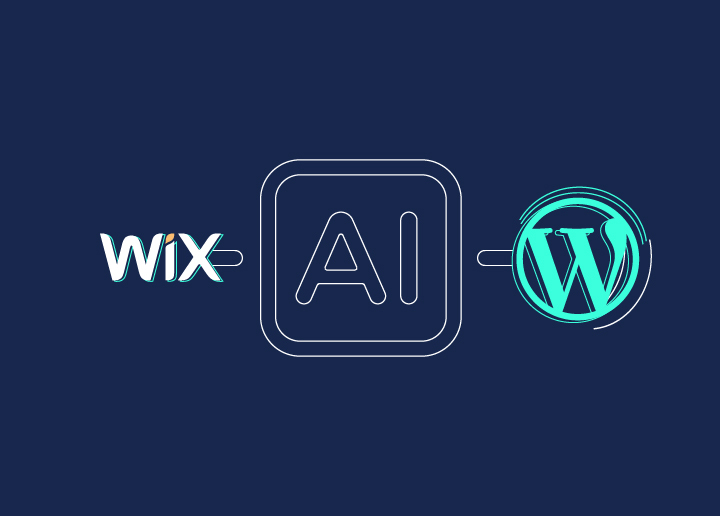Thinking of moving from Wix to WordPress? You’re definitely not alone.
Wix is a solid starting point for beginners who want to get online quickly, but many users eventually run into its limitations.
From tighter design control to advanced SEO tools and a huge library of plugins, WordPress offers far more flexibility to grow and manage a website long term.
The best part? Migrating from Wix to WordPress doesn’t have to be a headache. Thanks to AI-powered tools, you can now transfer your site’s pages, layouts, and design elements in just a few clicks.
In this guide, we’ll walk you through how to use AI step by step to move your Wix website over to WordPress. So, let’s dive in.
Why Now is the Right Time to Migrate from Wix (and Why WordPress Wins)
Your Wix site might have done the job when you were just starting out, but as your business or personal brand grows, so do your website needs.
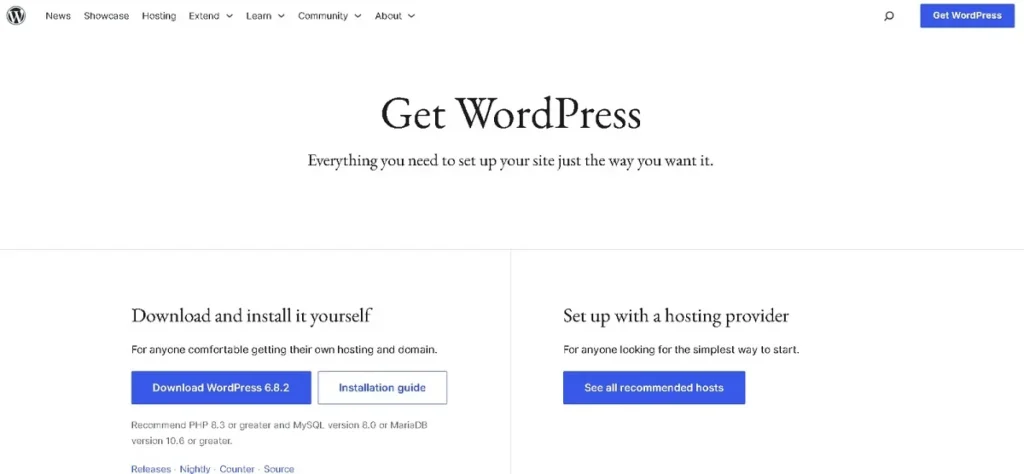
Wix is convenient for launching a site quickly, but it comes with trade-offs: limited customization, less control over SEO, and reliance on a closed ecosystem.
If you’ve ever felt boxed in when trying to scale or add advanced features, you’ve already seen some of these limitations in action.
That’s where WordPress stands out. Unlike Wix, WordPress is open-source, meaning you’re not locked into one platform’s rules or restrictions.
You get full ownership of your website, complete control over design, and access to thousands of plugins to extend functionality, whether you need eCommerce, advanced SEO, or powerful marketing integrations.
And let’s not forget scalability: WordPress can grow with your business, from a single-page site to a full enterprise solution.
The timing has never been better. With AI tools now making the Wix to WordPress migration process quicker and more beginner-friendly, switching platforms is no longer a drawn-out technical challenge.
Instead, it’s a chance to future-proof your website, gain more freedom, and set yourself up for long-term success online.
The AI Tool for Migration: CloneWebex
One of the standout tools that makes moving from Wix to WordPress much easier is CloneWebex. This AI-powered platform is designed to help you replicate or “clone” your existing website and rebuild it inside popular page builders with just a few clicks.
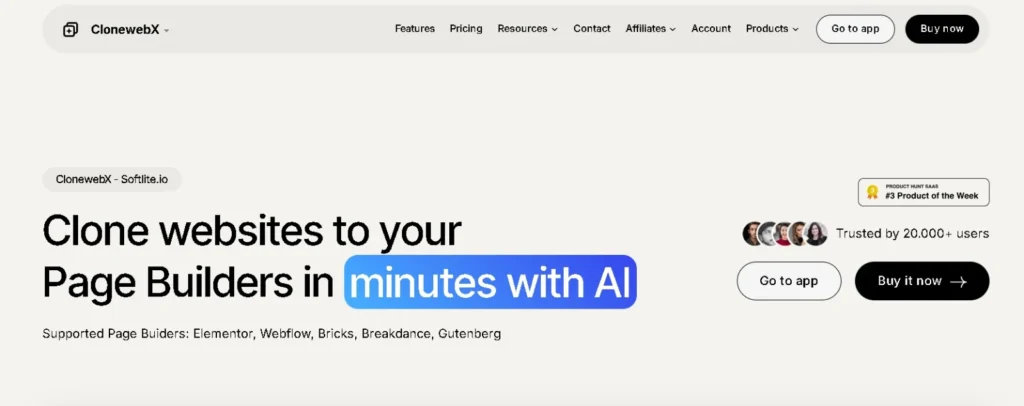
Instead of manually copying content and redesigning layouts, CloneWebex streamlines the process so you can save time and reduce the hassle of starting from scratch.
How it works is simple: you install the CloneWebex Chrome extension, connect it to your project, and then capture the pages from your Wix website.
Each page can then be exported and pasted directly into WordPress using a supported page builder plugin.
While it does require some setup, like adding their plugin to WordPress and making sure features such as Flexbox containers are enabled, the process is still far more straightforward than doing a full manual migration.
CloneWebex also supports multiple platforms and builders, giving you flexibility depending on your workflow.
You can clone websites into Elementor, or Webflow, making it versatile enough for both beginners and advanced users who work across different ecosystems.
CloneWebex Pricing
When it comes to pricing, CloneWebex offers both a free and paid tier
- Free Plan: Limited to Webflow and Gutenberg exports, capped at 10 exports per month, and the output isn’t responsive across devices. This makes it useful for testing the tool but less practical for real-world business websites.
- Paid Plans: Starting at around $10/month, you unlock responsive designs, support for all major page builders, and up to 30 site exports per month, ideal if you’re working with multiple pages or migrating larger projects.
So, what are the pros and cons of using the free version?
Here are the pros:
- Zero cost to try out the tool.
- Good for simple experiments or learning the process.
- Works with Gutenberg and Webflow if that’s your use case.
Here are the cons:
- No responsive design, which is a dealbreaker for most websites today.
- Limited exports per month.
- Doesn’t support popular builders like Elementor unless you upgrade.
In short, while the free version of CloneWebex is great for testing the waters, the paid plan is much more practical if you’re serious about migrating your Wix site to WordPress efficiently and without major design compromises.
Discover: Wix vs WordPress
Move From Wix to WordPress Seamlessly!
Let Seahawk Media handle your migration with AI-powered precision and expert support. Get started today and unlock the full potential of WordPress for your business.
Step-by-Step Guide to Migrate Your Wix Site to WordPress Using AI
Below is a detailed step-by-step walkthrough of how to migrate your Wix website to WordPress using AI.
Step 1: Install the CloneWebex Chrome Extension
The first step is to equip yourself with the right tool. CloneWebex is a Chrome extension designed specifically to capture and replicate existing web pages for use in WordPress.
Head to the Chrome Web Store, search for CloneWebex, and install the extension with just one click. Once added, you’ll see the extension icon in your browser toolbar, ready to help you clone your Wix site.
Why is this necessary?
Wix doesn’t allow direct exports of your content, which means you can’t simply download your site and upload it into WordPress.
CloneWebex bridges that gap by letting you capture your site visually and structurally, making migration smoother and faster.
Step 2: Create a New Project and Paste Your Wix Site URL
After installing the extension, it’s time to set up your project. Open the CloneWebex extension and create a new project. You’ll be prompted to give it a name, something simple like “Wix to WP Migration” works perfectly. Then paste in the URL of your existing Wix site.
This step essentially tells CloneWebex which site you’re working with. By linking your project to your Wix domain, the tool can now recognize and store the pages you want to migrate. Think of it as setting the foundation for your entire migration process.
Step 3: Select the Pages You Want to Clone
Now comes the exciting part, actually selecting the pages you want to move. Navigate to the page on your Wix site that you want to bring into WordPress. For example, start with your homepage, then move on to your About, Services, and Contact pages.
When you’re on a page you’d like to copy, open the CloneWebex extension, choose your project, and click the option to add the page. The extension will capture the layout, text, and styling, preserving the look of your Wix page so you can recreate it in WordPress with minimal effort.
Keep in mind that this process works page by page, so if your Wix site has multiple pages, you’ll need to repeat this step for each one.
Want to see how it’s done? Check out this video to learn how to migrate from Wix to WordPress using AI:
Step 4: Export the Captured Content
Once the page has been cloned, you’ll need to export it. CloneWebex makes this easy by copying the content to your clipboard. Essentially, it converts the captured design into a format that WordPress page builders can understand and paste directly.
At this stage, you’re not losing anything, your text, design structure, and even certain styles are preserved. This is where AI really helps cut down hours of manual rebuilding work.
Step 5: Install the CloneWebex Plugin on WordPress
Switch over to your WordPress site. To make the pasted content compatible, you’ll need the CloneWebex plugin installed. Head to your WordPress dashboard, go to Plugins ⟶ Add New, upload the plugin, and activate it.
If you’re using Elementor, make sure you’ve enabled Flexbox containers in the Elementor settings. This is an important step because CloneWebex relies on Flexbox to recreate your layouts accurately inside the page builder.
Step 6: Create a New Page in WordPress
Next, create a blank canvas where your Wix content will live. Go to Pages ⟶ Add New in WordPress, name the page (e.g., “Home” or “About Us”), and set the template to something clean. If you’re using Elementor, choose the Elementor Canvas option, which gives you a completely blank slate without headers or footers.
Open the new page in your preferred builder, Elementor, and get ready to paste in your cloned design.
Step 7: Paste the Copied Design into WordPress
Here’s where the magic happens. With your blank page open, simply paste (Ctrl + V on Windows, Cmd + V on Mac) the content you exported from CloneWebex. Within seconds, your Wix design will appear inside WordPress, almost identical to how it looked originally.
Of course, it’s not always 100% perfect, some small adjustments like image alignments, spacing, or font tweaks may be needed. But instead of rebuilding every element from scratch, you’re working with a nearly complete version of your page, saving countless hours.
Step 8: Repeat for All Pages
Since CloneWebex handles one page at a time, you’ll need to repeat this process for your entire website.
Start with your homepage, then continue with other important pages like Services, Contact, Blog, or Portfolio. While this may take a bit of patience, it’s still far more efficient than manually recreating everything.
Pro Tips for a Smooth Migration
Let’s see some extra tips for smooth migration:
- Check Responsiveness: After pasting each page, test how it looks on mobile and tablet. Some minor adjustments may be required to ensure your site is fully responsive.
- Update Links: Internal links from your Wix site won’t transfer automatically. Go through your pages and update all navigation, buttons, and internal links to point to the correct WordPress URLs.
- Reupload Media: Images are often pulled in during cloning, but it’s best practice to reupload them into your WordPress Media Library for full control.
- Test Functionality: Forms, animations, or custom Wix apps won’t transfer directly. Be ready to rebuild these elements using WordPress plugins.
By following these steps, you can successfully migrate your Wix site to WordPress using AI, turning what was once a complicated, developer-heavy process into something any website owner can handle.
Learn More: Responsive Design Beyond Mobile
Migrating from Wix to WordPress: Comparing Different Options
When it comes to moving from Wix to WordPress, there isn’t just one way to do it. The right method really depends on your website’s size, complexity, and how comfortable you are with tech.
Let’s break down the three main options most people consider.
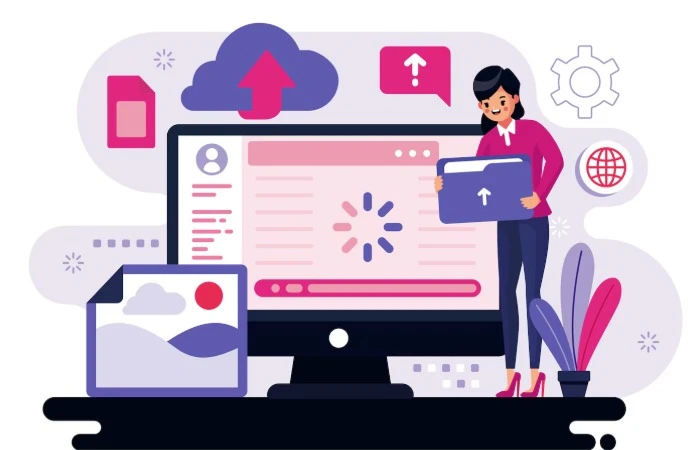
Hiring a Professional Migration Service
This is hands-down the easiest and most hassle-free approach. If your Wix site has a lot of custom posts, complex functionality like eCommerce, or integrations with third-party tools, professionals can ensure a smooth transfer.
They’ll handle everything, from content migration to redesigning pages in WordPress, while minimizing downtime. Though it’s the costliest option, it saves time and avoids technical headaches, making it the most reliable choice for businesses and established brands.
DIY Migration with AI-powered Tools
If you’re more budget-conscious and want some control over the process, AI tools like CloneWebex are a fantastic option. These platforms make it possible to import your Wix site into WordPress quickly without needing coding skills.
They can replicate layouts, transfer content, and even adapt designs to popular page builders like Elementor or Bricks. It’s beginner-friendly and much faster than manual work, though you might still need to do some cleanup and styling afterward. For smaller or personal websites, this option balances affordability and convenience.
Manual Migration for Advanced Users
For tech-savvy users who don’t mind rolling up their sleeves, manual migration is also possible. This involves copying over your content, rebuilding your site design within WordPress, and setting up plugins to replace Wix’s built-in features.
While it’s the most time-consuming and complex option, it gives you total control over how everything looks and functions. This route is usually best for developers or those who want to customize their site deeply during the migration process.
In short, if you want a stress-free experience, hire a pro. If you’re budget-minded and open to some light post-migration tweaks, AI tools are your best friend. And if you’re confident with WordPress development, manual migration gives you the most flexibility.
Post-Migration Fixes and Adjustments on WordPress Website
Once your Wix site is migrated to WordPress, the work isn’t completely done. No matter which migration method you choose, you’ll almost always need to fine-tune your site to ensure everything looks and works as it should.
Styling and Design Tweaks
Even with AI tools or professional help, certain visual elements may need adjustments. For example, text blocks might look slightly misaligned, or buttons might not match your theme.
Using a page builder like Elementor, you can easily fine-tune these styling details, adjusting padding, fonts, or layouts so the site looks polished.
Image Imports and Broken Links
One common issue during migration is missing or incorrectly linked images. It’s important to go through your site and confirm that every image loads correctly.
Similarly, check for broken links, particularly if your Wix URLs differ from your new WordPress structure. A simple link-checking plugin can help identify and fix these quickly.
Mobile Responsiveness Checks
With most users browsing from mobile devices, ensuring your site is responsive is non-negotiable. After migration, test your site on different screen sizes and devices.
Sometimes, layouts that look perfect on a desktop can break on smaller screens. Adjustments in Elementor or your WordPress theme settings usually fix these issues.
Rebuilding Complex Features
Not everything migrates perfectly, especially advanced features like contact forms, eCommerce functionality, or booking systems. In these cases, you’ll likely need to rebuild them using WordPress plugins.
By investing time in these post-migration tweaks, you’ll ensure your new WordPress site isn’t just a clone of your old Wix site, but an improved, future-ready version with more power and flexibility.
Learn More: Best Taxi Booking Plugins for WordPress
When AI Isn’t Enough: Handling Complex Wix Sites
AI migration tools like CloneWebex can save you hours of work, but they aren’t perfect for every scenario.

Automated migration may struggle with highly customized designs, apps unique to Wix, or websites that rely heavily on complex features like eCommerce integrations, membership portals, or advanced booking systems.
In such cases, the AI may only transfer the basic structure, leaving functionality gaps that require manual adjustments.
For example, an online store with custom checkout flows, payment gateways, or third-party shipping apps might not carry over seamlessly.
Similarly, sites with heavy reliance on animations or advanced interactivity may look different after migration. This is where manual intervention comes in, rebuilding features in WordPress using plugins like WooCommerce, Elementor Pro, or custom development.
If you’re migrating a large-scale business site or mission-critical platform, it’s often best to hire a professional WordPress development agency.
Experts can not only replicate the design but also optimize performance, implement SEO best practices, and ensure the site scales properly. AI can be an excellent starting point, but for advanced needs, human expertise is still the winning solution.
Read Here: Hiring the Right CMS Developer
Conclusion
Migrating from Wix to WordPress has never been easier, thanks to AI tools like CloneWebex. For small to medium-sized sites, these tools provide a fast, cost-effective way to switch platforms without the hassle of starting from scratch.
You’ll gain the flexibility, SEO advantages, and plugin ecosystem that make WordPress the world’s most powerful CMS.
That said, no tool is flawless. If your Wix site has complex functionality, consider blending AI migration with manual adjustments or hiring experts to ensure a smooth transition. This way, you get the best of both worlds: automation for speed and human skill for precision.
Whether you’re a blogger, small business owner, or entrepreneur, now is the perfect time to make the move. Start with AI for a quick foundation, and don’t hesitate to call in the pros when your website needs that extra polish.
FAQs About Wix to WordPress
How long does a Wix to WordPress migration take with AI tools?
It really depends on the size of your website. A small site with just a handful of pages can often be migrated within an hour using an AI tool. Larger sites with 50+ pages, blog archives, or complex design elements might take a few hours.
Do I need technical skills to use AI for Wix to WordPress migration?
Not at all! One of the best things about AI migration tools is that they’re built to be user-friendly. If you can copy and paste a URL, you can usually handle the basics. Tools like CloneWebex guide you through simple steps. That said, having a little technical know-how can help when it comes to post-migration fixes, like styling adjustments or SEO setup, but it’s not mandatory.
What if my Wix site has eCommerce features, can AI handle that too?
This is where things get a little tricky. AI tools like CloneWebex are great for migrating static content (pages, images, text), but complex eCommerce setups don’t transfer seamlessly. Product catalogs, checkout systems, and payment gateways often need to be rebuilt on WooCommerce (the go-to eCommerce plugin for WordPress).
Will my Wix SEO rankings carry over when I move to WordPress?
Your rankings don’t automatically “carry over,” but you can absolutely maintain (and often improve) SEO during migration. WordPress is known for its strong SEO capabilities, especially when paired with plugins like AIOSEO or Rank Math. The key is to set up proper 301 redirects from your old Wix URLs to the new WordPress ones. This way, search engines know your content has moved and won’t penalize you for duplicate or missing pages.
Can I migrate from Wix to WordPress without losing my content?
Yes, you can migrate from Wix to WordPress without losing your content, but the method you choose matters. AI-powered tools like CloneWebex make it much easier to transfer your pages, text, and images while preserving layouts. That said, some elements (like forms, advanced animations, or eCommerce features) may not transfer perfectly and might need to be rebuilt manually in WordPress.