Building a WordPress plugin is one of the most effective ways to extend site functionality, whether you’re adding a custom feature, integrating a third-party service, or solving a unique business problem. Traditionally, developers have relied on local environments like XAMPP, MAMP, or containerized setups for plugin development. But with the rise of cloud-based coding platforms, a new question emerges: can tools like Replit handle WordPress plugin development?
Replit has gained popularity as a collaborative online IDE where developers can write and share code instantly, without heavy setup. Its support for multiple languages, including PHP, makes it tempting for WordPress developers who want a fast and accessible environment. But does that mean you can build, test, and run an entire WordPress plugin inside Replit, or does it only cover part of the workflow?
That’s what we’ll explore in this guide.
Quick Answer: Can Replit Really Build a WordPress Plugin
Yes, you can build a WordPress plugin on Replit, but it comes with limitations.
Think of Replit as your coding workspace, not your complete WordPress environment. It’s excellent for writing PHP code, creating plugin file structures, and collaborating in real time with teammates. With built-in GitHub integration, you can also version-control your plugin and share it across different environments quickly.
Where Replit falls short is in running a full-fledged WordPress instance. While it is possible to spin up WordPress on Replit using Nix and SQLite, this approach is experimental and not reliable for production work. WordPress was designed to run on PHP with MySQL/MariaDB, and SQLite substitutes can cause compatibility issues with certain plugins or database-heavy features. That’s why professional developers usually use Replit for writing code and then move to a local or staging WordPress setup for testing and deployment.
What Replit can do vs what needs WordPress
What Replit can do:
- Write PHP plugin code.
- Organize files and maintain replit project structure.
- Use GitHub for collaboration and versioning.
- Experiment with lightweight WordPress setups.
What still needs WordPress:
- Installing and activating plugins.
- Running and testing hooks, actions, and database interactions.
- Checking theme/plugin conflicts.
- Ensuring security and performance standards.
In short: Replit is a powerful tool for building the code of your plugin, but WordPress itself is where the real testing and execution happen.
Ready to Build Your Next WordPress Plugin?
Seahawk’s WordPress development team can help you turn your idea into a secure, scalable, and production-ready solution.
How WordPress Plugins Work?
Before diving deeper into using Replit, it helps to understand how WordPress plugins actually work. A plugin is essentially a bundle of PHP code that hooks into WordPress to extend or modify its functionality. At the most basic level, all plugins share three key components:
- A main PHP file with a header – This file tells WordPress what the plugin is called, who built it, the version number, and a short description. Without this header comment, WordPress won’t recognize the plugin.
- Hooks and functions – WordPress runs on a system of hooks (actions and filters). Your plugin taps into these hooks to add features like custom widgets, new admin options, or automated tasks.
- Optional assets and files – Many plugins include CSS, JavaScript, images, or even templates to enhance the feature being built.
Once your plugin files are organized in a folder, you simply zip it and upload it to WordPress through the dashboard. From there, activating the plugin makes it available for use.
This structure is lightweight, which means you don’t need a heavy-duty setup just to create the plugin code. You can technically write it in any text editor, including Replit. However, the real magic happens inside WordPress itself, and that’s where the plugin interacts with the database, other plugins, and your chosen theme.
In short, think of Replit as your “workbench” for writing plugin code, and WordPress as the “factory floor” where that code comes to life.
Three Ways to Work With Replit
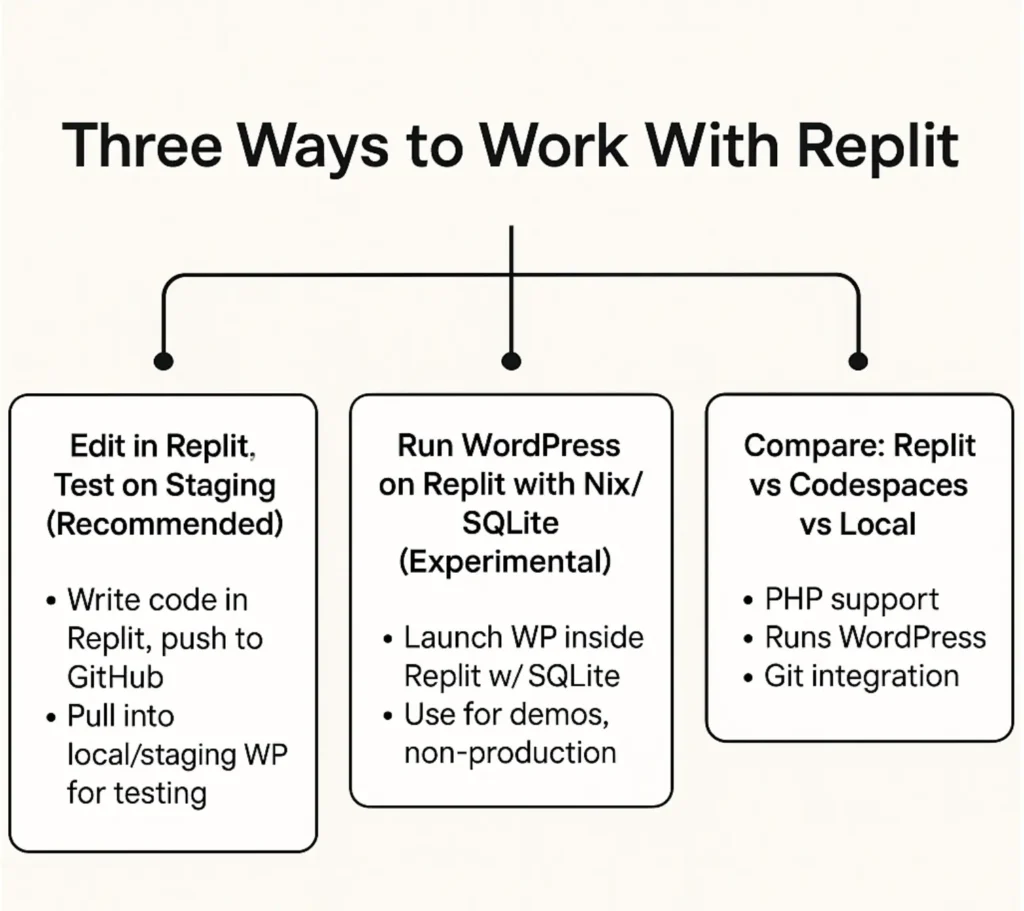
Replit can be part of your WordPress plugin development workflow in several different ways. Depending on your goals, whether you’re experimenting, collaborating with a team, or preparing a plugin for production, you’ll want to choose the right approach. Below are three practical options.
Edit in Replit, Test on Staging (Recommended)
This is the most reliable and widely used workflow. Replit is excellent for writing your plugin code and managing version control through GitHub. Once you’ve written the code in Replit, you commit it to GitHub and then pull it into a local or staging WordPress setup.
The benefit of this workflow is that you get the convenience of cloud-based coding with the accuracy of real WordPress testing. Staging or local environments allow you to check for theme compatibility, plugin conflicts, and PHP version issues, which Replit alone cannot replicate. For developers working in teams, this method also ensures smoother collaboration and deployment pipelines.
Run WordPress on Replit with Nix/SQLite (Experimental)
Some developers have successfully run WordPress inside Replit using Nix and SQLite. This setup essentially allows you to spin up a lightweight WordPress instance within Replit itself. It’s interesting for quick experiments, demos, or learning purposes, but it comes with trade-offs.
SQLite is not the standard WordPress database system, which means plugins or features relying heavily on MySQL may break or behave inconsistently. Performance is also limited compared to dedicated WordPress environments. As such, this method is best seen as experimental rather than production-ready.
Compare: Replit vs Codespaces vs Local
If you’re wondering how Replit compares to other developer tools, here’s a quick breakdown:
| Feature | Replit | GitHub Codespaces | Local WP (MAMP/XAMPP/DevKinsta) |
|---|---|---|---|
| PHP support | Yes | Yes | Yes |
| Runs WordPress | With Nix (limited) | Full container | Native MySQL/Apache |
| Git integration | Built-in | Native | Manual setup |
| Best for | Quick coding, collaboration | Cloud-based full stack dev | Full production-like testing |
In short, Replit is a great option for writing and sharing code quickly, but when it comes to testing and deploying plugins safely, pairing it with a staging or local WordPress setup is still the best approach.
Mini Tutorial: Your First “Hello World” Build
This section shows both paths people mix up: a Replit Extension “Hello World” and a WordPress plugin “Hello World” written in Replit. Pick the one you need.
Replit Extension “Hello World” (UI demo inside Replit)
Create an Extension Replit App
- Open your Replit dashboard.
- Click Create Extension Replit App to start a project configured for extensions.
- Name your extension and create the project. You can also fork an extension template if available.
Add the “Hello World” UI
- In the new project, open the main UI file, often a React component such as App.js.
- Paste a simple component that renders text.
import React from "react";
function App() {
return (
<div>
<h1>Hello, World!</h1>
</div>
);
}
export default App;
Preview and test
- Run the project to preview the extension.
- Confirm you see “Hello, World!” in the extension UI.
This validates your extension scaffolding and live preview workflow. You can now expand the UI, add panels, and wire logic.
WordPress Plugin “Hello World” (plugin that runs in WordPress)
Code the plugin in Replit:
- Create a folder, for example seahawk-hello-world.
- Add a file named seahawk-hello-world.php with this content:
<?php
/*
Plugin Name: Seahawk Hello World
Description: Prints a small footer note to confirm the plugin runs.
Version: 1.0
Author: Seahawk
*/
add_action('wp_footer', function () {
echo '<p style="text-align:center;opacity:.7">Hello, World! from Replit</p>';
});
Package and install in WordPress
- Zip the folder.
- In your WordPress dashboard go to Plugins → Add New → Upload Plugin.
- Upload the zip, install, and activate.
- Visit the frontend and scroll to the footer to see the message.
Why this works
- Replit gives you a fast cloud editor, Git integration, and easy collaboration.
- WordPress is still required to run and test the plugin against themes, hooks, and the database.
Use the extension path when you are building tools that live inside Replit. Use the plugin path when you want features that run inside WordPress.
Testing & Quality Checklist
Writing a plugin in Replit is only the first step. You might start a new Replit project, write plugin code in a main PHP file, run a Replit build, and share code with teammates. The real challenge begins when you move from a sandbox to a real WordPress site on real WordPress hosting. A structured testing process ensures your own plugin runs smoothly across environments, WordPress versions, and user setups.
What to Cover Before You Ship:
- WordPress versions: Always test your plugin on the latest release and at least one previous version to confirm backward compatibility. Spin up fresh installs with one click and install WordPress locally to mirror real setups.
- PHP versions: WordPress supports multiple PHP versions. Verify that your plugin code behaves the same from 7.4 through 8.2 or later.
- Themes: Activate a default theme like Twenty Twenty-Four to check for conflicts, then test with a popular builder theme such as Astra or Divi. Make sure templates and CSS styles render correctly on the site.
- Other plugins: Conflicts often happen when two plugins modify similar hooks. Test alongside WooCommerce or Contact Form 7 and confirm that your PHP, JavaScript, and CSS logic does not collide.
- Database behavior: If your plugin writes to the database, confirm that data is stored, retrieved, and deleted correctly during activation, updates, and uninstall.
- Multisite compatibility: If your target audience includes agencies or enterprise users, check performance and network activation on multisite installations.
- Hosting differences: Validate performance on budget and premium WordPress hosting. File permissions, caching layers, and PHP modules vary by host.
- Cross-browser checks: Verify UI and admin screens in each major browser to ensure consistent behavior.
- Front-end assets: Confirm enqueue order for JavaScript and CSS so the live site does not break due to dependency issues.
- New features: When you add new features, regression test core flows and upgrade paths from older plugin versions.
Support Tools to Use:
- Local or staging environments such as DevKinsta, Local WP, or MAMP for quick install WordPress cycles that mirror production.
- Debugging tools like Query Monitor to profile queries and hooks while you write plugin code.
- WP-CLI for faster testing workflows, database resets, and scripted smoke tests.
- Replit workflows to automate checks in your Replit project. Use a Replit build command to lint code and run unit tests before you share code for review.
Why this matters:
Thorough testing ensures your plugin is not just functional in theory but reliable in real-world WordPress ecosystems. Treat your Replit environment as the place to prototype, use pre built templates if they speed up setup, and then validate on a genuine WordPress stack before deploying to a live site. This approach helps teams working in different programming languages keep standards high while shipping stable features at speed.
WordPress Plugin Security Best Practices
When building a WordPress plugin in Replit or any other environment, security must be a top priority. Poorly coded plugins are one of the most common entry points for hackers, which is why following security standards is non-negotiable. Here are the essential practices every developer should follow:
1. Use Nonces for Forms and Actions
Nonces (numbers used once) protect against cross-site request forgery (CSRF) attacks. Anytime your plugin processes form data or triggers actions, add a WordPress nonce field to verify the request is valid.
2. Sanitize and Escape Data
Never trust user input. Always sanitize data before saving it to the database and escape data before outputting it in HTML. Functions like sanitize_text_field() or esc_html() help keep malicious scripts out of your plugin.
3. Follow the Principle of Least Privilege
Give users only the permissions they truly need. If a feature should only be accessible by admins, wrap it in capability checks like current_user_can(‘manage_options’).
4. Keep Dependencies Updated
If your plugin relies on external libraries, make sure they are actively maintained. Outdated code can expose your plugin to vulnerabilities.
5. Support Secure Authentication
If your plugin integrates with APIs or third-party services, use secure authentication methods such as OAuth 2.0 or token-based access.
By coding defensively and following WordPress plugin security best practices, you ensure your plugin remains reliable, safe, and trusted by users.
When to Hire a WordPress Plugin Development Agency
While building a plugin in Replit can be a great learning experience or a quick solution for simple functionality, more complex projects often require professional expertise. A WordPress plugin development agency ensures that your idea is turned into a scalable, secure, and production-ready solution.
Signs you should work with an agency:
- Complex Integrations
If your plugin needs to connect with APIs like payment gateways, CRMs, or analytics tools, professional developers can handle authentication, data syncing, and error handling seamlessly. - Performance at Scale
For high-traffic websites, agencies optimize plugins for speed and reliability. They use caching strategies, efficient queries, and performance monitoring to prevent bottlenecks. - Security Compliance
Agencies follow strict coding standards and run security audits. This protects against vulnerabilities like SQL injection, cross-site scripting (XSS), and unauthorized access. - Cross-Environment Testing
A plugin agency tests on multiple WordPress and PHP versions, as well as different hosting environments, ensuring smooth performance everywhere. - Ongoing Maintenance
WordPress evolves constantly. Agencies provide updates, bug fixes, and compatibility checks so your plugin remains functional with every core update.
The bottom line: If your plugin is mission-critical or customer-facing, hiring a WordPress plugin development agency will save you time, reduce risks, and deliver a polished product that works reliably in the long run.
Conclusion: Can Replit Build a WordPress Plugin?
The short answer is yes. You can build a WordPress plugin in Replit, but with limitations. Replit provides a convenient, cloud-based workspace for writing PHP code, managing GitHub repositories, and collaborating with teams. It’s ideal for experimenting or quickly prototyping plugin ideas.
However, the real execution still belongs to WordPress. Testing plugin hooks, handling database operations, and ensuring compatibility with different themes and plugins requires a local or staging WordPress setup. Replit can help you build the foundation, but the WordPress environment brings your plugin to life.
For simple hobby projects or learning exercises, Replit is a handy tool. But if your plugin is critical for business operations or customer experience, the best route is to partner with a WordPress plugin development agency. At Seahawk, we combine technical expertise with a proven workflow to deliver secure, scalable, and performance-ready plugins that evolve alongside your business.
FAQs About Building WordPress Plugins in Replit
Can I build a WordPress plugin on Replit?
You can write and structure the plugin in Replit, but testing and running must be done inside WordPress.
Can WordPress run directly on Replit?
It’s possible with Nix and SQLite, but this setup is experimental and not suited for production work.
What is the best workflow?
Write in Replit → Commit to GitHub → Pull into a local or staging WordPress setup → Test → Deploy.
When should I hire a plugin agency?
If your plugin involves complex integrations, security, or needs long-term support, a WordPress plugin development agency is the smarter choice.



