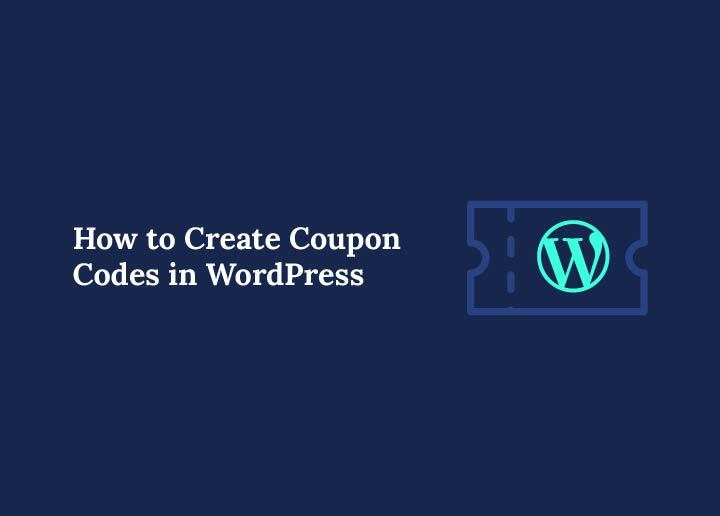Want to boost sales on your WordPress site and keep loyal customers coming back for more? Coupon codes are one of the simplest ways to increase conversions without cutting product quality or slashing full price across the board. With the right setup, you can create coupon code in WordPress in minutes and use it to win new customers, reward repeat buyers, and track the real impact of your marketing coupons.
In this step by step guide you will learn how to create a coupon with WooCommerce coupons and with dedicated plugins. We will walk through the coupon creation screen, show you how to pick the right discount type for your goal, and help you set usage limits and usage restrictions so every valid coupon code works exactly as planned. You will see practical examples of a percentage discount, a fixed cart discount, a fixed product discount, and store credit. You will also learn how to choose a clear coupon amount, add a coupon expiry date or a longer expiration date, and schedule coupons around seasonal campaigns.
We will cover clever ways to share promotional codes, including URL coupons that auto apply on the same page or across multiple locations on your WordPress website. By the end, you will be ready to create your first coupon, enable coupon codes in your WooCommerce store, and manage all the coupons you launch with confidence. Ready to create coupons that bring in more sales without hassle? Let us begin.
Understanding Coupon Codes in WordPress
Coupon codes are digital keys that unlock discounts for customers shopping on your WordPress site. Unlike paper vouchers, these codes work directly at checkout, making them faster, easier, and more trackable. When customers enter a valid coupon code, the discount automatically applies to their cart based on the rules you set.
You can create coupons for different purposes. A percentage discount gives customers a set percentage off the total. A fixed cart discount takes a fixed amount off the entire order, while a fixed product discount reduces the price of specific products. You can also issue store credit that customers can spend like cash.
Every coupon can be customized with features like a coupon expiry date, usage limits, and usage restrictions. For example, you can set a coupon to expire after a week, limit it to one use per customer, or apply it only to certain product categories. You can even use URL coupons that automatically apply the discount when a customer clicks a link.
Because WordPress integrates seamlessly with WooCommerce and other coupon plugins, you have complete control over coupon functionality. Whether you want to offer coupons to loyal customers, attract new customers with promotional codes, or create marketing coupons for special events, WordPress makes it easy to create and manage them all from your dashboard.
Ready to Boost Sales with Smart Coupon Strategies?
Seahawk’s WordPress experts can help you set up, design, and manage coupon campaigns that attract new customers, reward loyal ones, and increase revenue.
Why Adding Coupon Codes to Your WordPress Website Works
Adding coupon codes to your WordPress website is more than just a nice perk for shoppers. It is a proven way to boost sales, increase engagement, and improve customer loyalty. With the right approach, coupons can turn casual visitors into paying customers and keep existing buyers coming back for more.
One of the biggest advantages is customer loyalty. Offering special discount codes or unique coupon codes to repeat buyers shows that you value their business. This simple gesture can keep them from switching to a competitor.
Coupons also work wonders for attracting new customers. A well-timed percentage discount or fixed cart discount can lower the barrier to purchase, especially for first-time visitors who might be hesitant to pay full price. By offering more discounts during seasonal sales, you can tap into periods of high demand and gain a wave of new buyers.
They are also powerful tools for running marketing campaigns. For example, you can schedule coupons with a set expiry date to create urgency, or send promo codes to your email subscribers to encourage quick purchases. This works equally well for WooCommerce coupons, URL coupons, or promotional codes shared through social media ads.
Finally, coupons help with tracking performance. Each coupon can be monitored to see how many people used it, how much revenue it generated, and which products or categories saw the most sales. This insight lets you refine your discount rules, set usage limits, and adjust future offers to maximize results.
Tools You Need Before Creating a Coupon Code in WordPress
Before you create coupon codes in WordPress, you need the right setup to ensure all the features work smoothly. Depending on whether you run a WooCommerce store, a service-based WordPress website, or an affiliate site, the tools you choose may vary.
For most store owners, WooCommerce is the go-to solution. It comes with built-in coupon functionality, allowing you to create coupons directly from your WordPress dashboard. You can set the discount type, coupon amount, usage restrictions, and coupon expiry date without needing extra code.
If you want more advanced coupon options, consider installing plugins like Advanced Coupons for WooCommerce. These tools add extra capabilities such as dynamic pricing, store credit, BOGO (buy one get one) deals, and URL coupons that auto-apply when clicked.
For those looking to create visually appealing coupon designs, Elementor with addons like ElementsKit is a strong choice. It lets you add a coupon button or coupon box directly to your pages, complete with styling options to match your brand.
Quick checklist before starting:
- Install and activate WooCommerce or your preferred coupon plugin
- Decide on your discount type (percentage discount, fixed cart discount, fixed product discount, or store credit)
- Plan your discount rules, usage limits, and expiration date
- Prepare where and how the coupon will be promoted (same page, multiple locations, or via marketing campaigns)
Once these tools and decisions are in place, you are ready to create your first coupon and start offering promotional codes that boost sales.
Method 1: Creating Coupon Codes with WooCommerce
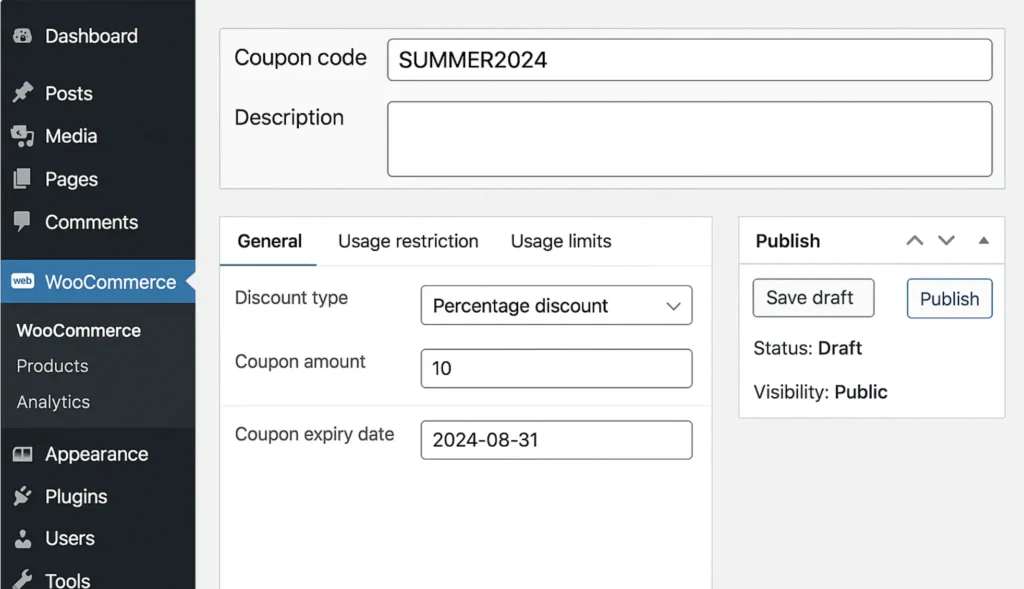
If you have a WooCommerce store, you can create coupon codes directly from your WordPress dashboard without installing any extra plugins. WooCommerce coupons are flexible, easy to manage, and work with all the features your store already offers.
Step 1: Enable Coupon Codes in WooCommerce
By default, coupon functionality is active in WooCommerce. But it’s worth double-checking:
- Go to WooCommerce in your WordPress sidebar and click Settings.
- Navigate to the General tab.
- Make sure Enable coupons is checked.
- Click Save changes.
This ensures you can add coupon codes and customers can redeem them at checkout.
Step 2: Add a New Coupon
- Go to Marketing > Coupons in your WordPress dashboard.
- Click Add coupon to open the coupon creation screen.
- Enter your coupon code (this is what customers will type in at checkout).
- Add a short description to remind yourself what the coupon is for.
Step 3: Choose Your Discount Type and Amount
In the General tab, select the type of discount:
- Percentage discount – Applies a percentage off the entire cart.
- Fixed cart discount – Applies a fixed amount off the total order.
- Fixed product discount – Applies a fixed amount off specific products.
Enter the coupon amount based on your chosen discount type.
Step 4: Set Expiry Date and Usage Limits
- In the General tab, add a coupon expiry date to create urgency.
- Go to the Usage limits section to set:
- Usage limit per coupon (total times it can be used)
- Usage limit per user (times a single customer can redeem it)
Step 5: Add Usage Restrictions
In the Usage restrictions tab, you can:
- Set a minimum spend to qualify for the discount.
- Restrict the coupon to specific products or categories.
- Exclude sale items if needed.
Step 6: Publish the Coupon
Once your settings are ready, click the Publish button. Your new coupon is now live and ready for customers.
With WooCommerce, you can also create multiple coupons, schedule coupons for future campaigns, or even combine them with store credit for more discounts.
Method 2: Creating Eye-Catching Coupon Codes with Elementor and ElementsKit
If you want your coupons to stand out visually and match your site’s branding, using Elementor with ElementsKit is a great choice. This method is perfect if you want to display coupon codes on landing pages, blog posts, or promotional banners within your WordPress site.
Step 1: Install Elementor and ElementsKit
- Install the Elementor plugin from your WordPress dashboard if you have not already.
- Install and activate ElementsKit, which adds extra widgets to Elementor, including the coupon widget.
- Make sure you have the pro version of ElementsKit, as the coupon widget is a premium feature.
Step 2: Enable the Coupon Widget
- In your WordPress sidebar, go to ElementsKit > Widgets.
- Search for Coupon Code and toggle it on.
- Click Save changes to enable coupon functionality.
Step 3: Create a New Page for Your Coupon
- Go to Pages > Add New and name your page.
- Click Edit with Elementor to open the page builder.
- Search for the Coupon Code widget and drag it into your desired section.
Step 4: Customize Your Coupon Design
Inside the coupon widget settings, you can:
- Add your coupon label (example: “Get 20% Off Today”).
- Enter the actual coupon code customers will use.
- Choose an icon to display with the coupon and set its position.
- Select whether the coupon is revealed on click or hover.
You can style your coupon further by adjusting:
- Typography and text alignment
- Button label width and background color
- Border radius and padding for a professional look
Step 5: Link to Your WooCommerce Store or Landing Page
If your coupon is meant for a WooCommerce store, link the coupon button directly to the checkout page with the coupon pre-applied. You can also use URL coupons so the discount is applied automatically when the link is clicked.
Step 6: Publish Your Coupon
Once you are happy with the design, click Publish. Your visually designed coupon will now be live and ready to grab attention.
Using Elementor and ElementsKit lets you go beyond plain coupon fields, turning them into attractive promotional elements that fit seamlessly with your brand identity.
Method 3: Using Dedicated WordPress Coupon Plugins

While WooCommerce and Elementor handle most coupon needs, some businesses want more advanced features for managing and promoting discount codes. That is where dedicated WordPress coupon plugins come in. These tools make it easy to create coupons, display them in multiple locations, and track performance without heavy customization.
Popular Coupon Plugins for WordPress
- Advanced Coupons for WooCommerce – Extends the default WooCommerce coupons with features like BOGO deals, store credit, shipping discounts, and URL coupons that auto apply.
- WP Coupons and Deals – Great for affiliate marketers who want to list promotional codes and deals from partner brands in a visually appealing format.
- Coupon Creator – Lets you create and embed coupons in posts, pages, or sidebars with customizable templates.
How to Create Coupons with a Plugin
- Install and activate your chosen coupon plugin from the WordPress plugin repository or upload the premium version.
- Go to the plugin’s settings or “Add Coupon” screen in your WordPress dashboard.
- Enter your coupon name, coupon code, and discount type (percentage discount, fixed cart discount, fixed product discount, or store credit).
- Set a coupon expiry date and any usage limits or usage restrictions.
- Customize the appearance if the plugin offers styling features or free templates.
- Publish the coupon and place it in posts, pages, widgets, or pop-ups depending on your marketing strategy.
Why Use a Dedicated Coupon Plugin
- Manage all the coupons in one place, even if they are for multiple stores or campaigns.
- Add coupon functionality beyond WooCommerce, such as printable coupons or marketing coupons for lead generation.
- Track performance with built-in analytics to see which coupons bring more sales.
With the right plugin, you can create your first coupon, run multiple coupons at the same time, and display them in ways that make them more visible to potential customers.
Best Practices for Successful Coupon Campaigns
Creating coupons is only half the job. To get the best results, you need to plan your coupon campaigns strategically so they appeal to your target audience and deliver measurable returns.
Keep Coupon Codes Short and Memorable
A short, brand-related code such as SAVE20 is easier for customers to remember and share. Avoid overly complex strings that can be mistyped.
Use Clear Discount Rules
Always state the type of discount (percentage discount, fixed cart discount, or fixed product discount) and any conditions clearly. This prevents confusion and reduces customer support queries.
Add Expiry Dates for Urgency
A coupon expiry date creates urgency, encouraging customers to make a purchase sooner. Pairing this with a countdown timer on your WordPress site can increase conversion rates.
Set Usage Limits
Control how often a coupon can be used by setting a total usage limit or a usage limit per user. This keeps the promotion exclusive and prevents abuse.
Personalize Coupons for Specific Audiences
Reward loyal customers with exclusive coupons or offer first-time buyers special deals. You can also create unique coupon codes for influencers to share with their audiences.
Promote Coupons Across Multiple Channels
Share marketing coupons through email newsletters, social media posts, blog banners, and pop-ups on the same page where visitors are most likely to buy.
Track and Adjust for Better Results
Monitor how each coupon performs. If a specific coupon brings in more sales, consider extending its expiration date or creating similar offers in future campaigns.
When you combine these best practices with smart placement and targeted marketing, coupons can become one of the most effective sales tools on your WordPress website.
Common Mistakes to Avoid When Creating Coupon Codes
Even with the best intentions, it is easy to make mistakes that reduce the effectiveness of your coupon campaigns. Avoiding these errors will help you protect profit margins and maintain a positive customer experience.
Offering Discounts Without Tracking ROI
Launching coupons without tracking sales data makes it impossible to know if they are actually boosting revenue. Always monitor how many customers use a specific coupon and the total sales it generates.
Forgetting to Set Usage Limits
If you do not set a usage limit or usage limit per user, a coupon can be used endlessly, cutting too much into profits. This is especially risky for high-value discounts.
Using Generic or Easy-to-Guess Codes
Codes like “DISCOUNT” or “SALE” are too common and can be guessed by people who were never meant to have them. Instead, create unique coupon codes or limit them to URL coupons for secure distribution.
Not Setting a Coupon Expiry Date
Without a coupon expiry date, customers have no urgency to act. You also risk outdated promotions circulating online long after they should end.
Ignoring Mobile Responsiveness
If your coupon button or form is not mobile-friendly, you could lose a large portion of potential customers. Test your coupon functionality on multiple devices.
Giving Too Many Discounts
Overusing coupons can train customers to only buy when a discount is available. Keep promotional codes for strategic events rather than making them a constant fixture.
By steering clear of these mistakes, you can ensure your coupons remain effective tools for increasing sales and customer loyalty on your WordPress site.
Tracking and Analyzing Your Coupon Performance
Once you create coupons and launch them on your WordPress site, tracking their performance is essential to understand what works and what needs improvement. Without proper monitoring, you could miss opportunities to optimize campaigns and boost sales.
Use WooCommerce Reports
If you are using WooCommerce coupons, you can access built-in reports to see:
- How many customers redeemed a specific coupon
- The total sales generated by that coupon
- Which products or categories benefited most from the discount
Leverage Google Analytics
Integrate your WooCommerce store with Google Analytics to track coupon usage alongside other customer behaviors. This lets you see how coupons affect overall site traffic, conversions, and average order value.
Monitor Plugin Analytics
If you are using advanced coupon plugins like Advanced Coupons or WP Coupons and Deals, check their built-in reporting features. Many include tracking for redemption rates, conversion percentages, and customer segments.
Compare Multiple Coupons
If you run multiple coupons at the same time, compare their performance. This helps you identify which discount type (percentage discount, fixed cart discount, fixed product discount, or store credit) brings more sales.
Adjust Future Campaigns Based on Data
Once you know which coupons perform best, refine your strategy. You might extend an expiry date, increase the coupon amount, or run similar promotions during peak seasons.
By consistently tracking results, you can make data-driven decisions that improve the effectiveness of all the coupons you create in WordPress.
Final Thoughts: Start Creating Coupon Codes in WordPress Today
Coupon codes remain one of the simplest yet most powerful tools to boost sales, attract new customers, and reward loyal ones on your WordPress site. Whether you use WooCommerce’s built-in coupon functionality, design eye-catching coupons with Elementor and ElementsKit, or install advanced coupon plugins, there is a solution for every type of business.
By choosing the right discount type, setting clear usage limits, adding a coupon expiry date, and tracking performance, you can turn every promotional code into a measurable sales driver. From percentage discounts to store credit and fixed product discounts, the flexibility of WordPress coupons allows you to run targeted campaigns that fit your marketing goals.
Now is the perfect time to create your first coupon, experiment with different formats, and schedule coupons for upcoming sales or seasonal promotions. With the strategies shared in this guide, you can confidently launch campaigns that not only bring in more sales but also strengthen customer loyalty over time.