If you’re running a WooCommerce store with a large inventory, you know that the standard grid layout often fails to deliver a smooth, efficient shopping experience. This is where the game-changing WooCommerce product table comes in, transforming how you present your products and engage with your customers.
Forget the hassle of endless scrolling and navigating between dozens of pages.
A WooCommerce product table isn’t just another product list; it’s a powerful engine for streamlining navigation, enhancing the user experience, and skyrocketing your conversion rates. It turns a chaotic product catalog into a clean, searchable, and highly functional order form.
Presenting key product data in an organized, tabular format empowers shoppers to find what they need in seconds, add multiple items to their cart in bulk, and complete their purchases with zero friction.
This comprehensive guide will walk you through every step of creating, customizing, and optimizing a high-converting WooCommerce product table to unlock your store’s full potential.
Understanding WooCommerce Product Tables and Their Importance
A WooCommerce product table is a dynamic, searchable, and filterable display of your products in a list view, similar to a spreadsheet.
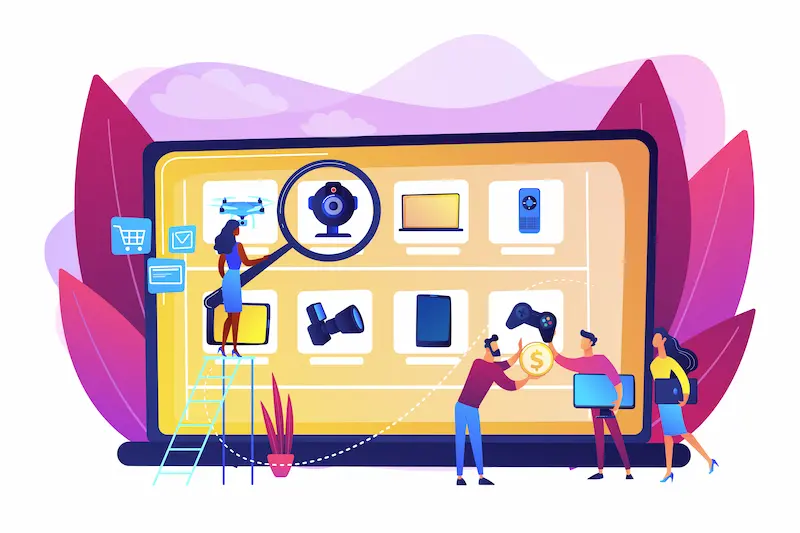
Unlike the standard grid layout, which focuses on large product images, a table highlights critical information like price, SKU, stock status, and add-to-cart buttons in a compact format.
This layout is particularly effective for stores that sell many products, such as wholesale businesses, B2B stores, restaurant menus, or parts catalogs, where a quick-order form is more important than visual browsing.
It is a more efficient way to present product data, allowing customers to scan through hundreds of items on a single page without constant scrolling or navigating to multiple pages.
A well-designed table layout acts as a product listing table and can be a game-changer for businesses that rely on repeat orders and streamlined purchasing processes.
Supercharge Your WooCommerce Product Table with Expert Help
Partner with Seahawk Media for expert WooCommerce development and build a custom, conversion-focused product table in your store.
Benefits for Shoppers and Conversions
Implementing a WooCommerce product table offers significant customer and bottom-line advantages. For shoppers, the benefits are immediate and tangible:
- Faster Product Discovery: Customers can use built-in search and filtering tools to quickly pinpoint specific items based on criteria like category, price range, or attributes. This prevents frustration and reduces the time spent searching.
- Streamlined Add-to-Cart Processes: Adding multiple products to the cart from one page is a key feature. Instead of visiting each product page individually, customers can select several items and click a single “add to cart” button. This quick order form WooCommerce functionality is a huge time-saver.
- Improved User Engagement: An organized and filterable product table keeps users on the page longer. With everything they need in one place, they are more likely to explore and interact with your products, leading to higher conversion rates.
SEO and Engagement Gains
Beyond direct sales, a WooCommerce table layout also positively impacts your store’s search engine optimization (SEO). By providing a better user experience, you naturally improve key metrics that search engines value.
- Reduced Bounce Rates: When users find what they need quickly, they are less likely to leave your site. This reduction in bounce rate signals to search engines that your content is relevant and valuable, which can improve your search rankings.
- Structured Data and Readability: A product table’s clear, organized format is easily understood by search engine crawlers. While the main content is for users, the underlying structure of a good table can contribute to better indexing and visibility.
Learn More: Best WooCommerce Product Table Plugins (Free + Premium)
Must-Have Features for a High-Converting WooCommerce Product Table
To maximize the effectiveness of your product tables, you need to choose a solution that includes a robust set of features. These elements are what transform a basic table into a high-converting sales engine.
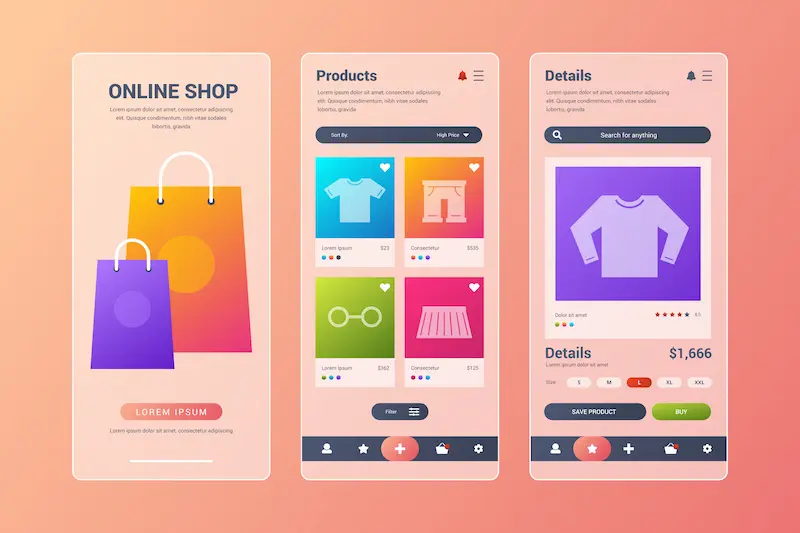
- Search and Filter Functionality: An essential feature is the ability for customers to find products quickly. An AJAX-powered search provides instant results as the user types. Taxonomy-based filters (for categories, tags, or attributes) provide targeted browsing.
- Sortable Columns: Give customers control over how they view your products. Columns should be sortable by clicking on the header, allowing users to arrange items by price, name, or date.
- Responsive Design: With a significant portion of online shopping happening on mobile devices, a responsive WooCommerce table is non-negotiable. The table should adapt to smaller screens, often by collapsing columns or providing a more compact, mobile-friendly view.
- Bulk Add-to-Cart Options: This is a must-have for customers buying multiple items. Checkboxes next to each product and a single “add selected to cart” button at the bottom of the table dramatically speed up the checkout process.
- Customizable Columns: You should have complete control over what data is displayed. The ability to show and hide key information like price, SKU, ratings, stock, and custom fields is crucial for tailoring the table to your specific products. A quality WooCommerce product table plugin will let you customize these columns easily.
Exploring WooCommerce Product Table Solutions
The market offers various plugins to help you create a WooCommerce product table. Your choice will depend on your budget, technical skills, and specific needs.
Free vs Premium Plugins
- Free Options: Free plugins are a great starting point for basic needs. Popular choices include WC Product Table Lite and WooCommerce Product Table by Barn2 Lite. These plugins typically offer core features like basic table creation and shortcodes, but often lack advanced filtering or customization.
- Premium Options: A premium plugin is the way to go to unlock a full suite of features. WooCommerce product table PRO plugins offer advanced filtering, bulk add-to-cart, extensive customization, and dedicated support. Top contenders include WooCommerce Product Table by Barn2, Ninja Tables Pro, and JetProductTables.
Top Plugins to Consider
- WooCommerce Product Table by Barn2: Widely regarded as one of the best, this plugin is known for its ease of use and powerful features. The PRO version includes advanced filtering, bulk add-to-cart, and excellent support for extensive catalogs.
- Ninja Tables: While a general-purpose table builder, Ninja Tables has strong WooCommerce integration. It’s an excellent choice if you need a flexible solution for creating various tables across your site, not just for products.
- JetProductTables: Part of the popular Crocoblock suite, this plugin is ideal for Elementor users. It integrates deeply with Elementor’s page builder, allowing for highly visual and customizable table designs.
- WC Product Table Lite/PRO: This plugin is lightweight and scalable, suitable for stores of all sizes. The PRO version offers more advanced functionalities while maintaining a focus on performance.
When choosing, consider the plugin’s ease of use, compatibility with your theme, customization options, and scalability.
A robust plugin should handle many products without slowing down your site, making it a powerful WooCommerce store optimization tool.
Step-by-Step Guide to Creating a WooCommerce Product Table
Creating a high-converting product table is straightforward when you have the right tools. Follow these steps to get started.
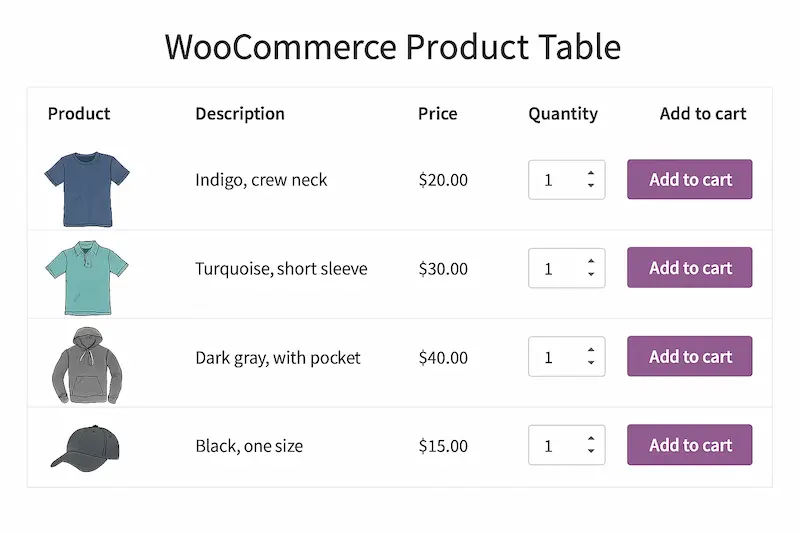
Step 1: Installing a WooCommerce Product Table Plugin
First, you need to choose and install a plugin. A popular and reliable option is the WooCommerce product table plugin.
- Choosing and Installing: Navigate to Plugins → Add New in your WordPress dashboard. Use the search bar to find a plugin like “WooCommerce Product Table” and click Install Now, then Activate.
- Activation Process: For a PRO version, you must upload the plugin file from the provider’s site and then activate it. After activation, enter your license key, usually found in WooCommerce → Settings or the plugin’s dedicated settings page.
Step 2: Configuring Table Settings for Optimal Performance
Once installed, you’ll configure your table. The settings vary slightly by plugin, but the core process is similar.
- Using the Table Builder: Go to the plugin’s settings page (e.g., Products → Product Tables → Settings). You’ll typically use a user-friendly interface to build your table.
- Selecting Products and Columns: Use the query settings to choose which products to display. You can include or specify all products by category, tag, or custom field. Next, select the columns you want to show, such as
image,name,price,sku,stock, andadd-to-cart.
- Customizing Filters and Sorting: Enable features like live search, which allows customers to find products instantly. You should also enable filters for categories or product attributes. Ensure to activate sortable columns to give users control over the display order.
Step 3: Embedding the Product Table on Your Website
With your table configured, it’s time to display it on your site.
- Using Shortcodes: The easiest way to add a table is with a shortcode. The plugin will generate a shortcode like [product_table id=”1234″]. Copy and paste this shortcode into any page, post, or text widget.
- Gutenberg and Page Builders: Most modern plugins have a dedicated block for the WordPress Gutenberg editor. If you’re using a page builder like Elementor, look for a custom widget to integrate the table easily.
- Archive Page Overrides: Some premium plugins allow you to replace the default WooCommerce shop or category page grid with your product table. This is a powerful way to make your entire store more efficient.
Step 4: Optimizing for SEO and User Experience
A great table isn’t just about functionality but also visibility and a superior user experience.
- SEO Best Practices: Ensure your product table loads quickly; page speed is a key ranking factor. Use lazy loading for images and optimize them to reduce file size. For added SEO benefits, check if your plugin supports JSON-LD schema markup, which provides search engines with structured data about your products.
- AI-Powered Enhancements: While not a core feature of all plugins, some advanced solutions can integrate with AI tools to offer dynamic product recommendations within the table. This is a powerful way to personalize the shopping experience.
- Mobile Responsiveness: Double-check that your table looks and functions perfectly on all devices. A mobile-friendly WooCommerce product table will have collapsible columns or a simplified view to prevent users from having to scroll horizontally.
Also Learn: Fixing WooCommerce Product Image URLs: A Complete Guide
Advanced Customizations and Integrations
Once you’ve mastered the basics, you can take your product tables to the next level with advanced features.
- Dynamic Product Filtering: For a highly interactive experience, integrate your table with a dedicated filter plugin like WooCommerce Product Filters. This allows for complex filtering based on multiple taxonomies and attributes simultaneously.
- Personalized Tables: Using shortcode attributes, you can create tables unique to each customer. For example, you can display a table of previously ordered items for returning customers, creating a seamless reordering process.
- Wholesale and B2B Applications: A B2B product table is crucial for wholesale stores. Integrate your product table plugin with a wholesale solution like WooCommerce Wholesale Pro to display bulk pricing, minimum order quantities, and a quick order form WooCommerce for wholesale users only.
Discover More: Traditional B2B E-Commerce Platforms vs. Headless WordPress
Scaling WooCommerce Product Tables for Large Catalogs
Performance is paramount for stores with 10,000, 50,000, or even 1 million products.
- Handling Large Catalogs: The best WooCommerce product table solutions are built for scalability. They use features like lazy loading and optimized queries to handle massive product counts without slowing down your site. The WooCommerce Product Table by Barn2 is known for effectively managing extensive catalogs.
- Database Optimization: An extensive product catalog requires a robust database. Ensure your server is configured correctly and consider implementing caching strategies and database indexing. You can also use tools to clean up your WooCommerce product table in the database to keep it running smoothly.
- Importing/Exporting Products: To manage a large inventory, you’ll need efficient ways to update product data. Use WooCommerce’s built-in CSV importer/exporter or a third-party plugin to handle bulk product data updates.
Best Practices for High-Converting Product Tables
Simply creating a table isn’t enough; you need to optimize it for conversions.

- Compelling Column Headings: Don’t just use generic headings. Instead of “Description,” try “Product Details.” Instead of “Name,” use a more descriptive heading.
- Highlight Key Attributes: Highlight crucial information to make it easy for customers to make a decision. Use conditional formatting to change the color of a product’s price or a badge to show a “Sale” or “New” item.
- Quick View and Wishlist Features: Adding a quick view pop-up allows customers to see more details without leaving the table. Integrating a wishlist or “Save for Later” button encourages future purchases.
- A/B Testing and Analytics: You must test different layouts to optimize your tables. Track metrics like conversion uplift, click-through, and bounce rates to see what works best for your audience.
Troubleshooting Common WooCommerce Product Table Challenges
Even with the best tools, you might encounter issues. Here are solutions to common problems.
- Slow Loading Times: If your table is sluggish, check if lazy loading is enabled. Optimize all product images and use a CDN (Content Delivery Network) to deliver assets faster.
- Compatibility Issues: A new theme or plugin update can sometimes cause conflicts. Ensure your WooCommerce product table plugin is compatible with your current WordPress, WooCommerce, and theme versions.
- Complex Product Variations: Displaying variable products can be tricky. Look for a plugin that handles variations well by showing them in a dropdown menu or listing them in separate rows.
Conclusion: Transform Your WooCommerce Store with Product Tables
A high-converting WooCommerce product table is more than just a different way to display products; it’s a strategic tool for boosting sales, improving user experience, and optimizing your store. Providing a streamlined, efficient shopping process removes friction and empowers your customers to buy confidently.
Now that you have the knowledge and a clear plan, it’s time to take action. Install a reliable WooCommerce product table plugin, experiment with different layouts, and use analytics to refine your approach. You can transform your online store into a high-performance sales machine with a well-implemented product table.
Ready to take your store to the next level? Explore your plugin options and start building your first high-converting product table today.
FAQs About WooCommerce Product Table
What is the WooCommerce product table?
A WooCommerce product table is a dynamic, searchable, and filterable display of your products in a spreadsheet-like format, designed to improve product discovery and speed up the ordering process.
How to create a table in WooCommerce?
You can create a table by installing a dedicated plugin like WooCommerce Product Table by Barn2 or Ninja Tables. These plugins provide an interface to configure your table and a shortcode to embed it on your site.
How do I add a table to my WooCommerce product description?
You can easily add a table to a product description by pasting the plugin’s generated shortcode into the description field within the product editor.
Can WooCommerce handle 10,000, 50,000, or 1 million products?
Yes, a properly optimized WooCommerce store can handle an extensive catalog. The key is to use a scalable plugin, a robust server, and caching strategies to ensure smooth performance.
How do I import product data into WooCommerce for tables?
You can use WooCommerce’s built-in CSV importer or a third-party tool to import product data in bulk. The WooCommerce product table plugin will then display this data in your tables.



