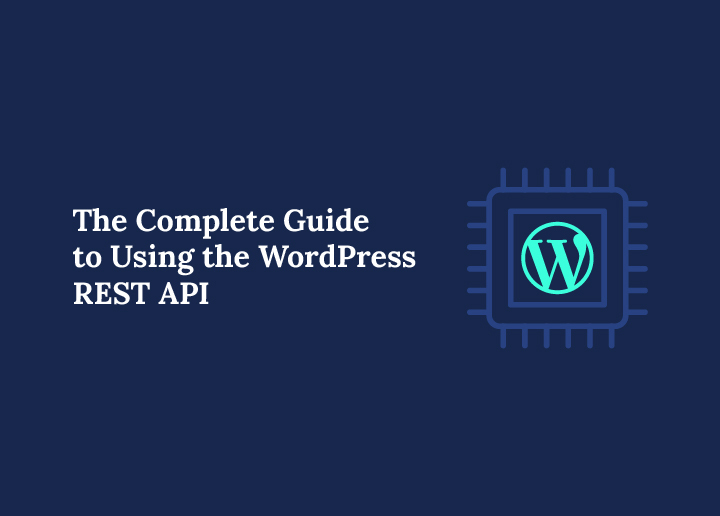In the ever-evolving landscape of web development, the ability of different systems to communicate seamlessly is paramount. This is where Application Programming Interfaces (APIs) come into play, acting as crucial bridges between disparate technologies. For WordPress, the world’s most popular Content Management System, its powerful API, the WordPress REST API, has revolutionized how developers interact with WordPress data and build modern web applications.
This comprehensive guide will take you through the WordPress REST API, from its fundamental concepts to advanced integrations, empowering you to unlock your WordPress site’s full potential.
Unlocking WordPress’s Potential with the REST API
At its core, an Application Programming Interface (API) is a set of rules and protocols that allow different web systems to communicate and exchange data. Think of it like a menu in a restaurant: you don’t need to know how the kitchen prepares the food; you just need to know what you can order and how to order it. The API acts as that “menu” for software components.
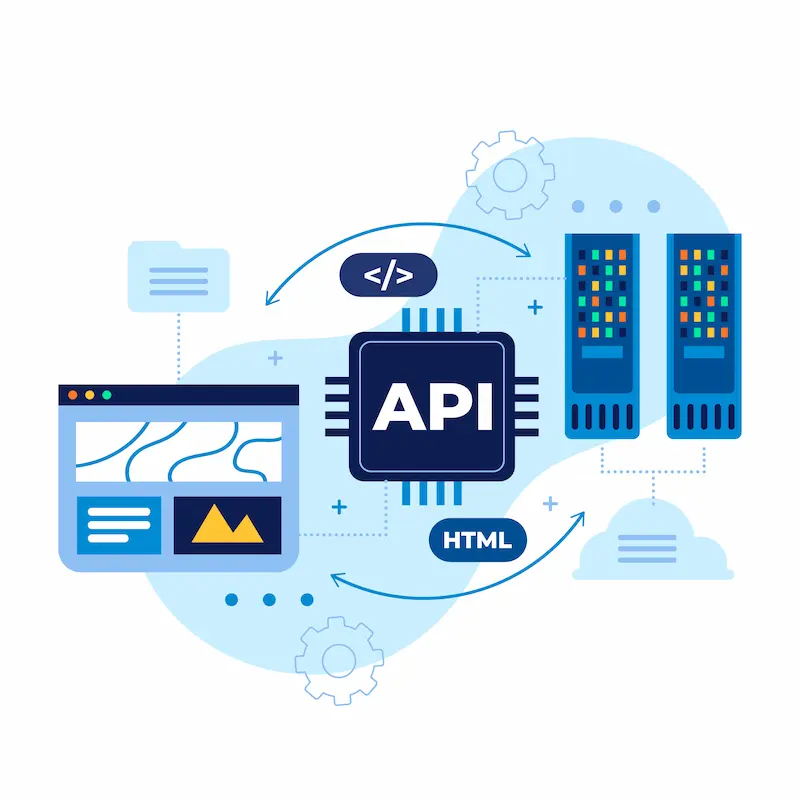
The WordPress REST API adheres to the principles of Representational State Transfer (REST), a software architectural style that defines a uniform interface for interacting with networked resources. Key RESTful principles include client-server architecture, statelessness, cacheability, and a layered system. This standardized approach makes it incredibly flexible and robust for data exchange.
The WordPress REST API provides a structured, predictable, and robust way to interact with your content. As the foundation for modern features like the Block Editor (Gutenberg), this API easily enables headless WordPress architectures. In addition, it offers a more consistent and contemporary alternative to outdated methods such as admin-ajax for accessing WordPress data.
Need Help with WordPress REST API Integration?
From custom API endpoints to full-scale headless builds, Seahawk Media’s WordPress experts can bring your vision to life with powerful, secure integrations.
WordPress REST API Fundamentals: Getting Started
The beauty of the WordPress REST API lies in its simplicity for fundamental interactions. It uses JavaScript Object Notation (JSON) to send and receive data, a lightweight, human-readable format that programming languages can easily parse.
Understanding Routes and Endpoints
Every WordPress data accessible via the API is exposed through specific URLs called endpoints, which are organized into routes. The base URL for your WordPress REST API will typically be yourdomain.com/wp-json/.
From there, you’ll find default namespaces and endpoints for common WordPress content:
- The /wp/v2/posts endpoint lets you retrieve and manage blog post data.
- Use the /wp/v2/pages route to access or update website pages.
- You can manage user-related information through the /wp/v2/users endpoint.
- Endpoints such as /wp/v2/categories, /wp/v2/tags, and /wp/v2/media are available to handle assets like categories, tags, media, and other content types.
For example, to fetch a list of your latest posts, you would typically make an API request to yourdomain.com/wp-json/wp/v2/posts. To retrieve specific data for a single post with an ID of 123, the endpoint would be yourdomain.com/wp-json/wp/v2/posts/123.
Also Read: How to Integrate Third-Party APIs in WordPress
HTTP Methods (Verbs) for Interacting with WordPress Data
The API uses standard HTTP methods and verbs to perform different actions on WordPress data. Each HTTP method corresponds to a specific type of operation:
- GET (Fetch Data/Retrieve Data): This is the most common method. You use it to retrieve data from the WordPress database. For example, a GET request to /wp-json/wp/v2/posts will return a list of posts. This is how you start pulling data.
- POST (Create New Data): Use the POST method to create new content on your WordPress site. For instance, sending a POST request with the appropriate JSON data to /wp-json/wp/v2/posts will create a new post.
- PUT/PATCH (Update Existing Data): These methods modify WordPress data. PUT is generally for complete resource replacement, while PATCH is for partial updates. You would send a PUT or PATCH request to a specific endpoint like /wp-json/wp/v2/posts/{id}.
- DELETE (Remove Data): As the name suggests, the DELETE HTTP method removes resources from your WordPress installation. For example, a DELETE request to /wp-json/wp/v2/posts/{id} would delete the post with that ID.
Know More: Mastering the WordPress Interactivity API
Working with JSON Data (JavaScript Object Notation)
When you make an API request, especially a GET request, the WordPress REST API sends back information in JSON format. JSON is a lightweight data interchange format. It is easy for humans to read and write. It is also easy for machines to parse and generate. All raw data from the WordPress REST API will be in this format.
For example, a JSON data response for a single post might look like this:
{
"id": 1,
"date": "2023-10-26T10:00:00",
"title": {
"rendered": "My First Blog Post"
},
"content": {
"rendered": "<p>This is the content of my first post.</p>"
},
"status": "publish",
"type": "post",
"link": "http://yourdomain.com/my-first-blog-post/",
// ... more data
}
Understanding this JSON format is key to parsing the response and using the data in your custom application or project.
Making Your First API Request
You can start exploring the WordPress REST API instantly.
- Using your Browser: Open your web browser and navigate to yourdomain.com/wp-json/. You should see a list of available routes and endpoints in JSON format. Then try yourdomain.com/wp-json/wp/v2/posts to see a list of your site’s content. This demonstrates how to fetch data (public data) with a simple browser request.
- Using Command Line (Command Prompt/Terminal): For a more programmatic approach, you can use curl in your command prompt or terminal:
curl http://yourdomain.com/wp-json/wp/v2/posts This curl post command for fetching data will retrieve the same JSON WP v2 posts data.
- Using Tools like Postman: For more complex HTTP requests (especially POST, PUT, DELETE), tools like Postman or Insomnia provide a user-friendly interface to build and test your API requests. These tools are invaluable during the development process.
Authentication and Authorization: Securing Your WordPress REST API
While the WordPress REST API allows access to public data by default (like published posts and pages), any operation that modifies WordPress data (creating, updating, deleting) or accesses private data (drafts, private posts, user details) will require authentication. This is crucial for protecting your WordPress database and maintaining the security of your WordPress website.
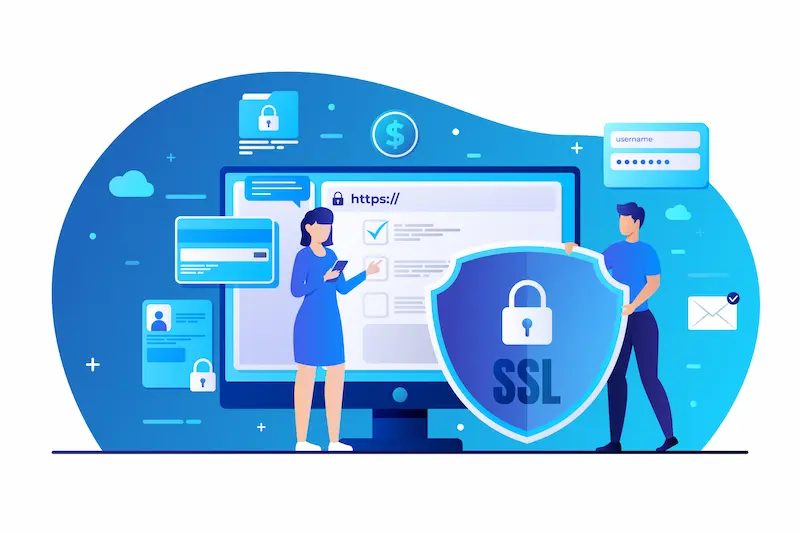
Why Authentication is Crucial
Authentication verifies the identity of the user or application making the API request. Authorization, conversely, determines what actions an authenticated user or application is permitted to perform. Without proper authentication, anyone could manipulate your site’s content, leading to severe security breaches and potentially corrupting your WordPress installation.
Common Authentication Methods
The WordPress REST API offers several ways to authenticate, depending on your use case:
- Cookie Authentication: This is the default method used by the WordPress backend. When you log into your WordPress site, your browser stores cookies that allow you to interact with the API endpoints as a logged-in user. This method suits themes and plugins running within the WordPress backend, where users interact directly with the WordPress site.
- Application Passwords: Introduced in WordPress 5.6, Application Passwords are the recommended way for external, non-browser applications (like mobile apps or third-party services) to authenticate with your WordPress site. You can generate unique, revocable passwords for specific applications directly from a user’s profile in the WordPress backend. This method does not expose the user’s main password.
- Basic Auth (for Development/Specific Cases): The Basic Auth method involves sending the username and password (encoded in base64) with each HTTP request. While simple to implement, it’s generally not recommended for live sites without strict HTTPS enforcement, as it’s less secure. You might use it for local development or specific internal tools. If not using SSH access, a plugin might be needed for full Basic Auth support for the WordPress REST API.
- OAuth 1.0a / OAuth 2.0: OAuth provides a more secure and standardized framework for more robust and secure integrations with third-party services, especially those involving user consent (e.g., social media logins). While the WordPress REST API initially supported OAuth 1.0a, modern implementations often lean towards OAuth 2.0 via plugins or custom solutions.
- JWT (JSON Web Tokens): Increasingly popular, especially in headless CMS setups, JWTs are compact, URL-safe means of representing claims to be transferred between two parties. They are often used when building custom single-page applications (SPAs) or mobile apps, allowing for stateless authentication after an initial login.
User Roles and Permissions
The WordPress REST API respects WordPress’s built-in user role and capability system. For example, a subscriber user cannot delete posts via the API, just as they cannot from the WordPress backend. This adherence ensures that authorization rules are consistently applied regardless of how the data access occurs. When building a custom application, always apply the principle of least privilege, granting only the necessary permissions.
Security Best Practices for the WordPress REST API
Security is paramount when using the WordPress REST API on live sites:
- Always use HTTPS: Encrypt all HTTP requests to prevent sensitive data from being intercepted.
- Validate and Sanitize Input: Any new or updated data sent to the API must be rigorously validated and sanitized on the server side to prevent injection attacks.
- Implement Rate Limiting: Protect your WordPress site from brute-force attacks and prevent server overload by limiting the number of API requests a single IP or user can make within a specific timeframe.
- Firewalls and IP Whitelisting: Use web application firewalls (WAFs) and, where appropriate, restrict API access to specific IP addresses.
- Regular Updates: Update your WordPress installation, themes, and plugins to patch any known security vulnerabilities.
Advanced Usage: Extending and Optimizing the WordPress REST API
Once you grasp the fundamentals, the advanced features of the WordPress REST API unlock immense possibilities for WordPress development.
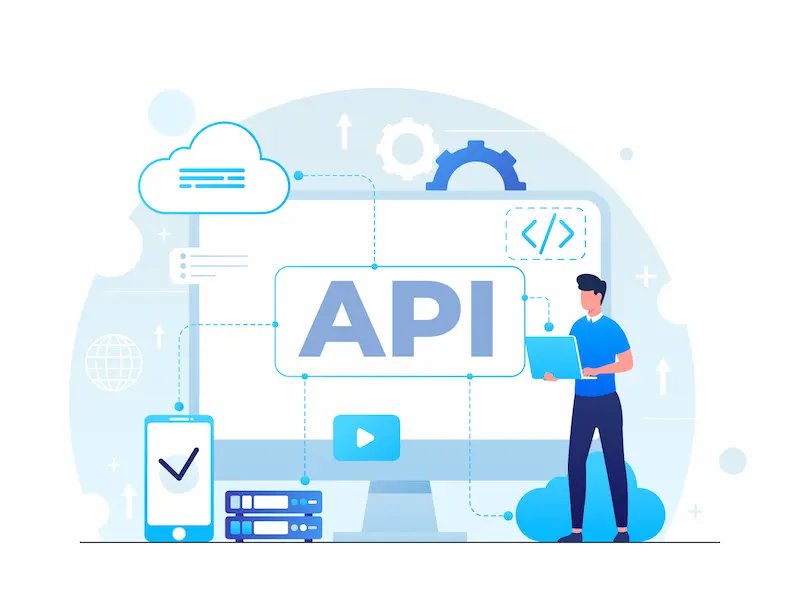
Working with Query Parameters
When fetching data, query parameters allow you to filter, sort, and paginate the results, giving you granular control over the data you receive. You append these parameters to the endpoint URL after a ? (and separate multiple parameters with &):
- Pagination: ?per_page=10&page=2 (retrieves 10 items from the second page).
- Filtering by Category/Tag: ?categories=123 (by ID) or ?category_slug=technology (by slug).
- Filtering by Post Status: ?status=draft (requires authentication).
- Searching: ?search=keyword
- Ordering: ?orderby=date&order=asc
- Selecting Specific Fields (_fields parameter): This is crucial for performance. Instead of receiving all raw data for a resource, you can specify only the fields you need, reducing the server load and improving data fetching speed. For example, wp-json/wp/v2/posts?_fields=id,title,link.
Custom Endpoints: Extending the WordPress REST API
The default endpoints are powerful, but sometimes you need to expose specific data or perform unique actions not covered by the standard API. This is where creating custom endpoints becomes invaluable. You can extend the functionality of the WordPress REST API to retrieve or manipulate custom post types, custom fields (metadata), or to integrate custom application logic.
You register custom REST API routes using the register_rest_route() function in your theme’s functions.php file or a custom plugin. This function defines the endpoint’s path, the HTTP method it responds to (GET, POST, PUT, DELETE), and a callback function that executes when the endpoint is hit.
Here’s a simplified example:
add_action( 'rest_api_init', function () {
register_rest_route( 'myplugin/v1', '/custom-data/(?P<id>\d+)', array(
'methods' => 'GET',
'callback' => 'get_custom_data_by_id',
'permission_callback' => '__return_true' // For public data, ensure appropriate authentication for private.
) );
} );
function get_custom_data_by_id( $request ) {
$post_id = $request['id'];
// Fetch data from WordPress database based on $post_id
$post = get_post( $post_id );
if ( ! empty( $post ) ) {
return new WP_REST_Response( $post, 200 );
} else {
return new WP_Error( 'no_data', 'No custom data found', array( 'status' => 404 ) );
}
}
This allows you to create your wp api routes to push content or pull highly specific information tailored to your custom application.
Integrating WordPress with External Systems and Mobile Apps
The WordPress REST API is the backbone for countless real-world applications that transcend the traditional WordPress backend.
Headless CMS
This is one of the most transformative real-world applications. In a headless CMS setup, WordPress serves as a content management system for storing and managing a site’s content. At the same time, a separate frontend (built with modern JavaScript frameworks like React, Vue, or Angular) consumes the WordPress data via the REST API.
- Benefits: This offers incredible frontend flexibility, improved performance (less server load), and the ability to publish content across multiple channels (e.g., mobile apps, smart displays, Apple News). It separates the content management from the presentation layer.
Mobile Apps
The WordPress REST API provides a standardized way for mobile apps (iOS and Android) to fetch data, display WordPress content, and even allow users to create or update content. You can build native mobile experiences powered by your existing WordPress website.
Custom Application Development
Build bespoke solutions that interact with your WordPress installation. These could include a unique internal dashboard, a specialized content display system, or integration with other business tools.
Third-Party Services Integration
Seamlessly integrate WordPress data with CRMs, marketing automation platforms, e-commerce, and other web systems. For example, you could use a post method to automatically create new posts in WordPress from an external content creation tool.
Automating Tasks
Use the API request to automate tasks, such as bulk updating post types, content syndication across multiple sites, or generating reports. Tools like WP CLI can also interact with the REST API directly or indirectly for advanced automation via SSH access.
Performance Optimization for WordPress REST API
Efficient WordPress development includes optimizing API performance to reduce server load and enhance user experience.

Efficient API Calls: Use the _ fields query parameters to retrieve only the specific data you need. Avoid sending or requesting unnecessary raw data.
Leverage Caching: Implement caching at various levels:
- Object Caching: For the WordPress backend.
- Transient API: Cache specific API responses within WordPress itself.
- Browser Caching: Configure appropriate HTTP headers for static API responses.
- Reverse Proxy Caching (e.g., Varnish, Nginx FastCGI Cache): For high-traffic live sites.
Pagination: Always use per_page and page parameters to limit the number of items returned in a single API request, preventing huge JSON data responses that can strain the server.
Optimize Database Queries: Ensure any callback function for custom endpoints performs optimized queries to the WordPress database for efficient data access.
Minimize External HTTP Requests: If your API calls depend on external services, optimize how and when those are made.
Troubleshooting Common WordPress REST API Issues
Even with careful planning, you might encounter issues during the development process. Here are common problems and troubleshooting tips:
HTTP Status Codes: Pay attention to the HTTP status codes returned in the API request response:
- 200 OK: Success.
- 400 Bad Request: Your request was malformed.
- 401 Unauthorized: Requires authentication, or credentials are missing/invalid.
- 403 Forbidden: Authenticated, but you don’t have permission (e.g., wrong user role, or force argument missing for DELETE operations on certain post types).
- 404 Not Found: Endpoint doesn’t exist, and the resource wasn’t found.
- 500 Internal Server Error: Something went wrong on the server side. Check server logs.
CORS (Cross-Origin Resource Sharing) Issues: If you’re building a JavaScript frontend on a different domain than your WordPress site, you might encounter CORS errors. You’ll need to configure your server (or use a WordPress plugin) to allow cross-origin requests from your frontend domain.
Debugging: Use your browser’s developer tools (Network tab) to inspect API requests and responses. Tools like Postman provide detailed error messages. WordPress has a debug mode you can enable to get more verbose error output.
Real-World Applications and Use Cases
The versatility of the WordPress REST API has led to its adoption in diverse and innovative scenarios:
- The Block Editor (Gutenberg): This core feature of WordPress is a prime example. Every block interaction, save, and content manipulation within the editor is powered by the WordPress REST API. It fetches data and uses post HTTP requests to update content in the WordPress database.
- WordPress.com’s Calypso Interface: WordPress.com’s desktop application uses the API to manage sites, demonstrating its capability for robust, external user interfaces.
- Content Syndication: Media organizations use the WordPress REST API to push content to various platforms, including Apple News or custom news aggregators.
- Single-Page Applications (SPAs): Build dynamic and interactive web experiences where the frontend handles rendering, and WordPress simply provides the JSON data via the API.
- E-commerce Integration: WooCommerce, a popular WordPress e-commerce plugin, extensively uses its REST API endpoints to facilitate product management, order processing, and integration with payment gateways and shipping services.
- Custom Admin Dashboards: Create simplified or highly specialized dashboards for clients or internal teams, pulling only the relevant WordPress data they need. Imagine a Google Maps integration that plots locations from a custom post type using API data.
Conclusion: The Future of WordPress Development
The WordPress REST API is more than just a feature; it’s a fundamental shift in how we approach WordPress development. It transforms WordPress from a traditional monolithic content management system into a powerful, flexible data access layer that can power virtually any digital experience.
Whether you’re building mobile apps, integrating with third-party services, or embarking on a headless CMS project, mastering the WordPress REST API is an essential skill. It empowers you to build highly customized, performant, and future-proof web applications by seamlessly interacting with your WordPress data.
Start leveraging the WordPress REST API for your next project and unlock a new realm of possibilities for your WordPress site!
FAQs About WordPress REST API
What is the WordPress REST API?
The WordPress REST API is an Application Programming Interface that allows external applications and web systems to interact with a WordPress site. It enables them to fetch, create, update, and delete WordPress data (like posts, pages, and users) in a standardized way using HTTP requests and JSON data.
How do I use the WordPress REST API?
You use the WordPress REST API by sending HTTP requests (GET, POST, PUT, DELETE) to specific endpoints on your WordPress site (e.g., yourdomain.com/wp-json/wp/v2/posts). The API responds with data, typically in JSON format, which you then process in your custom application or website.
What are the benefits of using the WordPress REST API?
Benefits include decoupling the frontend from the backend (headless CMS), powering mobile apps, integrating WordPress with third-party services, building custom applications, improving performance by fetching specific data, and enhancing the overall flexibility for WordPress development.
How do I troubleshoot common issues with the WordPress REST API?
Common issues include authentication errors (401/403), endpoint not found (404), or server errors (500). Troubleshooting involves checking HTTP status codes, verifying authentication methods and credentials, inspecting API requests and responses in browser developer tools or tools like Postman, and reviewing server error logs.
What are the best practices for using the WordPress REST API?
Best practices include always using HTTPS, implementing robust authentication methods (like Application Passwords), validating and sanitizing all input data, using query parameters to limit data retrieved, leve