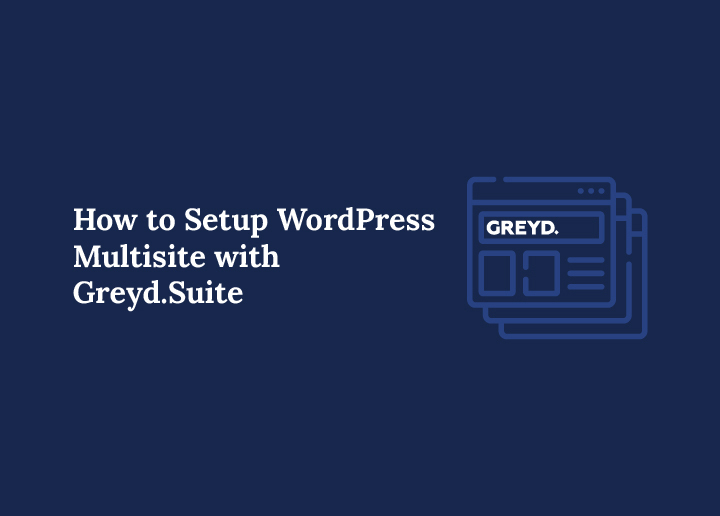If you’re an agency owner or solopreneur managing multiple sites, you know how challenging it is to keep everything updated, plugins, themes, users, content, the list goes on. That’s where WordPress multisite becomes a game-changer, letting you manage several websites from a single dashboard instead of juggling multiple single-site installations.
Handling updates, design settings, user management, and maintaining brand identity across different sites can be overwhelming.That’s why using a reliable website management tool like Greyd.Suite makes all the difference.
If you’re looking for an all-in-one solution for efficient multisite management, with features like dynamic templates, custom post types, domain mapping, and global content, this guide is for you.
We’ll walk you through setting up and managing your entire multisite network in just a few clicks.
Why Choose Greyd.Suite for WordPress Multisite Setup?
Greyd.Suite is more than just a plugin, it’s a powerful, all-in-one solution built specifically to help agencies and freelancers manage multiple websites effortlessly.
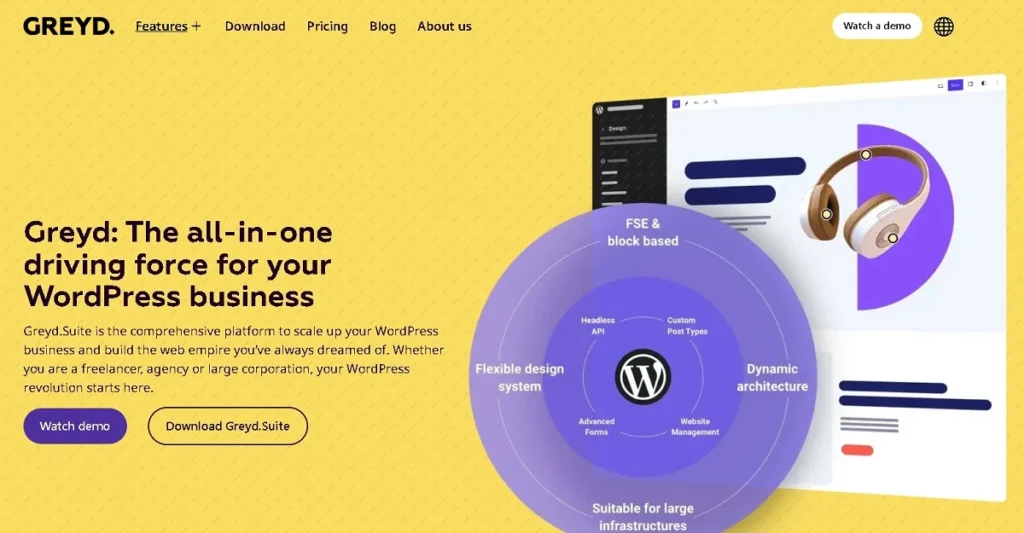
If you’ve ever felt overwhelmed by switching between dashboards, dealing with inconsistent domain settings, or struggling to maintain a unified brand across several sites, Greyd.Suite is the standout solution you’ve been looking for.
Unlike bloated page builders, Greyd.Suite is built with the native WordPress core and uses the default block editor, which means there’s no extra code slowing down your sites.
Whether you’re managing one site, a handful of clients, or a full-scale multi-site network, everything runs on a single, clean WordPress installation, making it ideal for agencies that need to reduce administrative overhead and stay organized.
Getting Started with Greyd.Suite
Starting is easy: a valid domain and your email are all you need to try the basic version for free. From there, you can scale up to access all the features, including child theme management, popup builder, form generator, and more.
The platform also includes a robust template library, allowing you to reuse designs, separate design from content, and enforce global styles across all your individual sites.
One of the biggest advantages is the central dashboard, which gives you control over content tasks, user roles, theme settings, and content management across all connected sites.
You can publish content to other websites from one location, import/export assets, and even connect external tools using the built-in API connector.
Greyd.Suite works seamlessly across different hosting providers and lets you maintain domain mapping and advanced filter features for each new website you add.
It’s built to support everything from small teams to large companies, offering specialized support and an enterprise-grade solution when you need to scale.
Explore: Understanding and Resolving WordPress Multisite Issues
Check out this step-by-step video walkthrough on how to set up and manage WordPress Multisite using Greyd.Suite.
Steps to Setup WordPress Multisite with Greyd.Suite
Setting up a WordPress multisite can feel like a complex task, but with Greyd.Suite, the process is surprisingly simple, even for non-techies. This guide will walk you through every step to create a powerful, scalable multisite network using just one suite and one central system.
Step 1: Install and Activate Greyd.Suite Plugin
To get started, head over to Greyd’s official website and download the plugin. The great news? It’s completely free to start.
Once you’ve got the zip file, install it via your WordPress dashboard just like any other plugin. After activation, you’ll go through a quick onboarding process that sets up your environment, with no coding or extra steps required.
This is the first step toward building a fully integrated single WordPress installation that allows you to manage multiple websites efficiently, all within your existing WordPress space.
Step 2: Complete Initial Setup and Enable Full Features
Once the plugin is activated, Greyd.Suite will prompt you to install essential modules like the theme, form builder, and global content plugin.
You’ll have the option to go with a minimal setup or unlock all the features. For serious multisite management, it’s highly recommended to enable the full suite. That’s where the real magic begins, tools like the form generator, popup builder, and advanced styling options come into play.
This step lays the foundation for enforcing global standards across all your sites, keeping branding and structure consistent while saving countless hours of repetitive work.
Too Much Multisite Chaos? Let the Pros Handle it!
At Seahawk, our expert WordPress developers turn complex setups into clean, scalable solutions that just work.
Step 3: Activate Your License
Next, it’s time to activate your license. Simply paste your key in the license field and hit save. Once activated, you’ll unlock powerful multisite capabilities and access to advanced tools like global content, the multisite connector, and more.
With your license active, you transform your setup from a single website to a centralized digital asset management system that gives you total control without chaos.
Step 4: Use the Site Connector to Link Multiple Websites
Here’s where Greyd.Suite really shines.
Using the built-in Site Connector, you can link other websites to your main dashboard. Just enter the URL of the second site, approve the connection, and you’re done. You can repeat this process for as many sites as you like.
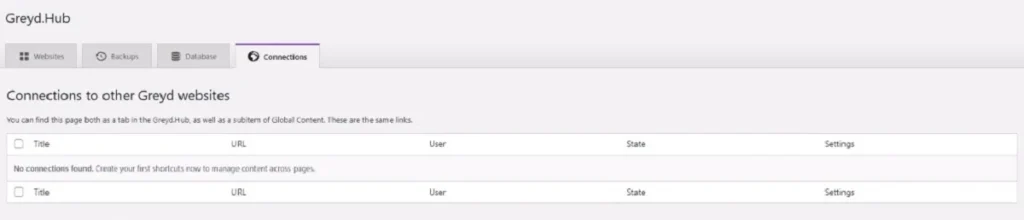
Now, instead of switching between tabs and logins, you manage everything from one central system. It’s perfect for agencies handling more clients, where time is tight and mistakes can happen. This tool ensures you don’t lose control as your projects scale.
Step 5: Manage Global Content Across Connected Sites
Once your sites are connected, you can start managing global content, including pages, posts, templates, menus, media, and more. Update it once, and it reflects everywhere.
You’ll love how easy it is to maintain consistent messaging and layout across your network. This is one of Greyd’s standout features, and it’s a total time-saver for teams who need to publish fast without sacrificing quality.
Step 6: Leverage Advanced Tools for Multisite Management
Beyond the basics, Greyd.Suite offers advanced tools that take your multisite management to the next level:
- Remote site previews for quick visual checks
- Database and file management to keep things optimized
- Download/import site designs to reuse layouts effortlessly
- Create staging sites and dynamic templates to test before going live
These tools make Greyd.Suite more than a plugin, it’s a full-scale management platform that replaces the need for other tools and plugins. You can even integrate external tools through its API connector, making it a flexible solution for evolving agency needs.
Step 7: Customize Your Dashboard View
With multiple sites connected, keeping things organized is key.
Greyd.Suite offers both grid and list views, so you can manage your sites in the way that makes sense to you. Add visual thumbnails to quickly identify each site, and switch between them in just a click.
Whether you’re running a handful of small sites or an entire fleet of client platforms, this visual clarity helps you stay focused, meet deadlines, and deliver consistent service, without drowning in tabs or logins.
Greyd.Suite turns the complexity of managing several sites into a smooth, centralized experience. By unifying everything under one suite, you get back control, reduce administrative overhead, and save time, because multisite saves time when done right.
Also Know: What is Multisite and How to Enable it in WordPress
Who Should Use Greyd.Suite?
Greyd.Suite is built for anyone who wants to simplify complex WordPress web development workflows, especially when managing multiple websites from one platform. It’s not just a plugin, it’s a full website management tool tailored for growth-focused professionals and businesses.
- Digital Agencies Managing New Clients Every Week: If your agency regularly onboards new clients, Greyd.Suite gives you the ability to spin up sites quickly, manage all projects from a central dashboard, and ensure consistent quality.
- Freelancers Looking to Boost Output Without Hiring: Freelancers wearing many hats often struggle with time management. Greyd.Suite makes it possible to handle several sites efficiently without bringing on extra help.
- White Label Service Providers Who Need Power & Flexibility: If you’re a white label service provider, Greyd.Suite helps you deliver with confidence, supporting everything from child themes to global styles, while keeping everything behind the scenes clean, fast, and consistent.
- Anyone Offering WordPress Web Development at Scale: Whether you’re running a digital asset management system, setting up microsites for large clients, or managing multi-brand portfolios, Greyd.Suite is perfect for scalable, enterprise-ready builds.
Common Mistakes to Avoid When Setting Up WordPress Multisite
Below are some common mistakes and how to avoid them, so you can get the most from your central dashboard and avoid unnecessary administrative overhead.
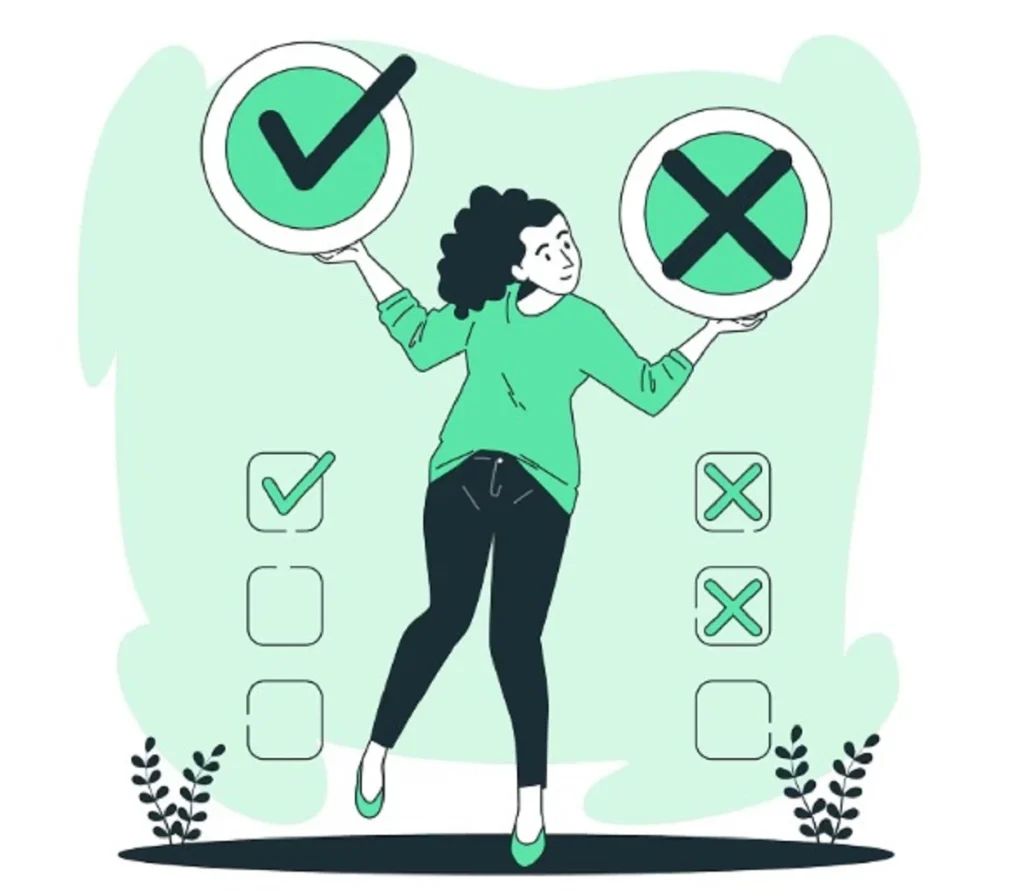
Skipping License Activation
One of the most common mistakes is assuming you can access all the features without activating your license. While Greyd.Suite does offer a solid basic version, advanced features like multisite connector, global content, domain mapping, and template import/export require a valid license key.
Why it matters: Without activating your license, you’ll miss out on key functionality that makes multisite saves time a reality. Think of the license as the unlock key to an enterprise-grade solution.
Using Invalid or Misconfigured Domains
To connect other websites in your multisite network, each one needs to have a valid domain, proper domain settings, and a working WordPress installation with Greyd.Suite installed. Subdomains that aren’t set up correctly or staging sites with limited access can cause connection errors.
Why it matters: If your domains aren’t properly configured, you’ll run into issues when trying to approve connections or integrate external tools.
Not Enabling the Block Editor
Greyd.Suite is built on the WordPress core and designed to work seamlessly with the default block editor. If you’re still using an outdated page builder or have the block editor disabled, many key features, like dynamic layouts, form generator, and popup builder, won’t work as intended.
Why it matters: You risk breaking layouts or losing access to some of Greyd’s most important features by not enabling the block editor.
Forgetting to Approve Site Connections
Many users initiate a connection between two sites using the Site Connector, but forget to approve the connection on the other site. This is a two-way approval system for security and syncing.
Why it matters: If you don’t approve connections from both ends, the sites won’t sync, and you’ll waste time troubleshooting why content isn’t appearing across several sites.
Failing to Plan Global Content Structure
Jumping in without a clear plan for global styles, custom post types, and template hierarchy is another big mistake. Before syncing content across your multi-site network, plan how pages, menus, and other content will be shared or customized.
Why it matters: Without structure, you risk duplicating content, confusing user roles, and creating chaos across individual sites.
Overlooking External Tool Integration
Greyd.Suite supports connections with external tools via its API connector, but many users ignore this option. Whether it’s connecting to a CRM, analytics platform, or third-party asset manager, integrations help automate and scale your work.
Why it matters: Not leveraging the ability to integrate external tools means missing out on one of Greyd’s standout features for automation and scale.
Discover: Effective White-Label WordPress CRM Software
Conclusion
Managing a growing number of WordPress sites doesn’t have to be overwhelming. With Greyd.Suite, setting up a WordPress multisite becomes a smooth, streamlined process, even if you’re not a developer.
This powerful all-in-one solution helps agencies, freelancers, and service providers manage multiple websites through one central system. It can dramatically reduce administrative overhead and improve turnaround times.
Features like global content, template library, API connector, and multisite connector make it one of the most important tools in any web professional’s stack.
If you’re searching for the right white label partner or an advanced website management tool to support your agency’s growth, Greyd.Suite is a smart choice. Try the basic version for free, explore its standout features, and see how multisite saves time while improving consistency and control.
FAQs About WordPress Multisite
Do I need separate hosting or WordPress installations for each site?
Not at all! With Greyd.Suite, you only need a single WordPress installation to run and manage several websites. All connected sites are managed through one interface, using the multisite connector and Site Connector tools. This saves you from juggling separate logins and dashboards.
Can I really start for free?
Yes! Greyd.Suite offers a basic version that’s free to use and gives you access to some great starter tools. When you’re ready to scale, add other websites, manage global content, and enforce global standards, you can upgrade by activating your license.
Will Greyd.Suite work with my current hosting provider?
Absolutely. Greyd.Suite is compatible with all major hosting providers as long as they support WordPress. Just ensure each site has a valid domain and an accessible admin dashboard for installation and connection.
Can I use Greyd.Suite for white-label or client work?
Yes, and it’s a great fit. Whether you’re a freelancer or running a white label service provider, Greyd.Suite makes it easy to deliver consistent branding, enforce global standards, and manage user roles without giving clients direct access to the backend.
What if I uninstall Greyd.Suite later?
If you uninstall Greyd.Suite, the features tied to it, like template library, central system, and content syncing, will stop working. However, your sites won’t break; they’ll revert to operating as standalone WordPress sites. Just keep in mind that uninstalling will disconnect the multisite network.