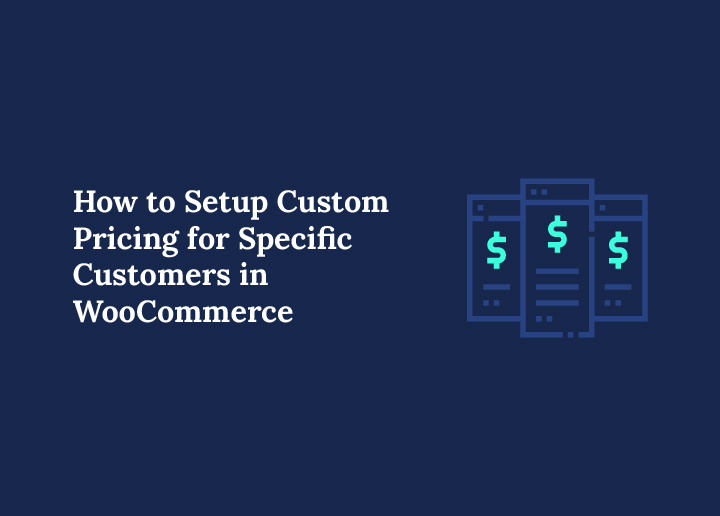As an online store owner, one of your top priorities is building customer loyalty. After all, loyal customers are far more valuable than constantly chasing new ones, both in terms of revenue and long-term success. To keep your current customers engaged and happy, you might want to explore strategies that make them feel special, like setting up custom pricing for specific customers in WooCommerce.
Imagine being able to adjust product prices for individual customers, offering exclusive discounts, and creating a personalized shopping experience that not only keeps them coming back but also drives your sales.
It’s not just a pipe dream; it’s a smart and achievable strategy in WooCommerce development. In this article, we’ll walk you through the different ways you can set up customer-specific pricing in WooCommerce.
Understanding Custom Pricing for Specific Customers in WooCommerce
As online store owners, we’ve all encountered that tricky question: How do we meet the unique needs of different customers without hurting our profits? Traditional pricing often takes a one-size-fits-all approach, but the reality is that every customer is different.
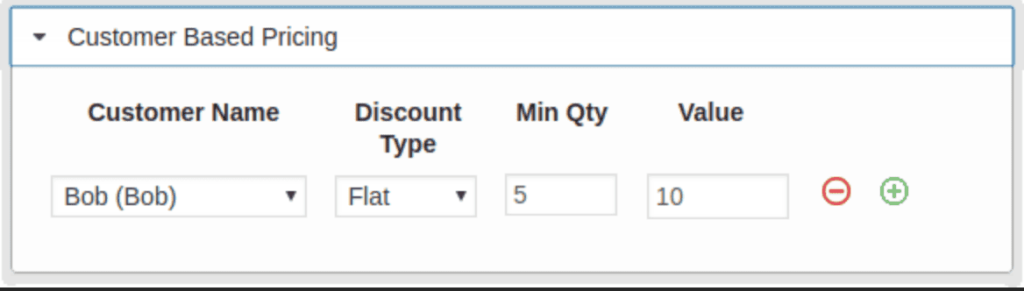
A first-time buyer might need a little extra encouragement, while a loyal VIP deserves something special. Then, there are those wholesale clients who make bulk purchases and keep the revenue rolling in.
Let’s break it down with an example. Imagine you’ve agreed on a personalized discount with a customer. You’ll need a system that automatically applies these discounts just for them, without showing these special prices to other users, no matter their role.
That’s where the Dynamic Pricing & Discount Rules plugin comes in handy. It lets you set custom pricing for specific customers, along with options for bundle discounts, category-based pricing, and more. It’s the perfect tool for offering personalized deals that keep your customers happy and your business thriving.
Read Here: The Ultimate Guide to Creating a Headless WooCommerce Store
Struggling to Set Up Custom Pricing or Manage Complex WooCommerce Configurations?
Our WooCommerce Development Services can help you streamline your online store and boost your business.
Setting Up Custom Pricing for Specific Customers in WooCommerce: Step-by-Step Guide
Offering custom pricing for specific customers is a powerful way to cater to different customer needs, whether it’s for loyal VIPs, first-time buyers, or high-volume wholesale clients.
In this guide, we’ll walk you through the process of setting up customer-specific pricing using the Dynamic Pricing & Discount Rules plugin. Ready? Let’s go:
Step 1: Install and Activate the Dynamic Pricing & Discount Rules Plugin
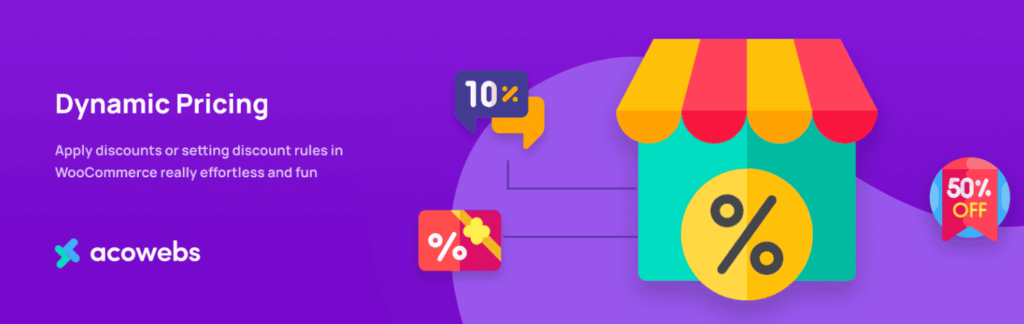
First things first, let’s make sure you have the Dynamic Pricing plugin installed and activated.
To get started:
- Install the Woosuite Core plugin, which is required for the Dynamic Pricing & Discount Rules plugin to function.
- Activate it using your license key.
Once that’s done, you’re ready for the next step!
Read: Customize WooCommerce Templates & Product Pages
Step 2: Navigate to Dynamic Pricing Rules
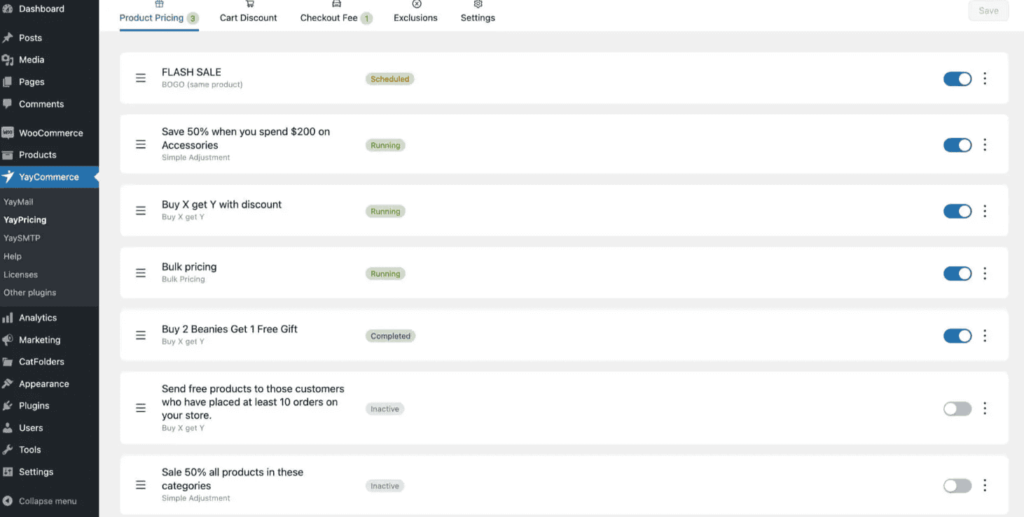
Now that your plugin is activated, it’s time to access the settings.
- Go to your WordPress admin dashboard.
- On the left-hand menu, hover over Woosuite, then click on Dynamic Pricing Rules.
This will take you to the settings page, where we’ll create our custom pricing rules.
Step 3: Go to the Advanced Rules Tab
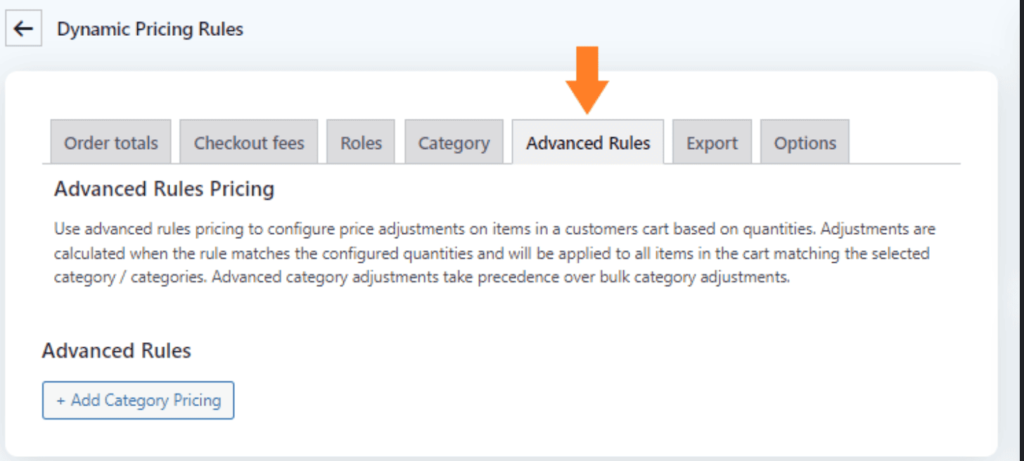
In the Dynamic Pricing Rules section, you’ll see different tabs.
- Click on the Advanced Rules tab. This is where we’ll set up specific discounts and pricing for selected customers.
Know: Best WooCommerce Product Add-ons
Step 4: Add Customer-Specific Pricing Using Advanced Rules
Let’s add a new rule to apply custom pricing for specific customers.
- Click the Add Category Pricing button. This will create a new rule where you can define how discounts apply to your customers.
Now, you’ll see a new rule appear. We’ll customize it step by step in the following sections.
Interesting Read: Optimize WooCommerce Stores for High Traffic
Step 5: Customize the Rule
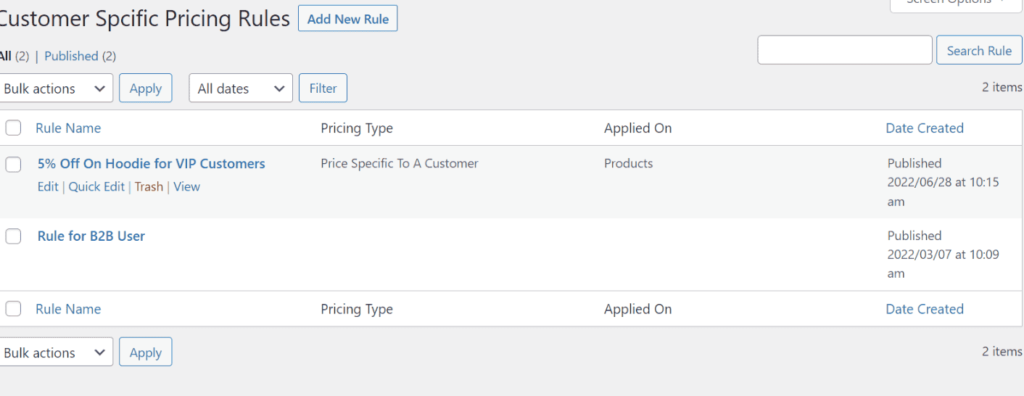
Give the Rule an Admin Title
To help you keep track of your rules, you’ll need to give this one a name.
- In the Admin Title field, enter a descriptive name for the rule (e.g., “VIP Discount” or “Wholesale Pricing”).
This title will only be visible to you (the admin), so it’s helpful to name it something that will make sense if you have multiple rules.
Set the Quantities
Next, you need to define how the discount applies based on the quantity of items purchased. You’ll see two options here:
- Cart Line Item Quantity: This means the discount will apply based on the number of items added to the cart.
- Sum of Category: This applies discounts based on the total quantity of items in a particular category.
For this tutorial, we’ll go with Cart Line Item Quantity because we want the discount to apply to each product added to the cart.
Know: How to Setup Cart Upsells in WooCommerce
Select the Categories for Discounts
Now, choose the categories where the discount will be applied.
- In the Categories to Count field, select the categories from which the discount will be calculated.
- In the Categories to Adjust field, select the categories where the discount will be applied.
For this example, since we want to offer store-wide discounts, We have selected all available categories in the store. This way, the specific customer will get discounts across every category, no matter what they buy.
Select the Users for This Discount
This is where we get into custom pricing for specific customers!
- In the Applies to dropdown, select Specific Users.
- Once you do that, a new Users dropdown will appear, allowing you to choose the customers you want to offer the discount to.
You can select one customer, or you can select multiple customers who will receive this special pricing. For this tutorial, we’ve chosen a single user, but you can add more as needed.
Know: WooCommerce Site Speed: Quick Tips to Speed Up Your Online Store
Select the Rule Processing Mode
Next, you’ll choose how the discount should be processed.
In the Rule Processing Mode dropdown, you’ll see four options:
- Bulk: Applies a discount based on the total quantity purchased.
- Tiered Pricing: Sets discounts based on different price tiers.
- Special Offer: Offers a specific discount for promotional pricing.
- Bundle (Set) Discount: Applies discounts to product bundles.
For this tutorial, we are selecting bulk, which will apply a discount based on the total quantity of items in the cart.
Set the Quantity Pricing
Now, let’s define the quantity and the pricing.
- In the Minimum Quantity field, enter “1” to start the discount from the very first item added to the cart.
- In the Max Quantity field, enter an asterisk (*) to set no upper limit on the quantity.
This will apply the discount for any number of items the customer adds to their cart.
Also Read: Building a WooCommerce Wholesale Website: Step-by-Step Guide
Choose the Discount Type
Next, you’ll pick the type of discount you want to offer. In the Type dropdown, you’ll see the following options:
- Price Discount: Deducts a fixed amount from the product price.
- Fixed Price: Sets a fixed price for the product.
- Percentage Discount: Reduces the product price by a percentage.
For this example, we have selected Percentage Discount so the customer will get a specific percentage off the product price.
Set the Discount Amount
Now, you’ll define the exact amount of the discount.
- In the Amount field, enter the percentage discount you want to offer. For example, if you enter “10,” that means the customer will get a 10% discount on each product in their cart.
Read Here: How to Accept ACH Payments in WooCommerce
Step 6: Save the Changes
Once you’ve set everything up, don’t forget to save your rule!
- Click the green Save Changes button at the top right of your screen to apply all your settings.
Step 7: Test Your New Customer-Specific Pricing
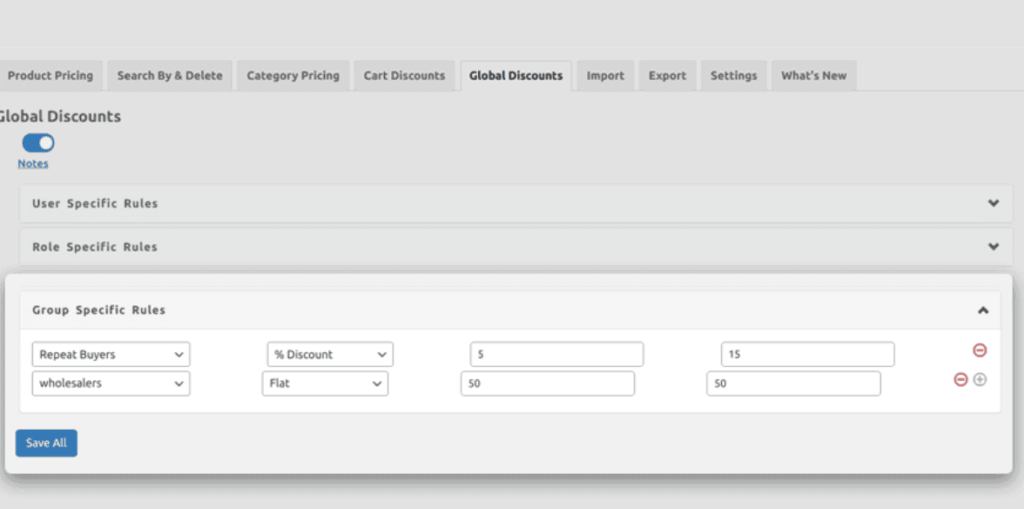
Now, let’s test your new customer-specific pricing to make sure it works.
- First, we logged into the site as a regular customer and added 15 items of a product to the cart. When I checked the cart page, no discounts were applied, and everything looked normal.
- Next, we logged into the store as the specific user for whom we set up the discount. We added the same 15 items to my cart, and this time, when I visited the cart page, the discount was automatically applied to each item.
Do Not Miss: How to Integrate ‘Buy Now Pay Later’ Service in WooCommerce
When Do WooCommerce Sites Need User-Specific Pricing?
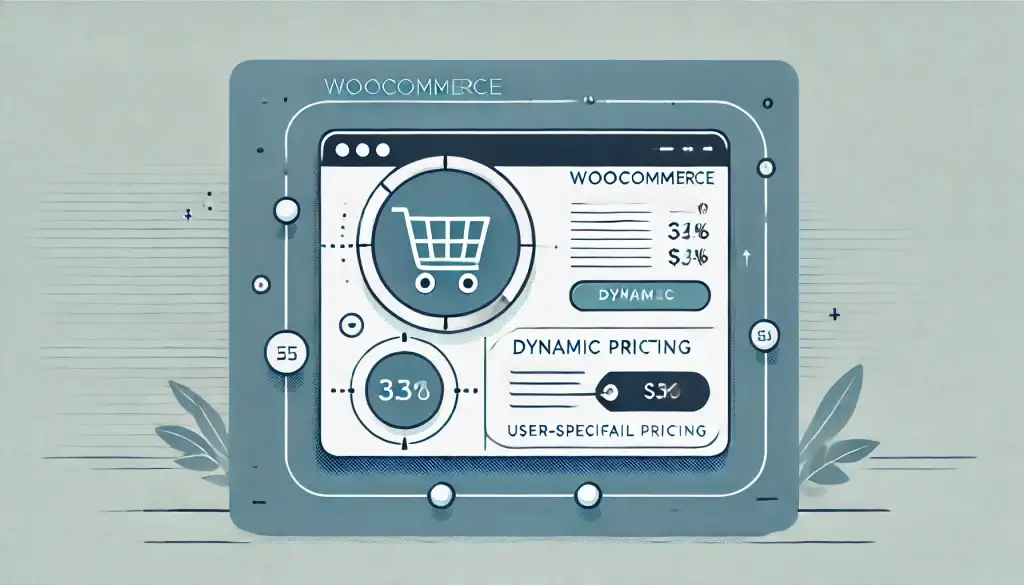
At first, offering different prices to specific users might sound a bit odd or even unfair. But in reality, personalized pricing is quite common in the eCommerce world.
Many businesses use this strategy to encourage loyalty, increase sales, and reward their most valuable customers. Here are a few scenarios where a WooCommerce shop might benefit from custom pricing for specific customers:
Loyal VIP Customers
Reward your most loyal customers with special pricing. These are the customers who consistently make high-value purchases and deserve to be treated like VIPs. Offering personalized discounts or custom prices on select products can help strengthen your relationship with them.
High-Volume Buyers
If you have customers who regularly purchase in bulk, offering them discounts based on their purchasing habits can be a great way to build long-term relationships. Tailored pricing for high-volume buyers, such as wholesale partners or bulk buyers, encourages repeat business.
Early Adopters or Beta Testers
When launching a new product or feature, offering special pricing to early adopters or beta testers can encourage participation and valuable feedback. These discounts might be permanent or offered for a limited period to generate interest in the new product.
Referral Program Participants
Referral programs are a great way to encourage your current customers to bring in new ones. Offering personalized discounts to those who refer others helps turn your existing customers into brand advocates, creating a win-win for both sides.
Birthday Discounts
Sending a personalized birthday coupon or discount to your customers is a thoughtful way to show appreciation. It’s also an excellent way to engage with your customers and make them feel valued, ensuring they return to shop with you.
Customer-Specific Products
Some businesses offer products that are specific to certain users, such as branded items for a particular school or sports team. In these cases, customer-specific pricing helps ensure the right price is applied to the right customer.
Behavior-Driven Discounts
By understanding how your customers behave on your site, you can offer personalized pricing. Tracking actions like time spent on the site or items viewed allows you to create targeted offers that encourage customers to make a purchase.
Further Reading: Best WooCommerce Marketing Tips for Store Owners to Boost Sales
Final Thoughts
And that’s it! You’ve successfully set up custom pricing for specific customers in WooCommerce. By using the Dynamic Pricing & Discount Rules plugin, you can easily tailor your pricing to different customers, offering them personalized deals that keep them coming back. Happy selling!