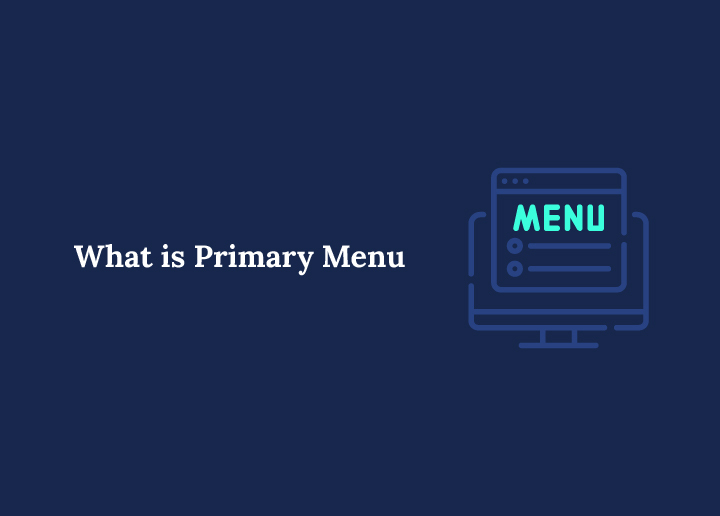If you’ve just started building a WordPress site, you’ve likely encountered the term “primary menu.” It’s one of the essential components that help users navigate your website easily.
In this guide, we’ll explain the primary menu in WordPress, how to create and customize it, and how to use it effectively to boost user experience and SEO.
WordPress Primary Menu: An Overview
A primary menu is the main navigation menu of your WordPress site. It is typically displayed in the header area and helps visitors easily find essential pages like Home, About, Blog, Contact, or any other specific pages relevant to your content.
Most WordPress themes have built-in support for multiple menus, and the primary one is often the default spot for the main navigation. Understanding how to create, edit, and assign this menu properly is crucial for a seamless user experience.
Primary Menu vs Secondary Menu
WordPress allows for more than one menu on your site. While the primary menu takes the spotlight, the secondary menu is often placed in areas like the footer or sidebar.
Here’s the key difference:
- Primary Menu: Typically displayed at the top (header); shows the main menu structure.
- Secondary Menu: This menu is found in different locations and is often used for less crucial links like terms of service or social media.
Choosing the correct location for each helps users navigate efficiently.
How to Create and Assign a Primary Menu
You need to use the WordPress menu editor to create a navigation system. Here’s a step-by-step guide:
Step 1: Access the Menu Editor: Go to your WordPress dashboard and navigate to: Appearance ⟶ Menus
Step 2: Create a New Menu: Click the Create a new menu link. Enter a name in the menu name box, such as “Main Navigation” or “Header Menu.” Click the Create Menu button.
Step 3: Add Items to the Menu: On the left, you’ll see options like Pages, Posts, Custom Links, and Categories. Check the boxes next to your desired items and click Add to Menu. This adds them to your menu structure on the right.
Step 4: Organize the Menu Items: Drag and drop to reorder the menu items. To create a sub-menu, drag an item slightly to the right under a parent item. This creates a multi-level menu.
Step 5: Assign Menu to a Location: Under Menu Settings, choose where the menu appears. Check the box for Primary Menu or similar, depending on your theme’s locations.
Step 6: Save Your Menu: Click the Save Menu button. This will finalize your changes.
How to Edit an Existing Menu in WordPress?
If you’ve already created menus before, you can select one from the dropdown and click Select to load it into the menu editor.
You can now:
- Add or remove menu items
- Reorganize the menu structure
- Change the menu settings
Click the Save Menu button to apply any changes.
How to Create Custom Links and Social Menus in WordPress?
Sometimes, you want to link to external sites or your social media page. WordPress lets you do this using custom links.
- In the menu editor, open the Custom Links tab.
- Enter the URL and the link text.
- Click Add to Menu.
You can also create a social links menu by adding URLs like Facebook, Twitter, or Instagram. Most themes will automatically convert these into social icons.
Using the Block Editor and Site Editor
If you use the Full Site Editor (FSE) or block-based themes, menus are created differently.
- Go to Appearance ⟶ Editor or Site Editor.
- Use the Navigation block to insert or edit the main menu.
- You can rearrange or add menu items directly within the block.
This method offers real-time preview and placement flexibility.
How to Create a Dropdown Menu?
A dropdown menu appears when a user hovers over a parent menu item, revealing sub-menu items below. Here’s how to create one:
- Drag a child menu item slightly to the right under the parent in the menu editor.
- This automatically creates a sub-menu structure.
Dropdowns help organize content better and improve usability.
How to Build a Mega Menu in WordPress?
A mega menu displays an extensive list of links, usually organized in columns or categories. It’s useful for sites with many post categories or products. To build one:
- Use a plugin like Max Mega Menu or WP Mega Menu.
- These plugins offer a drag-and-drop UI and allow adding widgets, icons, and images to your menu.
Remember: Mega menus work best when designed clearly to avoid overwhelming users.
Read More: How to Create Best Looking Mega Menu in WordPress
Menu Locations and Theme Support
WordPress themes define different menu locations where you can assign your menus. These might include:
Go to Appearance ⟶ Menus ⟶ Manage Locations to assign menus to each location.
Most themes allow at least one primary menu and may support multiple navigational menus.
Customizing Appearance with CSS Classes
You can style your menu items using CSS classes.
Enable CSS Classes:
- In the menu editor, click Screen Options (upper right corner).
- Check the “CSS Classes” box.
- Each menu item has a field where you can add a custom class.
Use this to apply unique colors, icons, or hover effects.
Best Practices for an Effective Menu Structure
An efficient menu structure improves both usability and SEO. Here are some best practices to follow:
- Keep the number of top-level pages between 5 and 7.
- Use clear and concise labels.
- Group similar items into dropdowns.
- Always test how it looks on mobile.
Avoid clutter. A well-structured main menu encourages deeper navigation and reduces bounce rate.
SEO and Internal Linking Benefits
Your primary menu plays a significant role in site navigation and SEO. Here are some of its benefits:
- Links to key content help with internal linking.
- Menu items can pass link equity.
- Better menu structure helps search engines crawl your site.
Use meaningful anchor text like “Services” or “Pricing” rather than vague terms like “Click Here.”
Also Read: How to Easily Fix Responsive Menu Issues in WordPress
Accessibility and Usability Considerations
A good WordPress menu should be easy for all users, including those using assistive technology. Some of the accessibility guidelines to follow include:
- Use semantic HTML and ARIA labels.
- Make the menus keyboard and screen reader accessible.
- Ensure hover effects also work on touch devices.
Accessible menus ensure inclusivity and meet web standards.
WordPress Menu Performance and Security
WordPress menus can affect your site’s loading speed and security. To optimize the menu performance:
- Avoid too many menu items.
- Use a caching plugin.
- Load CSS and JS conditionally.
Ensure Menu Security:
- Use HTTPS in custom links.
- Add rel=”noopener noreferrer” for external links opening in a new tab.
A fast and secure navigation menu boosts user experience and trust.
Troubleshooting WordPress Menu Issues
Common issues include:
- Menu not showing: Check if assigned to display location.
- Items missing: Re-check under edit menus.
- Styling conflicts: May need theme or plugin fixes.
Use WordPress debug tools or developer browser tools to pinpoint the issue.
Maintaining and Updating Your Menu
Menus should reflect your current content strategy. Here is a maintenance checklist to help you out:
- Update links when URLs change.
- Add new pages or categories.
- Remove outdated links.
Regularly click the Save Menu button to avoid data loss.
Analyzing User Interaction
You can track how visitors interact with your WordPress menu. Here are some tools to get started with analyzing:
- Google Analytics (with event tracking).
- Heatmaps (Hotjar, Crazy Egg).
Use this data to optimize menu structure, labels, and link placements.
Conclusion
The primary menu in WordPress is more than just a navigation tool. It’s central to your site’s structure, usability, and SEO strategy. Whether you’re a beginner learning how to create menus or an expert tweaking CSS classes, mastering the WordPress menu editor is essential.
Set up a straightforward, organized, and accessible main menu. Update it regularly. Analyze its performance. An excellent navigation menu leads to better engagement, improved SEO, and a smoother user experience.
FAQs About Primary Menu in WordPress
Can I have more than one menu on my site?
Yes, you can create multiple menus and assign them to different locations, such as the header, footer, or sidebar.
How many menu items are too many?
Stick to 5–7 top-level pages for clarity. Use dropdowns for more content.
Why is my primary menu not showing?
Ensure you’ve assigned it to the correct menu location and clicked the Save Menu button.
How do I create a mobile-friendly menu?
Use responsive themes and test how the menu behaves on smaller screens. Many themes list pages responsively by default.